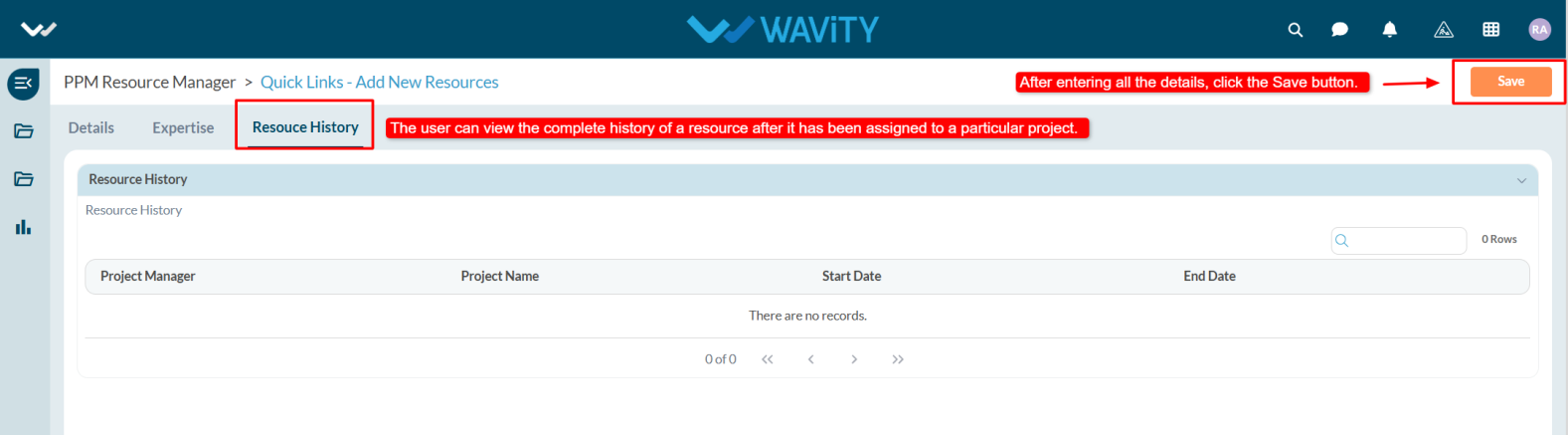How Can We Help?
Yes, tickets can be automatically assigned to specific agents or teams based on rules such as category, priority, or department to streamline the resolution process.
Yes, Wavity provides a self-service portal where customers or employees can submit, view, and track the status of their tickets in real-time.
It is suitable for businesses of all sizes—startups, SMBs, and enterprises—and can be used by customer support teams, IT departments, HR teams, and service operations teams.
Wavity Help & Service Desk is a centralized platform that helps organizations manage customer support requests, internal IT tickets, and service operations efficiently from one place.
Wavity primarily follows a named-user licensing model. Licenses can be reallocated when an agent leaves the organization. For large-scale deployments (500+ agents), concurrent licensing models may be considered under alternative pricing structures, subject to commercial agreement.
All modules are developed on the Wavity SaaS platform and are deployed exclusively on Wavity’s AWS cloud infrastructure. Hybrid deployments with some modules running on-premises and others in the cloud are not supported currently.
Wavity supports REST and Open APIs, including webhooks, to enable seamless integrations. These APIs are not rate-limited, providing flexibility for high-volume and real-time use cases.
The CMDB can be populated and maintained through multiple methods, including Excel or CSV imports as part of the initial data migration from your existing system, as well as network-level discovery for automated identification and updates of configuration items.
Yes, Wavity includes a Knowledge Base Management module as part of its Help and Service Desk solution. The knowledge base supports access controls and allows user contributions, enabling organizations to build and maintain a collaborative, centralized repository of information.
Yes, the platform supports multi-tenant and multi-site deployments, enabling isolated and secure views for different business units while maintaining centralized administration.
At Wavity, data security is a top priority. Our platform meets or exceeds industry standards and is compliant with key regulations and certifications, including SOC 2, HIPAA, and GDPR.
Wavity offers a fully customizable self-service portal that can be branded with your company logo and configured with a customized URL, enabling a seamless and consistent on-brand user experience.
Yes, the portal is mobile-friendly and includes a dedicated mobile application. Currently, the system supports English language only.
Data is protected during transit using TLS/SSL encryption protocols. In addition, we leverage AWS Key Management Service (KMS) to securely manage encryption keys and ensure strong data security across all communications.
We follow a subscription-based licensing model, and AMC is included as part of the subscription. There is no additional annual maintenance cost separate from the license.
Yes, we offer managed services if needed. The pricing model is flexible and can be structured as per user, per hour, or fixed pricing, depending on the scope, duration, and level of services required.
Our support team operates 24/5, providing timely assistance for high-severity incidents. You can reach us via email or phone. Additionally, each customer is assigned a dedicated point of contact from the Wavity support team, who will assist with incident resolution, ongoing support, and any required customizations.
Yes, there will be migration costs depends on what we are going to migrate, we offer a fixed-price or hourly model SOW. Legacy data migration will be handled many different ways.
Wavity follows an annual subscription-based licensing model, determined by the number of technicians or agents. There are no caps or limitations on usage within the licensed terms.
The Help & Service Desk solution is available in four pricing tiers—Standard, Professional, Premium, and Enterprise—each offering tailored feature sets. An AI Suite add-on is also available. For full details, visit: AI-Driven Help & Service Desk Solution – Wavity
Wavity licenses renew annually. Multi-year pricing locks can be negotiated based on engagement terms.
License scaling is flexible—additional licenses can be added anytime, while reductions typically occur during annual renewal cycles.
Native integrations include Email, SMS, Active Directory (AD), SCIM, Jira, Microsoft Teams, SSO, WhatsApp, Slack, Instagram, Calendar, and Drive. Wavity also supports OpenAPI, REST APIs, and Webhooks with no usage limits.
Wavity supports integration with AD, Azure AD, Okta, HR systems, Jira, Asana and other third-party applications via REST and Open APIs.
Wavity offers a no-code, admin-friendly interface with drag-and-drop tools and wBots for workflow automation, configuration, and customization—no technical expertise required.
Yes, Wavity supports workflow builders, business rules, and triggers via its powerful workflow automation tools (wBots), enabling users to easily design and automate complex processes for enhanced efficiency and consistency.
Yes. Wavity is fully ITIL-compliant and natively supports core ITIL processes—Incident, Problem, and Change Management—alongside other ITIL-aligned components for comprehensive IT service management.
Wavity offers advanced AI native capabilities, including an autonomous ticket resolution, self evolving knowledge base, AI chatbot, auto ticket categorization and routing, AI-powered knowledge base, sentiment analysis, and AI-driven ticket resolution—streamlining support and enhancing efficiency.
Yes, Wavity supports Role-Based Access Control (RBAC) based on group assignments. Users and groups can be seamlessly synchronized through SCIM integrations, enabling streamlined and secure access management.
In alignment with ITIL standards, we offer a set of prebuilt dashboards and reports to support key ITSM functions. Additionally, we provide the flexibility to create and customize an unlimited number of dashboards/reports tailored to the specific needs of each organization.
Wavity tracks SLA breaches using workflow automation bots (wBots) and can send automated email alerts based on your specific requirements.
Yes. Encryption at rest and in transit using AWS KMS and TLS/SSL. Yes, admin action can be audited.
Yes, our system supports multi-level approval processes. In a SaaS product configuration, once implemented, it cannot be rolled back; however, adjustments or tweaks can still be made within the system.
Wavity offers comprehensive training for both administrators and users to ensure full understanding and effective use of the platform prior to Go-Live. Additionally, all training materials, including detailed documentation and runbooks, will be provided for ongoing reference.
Yes, our team will import all configuration data into the system after onboarding and before the go-live confirmation.
Wavity supports only a cloud-based deployment model. Pros: It offers easier maintenance, faster updates, lower upfront costs, and better scalability. Cons: It may have limitations for organizations with strict data residency or on-premise security requirements.
Yes. It is encrypted at rest using standards like AES-256.
Yes, our product is certified with ISO, HIPAA, AICPA/SOC, ISO 27001 and GDPR Compliance, this information is available at Wavity website.
Wavity is mentioned in multiple places Gartner websites like Capterra, GetApp and G2 with very high customer ratings, this information is publicly available at Wavity website.
For custom workflow development we do fixed charge, After Go-Live any major changes needed we charge either hourly or fixed charges
Yes, future upgrades and patches are included at no additional cost. Updates are applied monthly as part of our standard service.
Wavity’s admin console is highly admin-friendly due to its zero-code design. While it is intuitive and easy to navigate, initial training is recommended to become proficient with the drag-and-drop designers and configuration tools.
Wavity is a continuously evolving platform with new features added on a monthly basis. We also provide release notes and newsletters to keep you informed about major updates and upcoming enhancements.
Agent Guide: Responding with Knowledge Base Articles in Conversational UI
- In the Wavity platform, agents can utilize Knowledge Base articles to respond to requester (end-user) queries directly through the Conversational UI.
- Agents handling requester queries can easily access and use Knowledge Base articles to provide accurate and consistent responses.
- If Knowledge Base articles are published in the Customer Portal, they will automatically appear in the Conversational UI.
- To create Knowledge Base articles in the Customer Portal, visit: Creating a Knowledge Base Article | Wavity
- Agents can log in with their credentials to access the Agent Interface.
- From the interface, select the “Column” widget (Conversational UI).
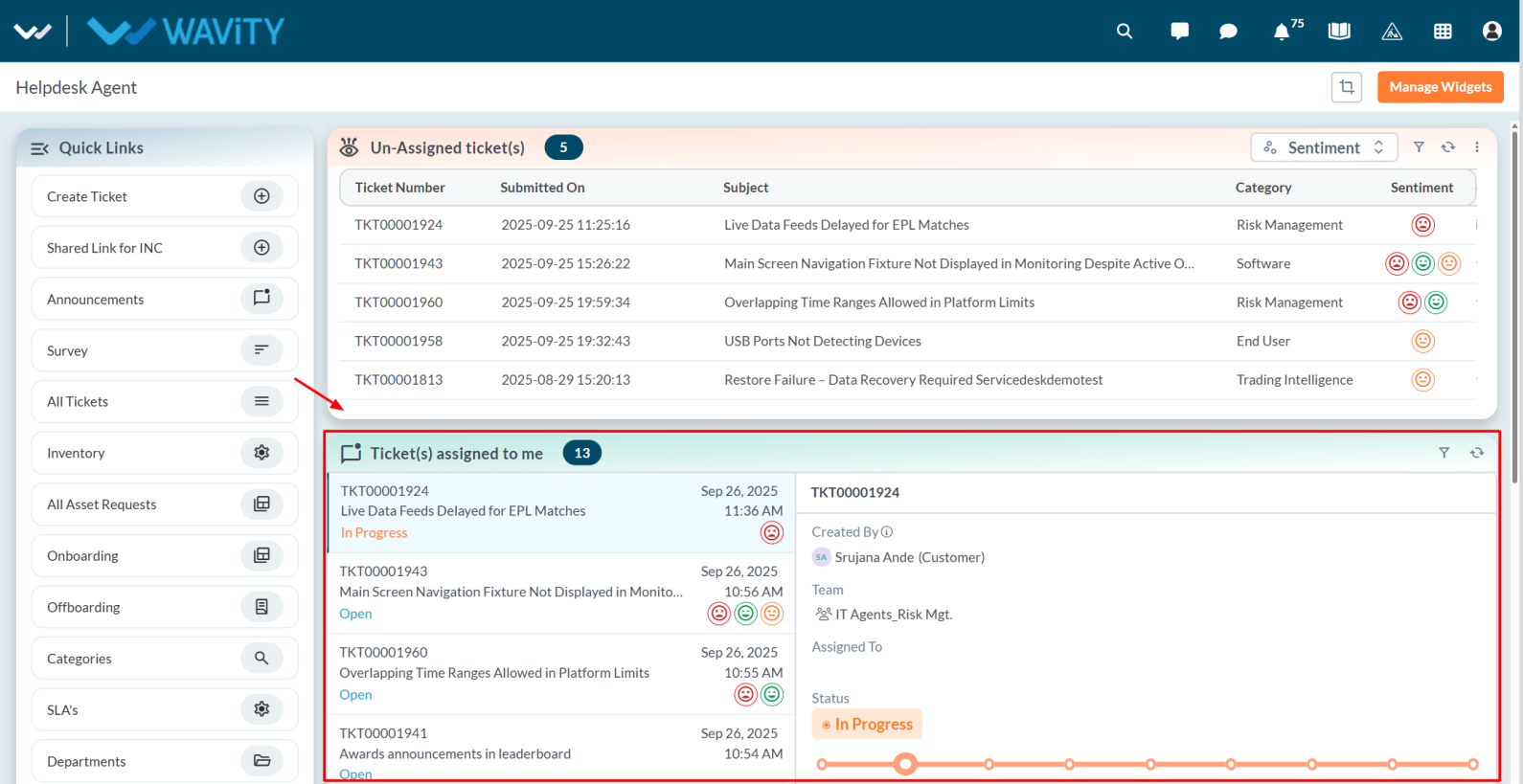
- In the Conversational UI, agents can reply directly to requester queries.
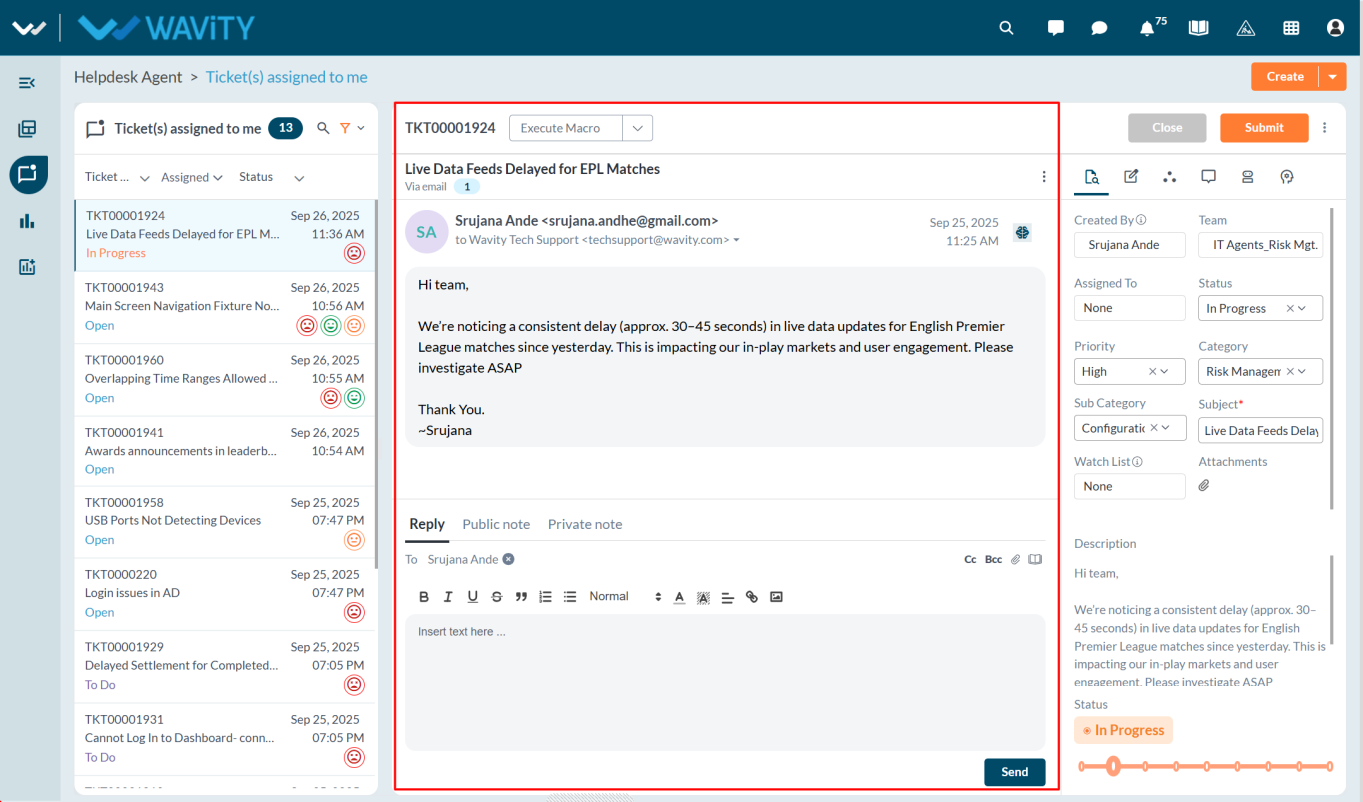
- Click the “Book” icon to view all available Knowledge Base articles on the right side, which can help in resolving the requester’s issue.
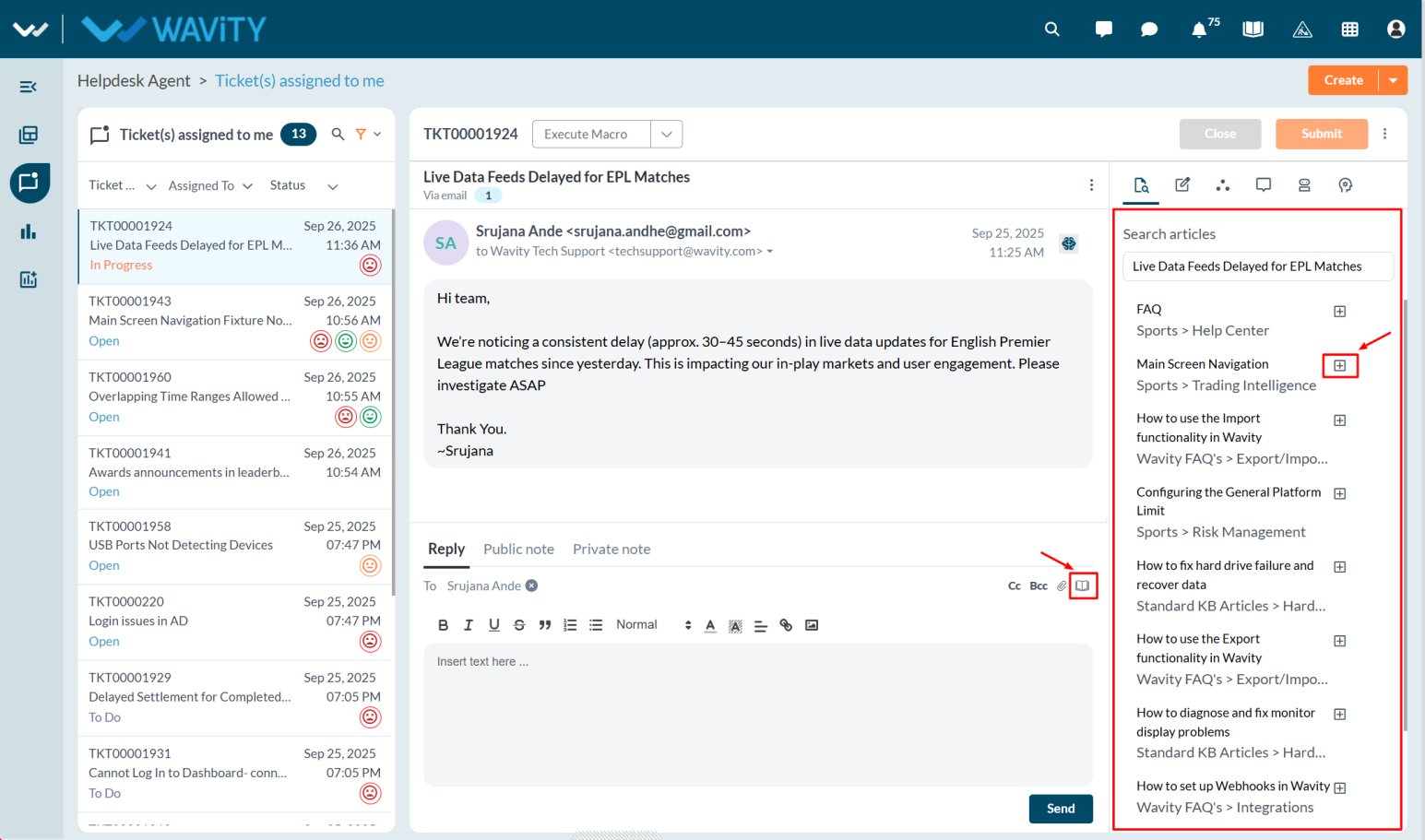
- Click the “Plus” icon to insert a selected article into the reply box.
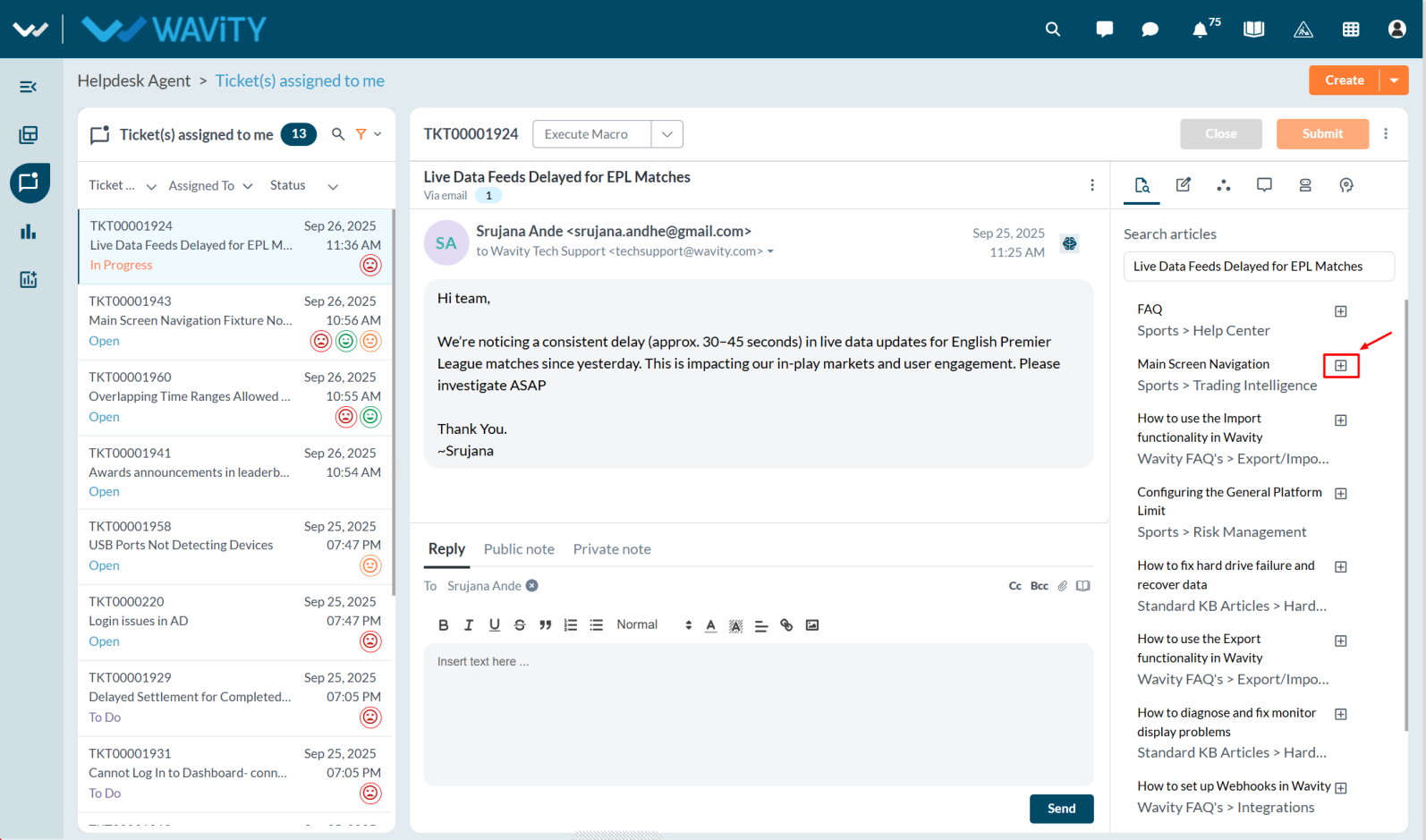
- Once added, the article content will appear in the reply box. Click the “Send” button to share it with the requester, helping them resolve their query efficiently.
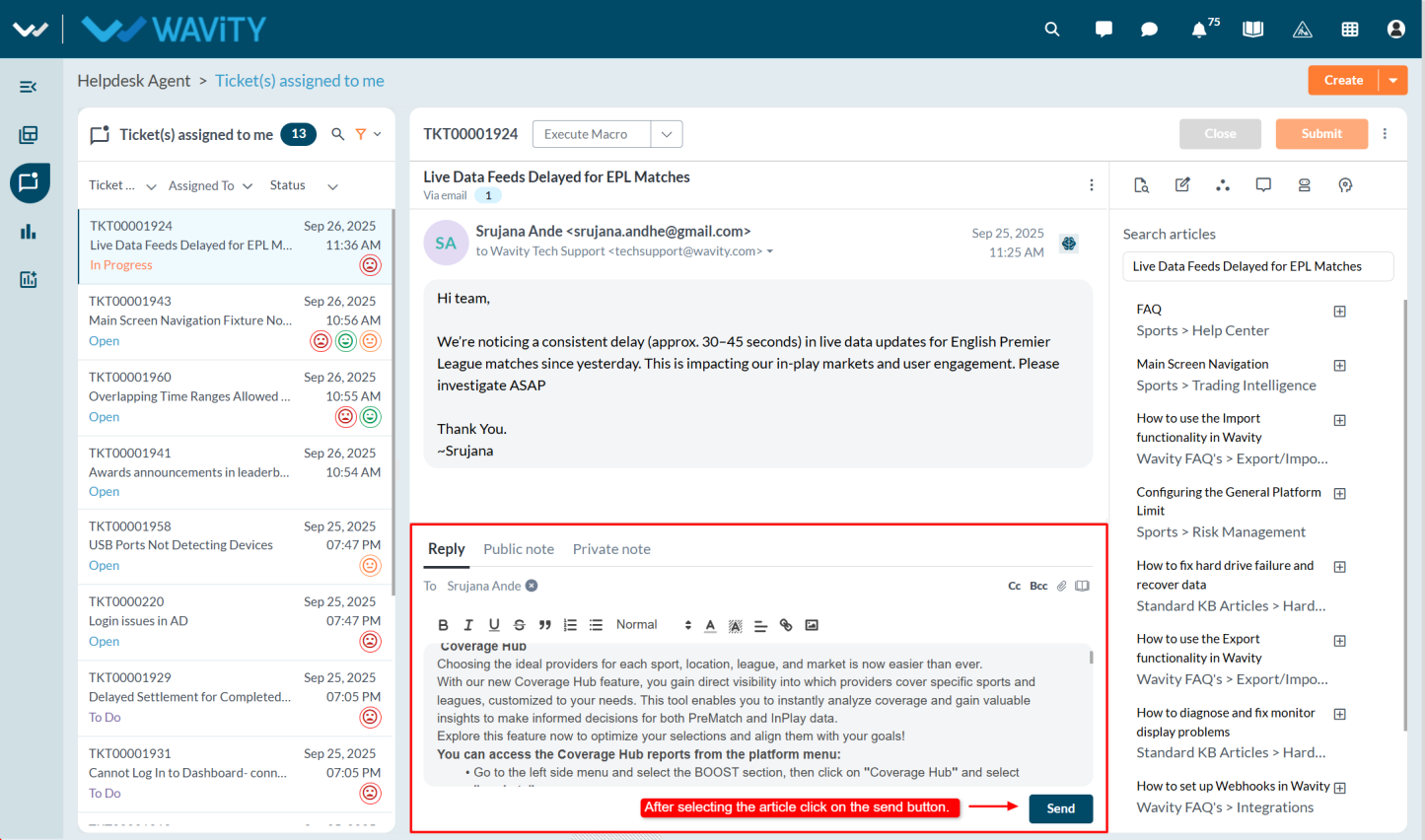
Admin Guide: Managing the Order of Interfaces and Solutions
- In the Wavity platform, interfaces and solutions can be arranged or rearranged as needed.The process is simple and user-friendly.
- Only Admin have the privilege to manage the order of interfaces and solutions.
- An Admin logs in with their credentials and navigates to the appropriate interface.
- Click on the Solution icon and select More from Wavity.
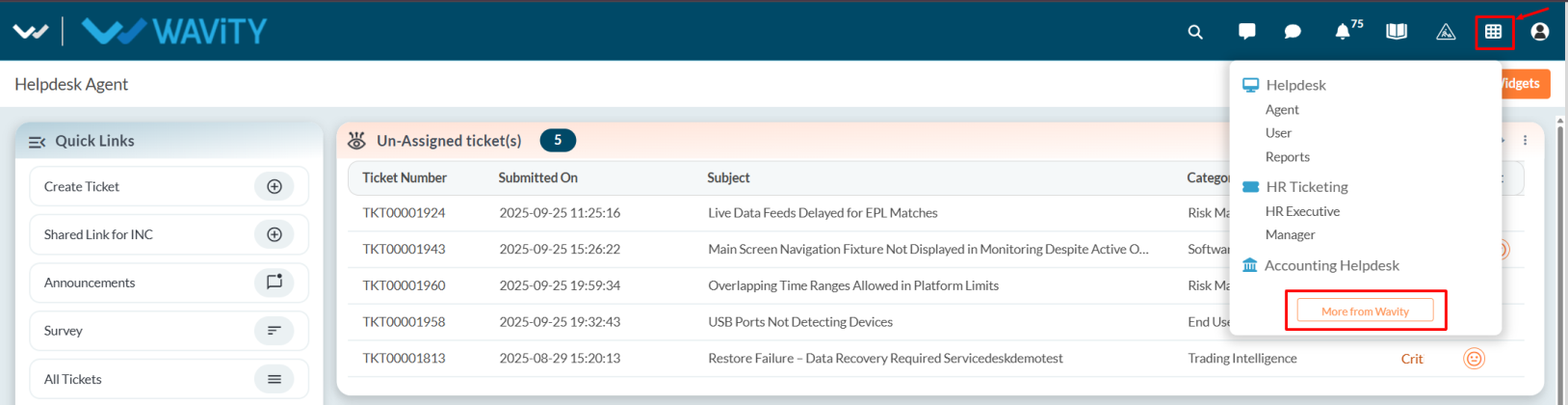
- Choose the desired solution, click on the three-dot menu, and select Edit.
- This opens the solution edit page, where the Admin can view the solution name, description, and groups.
- Using the vertical resize cursor, the Admin can drag and reorder the interface as required.
- The solution icon symbol can also be edited from the dropdown options.
- Once the rearrangement is complete, click Save to apply changes.
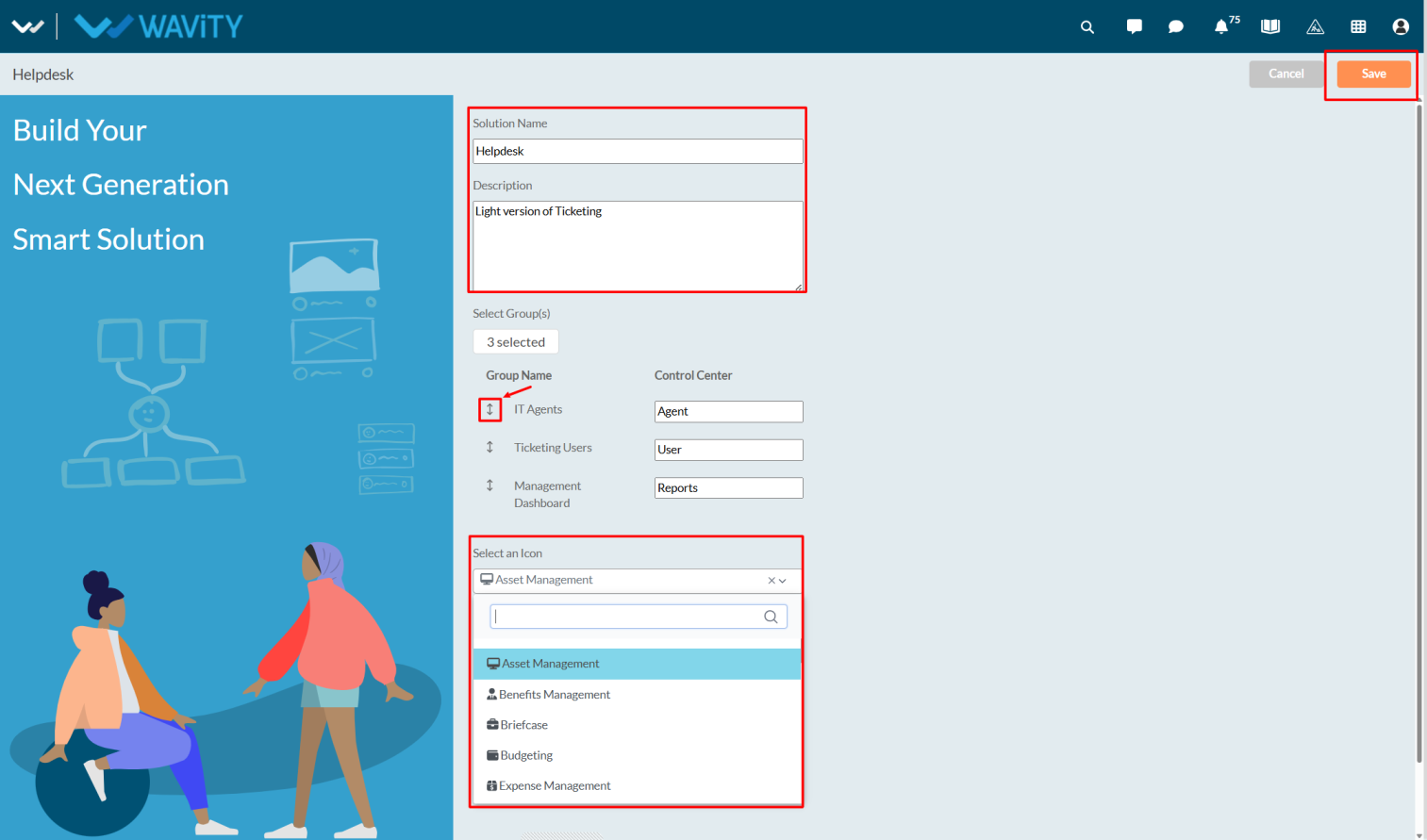
- To reorder solutions, select Edit Solution Order.
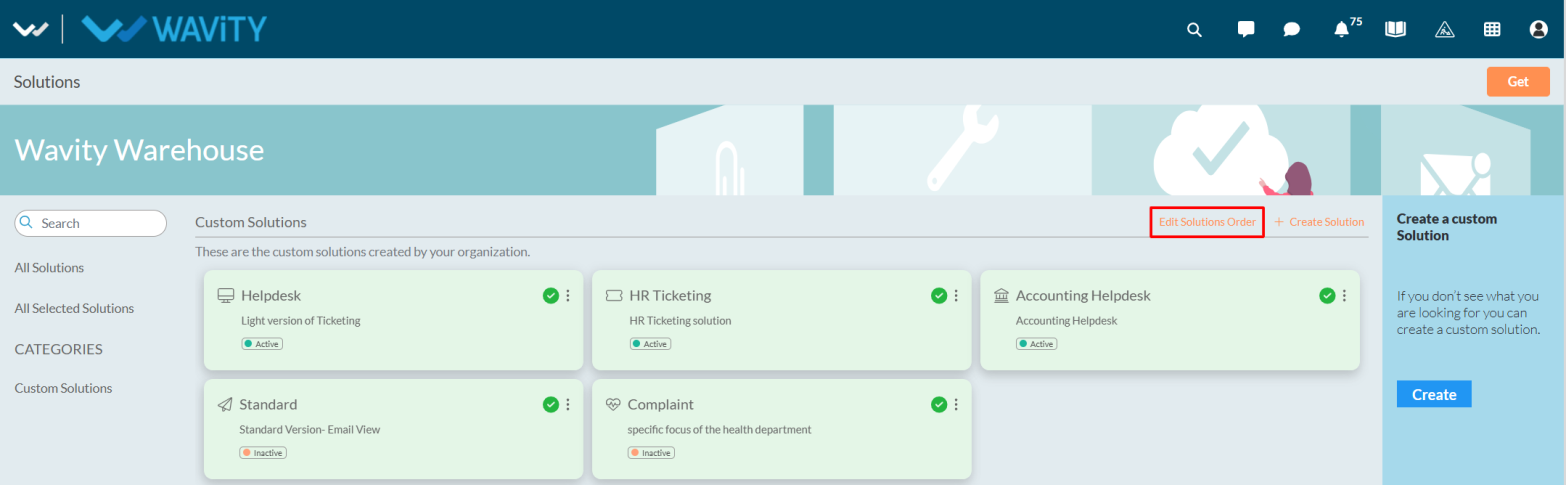
- Drag and drop the solutions left, right, up, or down according to preference.
- Click Save to confirm the new arrangement.
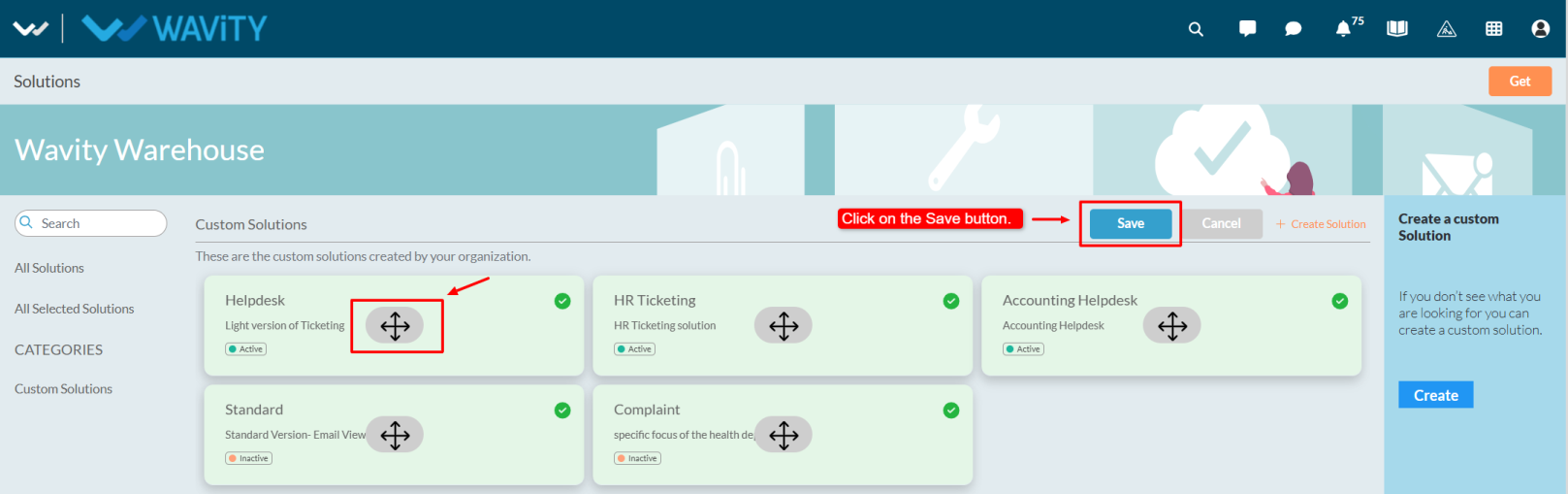
- The updated solution order will then be visible under the Solution icon.
Admin Guide: Bulk Import of Organization-Based Users
- In the Wavity platform, users can be imported in bulk based on their organization domain. This allows uploading multiple users at once with different domains.
- Only Admin have the access to perform user imports based on the domain.
- The Admin user logs in with their credentials and navigates to the appropriate interface.
- Click on the Profile icon and select the General option from the dropdown.
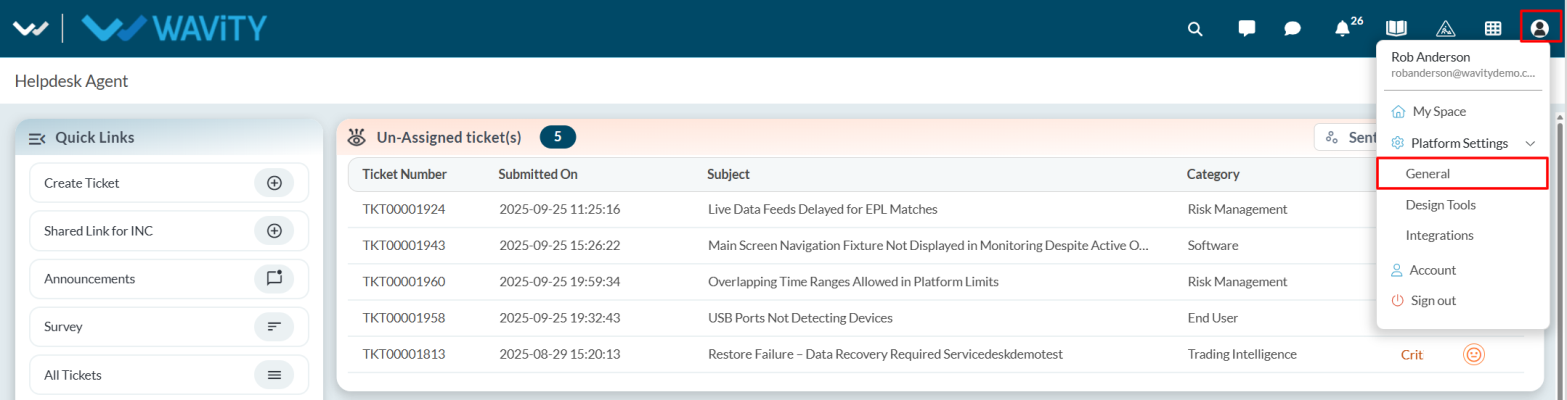
- Under the People tab, select Organization.

- Click on the three dots (⋮) and choose Bulk Upload from the dropdown options.
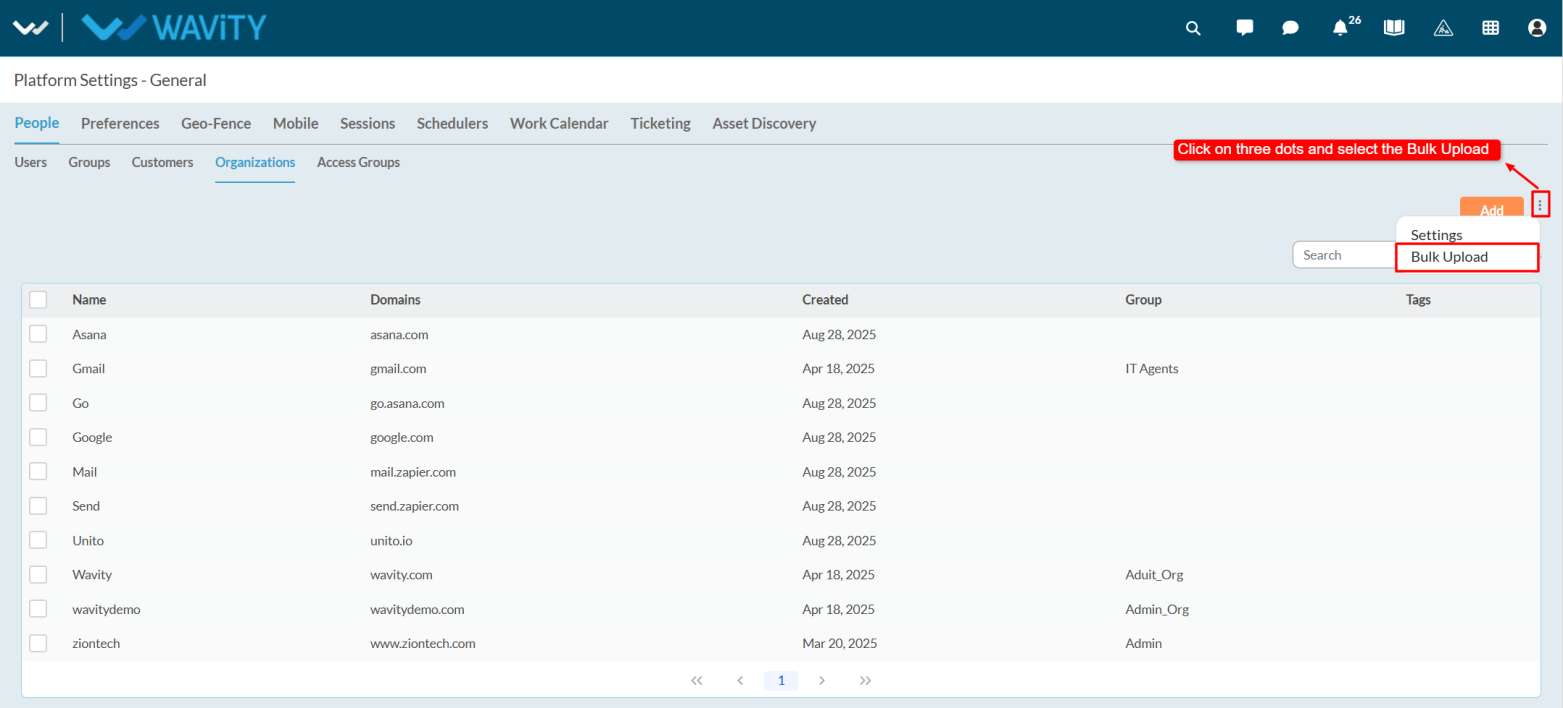
- The Bulk Upload Customers window will appear. Click the link labeled Download Bulk Upload Template to download the template.
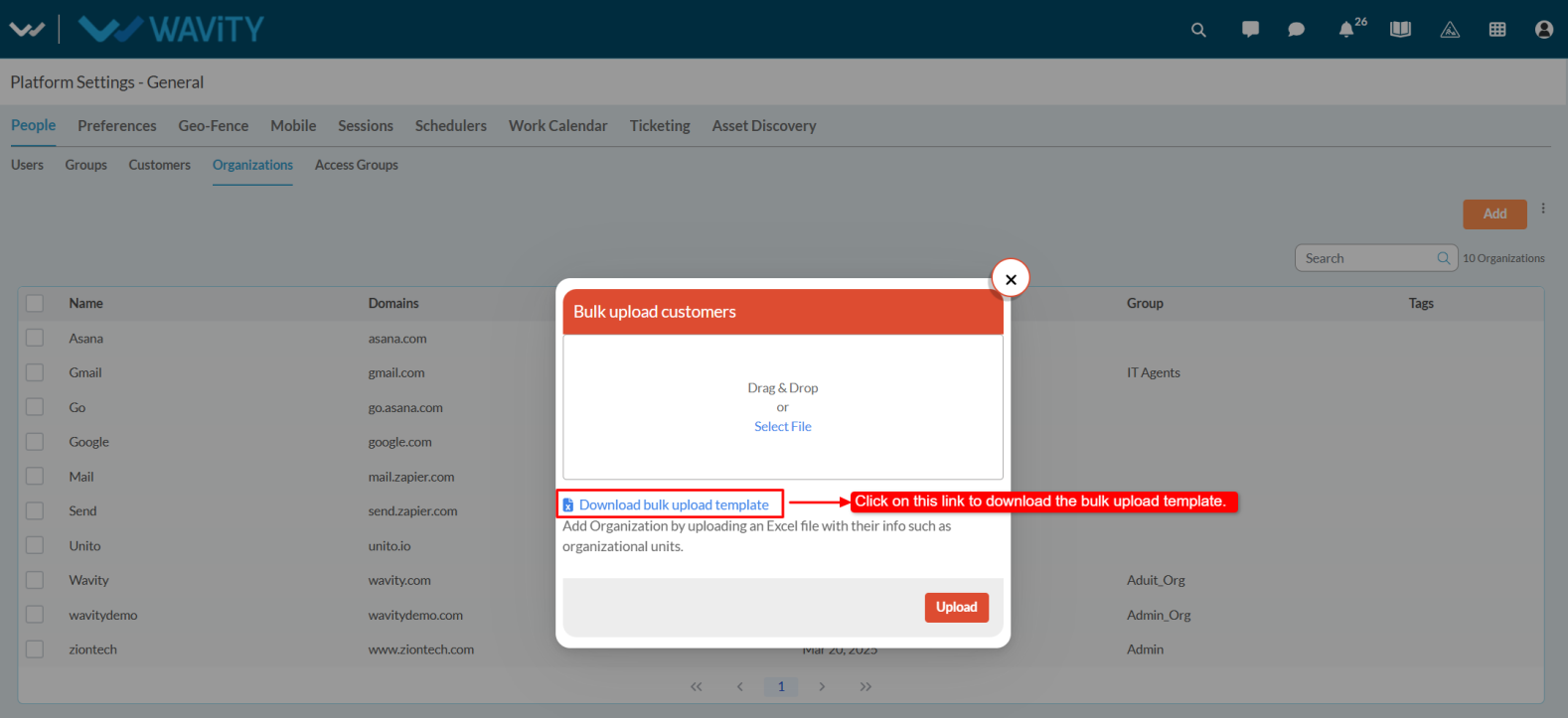
- An Excel sheet will be downloaded. Open it and fill in the required details such as Name and Domain. If there are any Custom Attributes, they will also appear in the sheet.
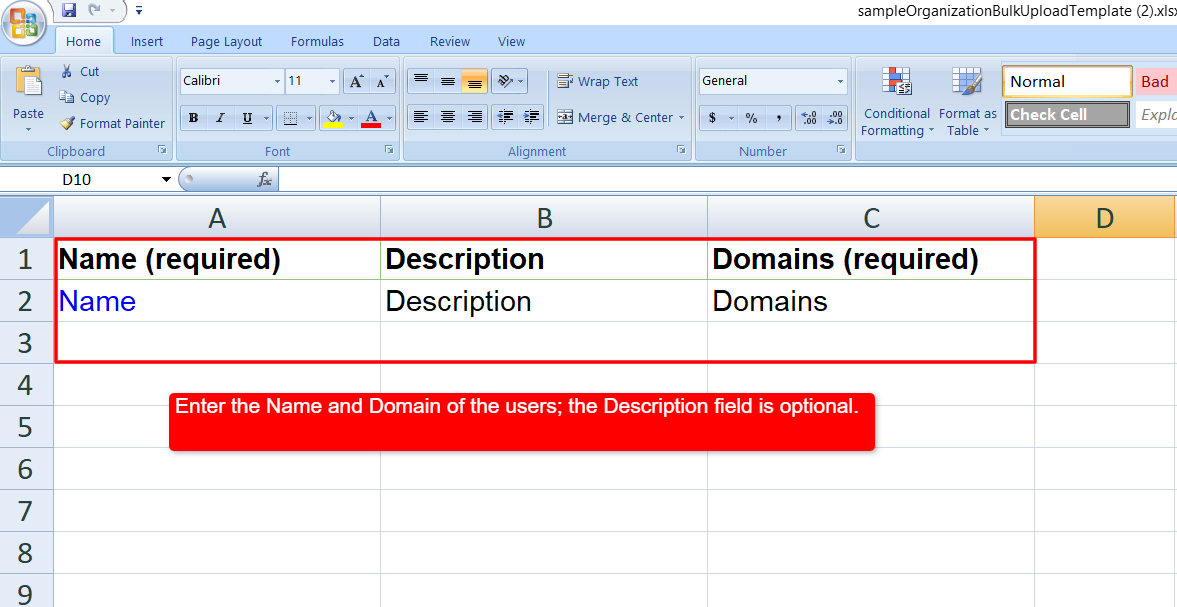
- After entering all the required details, save the Excel sheet.
- Upload the file by selecting Select File and click on Upload.

- All users listed in the sheet will be successfully imported into the system along with their associated domains.
Admin Guide: Configuring Scope Filters for Widgets
- In the Wavity platform, enabling scope filters is a simple and straightforward process.
- Scope filters restrict agents from selecting or modifying filters in the widget or links. When scope filters are disabled, agents can access and apply filters to view tickets.

- Only the Admin has permission to enable scope filters. Click on Manage Widgets from the settings.

- Select the desired widget where you want to enable the scope filter.
- By default, the scope filter option is disabled. Check the Scope Filter box to enable it, and then click Save to apply the changes.
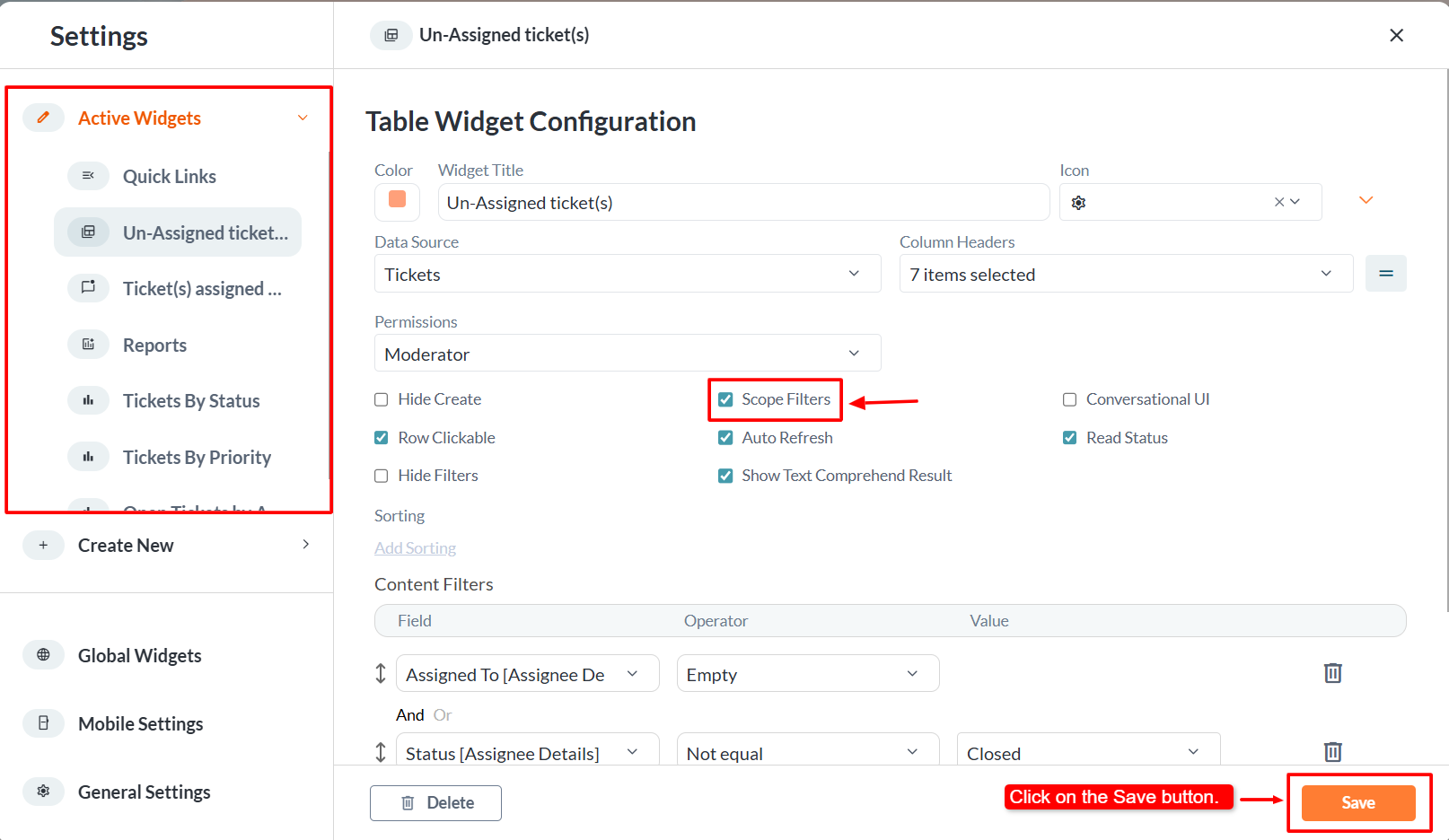
- Once enabled, the Admin will notice that the filter icon is no longer visible in the widget.

Customer Portal Configuration: Enabling Ticket Resolution by End Users
- In the Customer Portal, end users can be allowed to close their tickets and provide a final comment before submission.
- Only the Admin has the access to enable the Mark as Solved feature in the Customer Portal.
- An Admin user should log in with their credentials and navigate to the appropriate interface.
- Note: In the General Settings, under the Ticketing tab, ensure the application is properly mapped. When configuring the Ticket Status, make sure to map it correctly with the appropriate field. For the Resolved status, map it to the Closed or Resolved option from the dropdown as required.

- Click on the Help Portal where users can view all Knowledge Base articles.
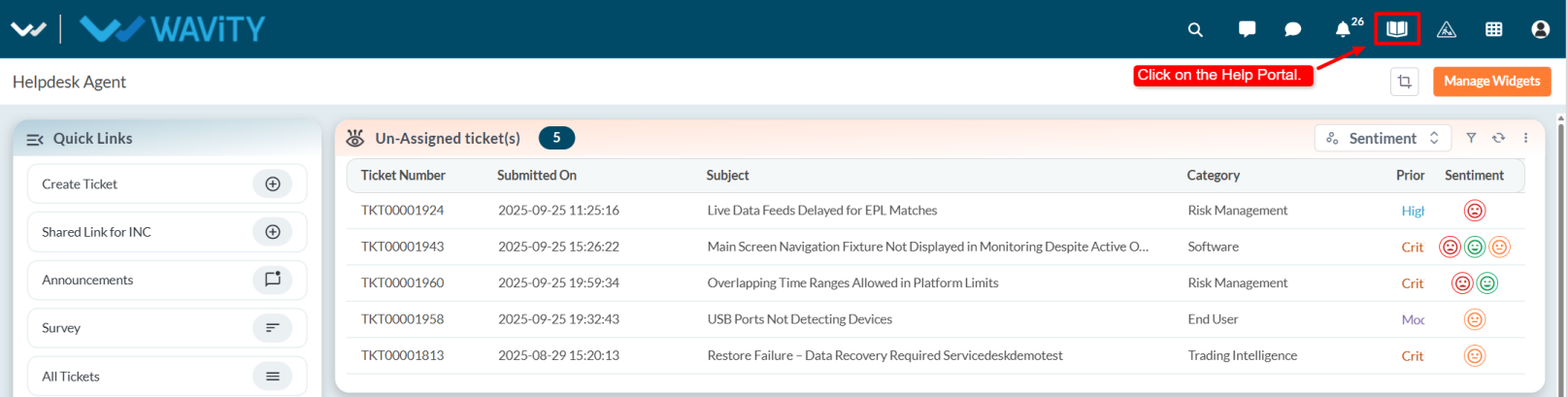
- Click on the profile name and select Admin from the dropdown options.
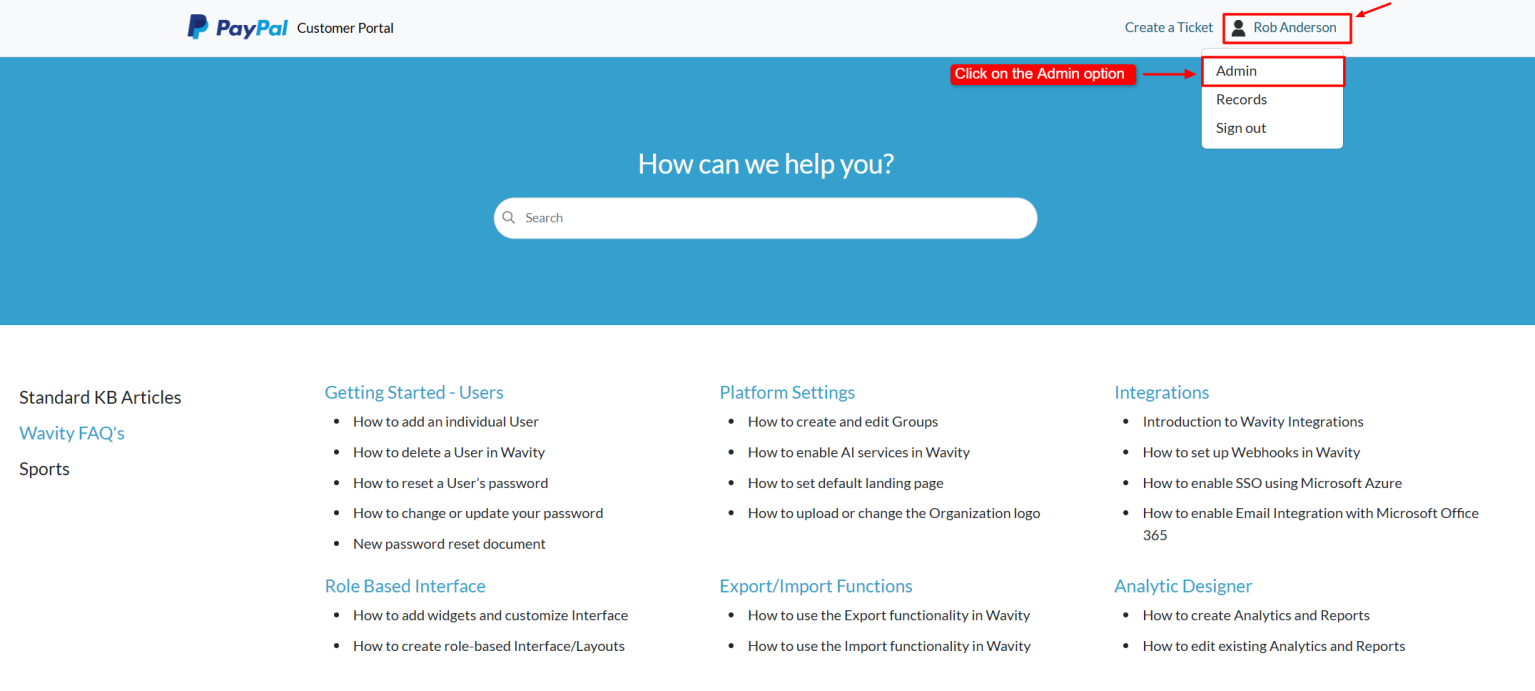
- Go to the Forms tab and select the form for which you want to enable this option. Then click on the Edit button (or click on the three dots and choose Edit).
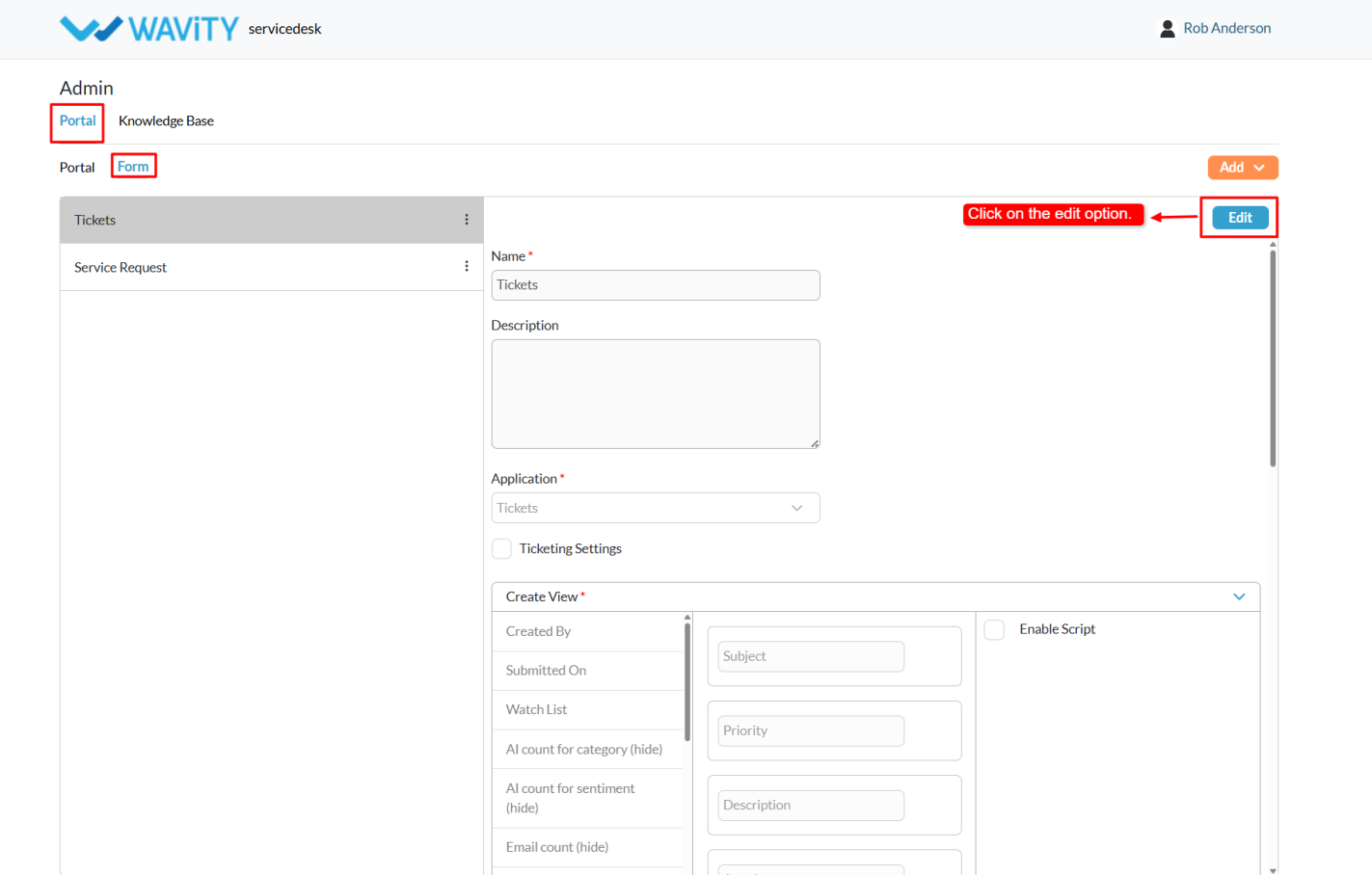
- Enable the Ticketing Settings option and Mark as Resolved option and Final Comment option (if required)
- After enabling, click on the Save button.
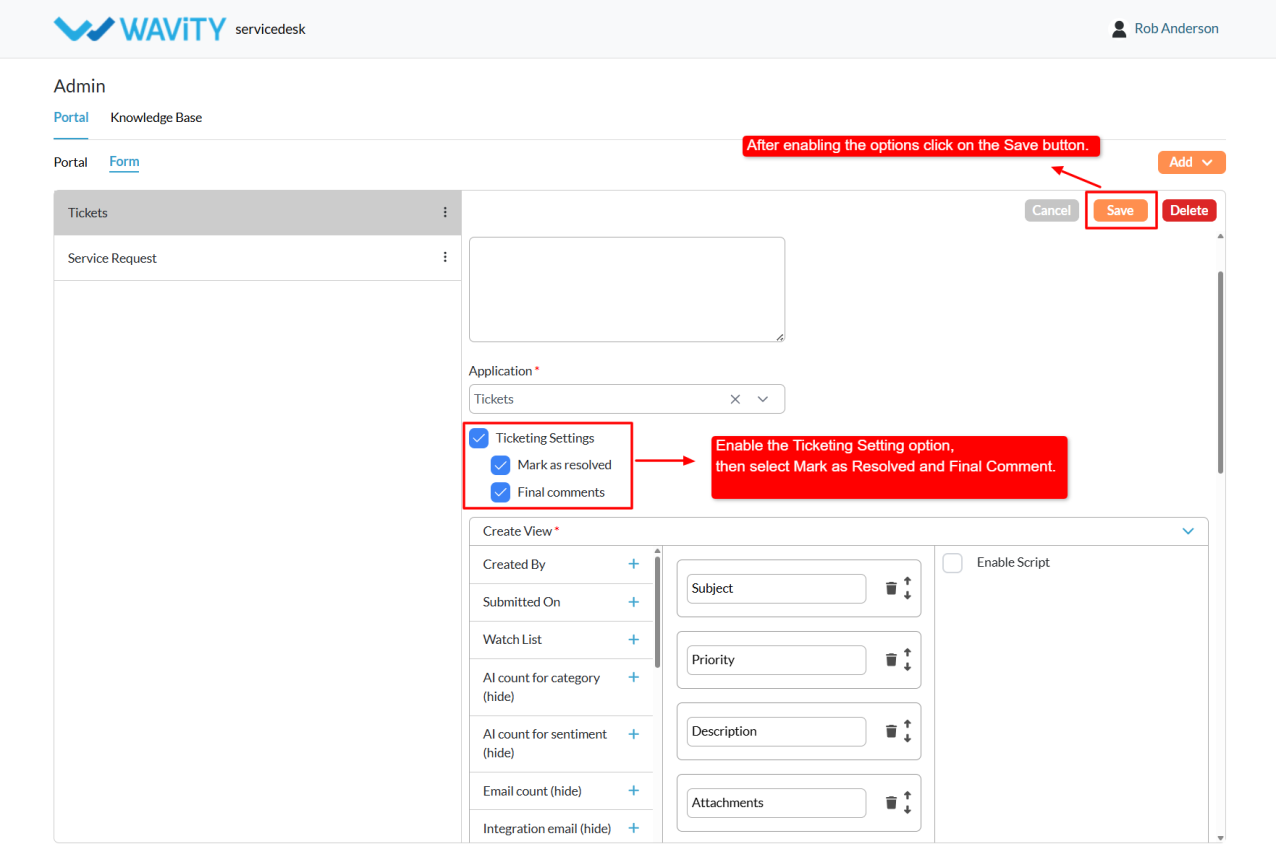
- Return to the Articles page by selecting Wavity logo.
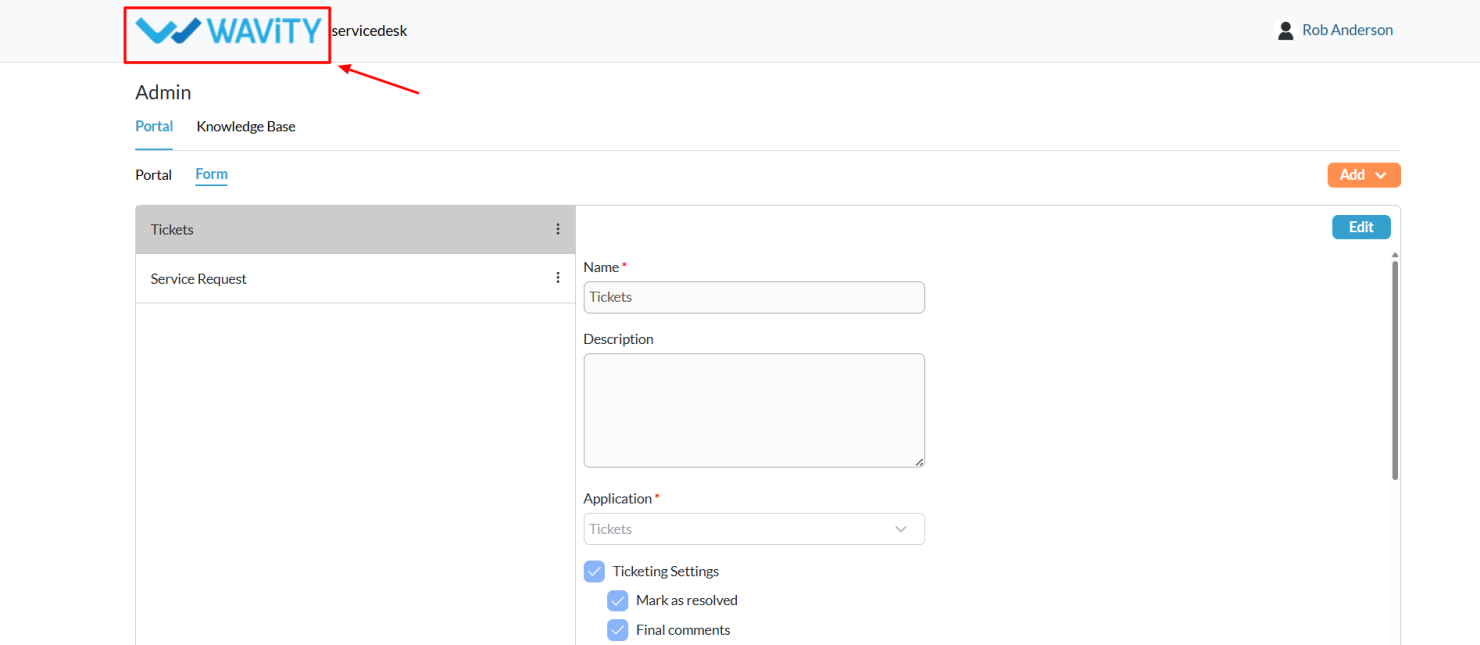
- Click on the profile name again, and select Records from the dropdown options.

- This will navigate to My Records, where users can view the list of all tickets created by the currently logged-in user.
- Select any Open Ticket (the Mark as Solved button will not appear for closed tickets).
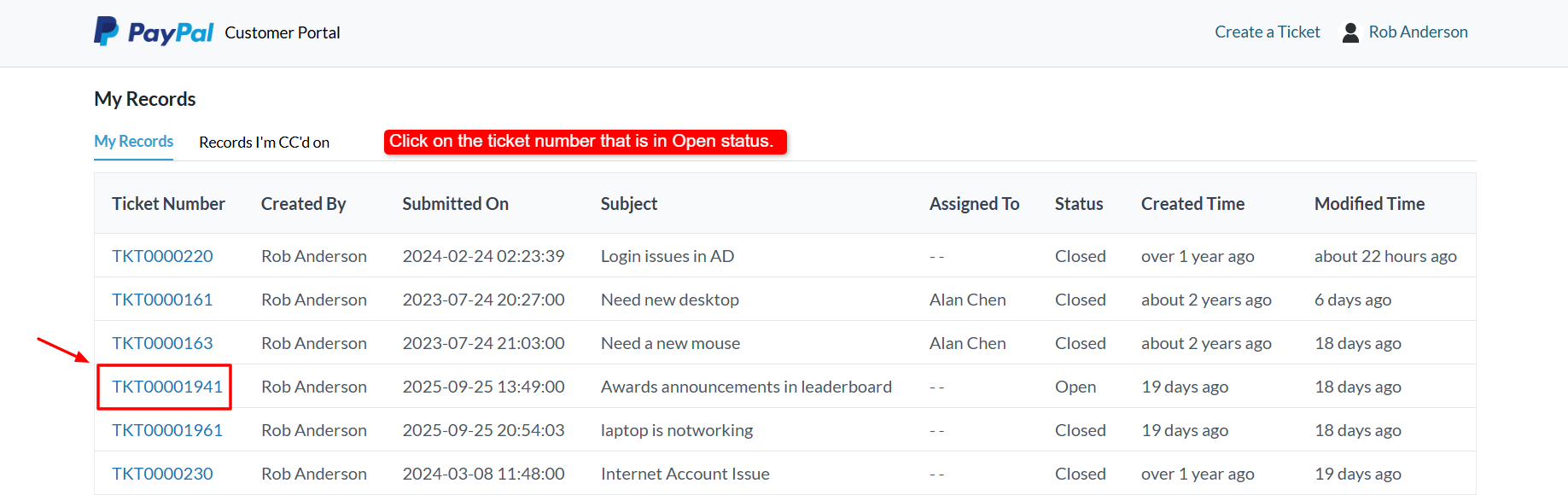
- Click the Mark as Solved button.

- A Final Comment pop-up will appear, allowing the end user to add their closing remarks or attach any relevant images. After entering the comment, click Send.
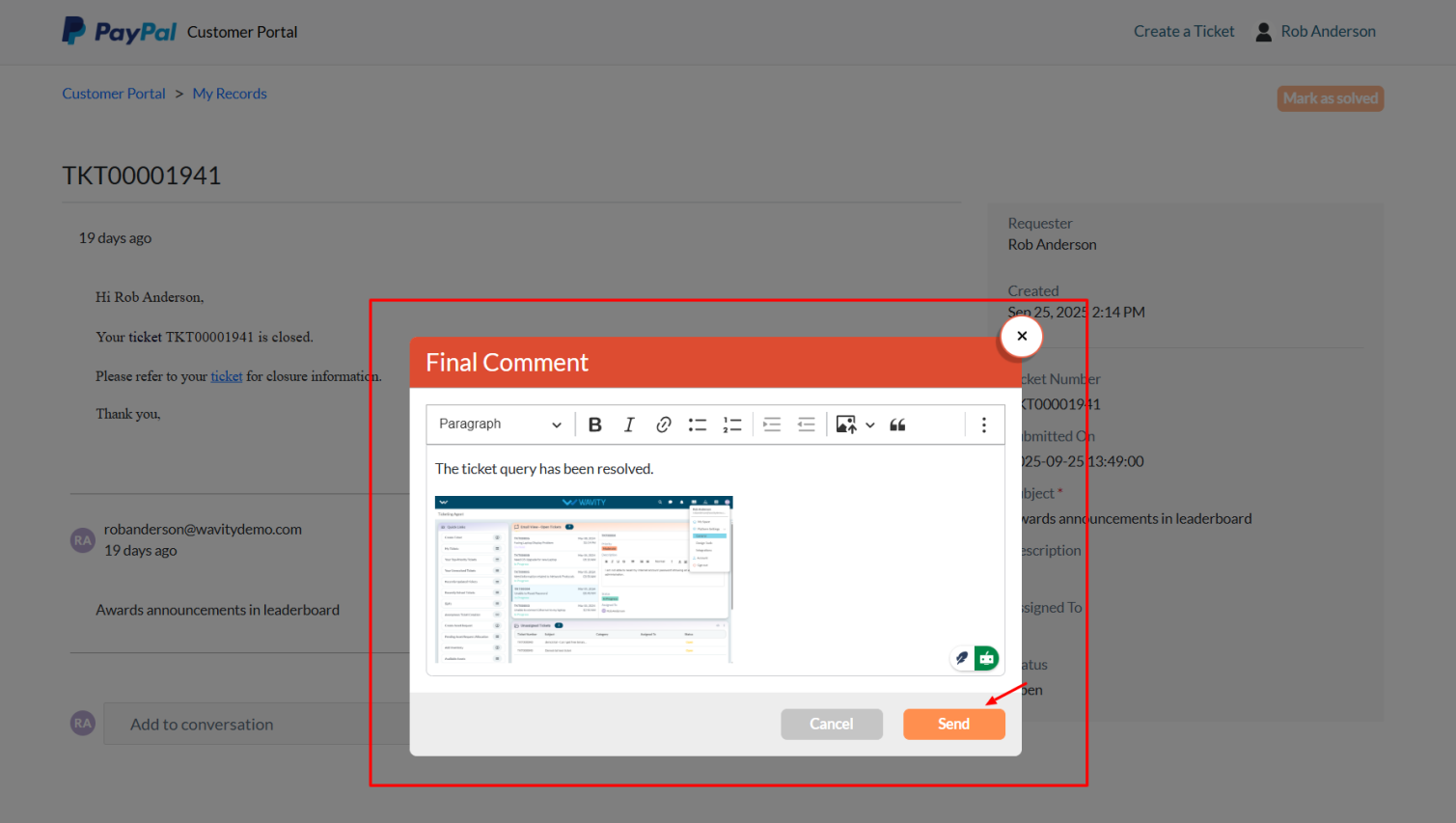
- The comment will be added to the conversation, and the ticket status will automatically update to Closed.
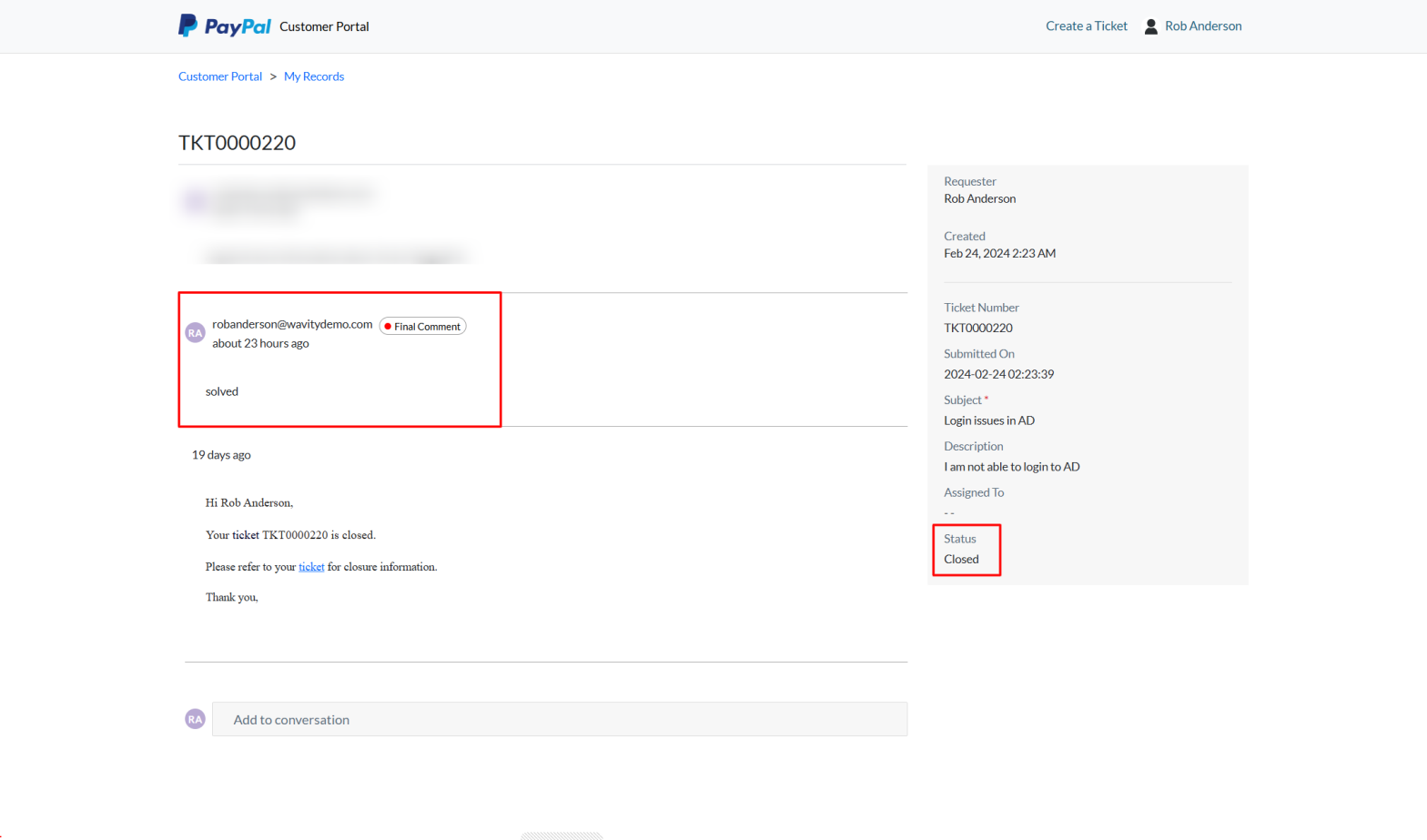
Admin Guide: Customer to User Conversion Process
- In the Wavity platform, converting a customer into a user is a simple and straightforward process.
- Only Admin have the privilege to perform this action.
- Admin can log in with their credentials and navigate to the appropriate interface.
- Click on the profile icon and choose General from the dropdown menu.
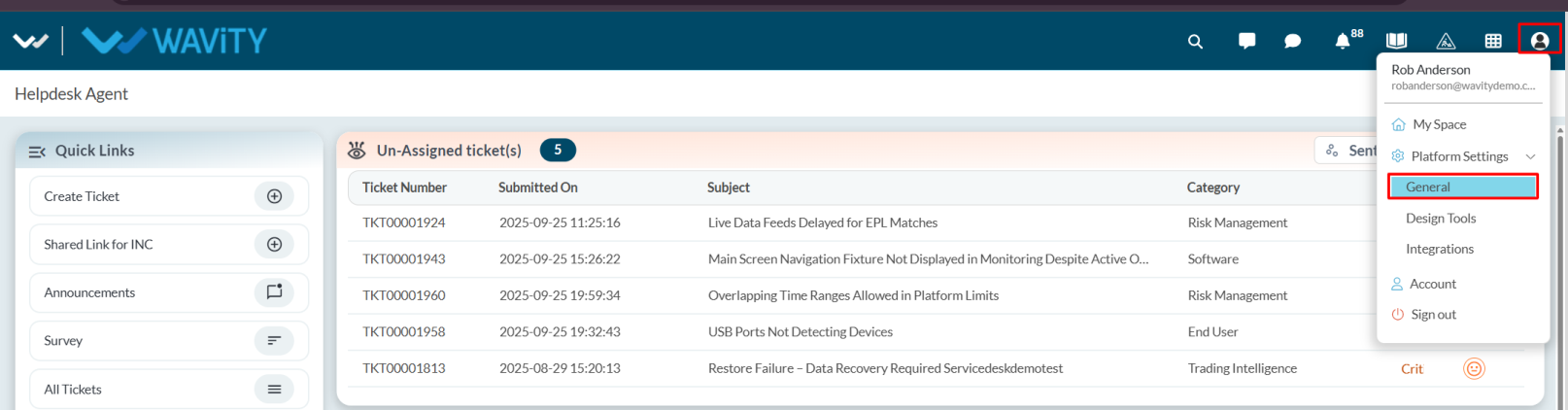
- Go to the Customers tab under General.

- Select the customer you want to convert into a user.

- If required, the Admin can update customer details by clicking on the Edit option, which redirects to the customer profile page. Here, the Admin can modify fields such as first name, last name, or assign the organization based on the domain. Once the changes are made, click Save to apply the updates.

- After editing, select the customer and click on the Upgrade option.

- A confirmation popup will appear select Yes to proceed.
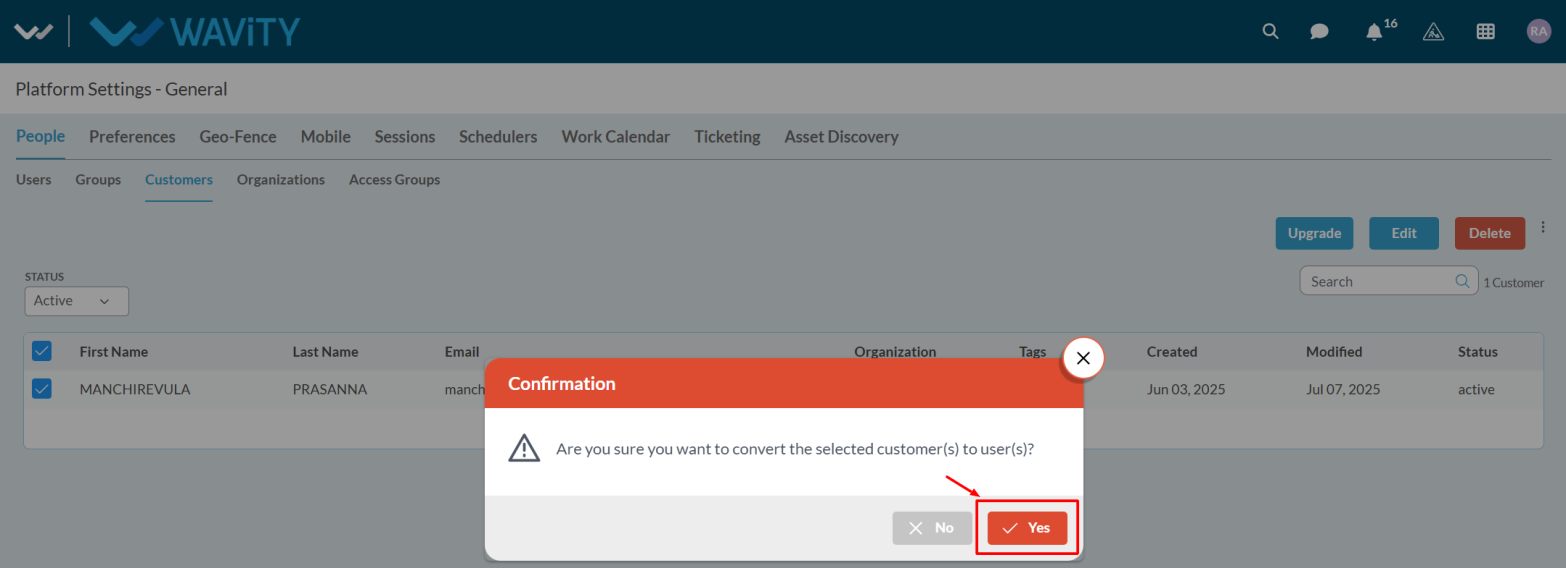
- The customer will then be successfully converted into a user, and a success notification will be displayed at the bottom of the screen.
Admin Guide: Setting Up Public and Private Notes Notifications
- Agents in Wavity can send notifications to other agents when they add Private or Public notes.
- Setting up these notifications is straightforward and user-friendly.
- Public Notes: Visible to all users on the platform.
- Private Notes: Visible only to agents.

- Only Admin have access to configure Public and Private Notes notifications.
- Log in with your admin credentials.
- Click the Profile icon, choose the General option, and then select the Ticketing tab.

- In General, Map the application where you want to enable private and public notes.

- After from the Profile dropdown, select Design Tools.
- In the Apps tab, view all applications. Select the desired application, click the three dots, and choose wBots.
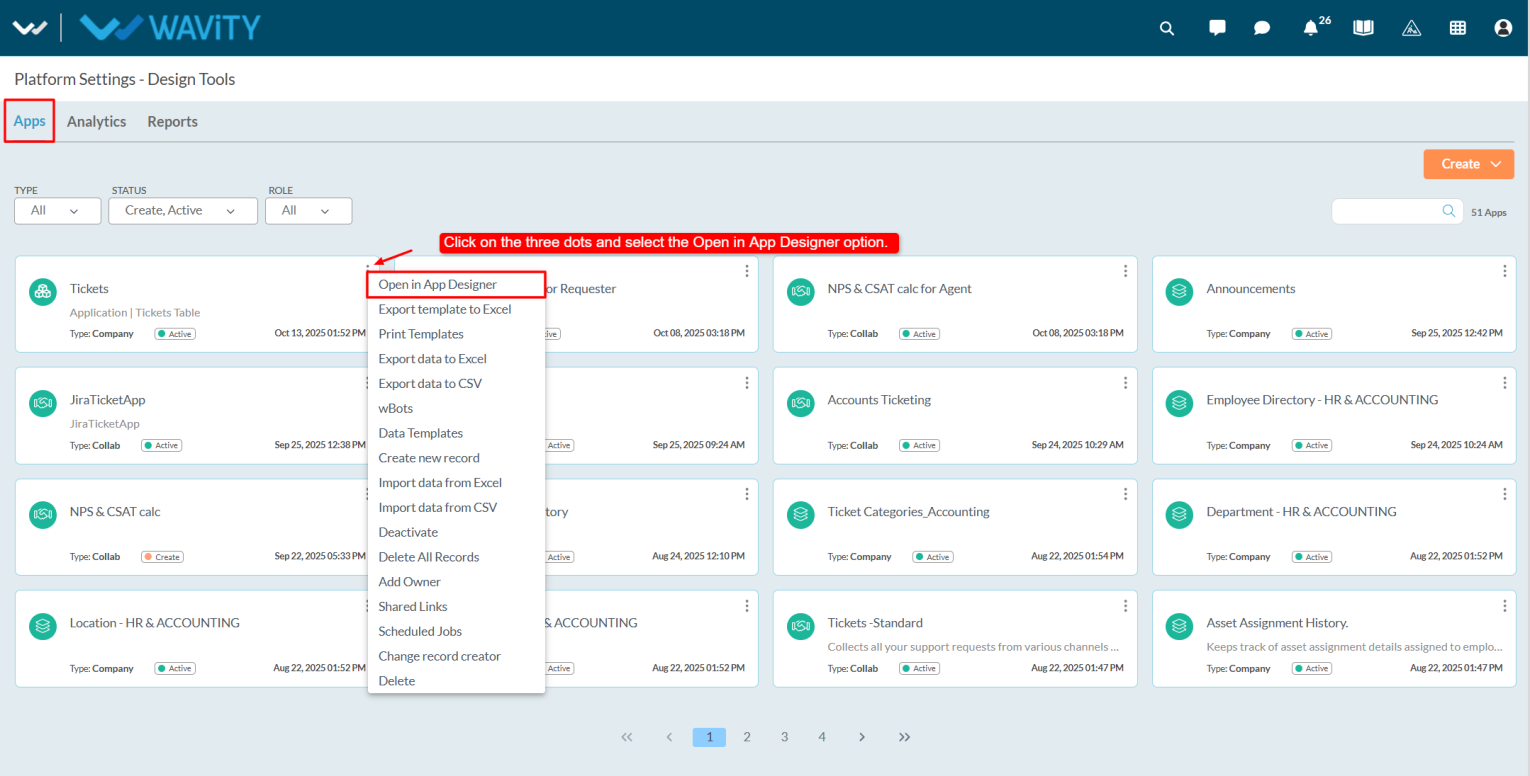
- Click the Settings icon, select Advanced Settings, navigate to the Data tab, scroll down, and enable the Public and Private Notes options.

- Go to the Wbots creation page for the same application where you enabled the public and private notes by selecting Wbots option from the three dots menu. Click on the Create button.

- Enter a caption and description.
- Under Start wBots When, select Notes.
- Choose the note type: Public, Private, or All. The wBot will trigger based on the selected type.
- Define conditions as required.

- Select the notification action and choose the notification type.
- In Recipients, select the form field from the dropdown.

- Enter the subject and the description in the description box; add details so agents can identify ticket information.

- Admin can add notes information in notifications by clicking the question mark beside content.
- Copy Wavity_Conversation_Note from the reserved text section and paste it into the description box. Save the body.

- After entering all required details, click Save.
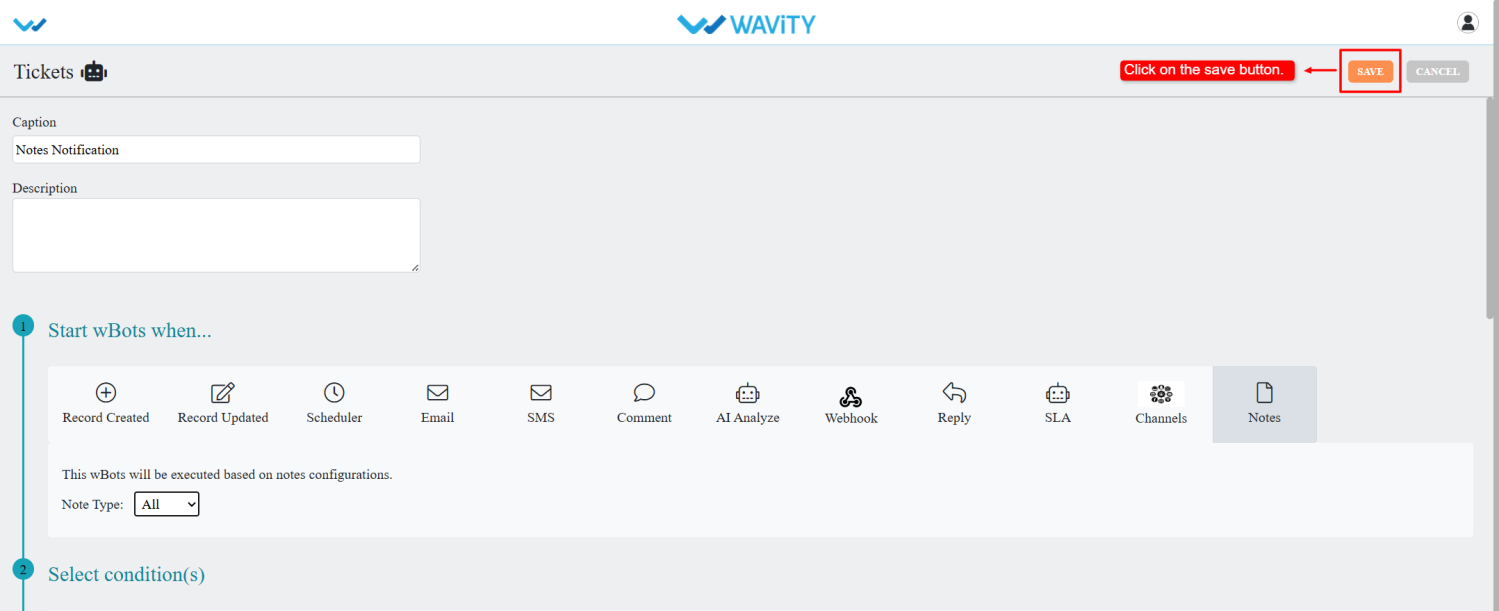
- Whenever agents add private or public notes, the system will send notifications to the configured users via wBots.
Admin Guide: Setting Up Custom Auto ID Numbers
- In the Wavity platform, users can configure the Auto ID Number as needed, and the setup process is simple and user-friendly.
- Only Admin have permission to configure the Custom Auto ID.
- Admin must log in with their credentials and navigate to their respective interface.
- Click on the Profile icon and select Design Tools from the dropdown menu.

- Choose the desired application, click on the three dots (⋮), and select Open in App Designer.

- Select the Auto ID data control and click on the Settings icon.
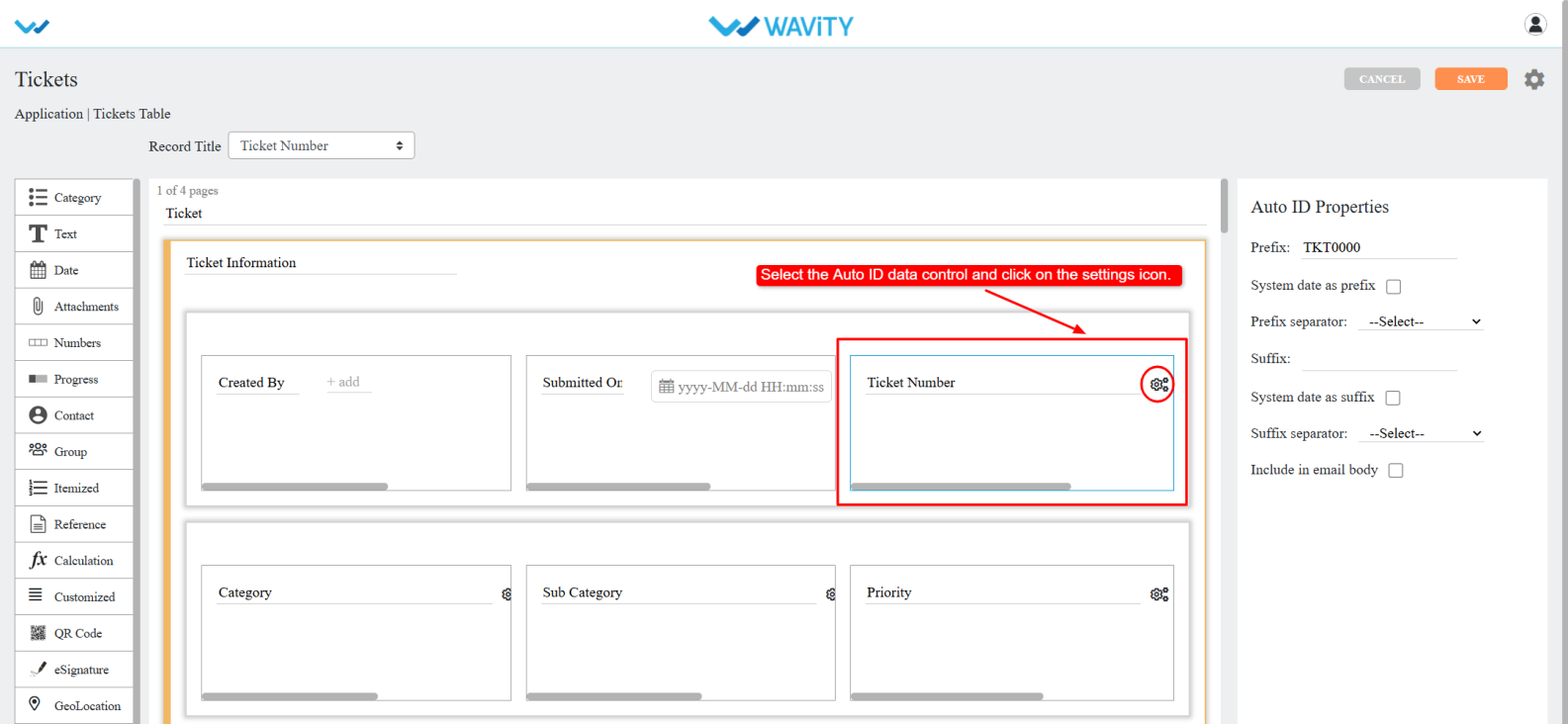
- The Current Counter (raw) displays the current ID number, while the Next Generated ID shows the next ID number that will be generated.
- In the Set Next ID field, enter the desired number (it must be greater than the current counter). After entering the custom number.
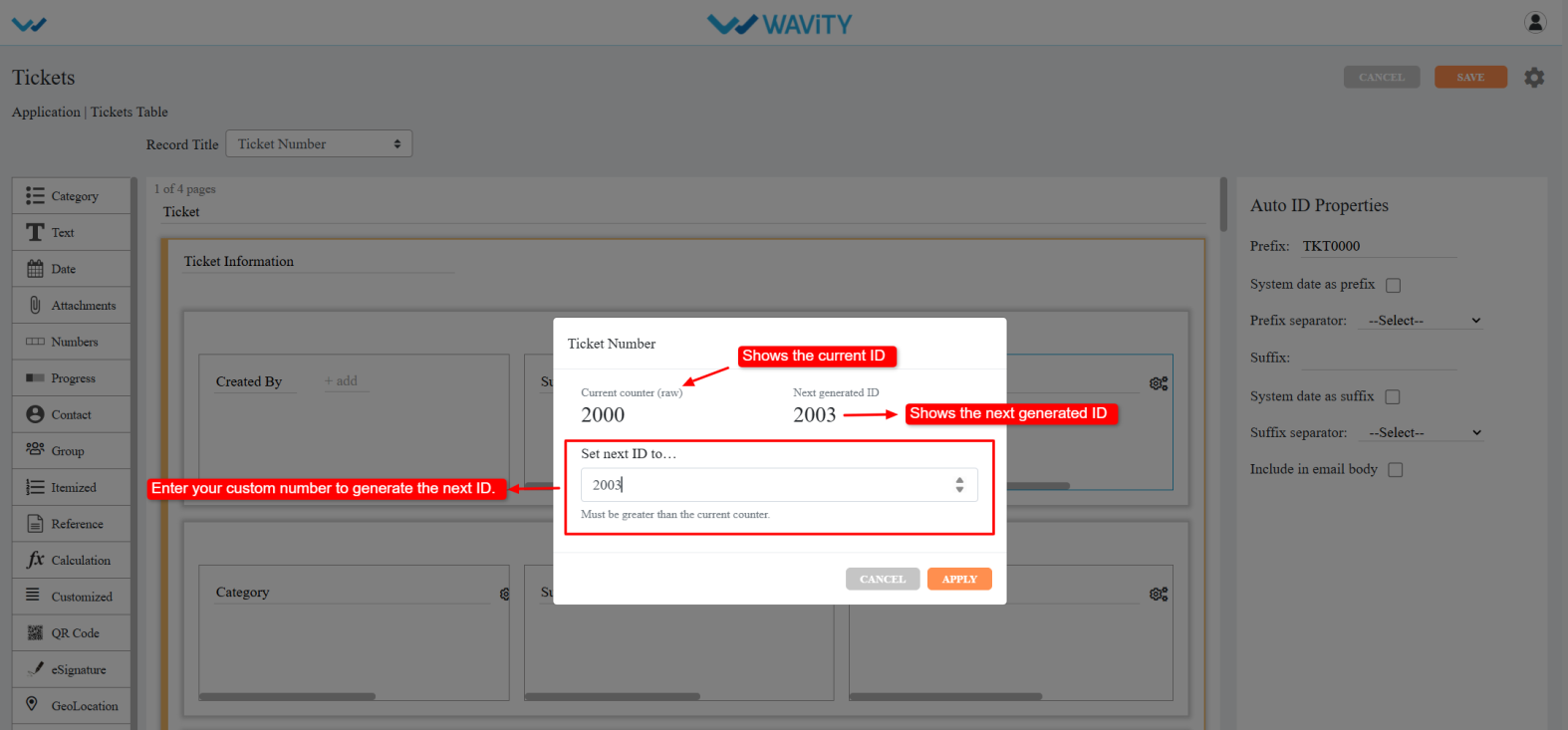
- Click Apply. A confirmation popup will appear, click OK to confirm.
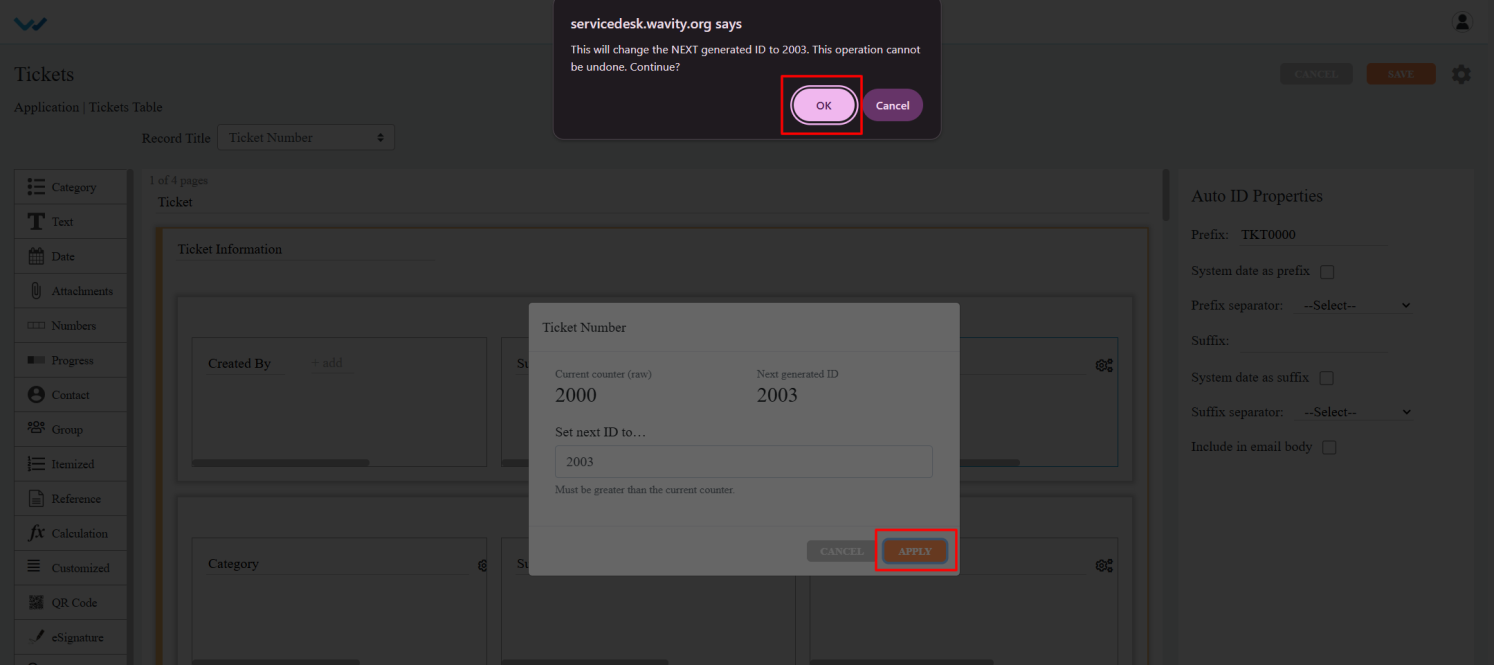
- Save the designer. The Ticket ID will now be generated based on the custom number entered in the Set next ID to field.
How to Use AI to Create New Knowledge Base Articles
- The Wavity Platform includes a powerful AI-driven feature that supports the Self-Evolving Knowledge Base. This allows AI to continuously analyze ticket data, identify content gaps, and assist Admins in creating new Knowledge Base articles.
- Go to the Customer Portal: From the main interface, click on the Customer Portal icon.

- Accessing the AI Knowledge Base Gap Analysis: Only Admin users have access to this feature.
- Access the Admin Console: Click on the profile icon, then select Admin to access administrative settings.

- Navigate to Knowledge Analysis: In the Admin Console, go to Knowledge Base > Knowledge Analysis.

- Start a New Analysis Run: You’ll see a list of previous analysis runs. Click Start New Analysis Run to begin.

Running the AI Analysis Process
- Step 1: Load Ticket Data: Click Load Ticket Data to fetch and display existing tickets from the platform.

- Step 2: Run AI Ticket Analysis: Click Run AI Ticket Analysis. AI will review ticket data and generate a list of common or high-frequency user questions.

- Step 3: Run Gap Analysis: Click Run GAP Analysis. This step identifies gaps in the existing Knowledge Base by comparing it with common ticket topics. Each result includes: gap score and disposition indicating whether a gap exists.

Creating and Publishing AI-Generated Articles
- Generate Draft Articles: Based on the gap analysis, the system will offer draft Knowledge Base articles. Click Generate Draft to create them.

- Edit and Customize Content:
- Modify the article title, category, subcategory, and access type.
- Use the Additional Content text box to enter more context or instructions, then click Regenerate to update the draft accordingly.
- Publish the Article: Once satisfied with the content, click Publish to Knowledge Base. The article will now be available in the customer portal for users.

How to Create and Save a New Filter
- The Wavity Platform offers a My Filters feature, allowing users and groups to create custom filters based on specific conditions. These filters can be saved and reused with a single click, eliminating the need to reapply filters repeatedly. Use filters to quickly view specific sets of data such as tickets, tasks, or other module entries based on your defined criteria.
- You can apply filtering on listing pages such as All Tickets, Tasks, or other modules. Navigate to a listing page (e.g., click "All Tickets" from the Quick Links section).

- Open the Filter Panel: Click the Filter icon to open the filter configuration panel.

- Define Filter Criteria
- Select a Field: Choose the data field you want to filter by (e.g., Status, Priority).

- Choose an Operator: Select an operator (e.g., equals, contains, greater than).
- For more understanding on advanced filters, refer following link: How To Apply Advanced Filters? | Wavity

- Enter/Select a Value: Based on the field, select or enter the appropriate value.

- Add Conditions (Optional): Use AND / OR to combine multiple filter conditions.

- Use the delete icon to remove any condition you no longer need.
- Apply the Filter: Once your conditions are set, click Apply Filters to see the filtered results.

Save the Filter for Reuse
- Click on Save Filter after applying the desired filters.
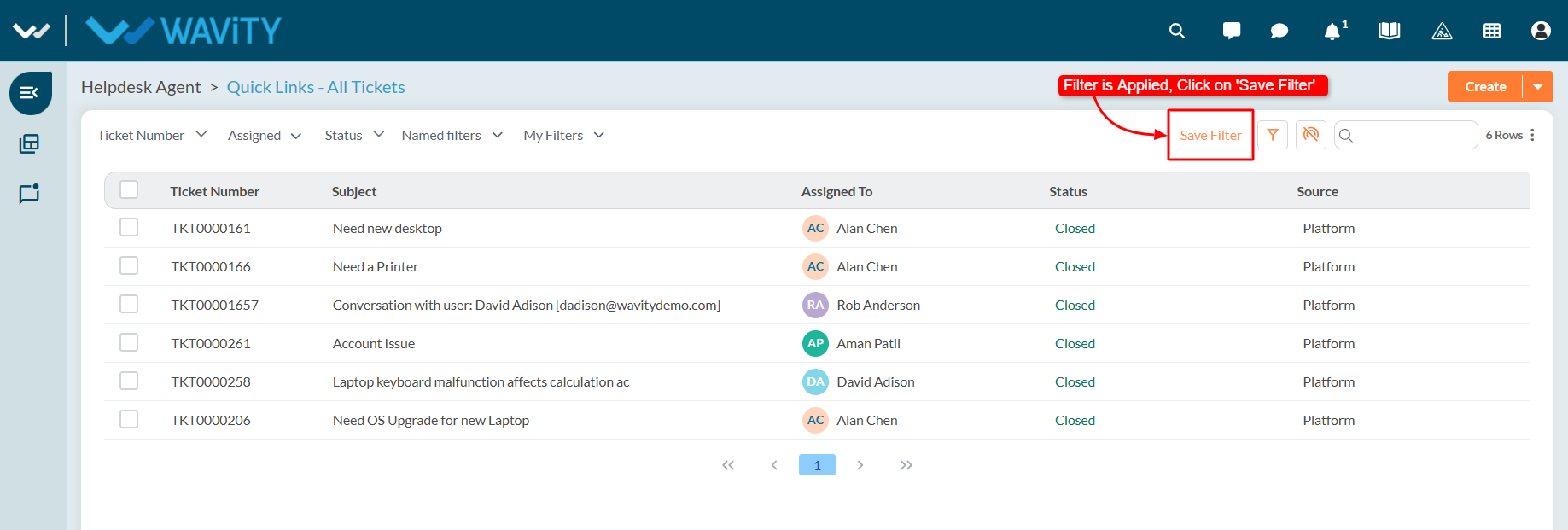
- Enter a Filter Name and an optional Description.

- Select the Groups who should have access to this filter.

- Click Save to store the filter for future use.

Accessing Saved Filters
- Your saved filters will appear in the My Filters dropdown list. Click on any saved filter to apply it instantly.

- Click the Filter icon again to open the filter panel. You can also choose to edit or delete saved filters as needed.
- This feature simplifies data management by letting you quickly switch between frequently used views. Perfect for teams who need to track and monitor specific data sets efficiently.
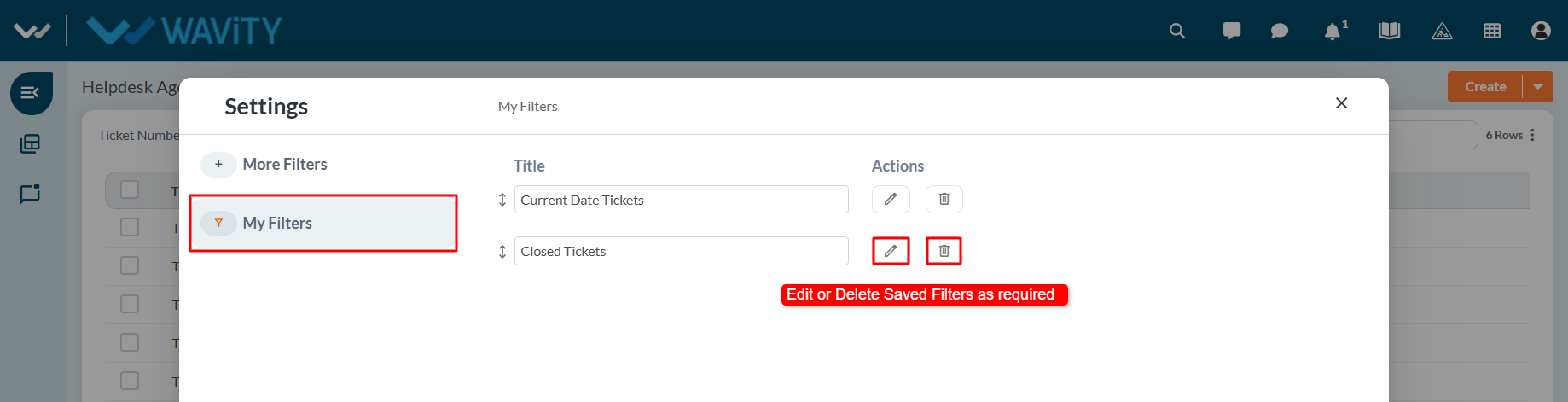
How to Use the AI Chat Assistant
- The Wavity Platform includes an AI Chat Assistant feature that helps both Agents and End Users by providing intelligent suggestions and support related to tickets.
- Open a Ticket: Navigate to your interface and click on any ticket you want assistance with.

- Access the AI Chat Assistant: Click the AI Chat Assistant icon located within the ticket view.

- Enter Your Query: In the message input box, type your question or request for assistance. The AI Assistant will analyze the context of the ticket and provide relevant suggestions or answers.

- View the AI Response: The AI Chat Assistant will respond directly within the chat interface, offering helpful information based on your query.
- In the example below, the user asked a question related to the ticket, and the AI Assistant responded with a helpful suggestion.

How to Use the Sorting feature
- The Wavity Platform provides a sorting feature that allows users to organize data in either increasing (ascending) or decreasing (descending) order for easier navigation and quick access to the information you need.
- Widget Data Sorting: You can sort data directly within a widget by clicking on a field/column header. Clicking once will sort the data in increasing order; clicking again will toggle it to decreasing order.
- A sorting icon next to the field name indicates the current sort order.

- In the example below, sorting is applied in decreasing order. The arrow icon beside the column reflects the applied sort direction.

- Sorting on Listing Pages: You can also apply sorting on listing pages such as All Tickets, Tasks, or other modules. Navigate to a listing page (e.g., click "All Tickets" from the Quick Links section).

- Click on any column header (e.g., Ticket ID, Submitted Time, Status, Priority, etc.).

- The data will be sorted in increasing order. Up Arrow = Increasing Order (A–Z / 0–9).

- Click the same column header again to sort in decreasing order. Down Arrow = Decreasing Order (Z–A / 9–0).
- This feature is useful for quickly organizing large data sets, finding top or recent entries, and streamlining your workflow within the platform.

How to Use AI-Recommended Article Insertion
- The Wavity Platform offers an AI-powered feature that assists Agents by suggesting relevant Knowledge Base (KB) articles based on the content of a ticket. Agents can quickly insert these suggested articles directly into their responses to end users.
- Open a Ticket: Navigate to your interface and click on any ticket for which you need assistance.

- Access AI Article Suggestions: Click on the Knowledge Base Articles icon within the ticket view.

- View Suggested Articles: A list of AI-recommended Knowledge Base articles will appear, generated based on the ticket’s title and content.
- Insert an Article into Your Reply: Click the ‘+’ icon next to the relevant article. This will automatically insert the article into the reply box.

- Send the Response: Review or edit the reply as needed, then send it to the end user. The suggested article will be included as part of your response.
- In the example below, the AI-suggested article was inserted directly into the reply box, allowing the Agent to quickly share helpful information with the end user.

Project Manager Guide: Managing the Assigned Task
- In Goal Management, the Project Manager works on tasks assigned by the Goal Owner or another Project Manager.
- Users with Project Manager access can log in with their credentials to land on the Project Manager. interface, or select the Goal Owner Interface from the Goal Management section under the Solution icon.
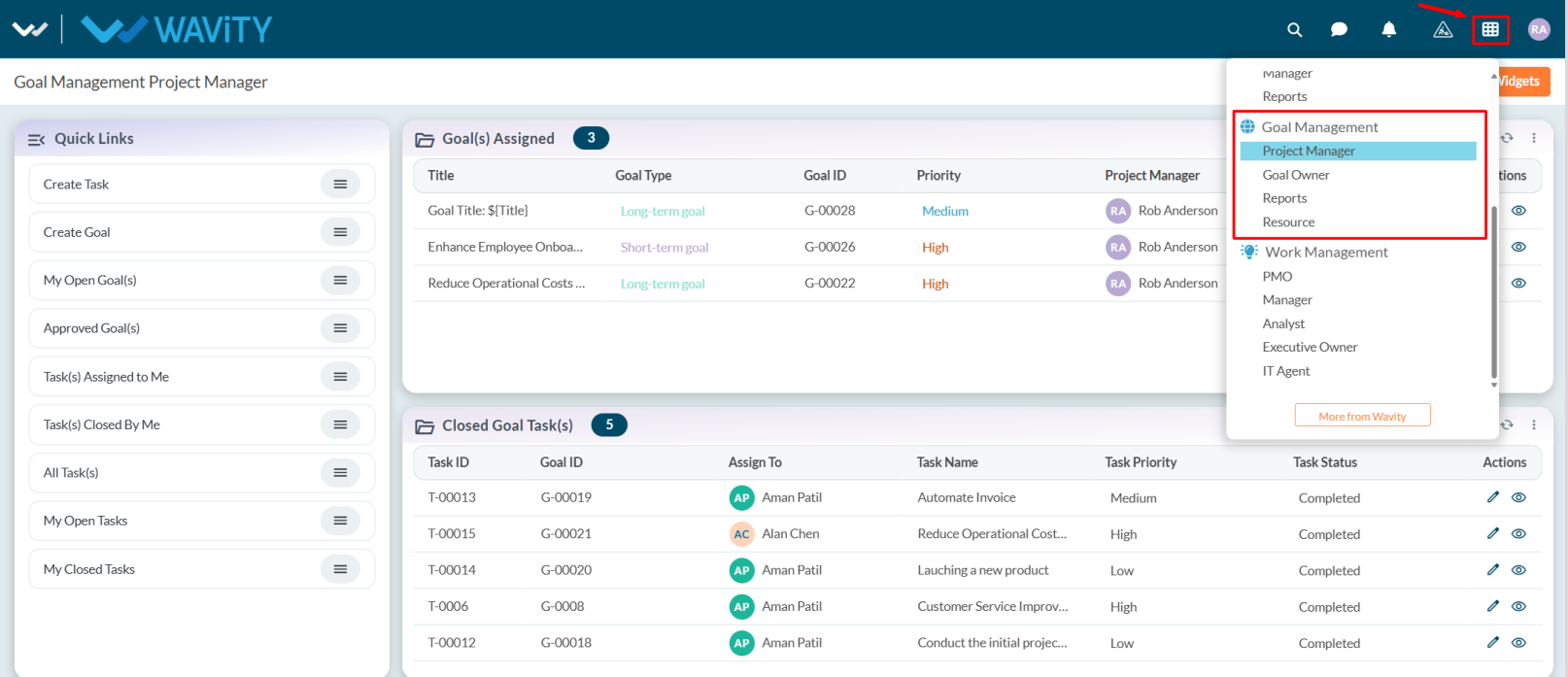
- Note: The steps provided are sample instructions and can be customized based on specific requirements, but the core workflow remains the same.
- From Quick Links, select Task(s) Assigned to Me.
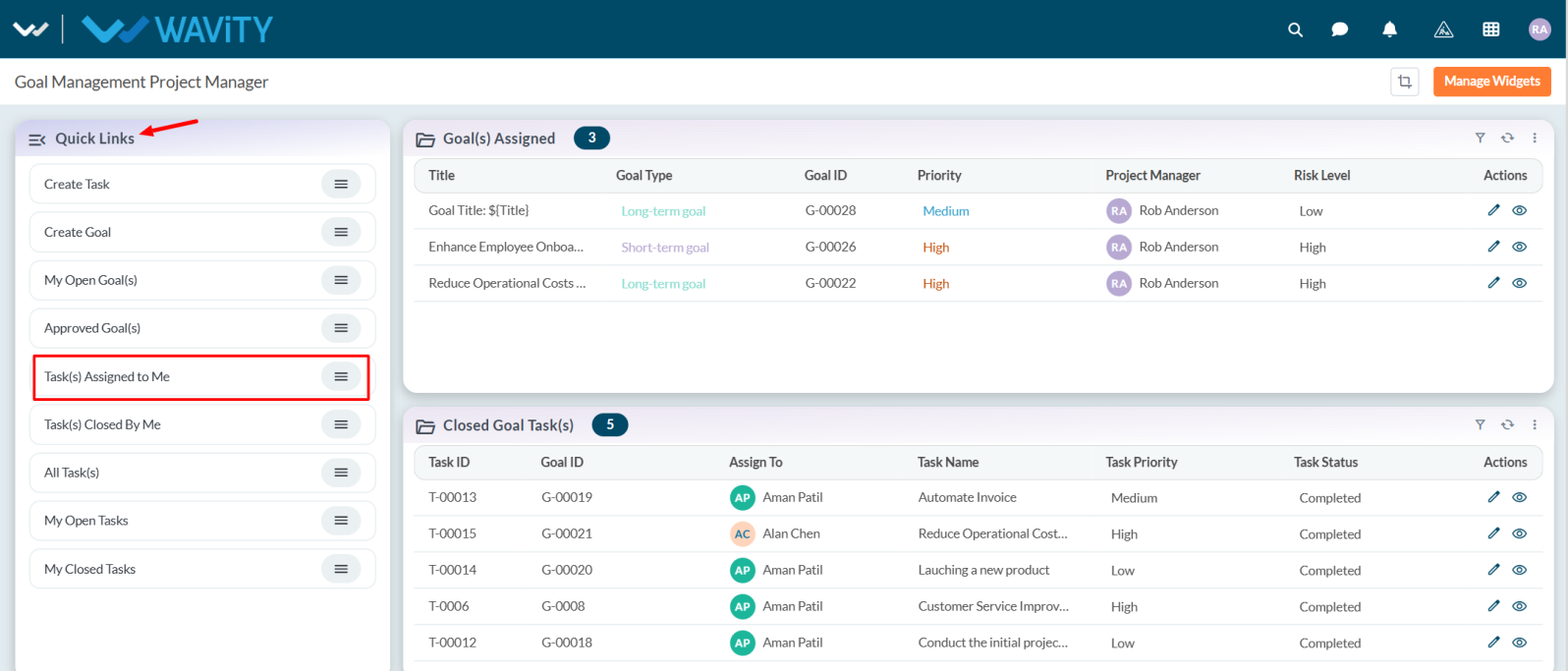
- View the list of tasks assigned to you and select any task as needed.
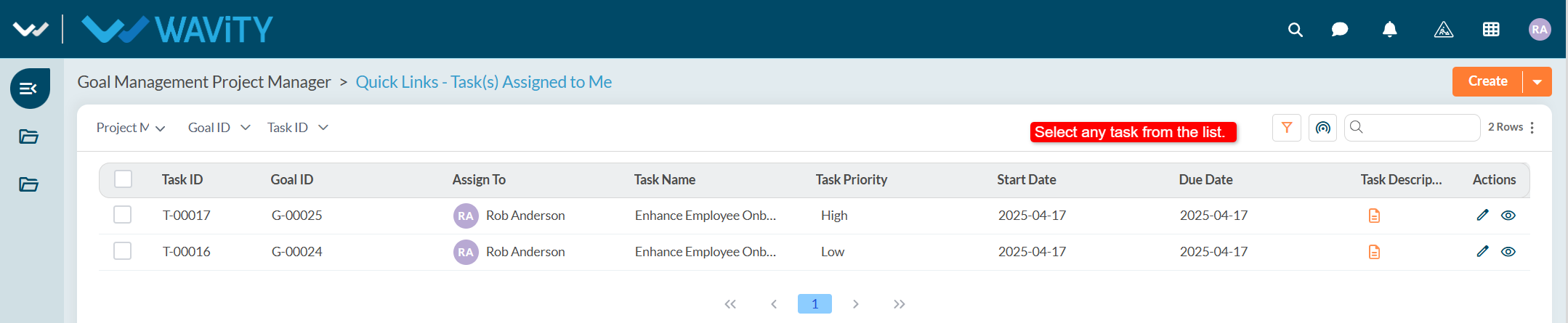
- Review the task details. Under the Status tab set the Actual Start Date and Actual End Date.
- Update the Current Progress and Status according to work progress.
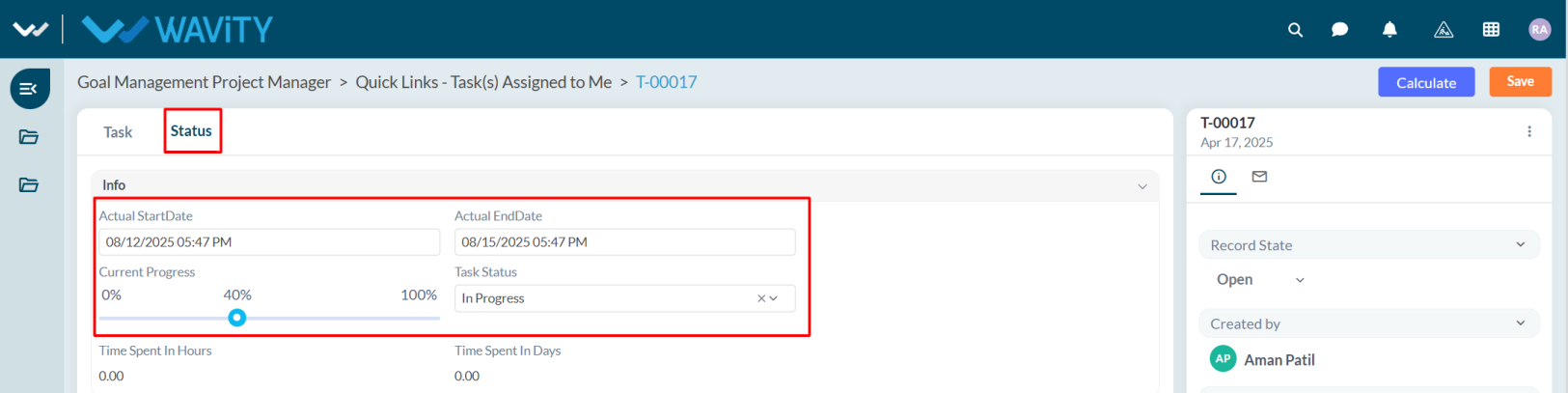
- After updating the status and other details, click Save.
- The Time Spent in Hours and Days will be calculated automatically based on the Actual Start Date and Actual End Date.
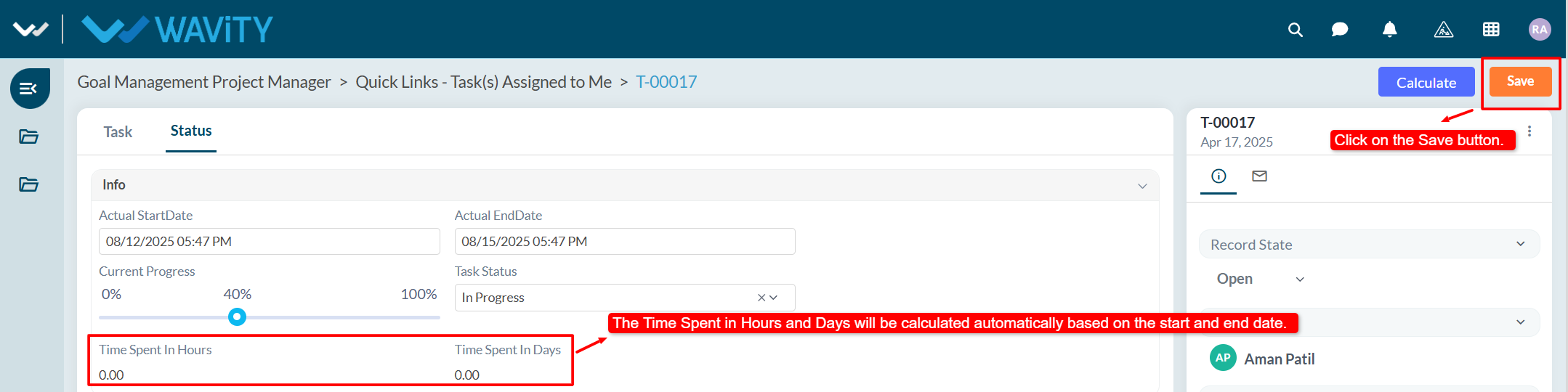
Project Manager Guide: Viewing All Tasks
- Project Managers can view all tasks, including those with statuses Open, In Progress, or Completed, along with their current progress.
- In the Wavity Goal Management module, users with Project Manager access can log in using their credentials to land on the Project Manager interface.
- Note: The following steps are sample instructions and can be customized based on specific requirements; however, the core workflow remains the same.
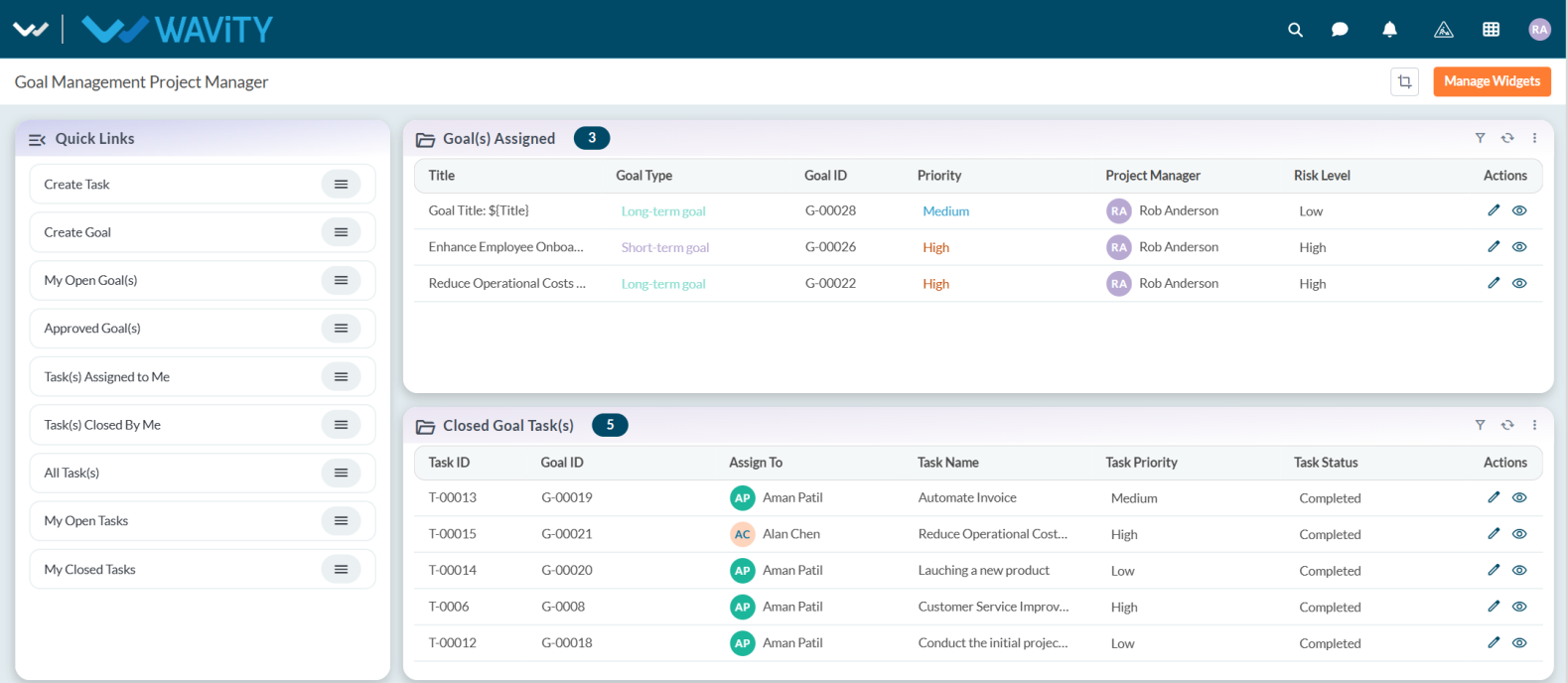
- From the Quick Links section, select All Task(s).
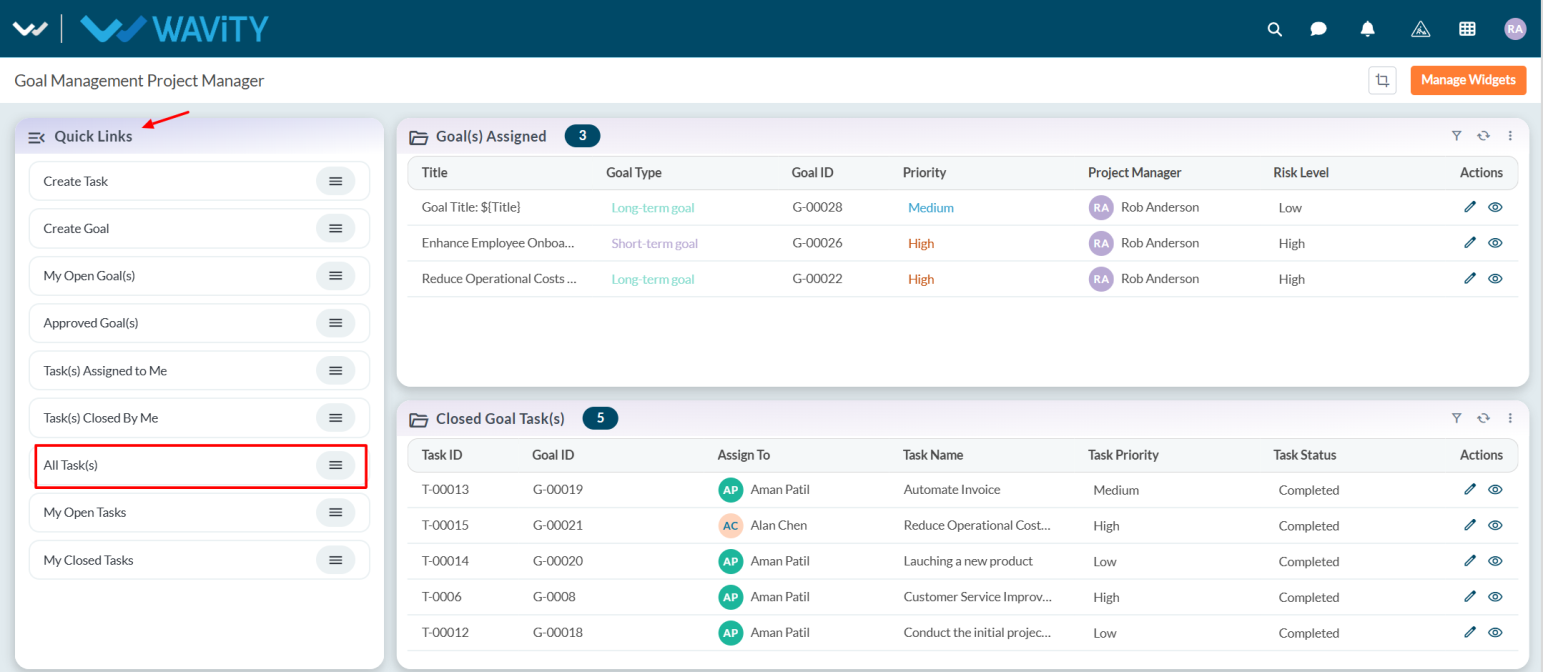
- A list of all tasks will be displayed, showing their status as Open, In Progress, or Completed.
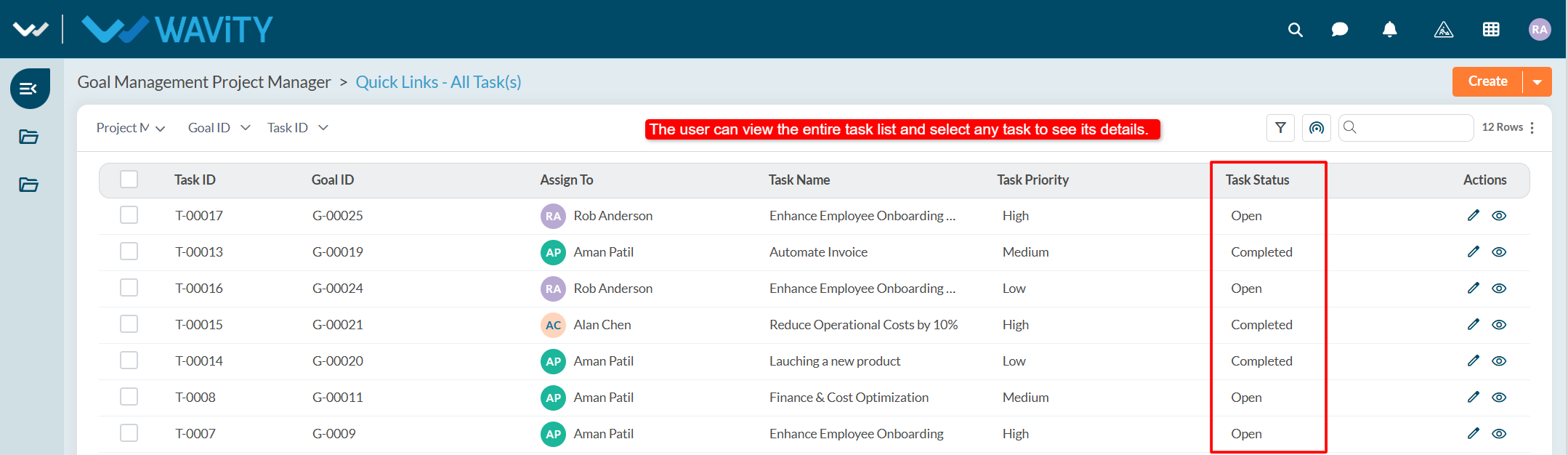
- Select any task to view its details. The task’s status can be viewed in the Status tab.
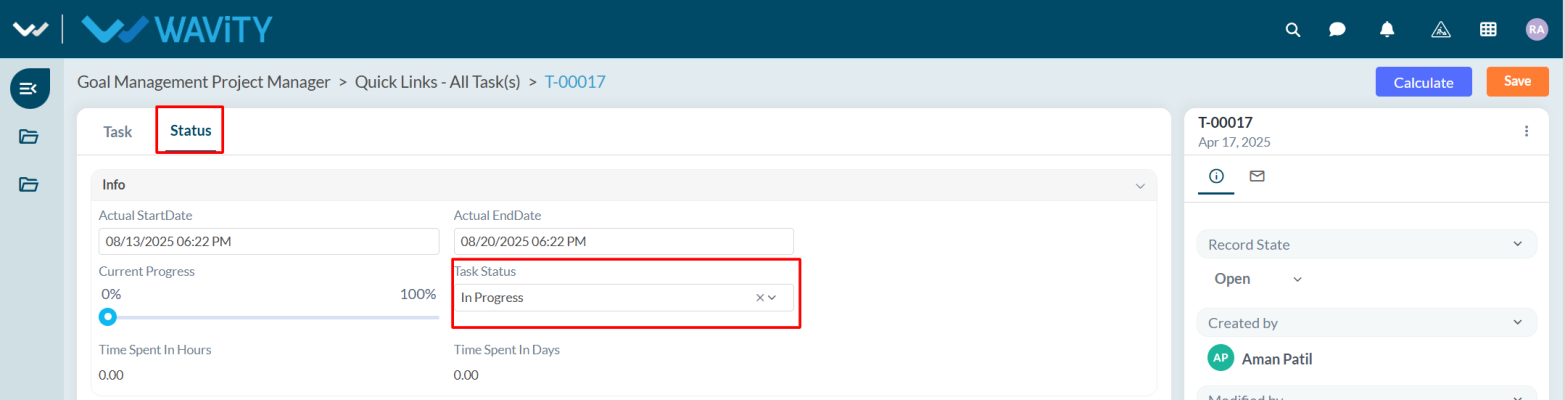
Project Manager Guide: Managing Assigned Goal
- The Project Manager works on goals assigned by the Goal Owner.
- In Wavity Goal Management, the Project Manager can work on the assigned goals, assign tasks to any resource, and update the status based on work progress.
- Users with Project Manager access can log in with their credentials to land on the Project Manager interface, or select the Project Manager Interface from the Goal Management under the Solution icon.
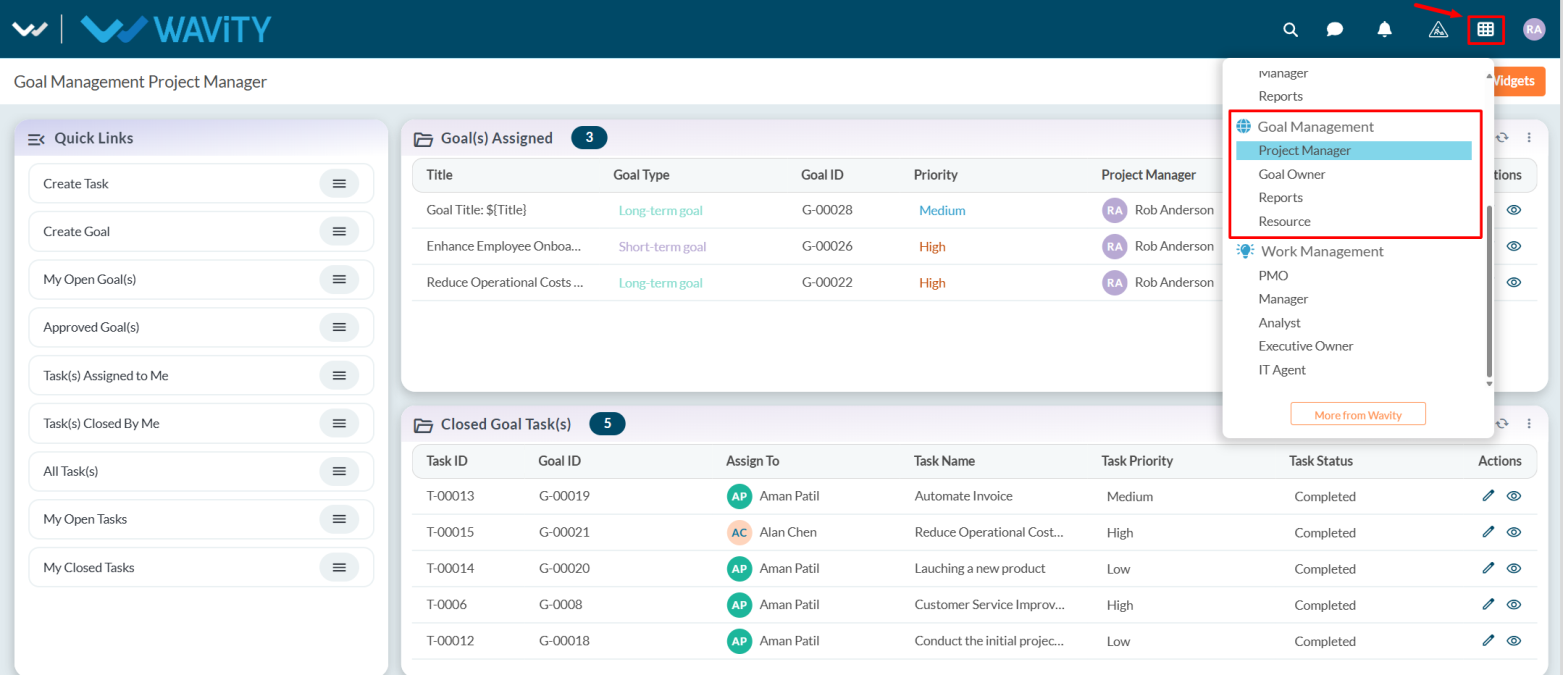
- Note: The steps provided are sample instructions and can be customized as needed, but the core workflow remains the same.
- In the Goal(s) Assigned table widget, the user can select any goal they wish to work on.
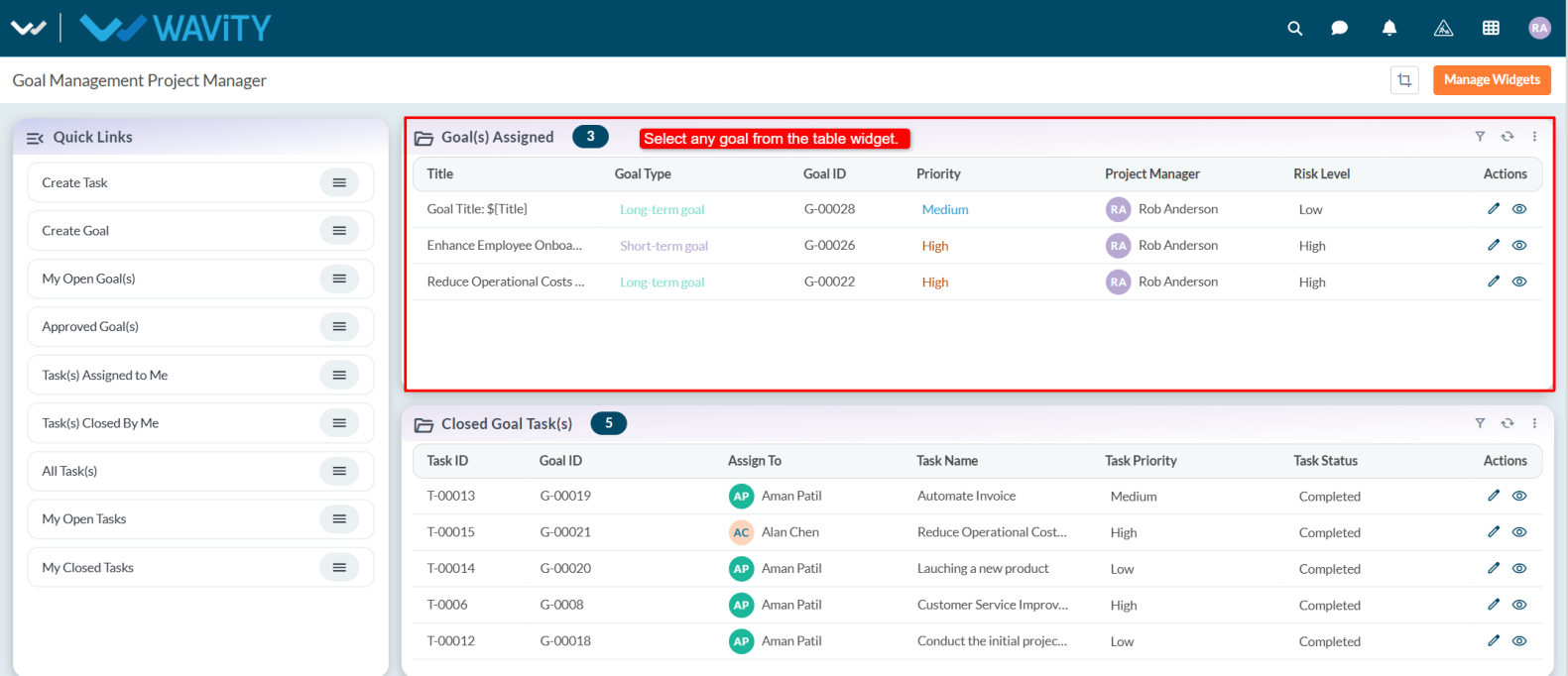
- Users can view the full goal details.
- In the PM tab, the user can create and assign a task to any resource by selecting the Create New Record icon.
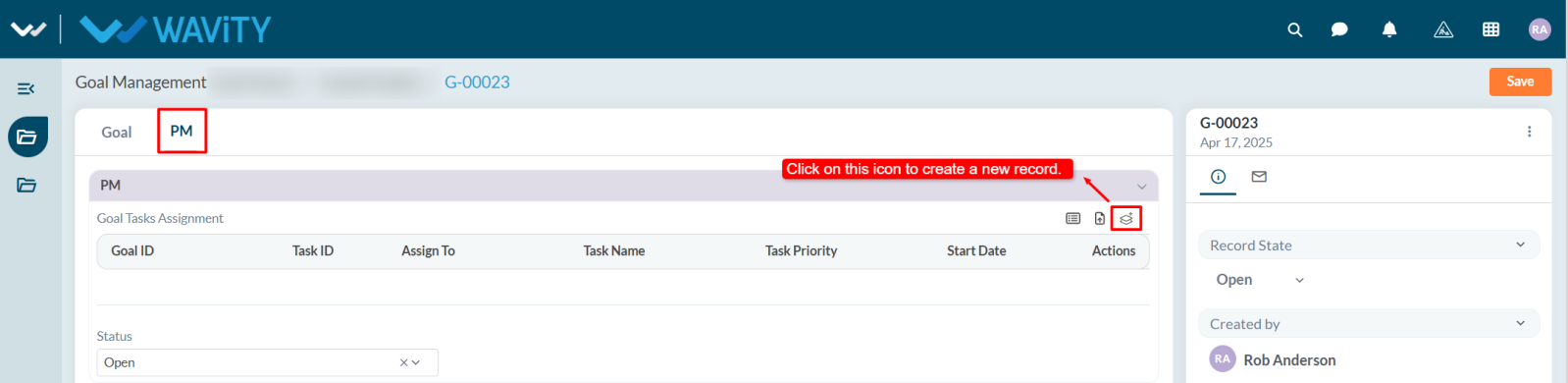
- User need to fill the all required details in Task tab. Assigned person will work on the task and update the status as per their work progress.
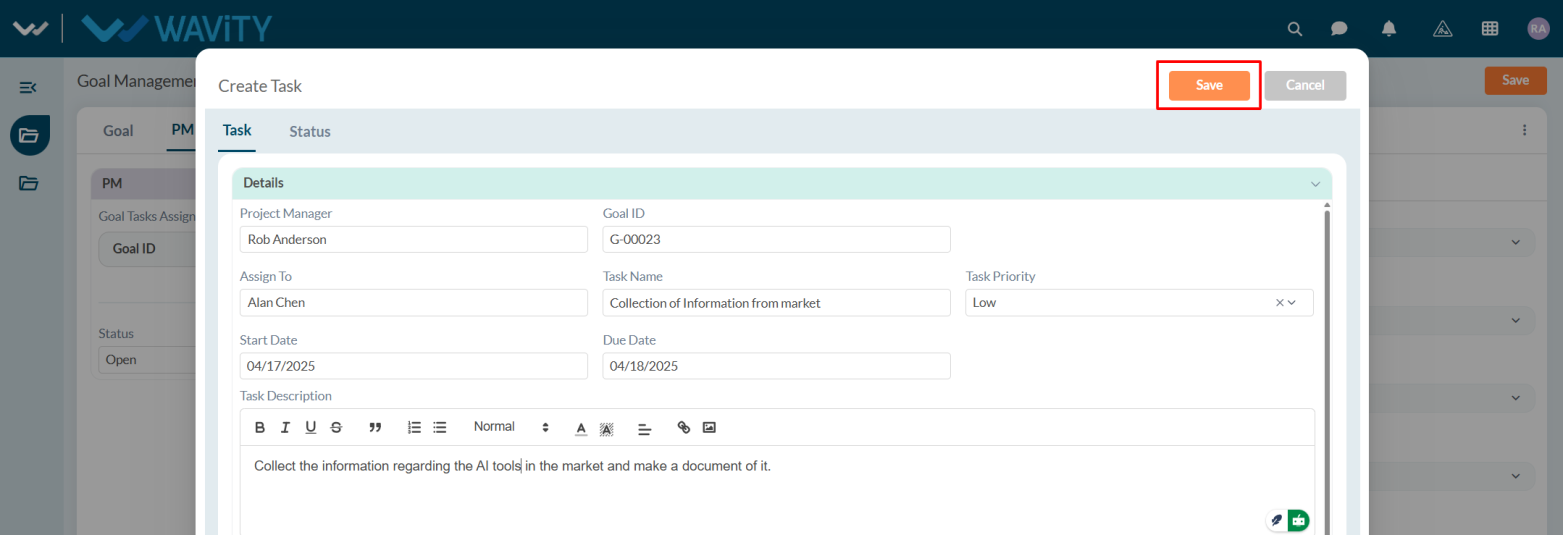
- Users can update the status based on task progress. Once a task is marked as Completed, user will update the goal status to Closed.
- After making all updates, click Save to apply the changes.
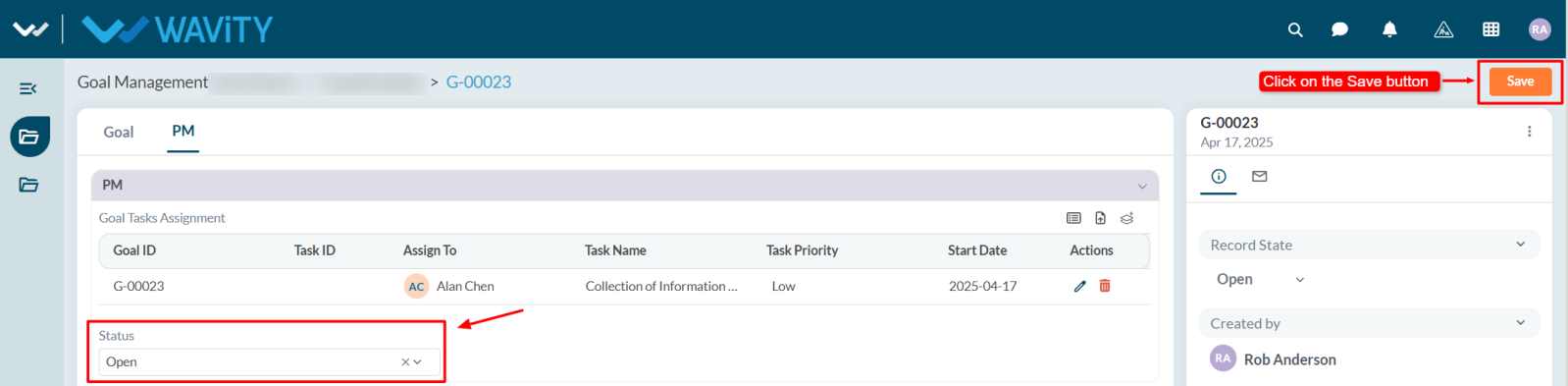
Goal Owner: Viewing all Open Goal(s)
- Goal Owners can view all goals with the status Open and monitor their progress.
- In the Wavity Goal Management module, users with Goal Owner access can log in using their credentials to land on the Goal Owner interface.
- Note: The following steps are sample instructions and can be customized based on specific requirements; however, the core workflow remains the same.
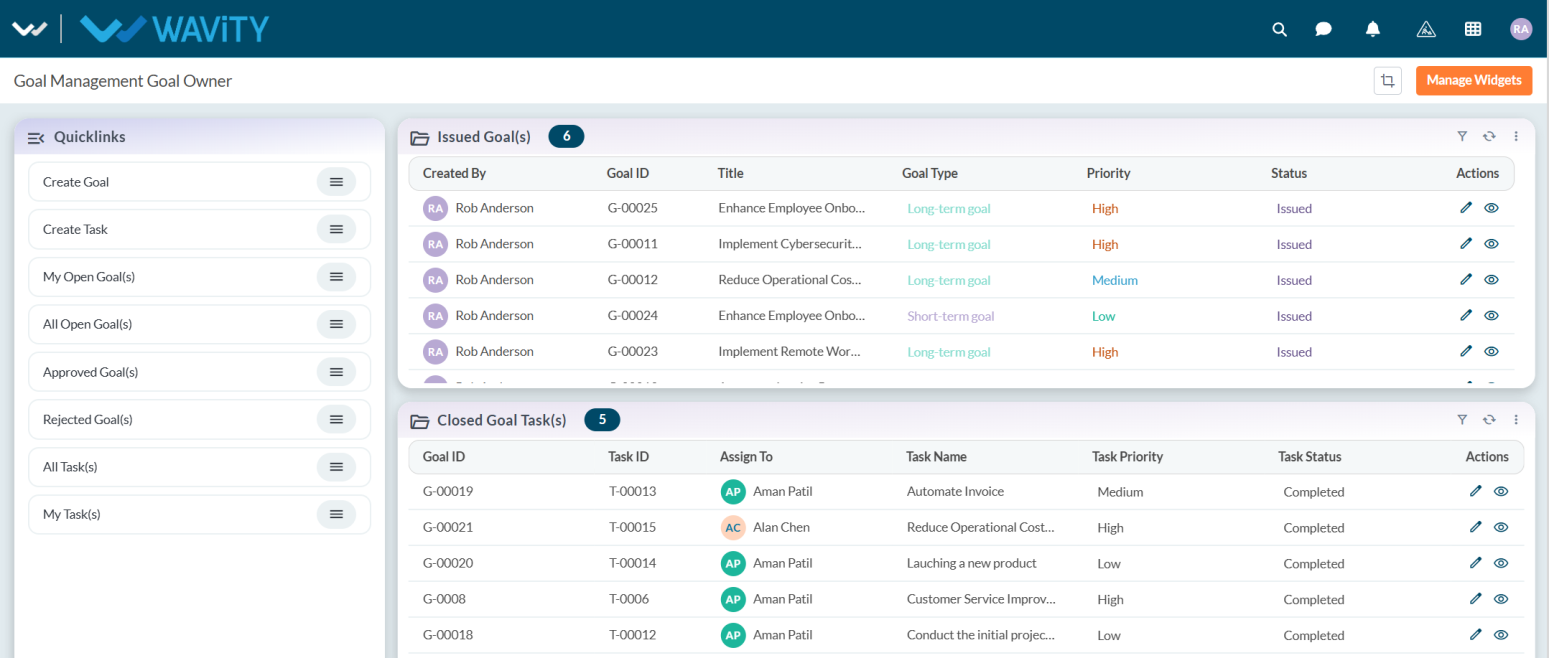
- From the Quick Links, select All Open Goal(s).
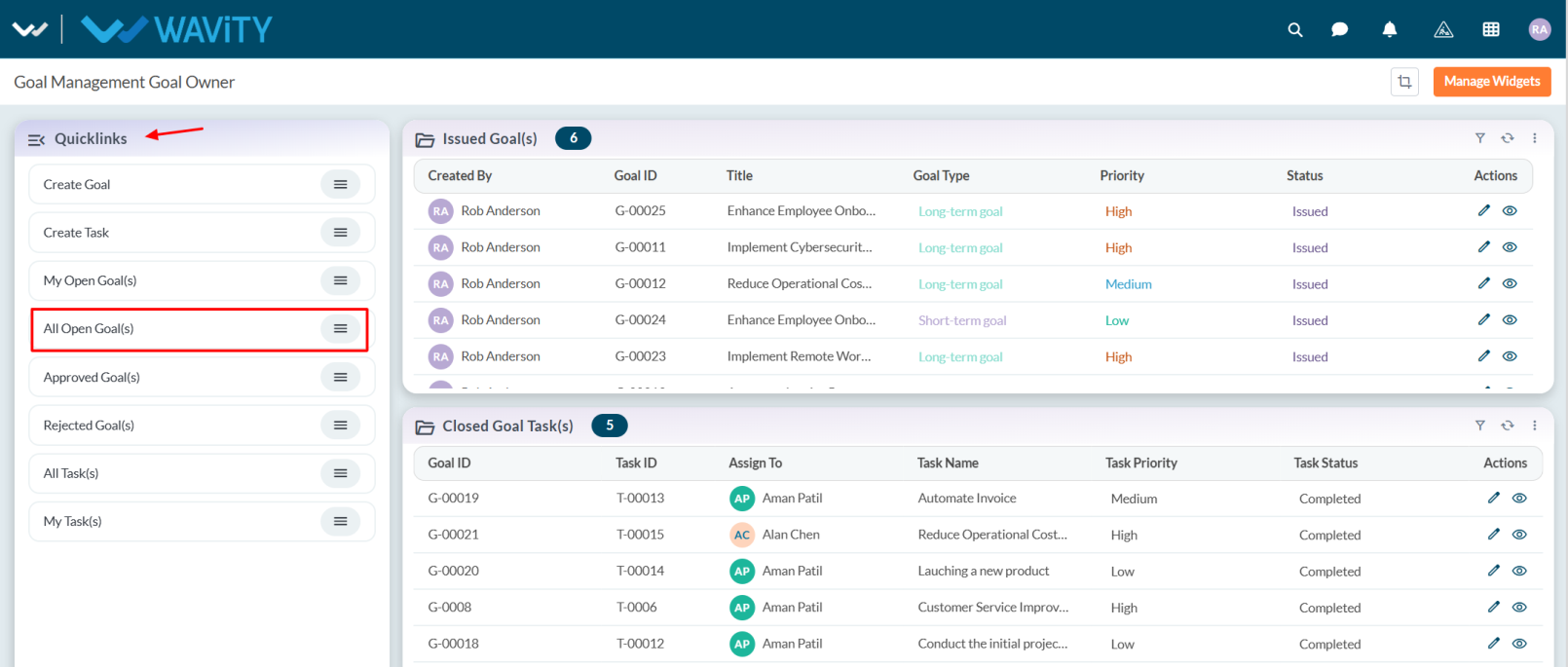
- A list of all open goals will be displayed.
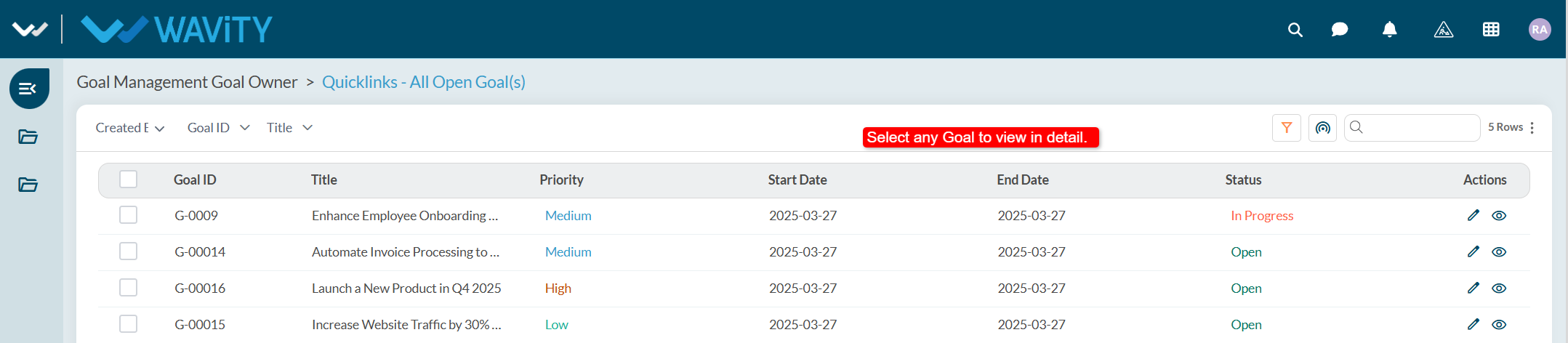
- Select any goal to view its details. The goal’s status and progress can be viewed in Status.
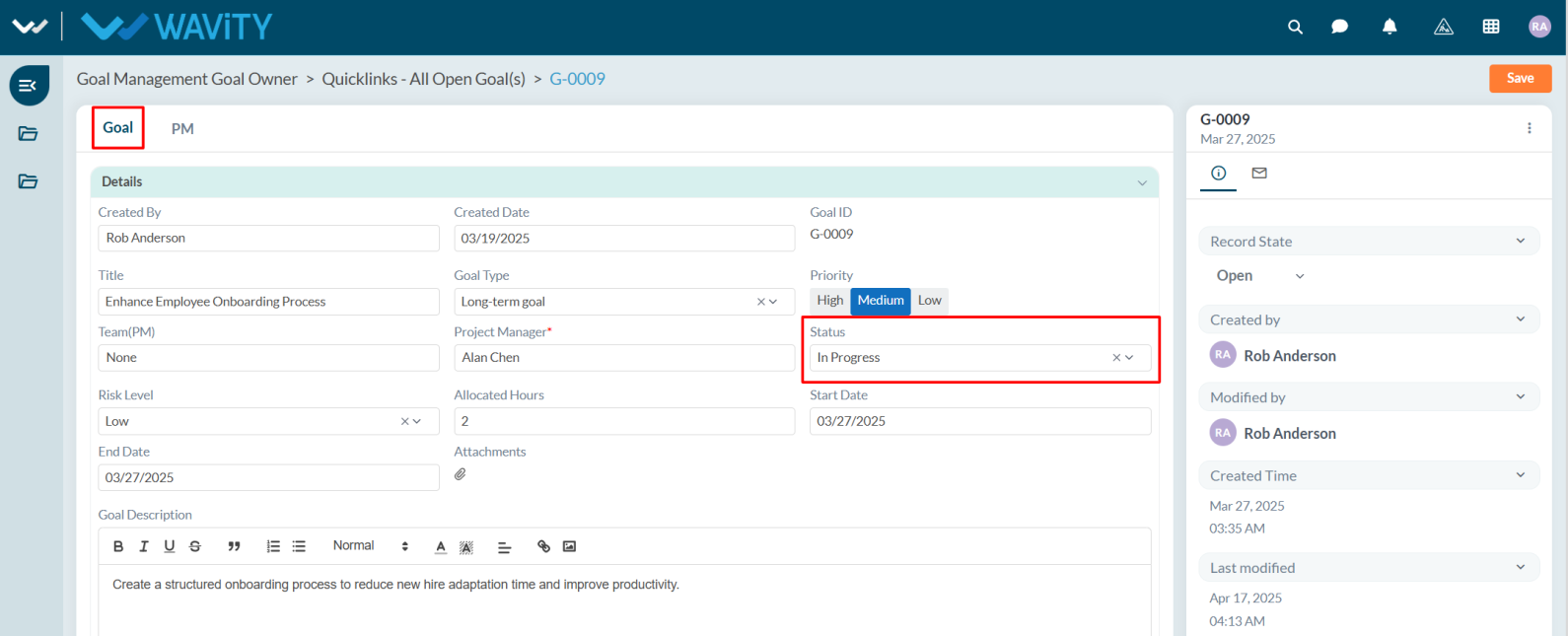
Goal Owner Guide: Creating Task
- In Goal Management, a Goal Owner can create and assign a task to any resource member.
- Creating a task in Goal Management is a simple and user-friendly process.
- Users with Goal Owner access can log in with their credentials to land on the Goal Owner interface, or select the Goal Owner Interface from the Goal Management section under the Solution icon.
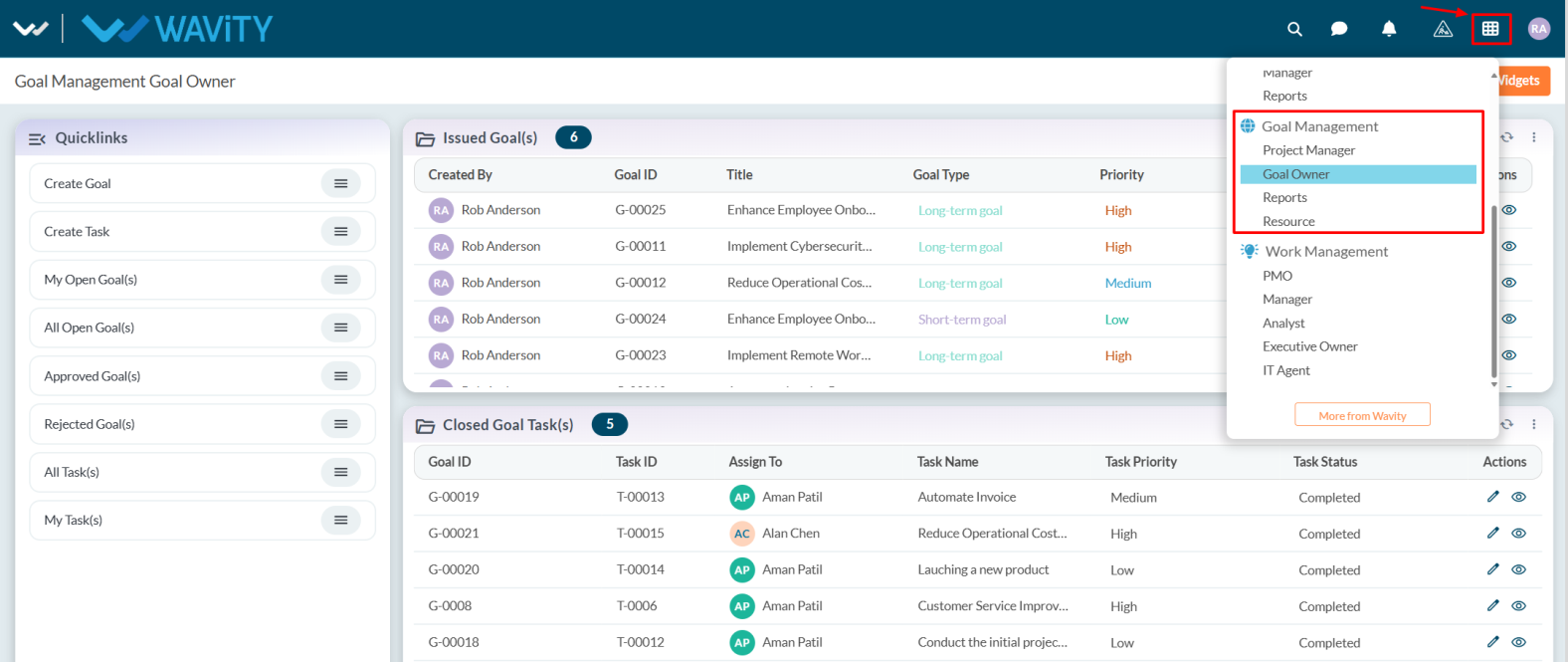
- Note: The steps provided are sample instructions and can be customized based on specific requirements, but the core workflow remains the same.
- From the Issued Goal(s) table widget, select the goal for which you want to create a task. Users can also create a task through Quick Links.
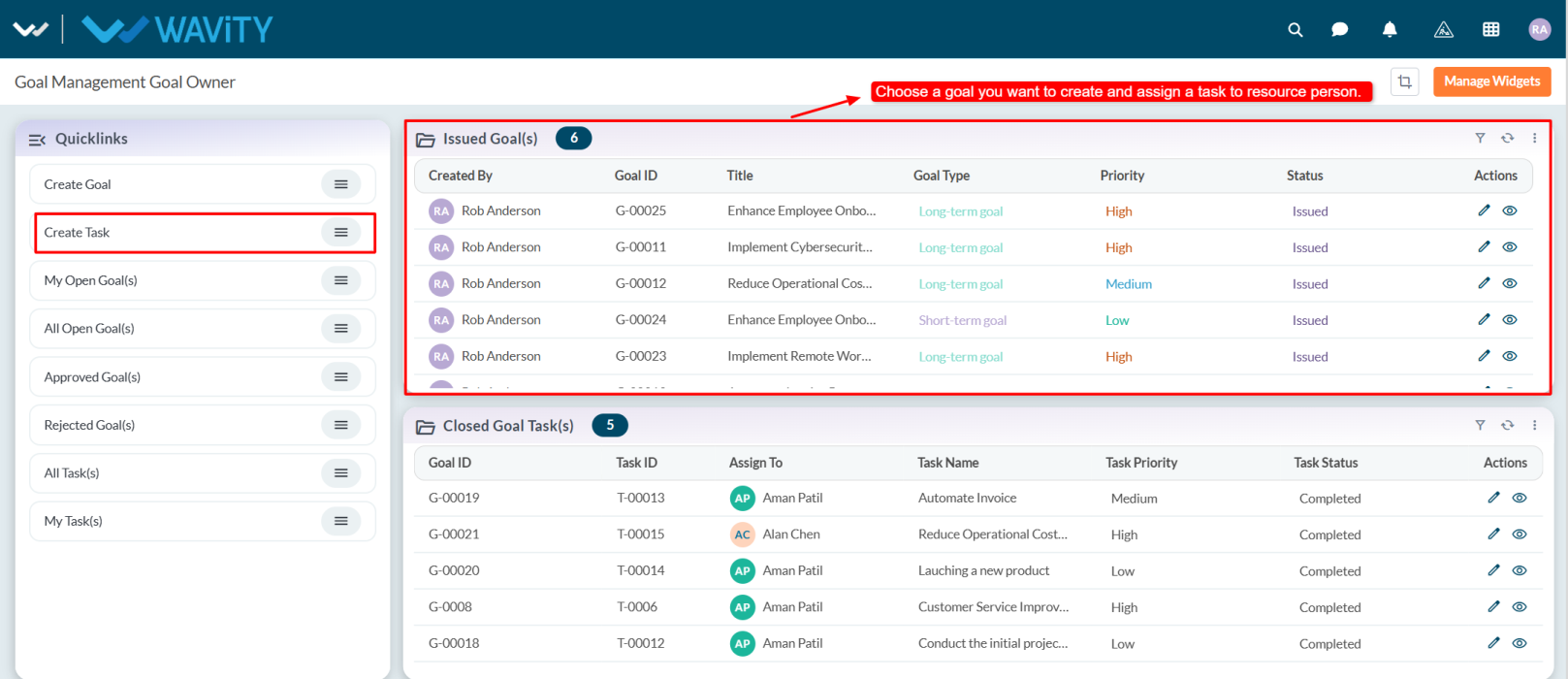
- Go to the PM tab under the PM section and click on the Create New Record icon.
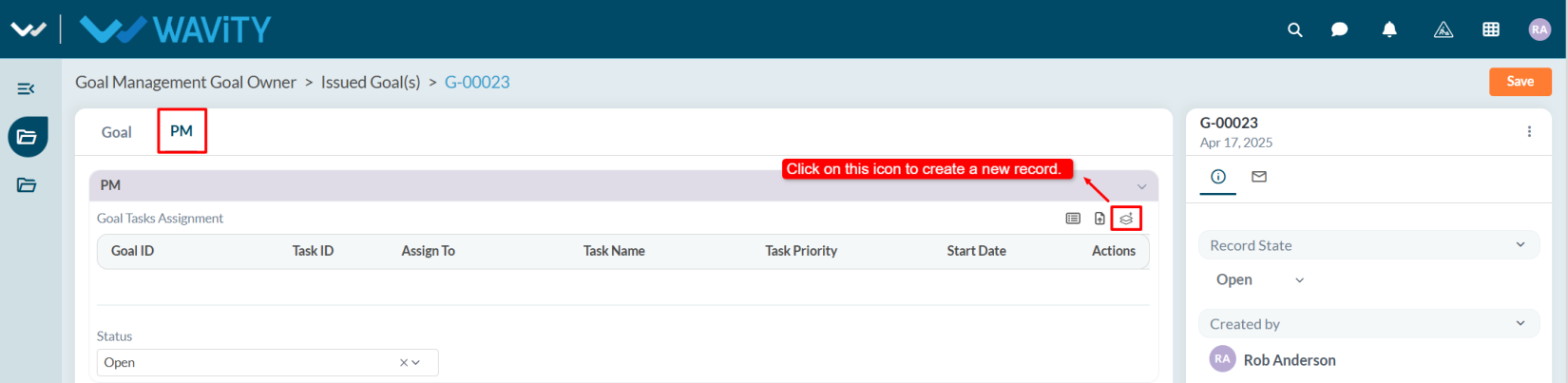
- The system automatically captures the Project Manager Name and Goal ID.
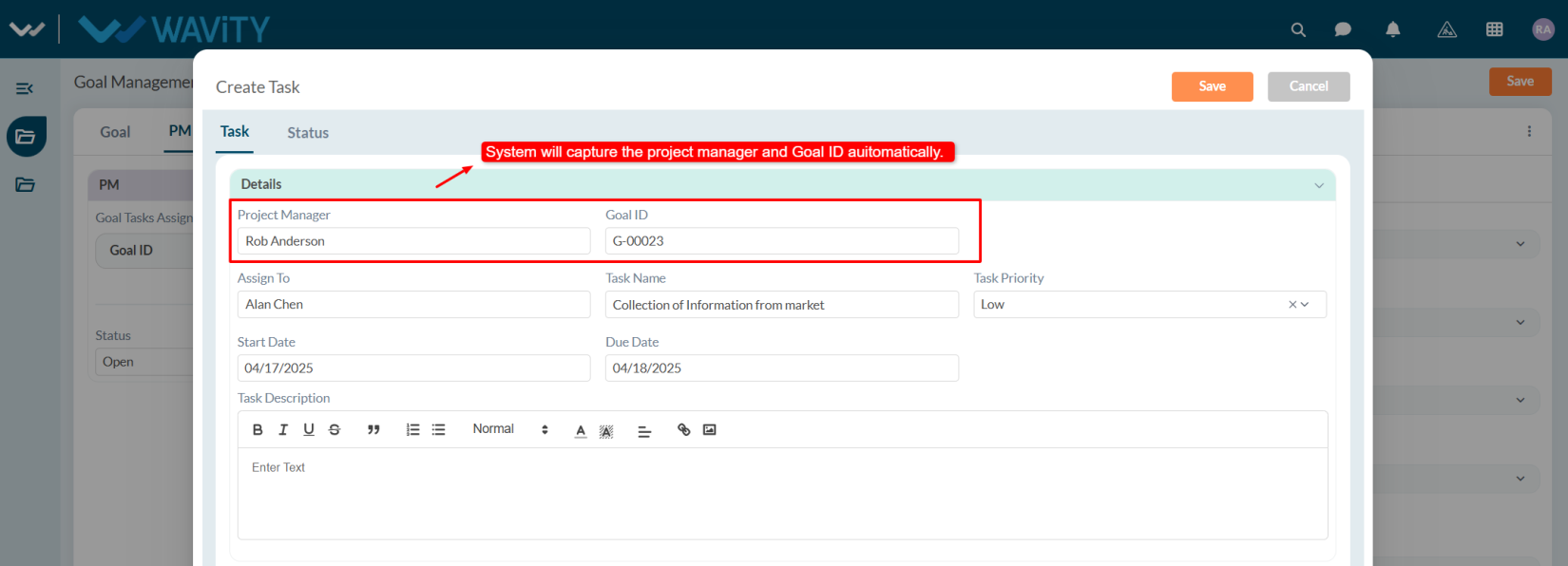
- Select a resource person in the Assign To field, enter the Task Name, and choose the Task Priority.
- Select the Start Date and Due Date.
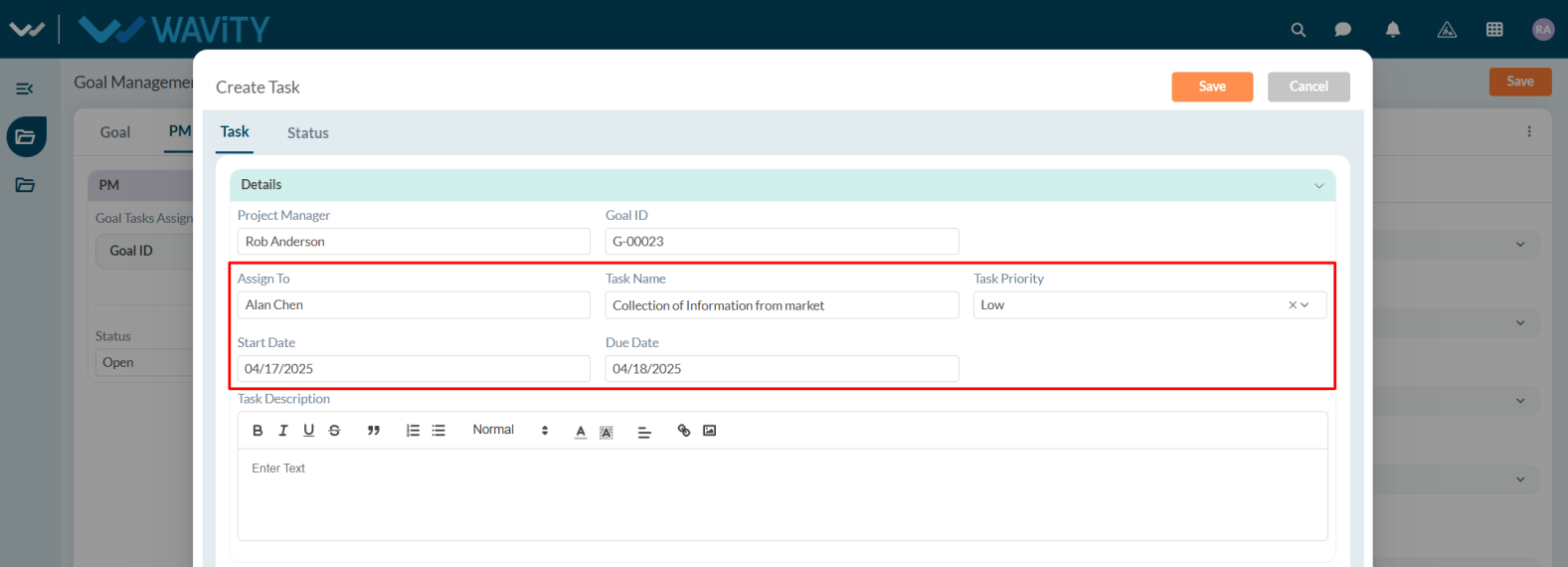
- Add a description if required and click on Save button.
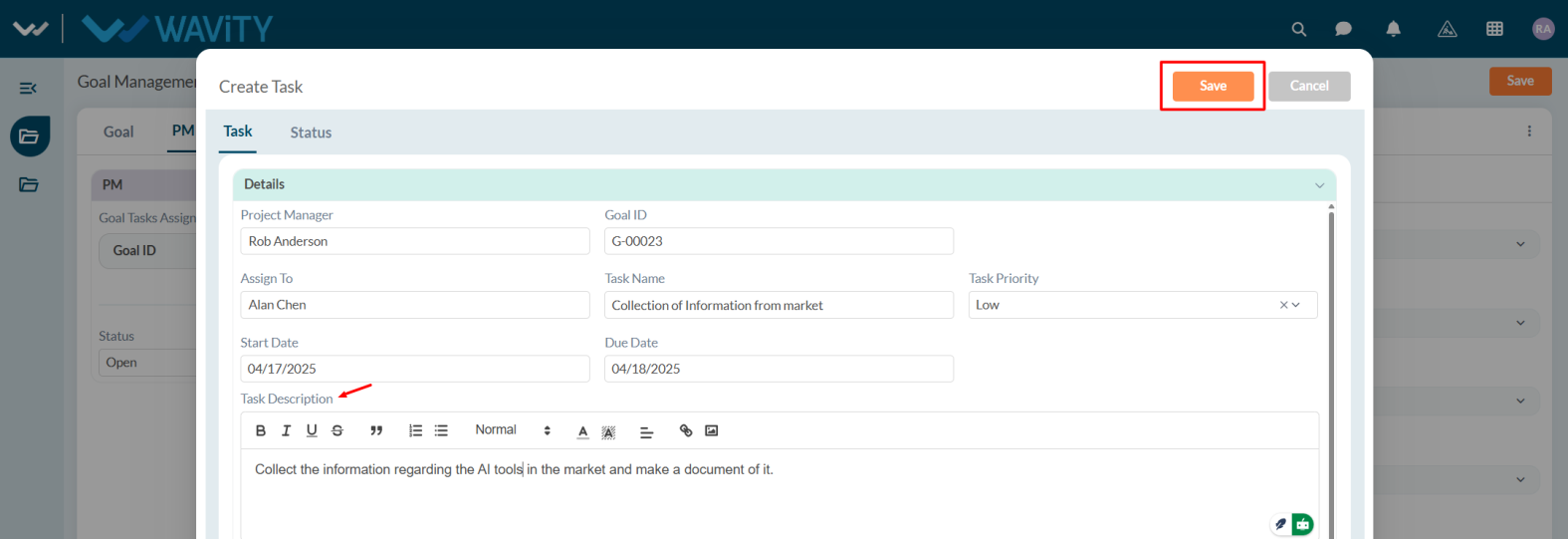
- Click Save to apply the changes. The assigned resource will receive a notification regarding the task and they will update the task status as per their work progress.
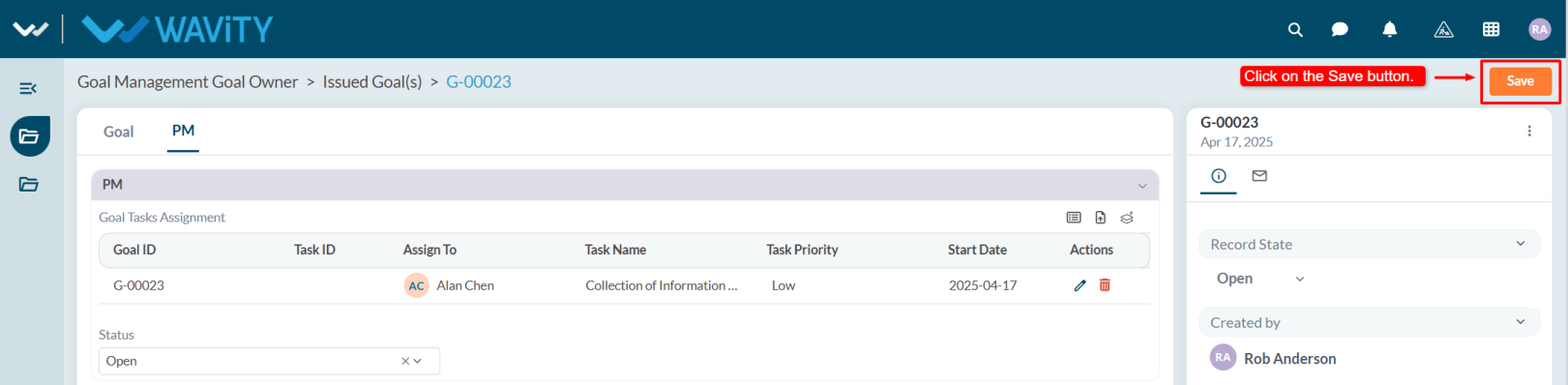
- Based on the task status, the project manager will update the status in the PM tab.
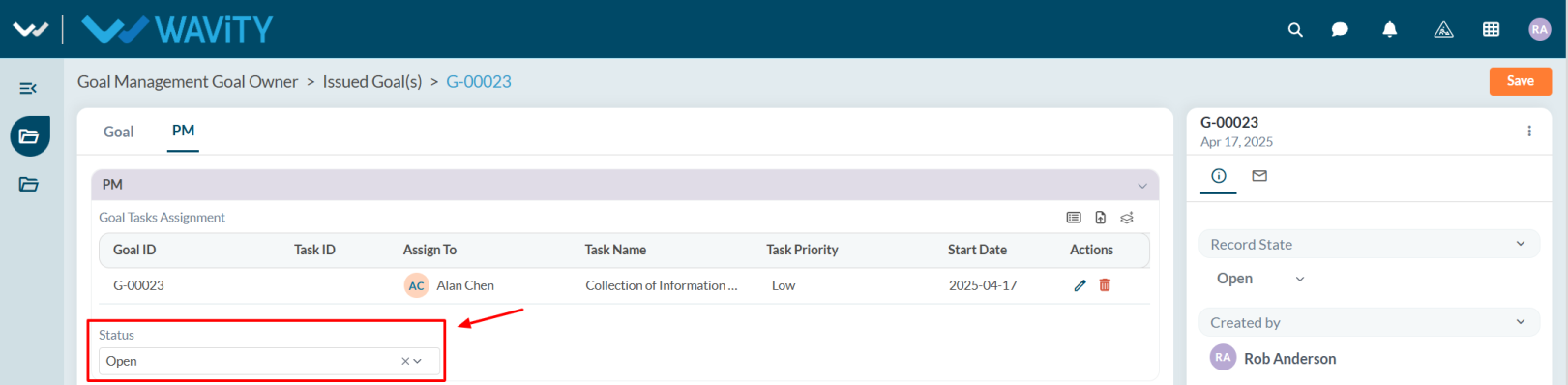
Resource Guide: Viewing All Open Task(s)
- Resource users can view all tasks with the status Open and prioritize their work accordingly.
- In the Wavity Goal Management module, users with Resource access can log in using their credentials to land on the Resource interface.
- Note: The following steps are sample instructions and can be customized based on specific requirements; however, the core workflow remains the same.
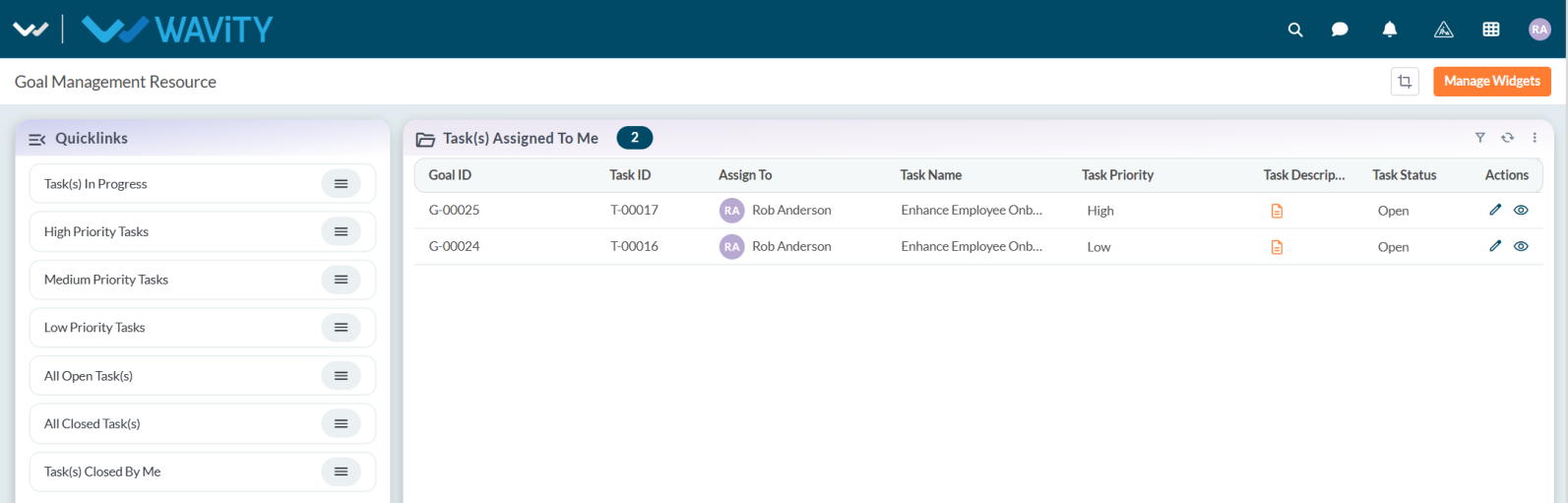
- From the Quick Links, select All Open Task(s).
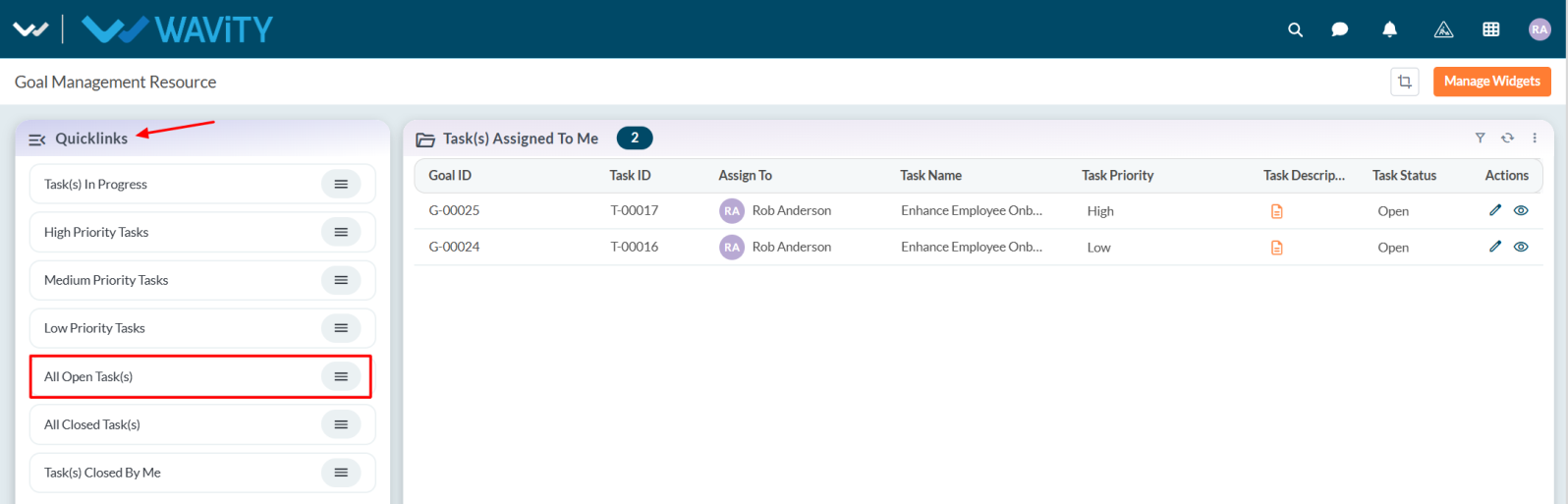
- A list of all open tasks will be displayed.

- Select any task to view its details. The task’s status and progress can be viewed in the Status tab.

Resource Guide: Managing the Assigned Task
- In Wavity Goal Management, a resource person can work on tasks assigned by the Project Manager or Goal Owner.
- Users with Resource access can log in with their credentials to land on the Resource interface, or select the Resource Interface from the Goal Management section under the Solution icon.
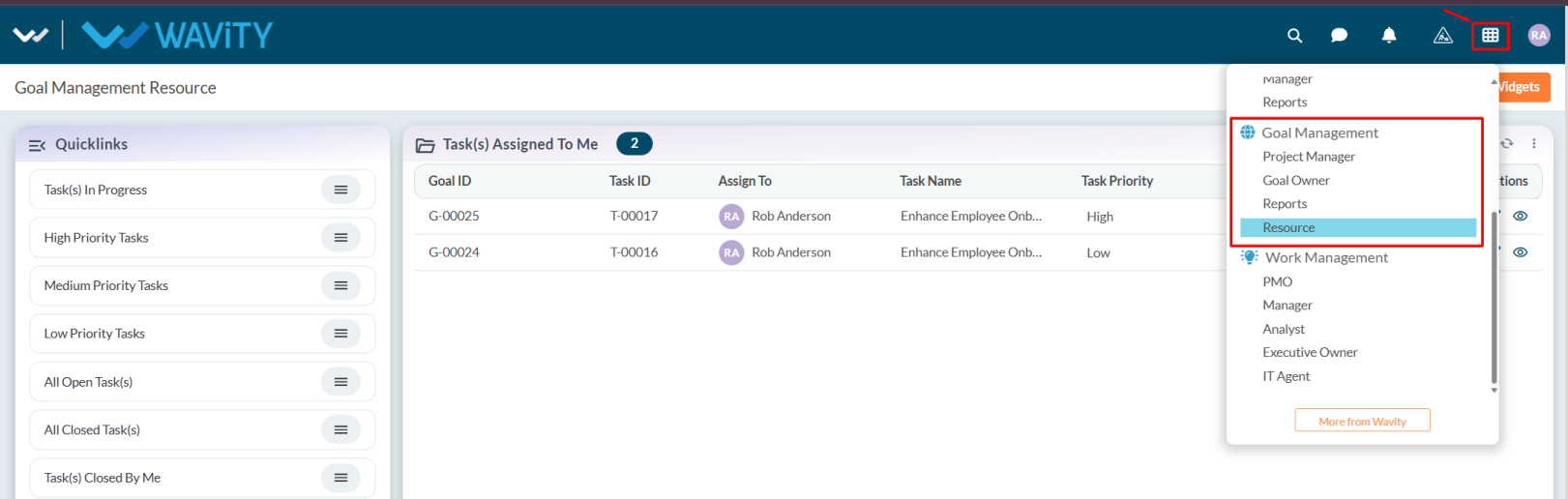
- Note: The steps provided are sample instructions and can be customized based on specific requirements, but the core workflow remains the same.
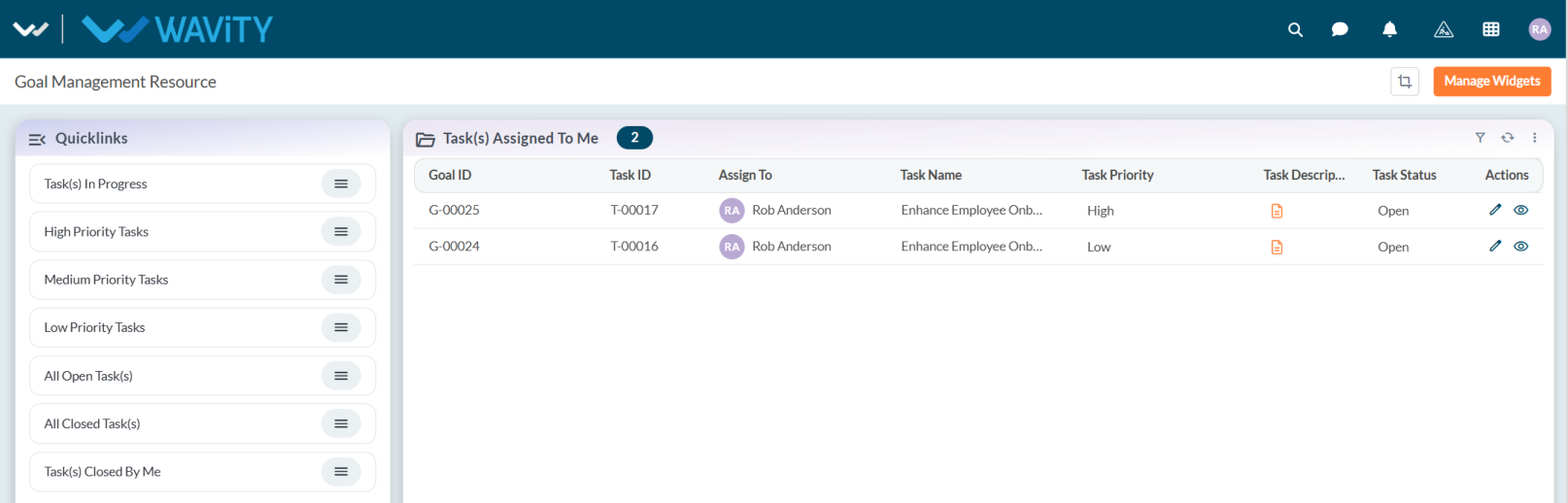
- In the Task(s) Assigned to Me table widget, users can view all tasks assigned to them and select any task as needed.
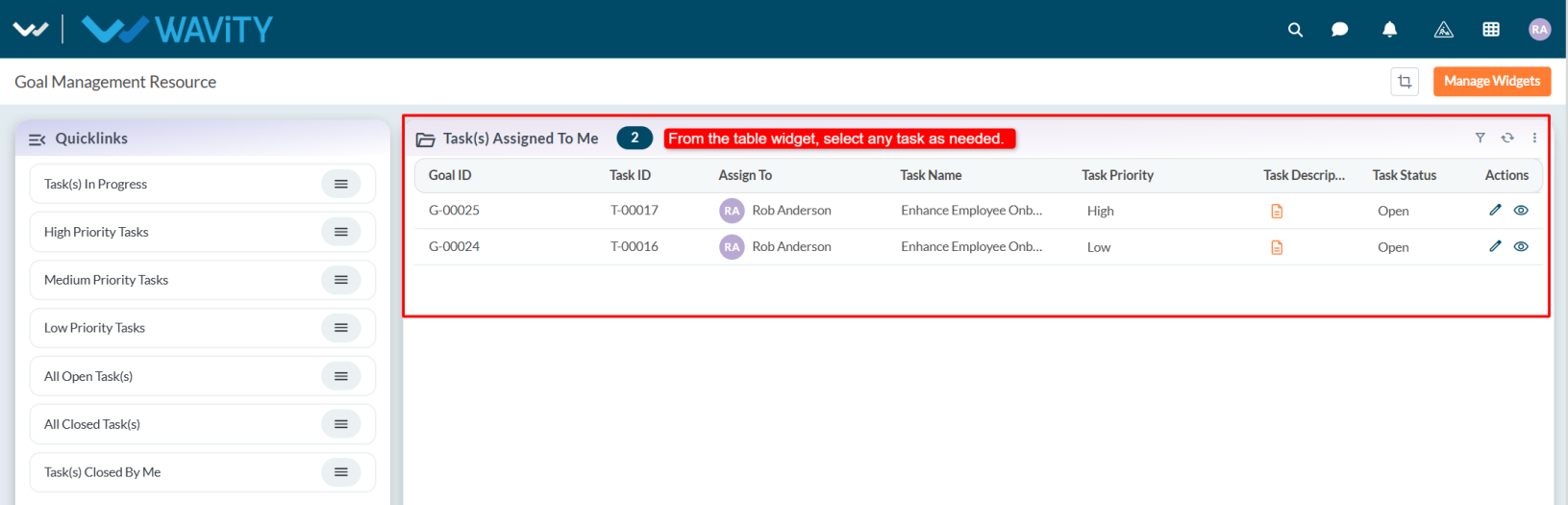
- User can view the task details in Task tab.
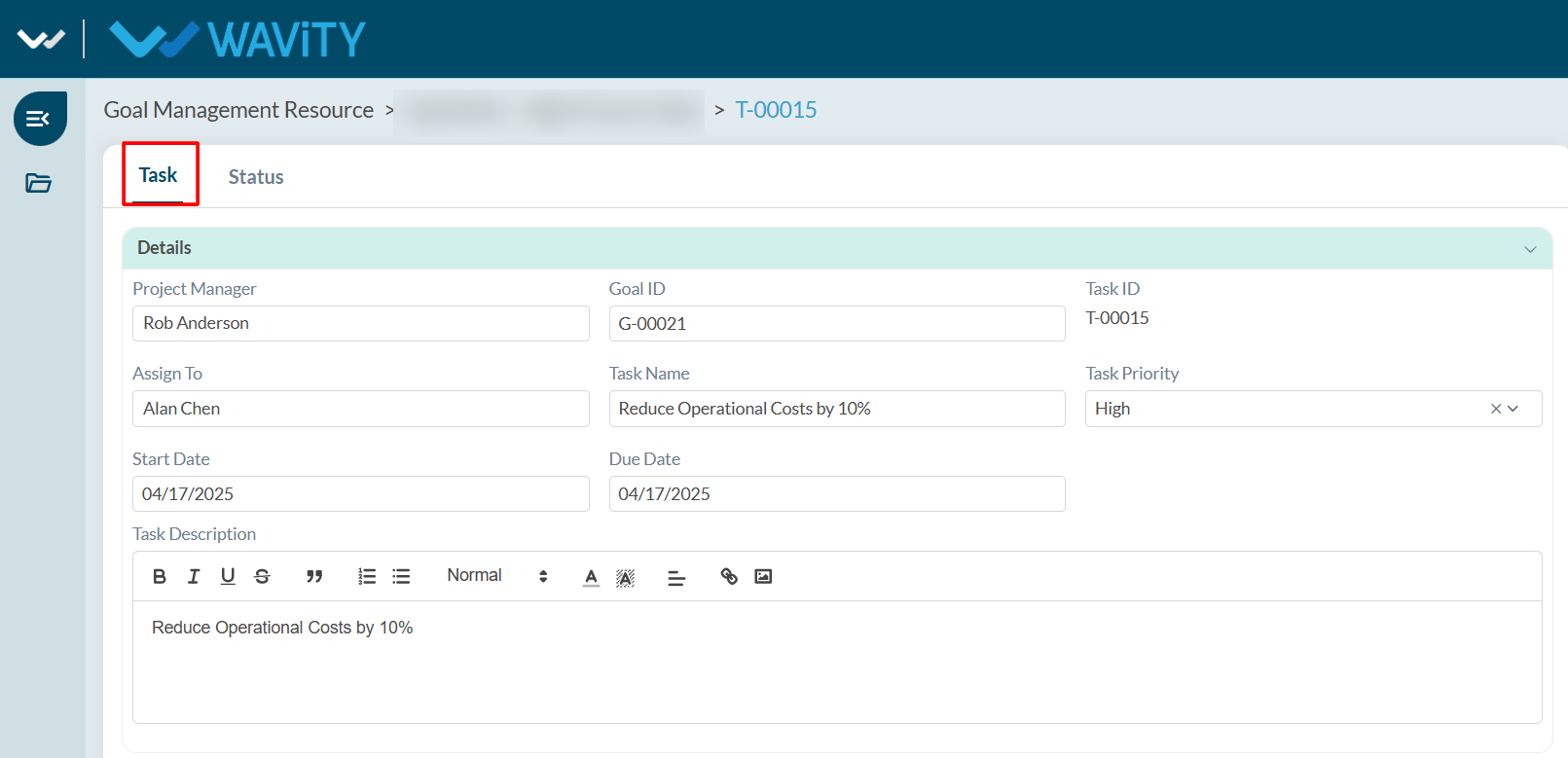
- In Status tab, resource person need to set the Actual Start Date and Actual End Date.
- Update the Current Progress and Status according to work progress.
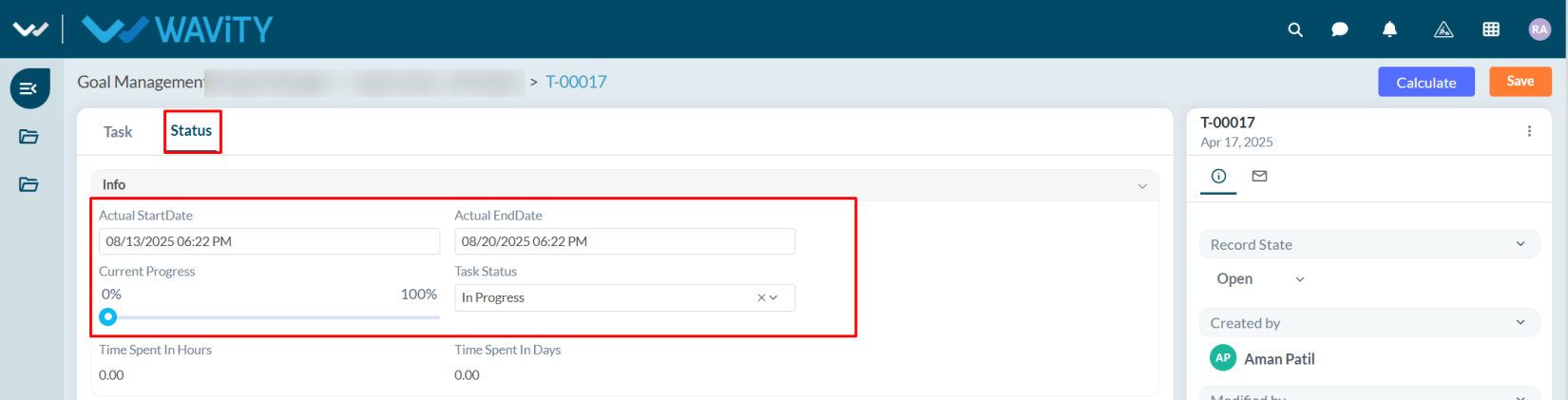
- The Time Spent in Hours and Days will be calculated automatically based on the Actual Start Date and Actual End Date.
- After updating the status and other details, click Save.
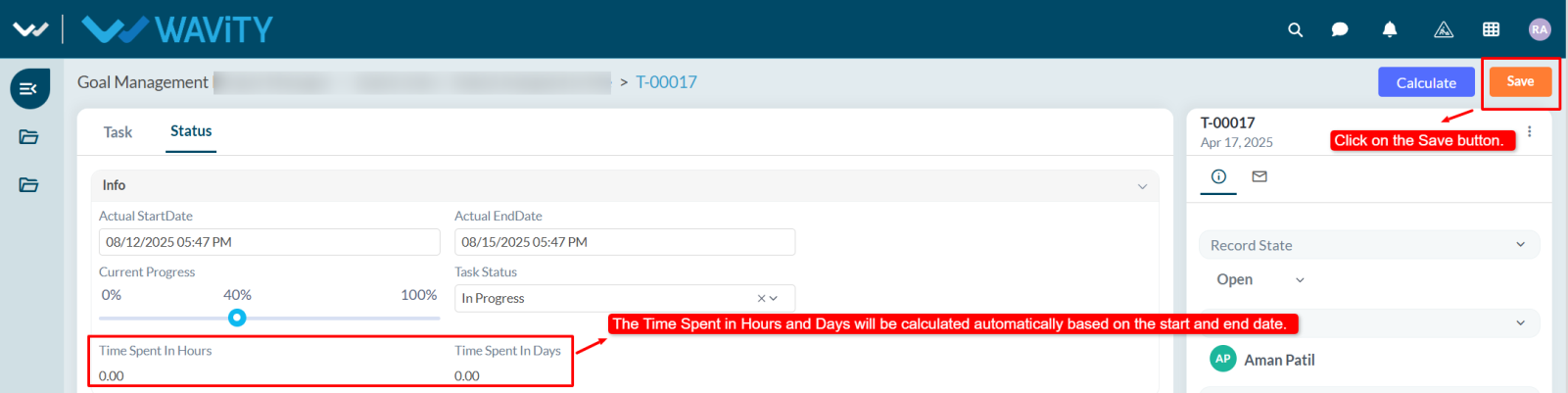
Resource Guide: Viewing High Priority Tasks
- Resource users can view High Priority Tasks, which should be addressed first.
- In the Wavity Goal Management module, users with Resource access can log in using their credentials to land on the Resource interface.
- Note: The following steps are sample instructions and can be customized based on specific requirements; however, the core workflow remains the same.
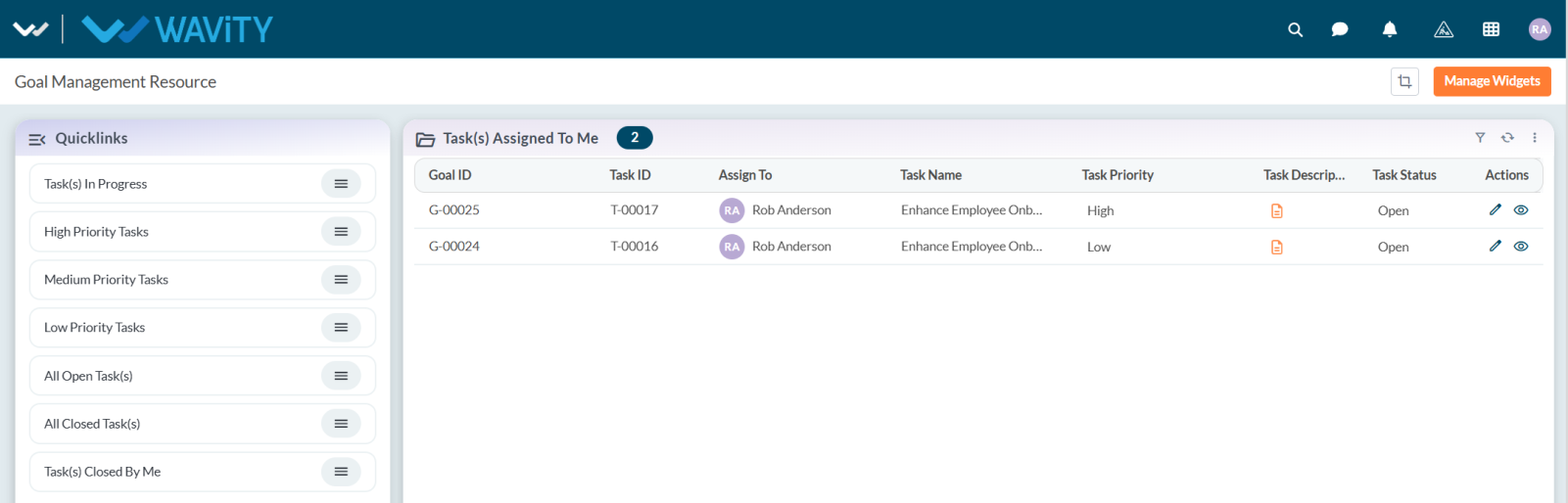
- From the Quick Links, click on High Priority Tasks.
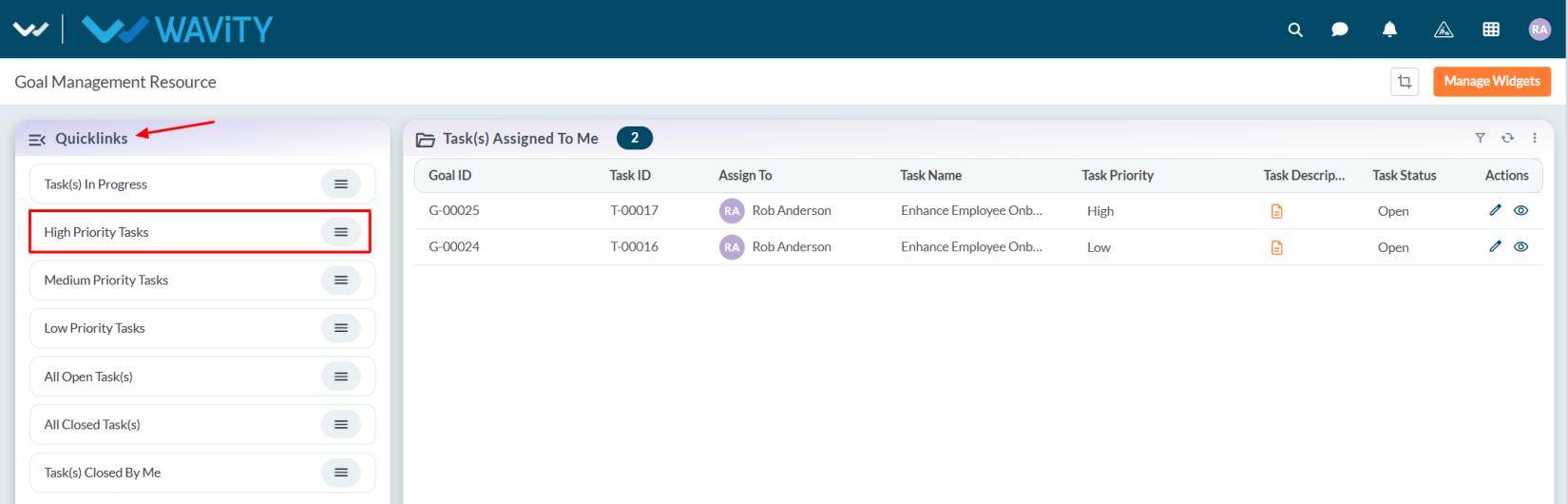
- All high priority tasks will be displayed. Select any task as desired.
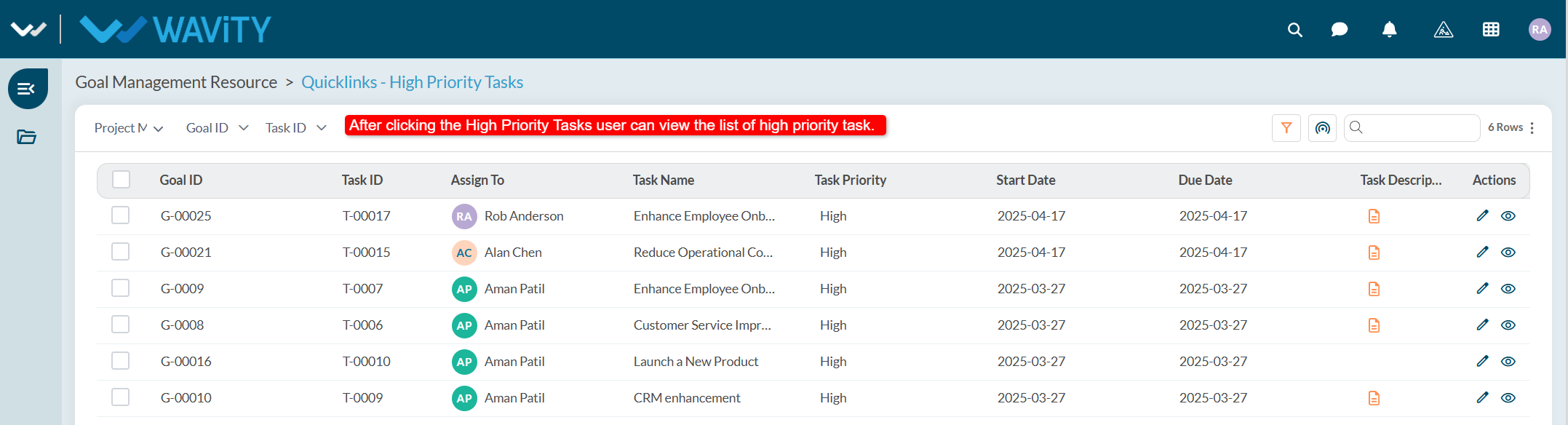
- View the task details and update the task status according to your work progress.
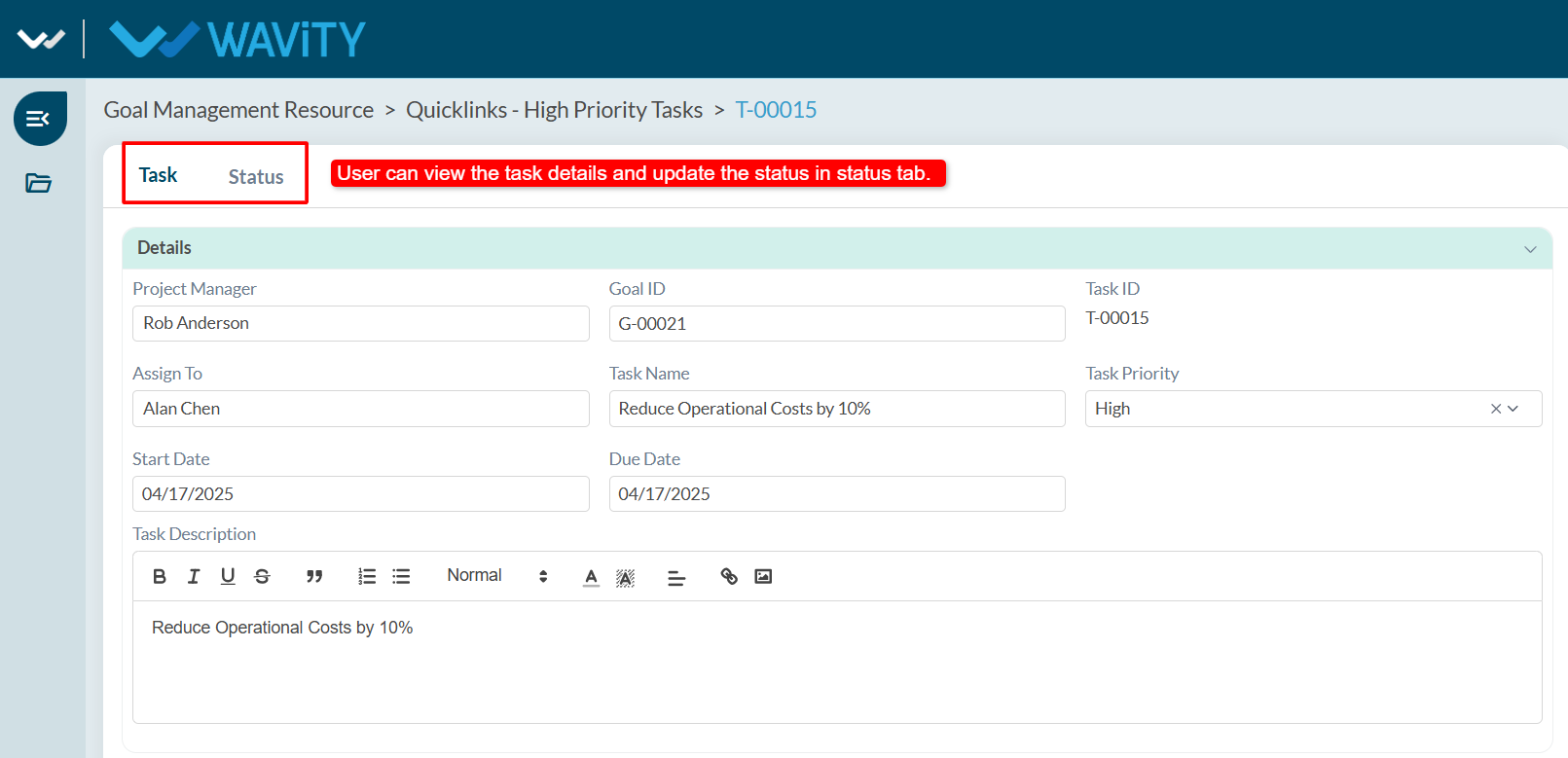
End User Guide: AI Chatbot Assistance - Ask and Receive Summarized Responses
- Wavity provides an AI-powered chatbot with guided conversations offers tailored, context-aware responses to both agents and customers. By leveraging natural language processing, the chatbot can engage in meaningful interactions, help customers resolve issues, and assist agents with troubleshooting and information retrieval.
- Users can access the chatbot via the Customer Portal URL or directly through the interface.
- From the interface, click on Customer portal icon.
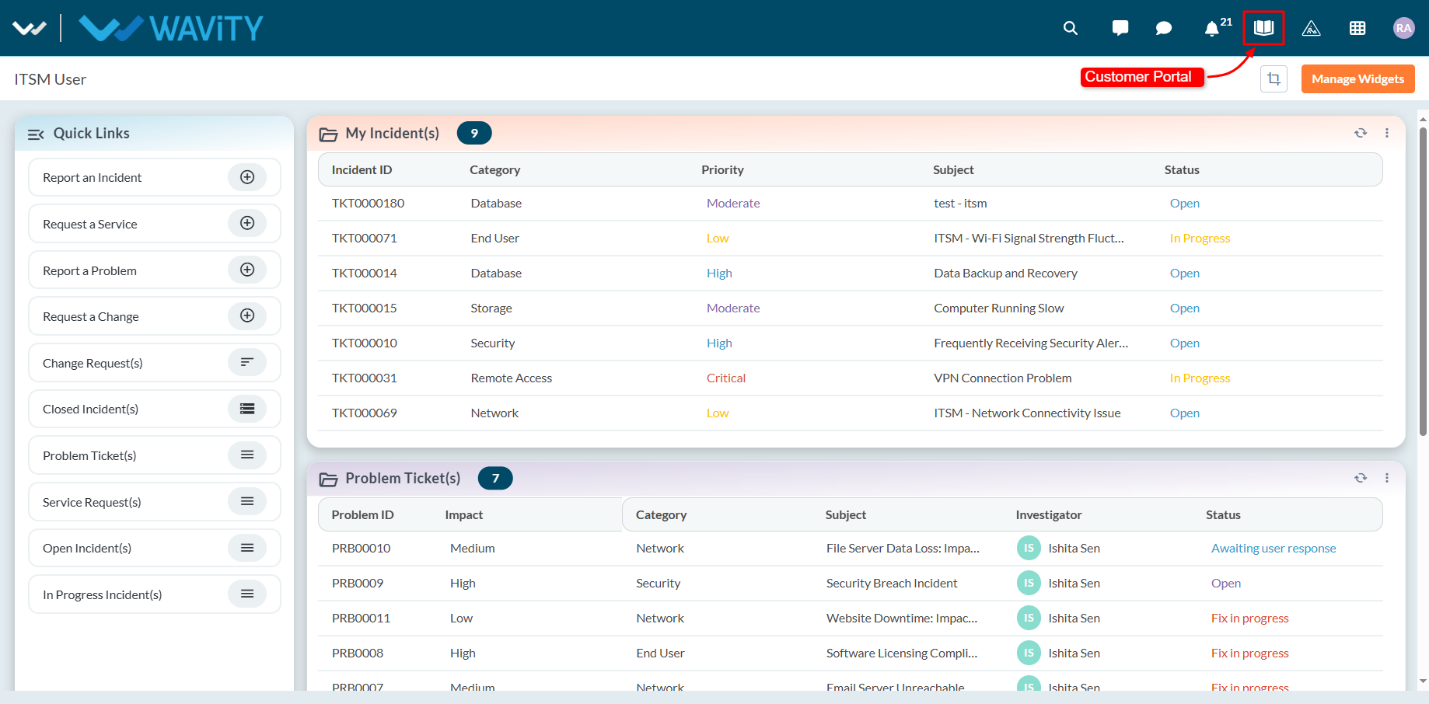
- Click on the AI Chatbot Icon as shown in below image.
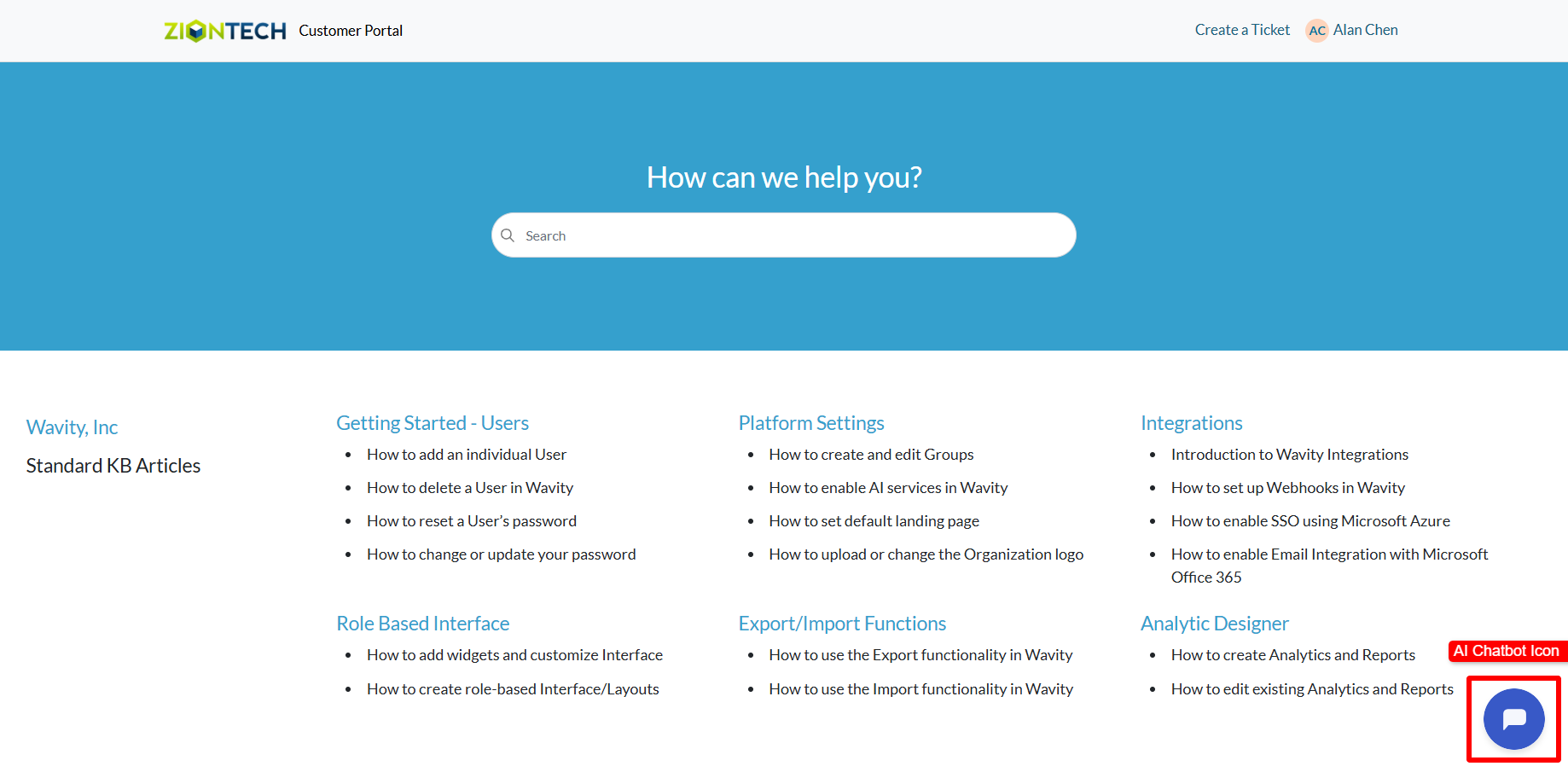
- Type and submit any query you have to the chatbot.
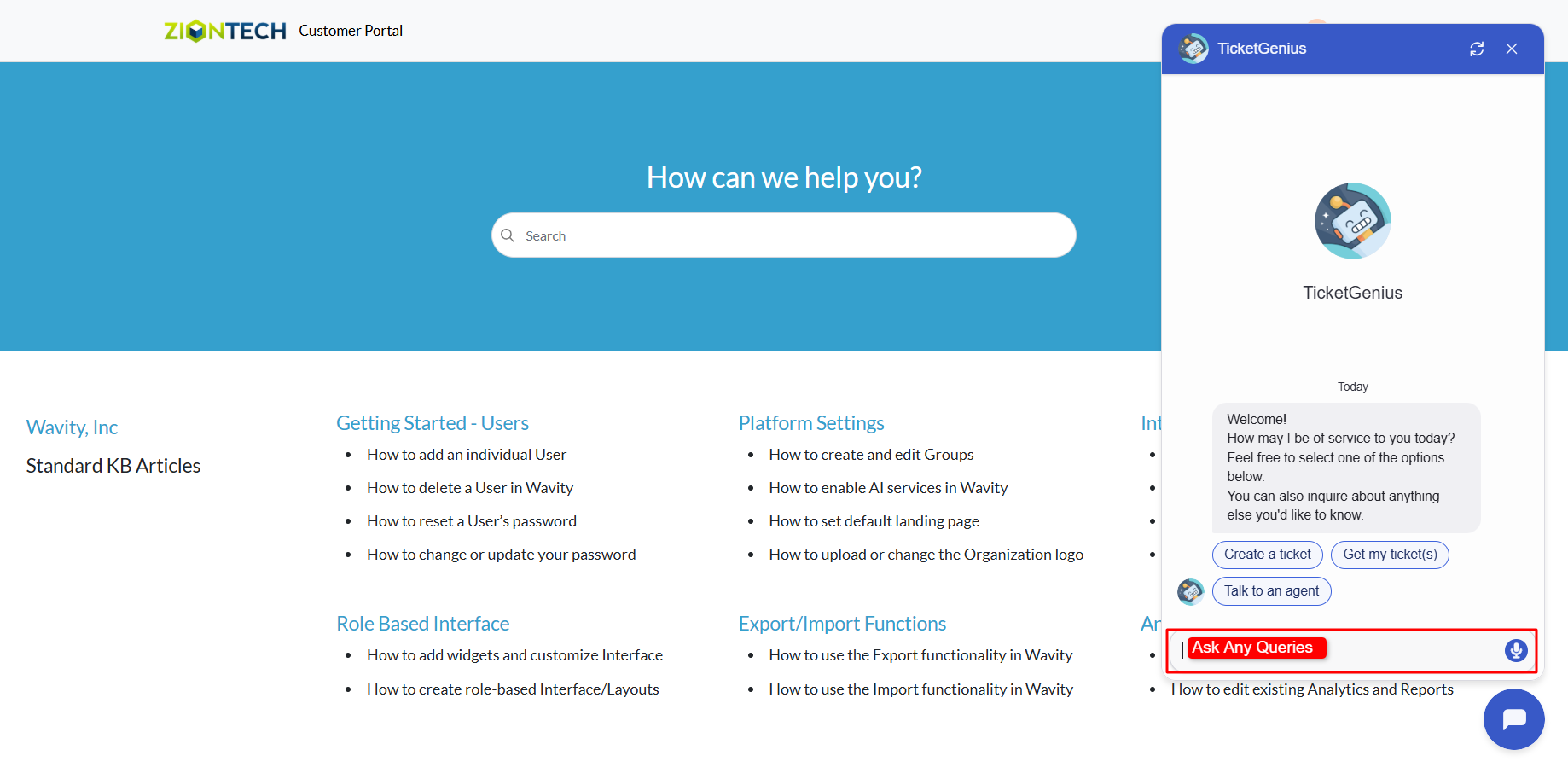
- The chatbot will respond to your query. If your admin has enabled knowledge base syncing, it will check for relevant articles and provide a summarized answer for quick reference.
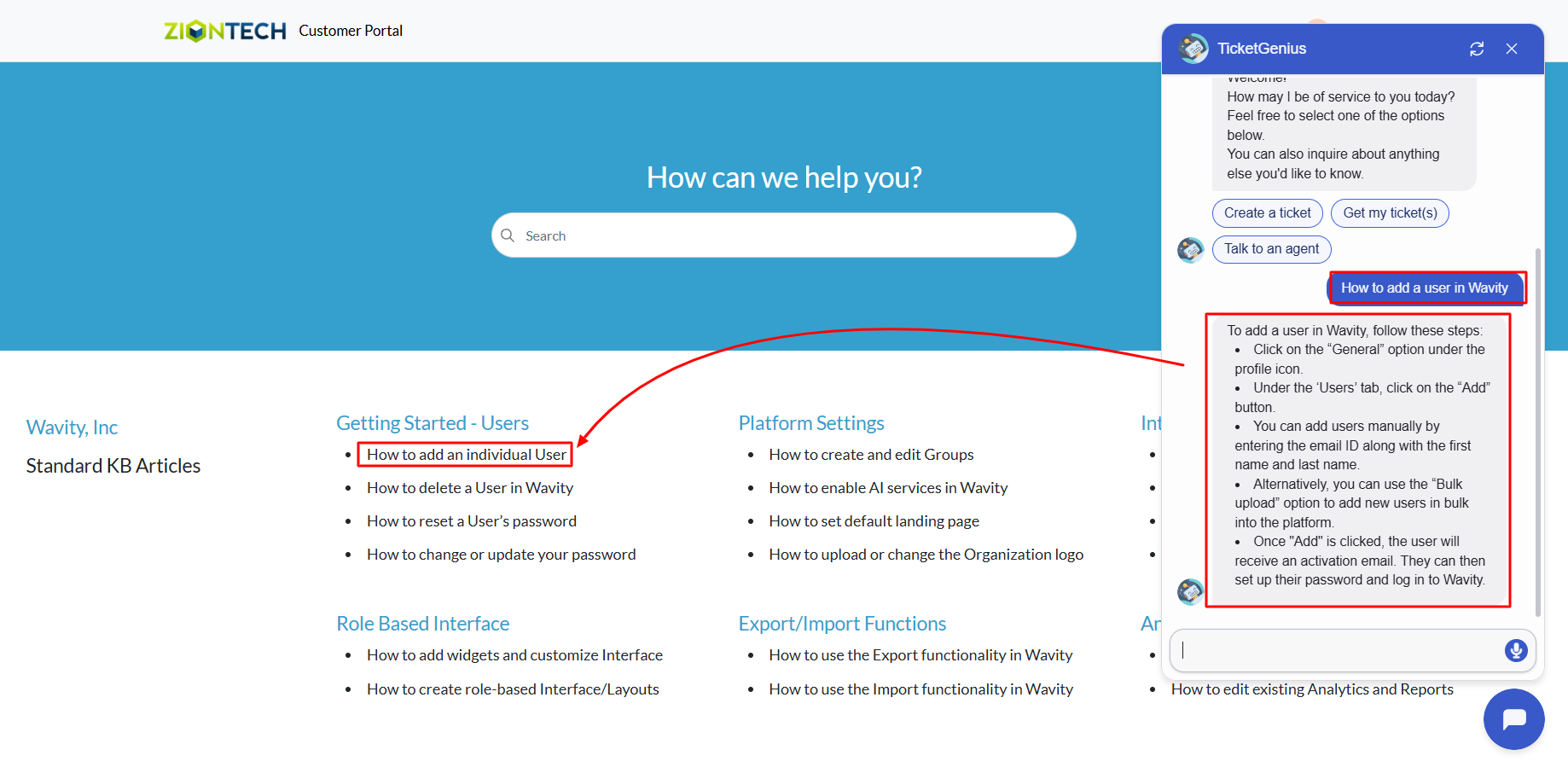
Agent Guide: Types of Change Classification
- Wavity ITSM solution includes a comprehensive Change Management module aligned with ITIL standards, featuring multiple change classifications and associated approval workflows.
- Note: The steps provided below are sample instructions and can be customized to suit specific organizational requirements; however, the core workflow remains consistent.
- Log in to the Wavity platform using your credentials. After logging in, you will be taken to the Agent Interface. Click on Request a Change.
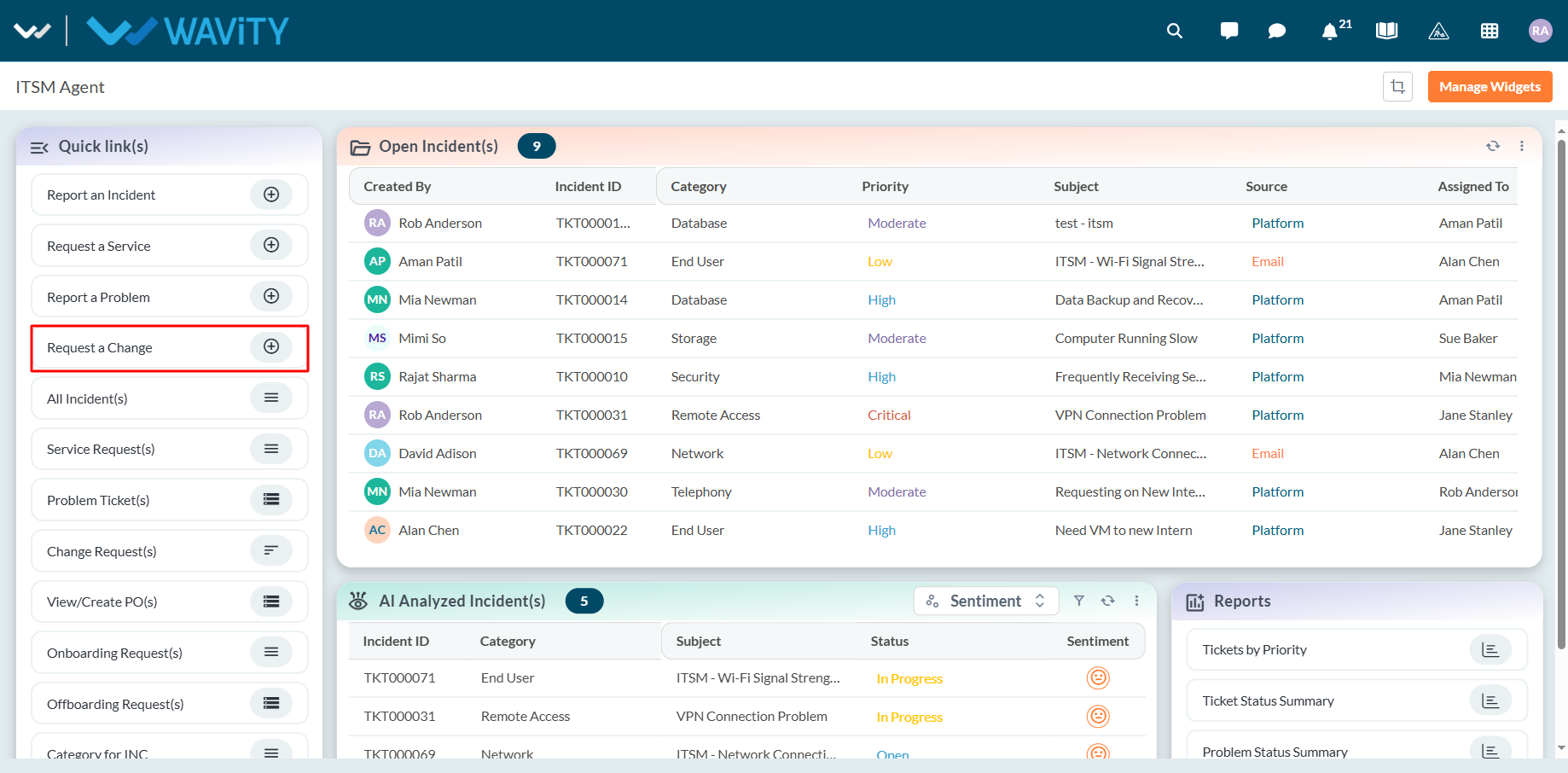
- In the Change Classification field, select ‘Standard/Pre-Approved’.
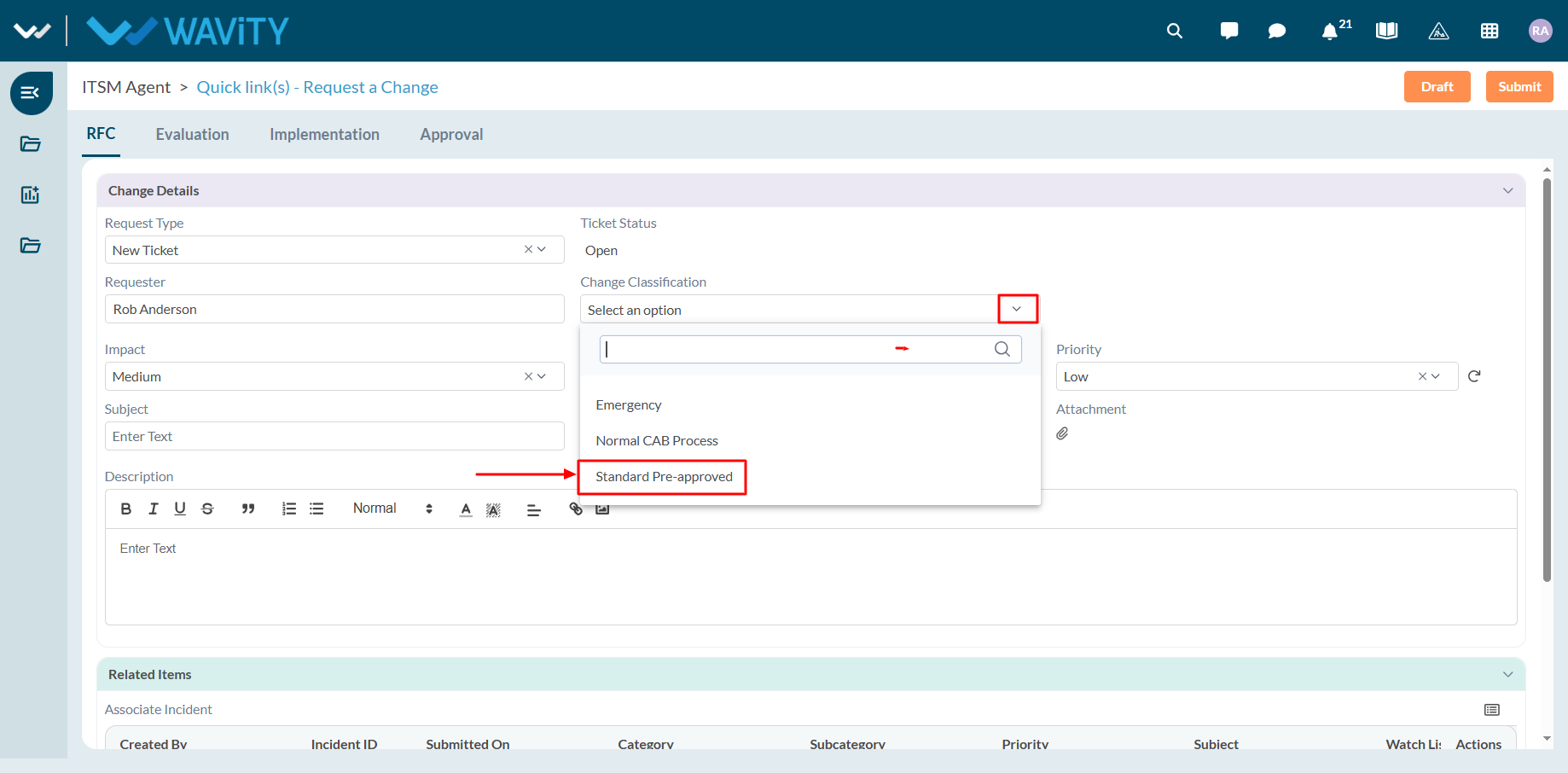
- When Standard/Pre-Approved is selected, a message will be displayed indicating that no approval is required, and the request can proceed automatically.

- As a second example, select ‘Normal CAB Process’ as the change classification type.
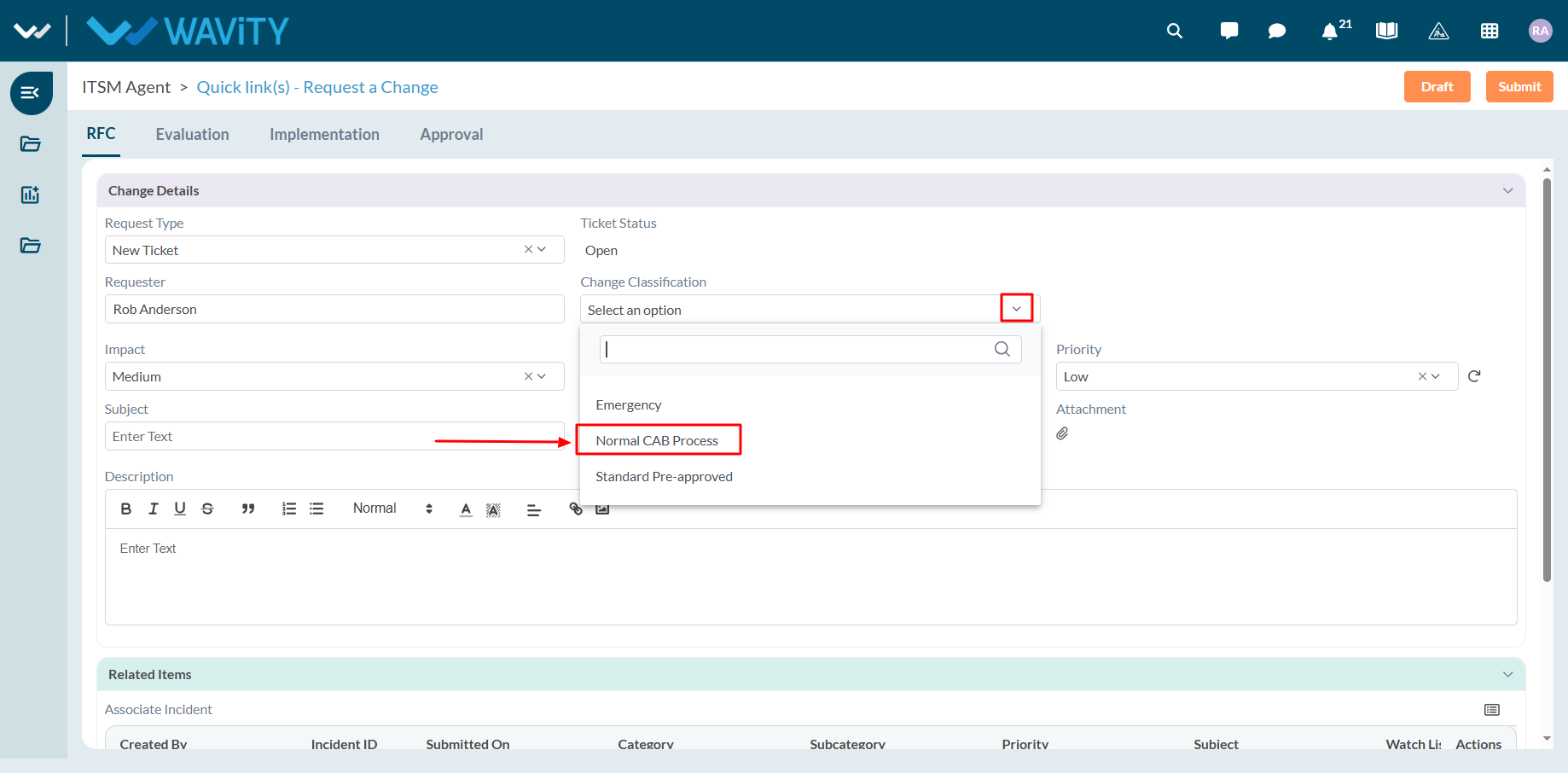
- When Normal CAB Process is selected, the system will require both Manager and CAB approvals before proceeding further.
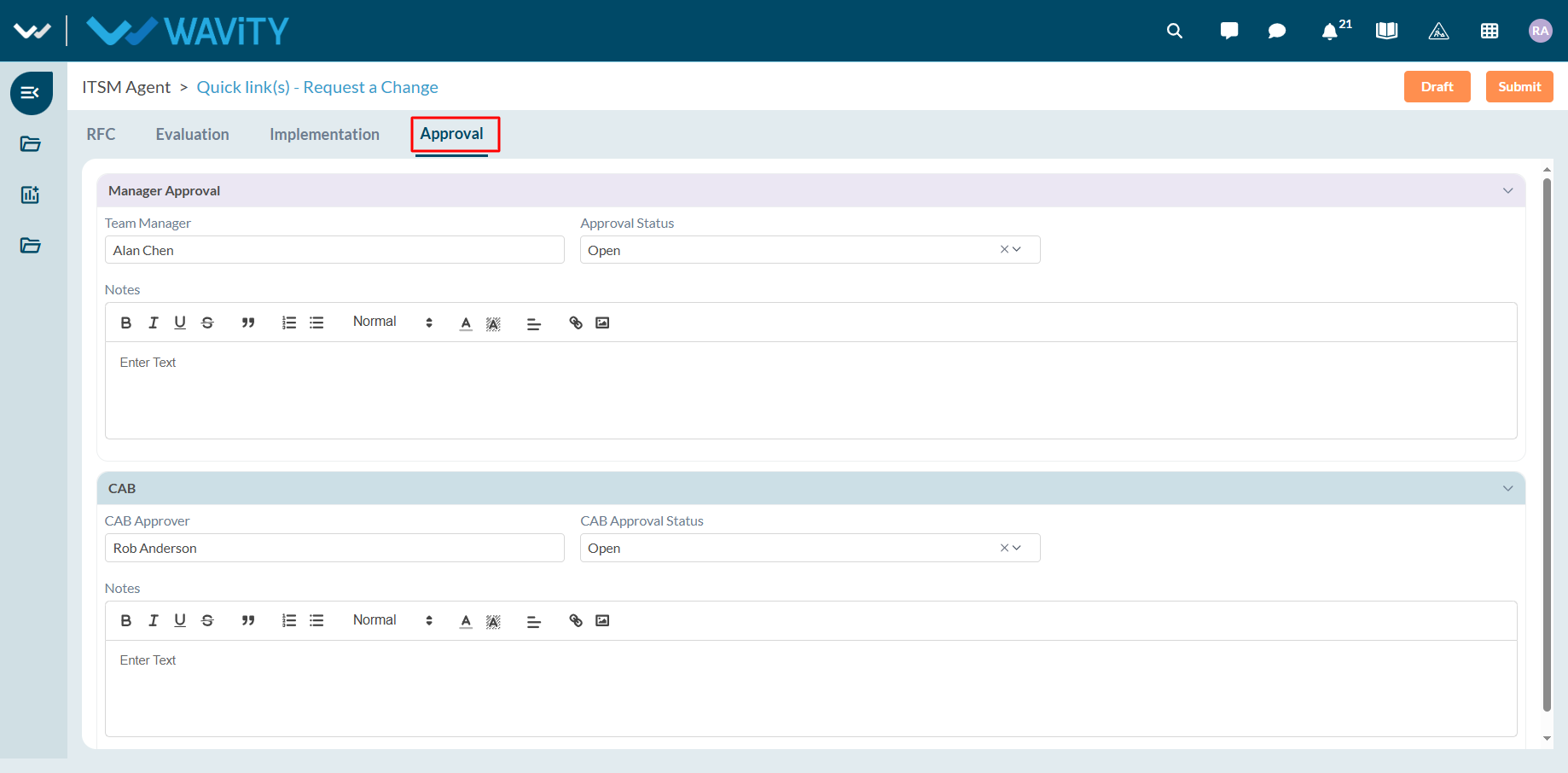
- Similarly, select ‘Emergency’ as the change classification type.
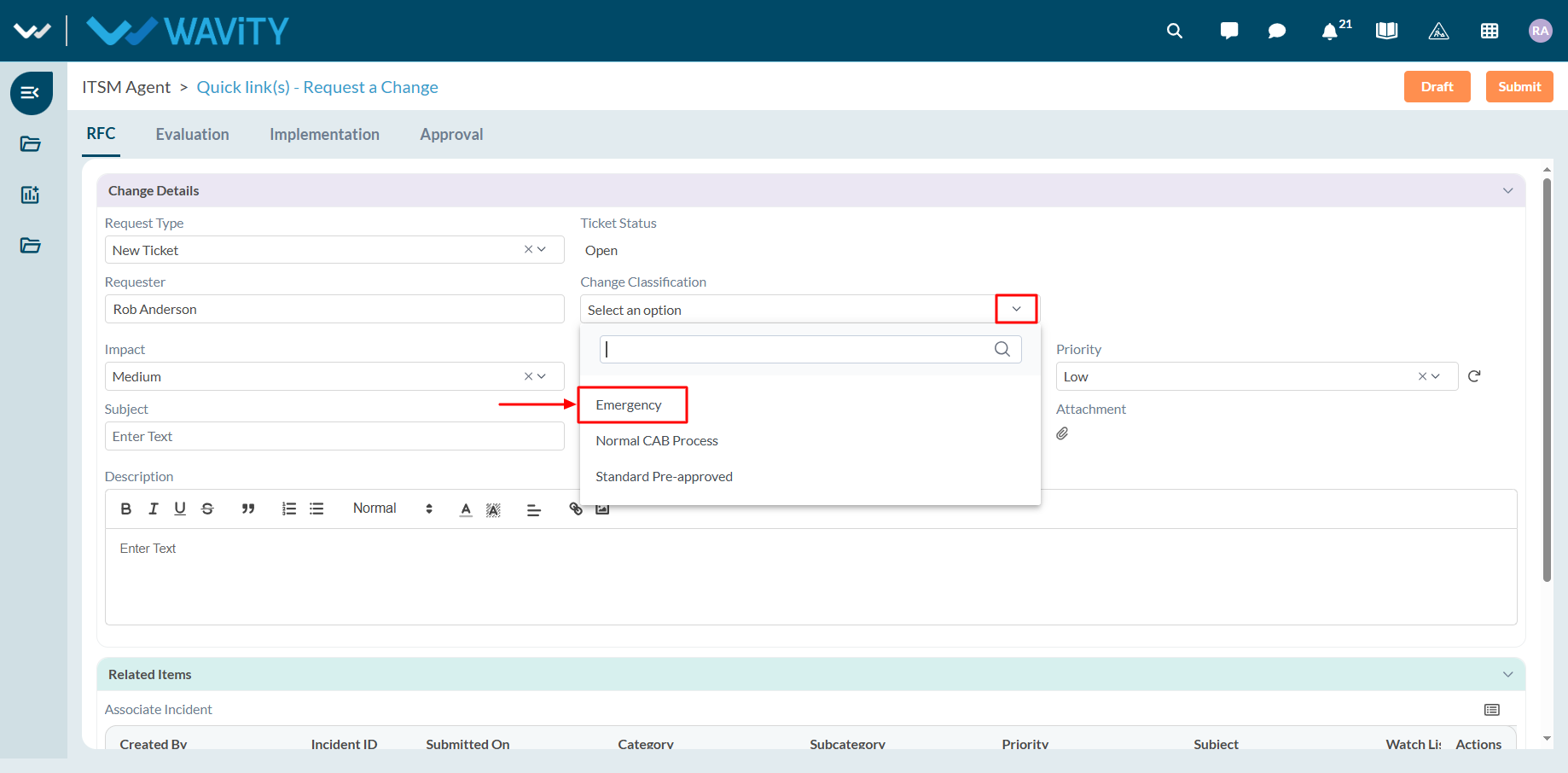
- When Emergency is selected, the system will require CAB approval only before the change can proceed.
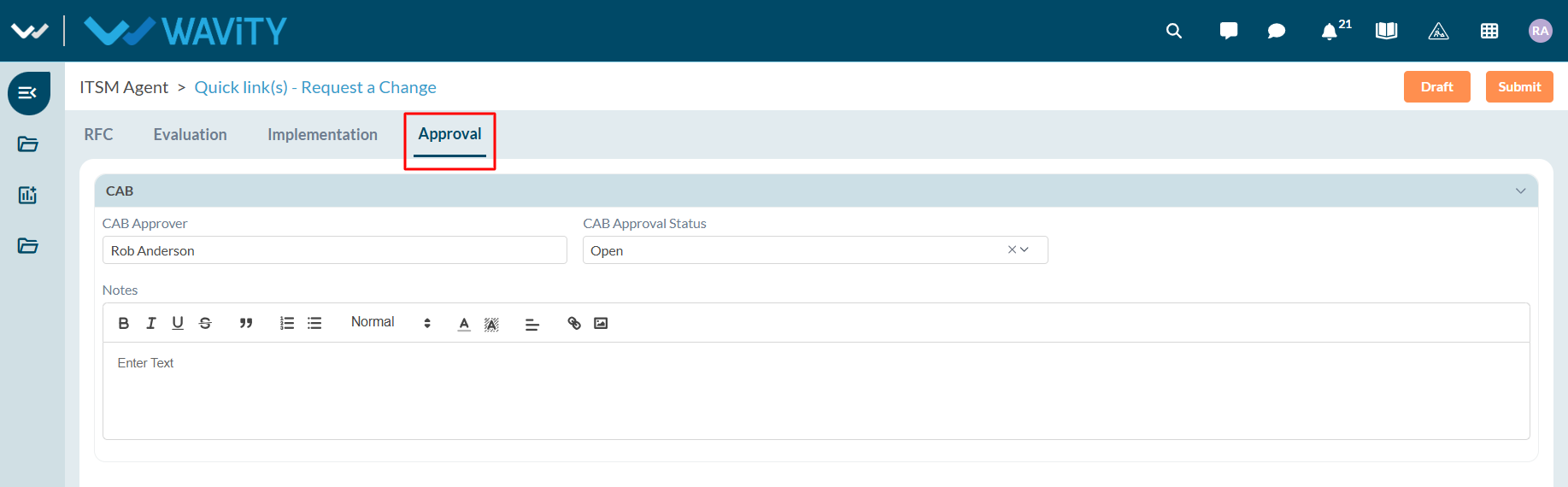
End User Guide: Create Tickets/Incidents via Customer Portal
- Creating incidents in the Wavity Customer Portal is a simple and user-friendly process.
- Note: The steps provided below are sample instructions and can be customized to suit specific organizational requirements; however, the core workflow remains consistent.
- Users can access the Customer Portal either directly through the Portal URL or via the interface.
- From the interface, click on Customer portal icon.
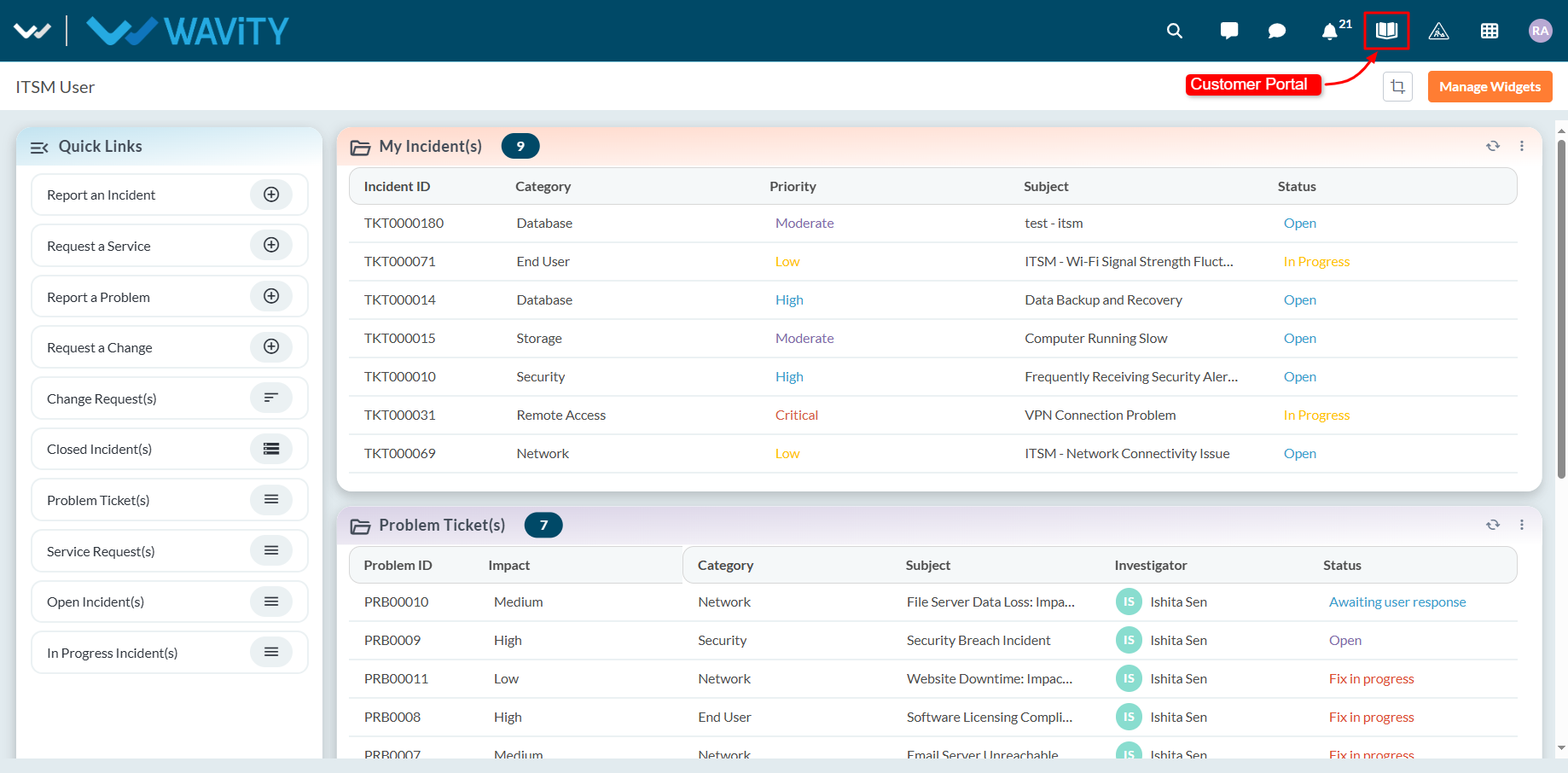
- In the Customer Portal, click on ‘Create a Ticket’ to open the incident/ticket creation form.
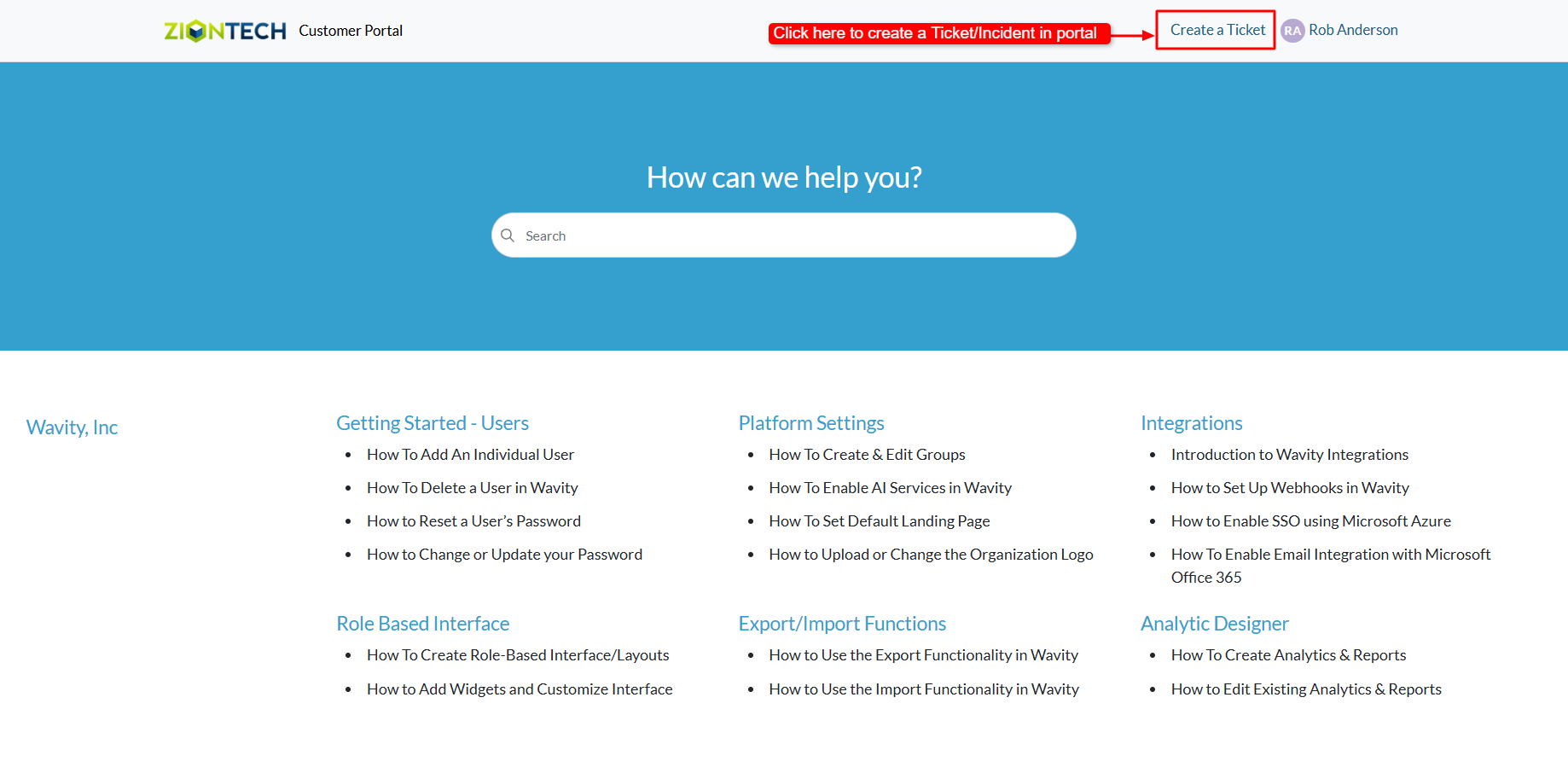
- Complete the form with the necessary details and click Submit to create a ticket or incident in the Wavity ITSM solution.
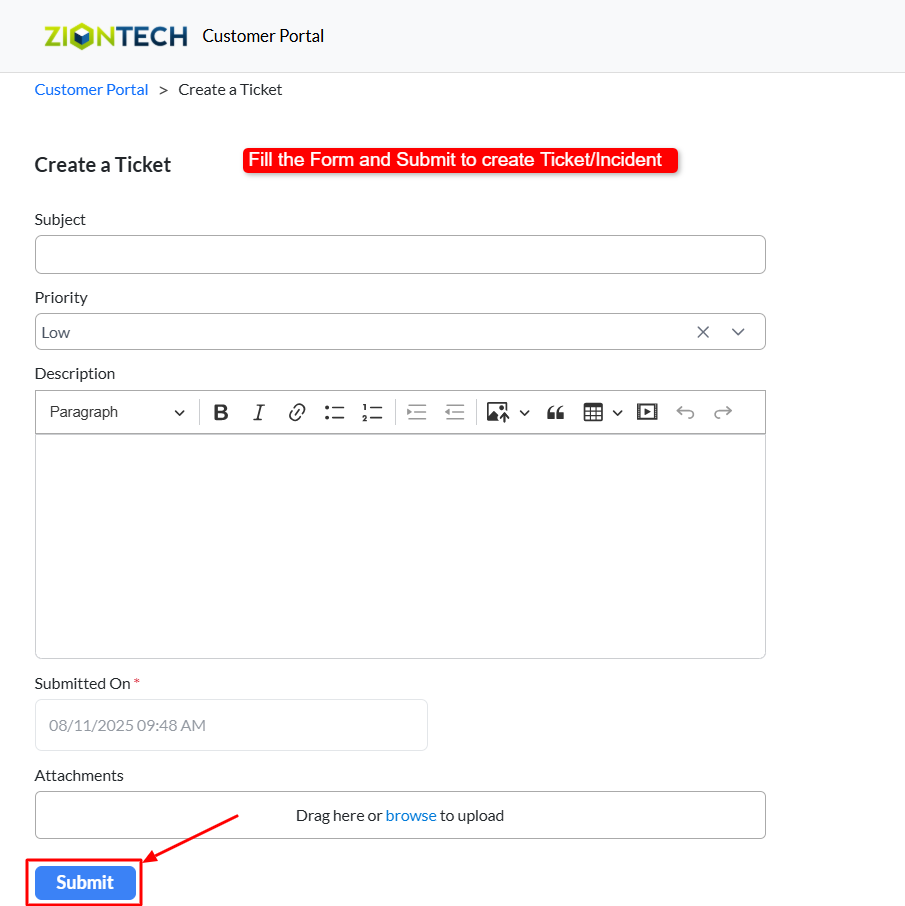
Agent Guide: Accessing Incidents
- Accessing and viewing incidents in Wavity ITSM is a straightforward and user-friendly process designed for ease of use.
- Note: The steps provided below are sample instructions and can be customized to suit specific organizational requirements; however, the core workflow remains consistent.
- Log in to the Wavity platform using your credentials. After logging in, you will be taken to the Agent Interface.
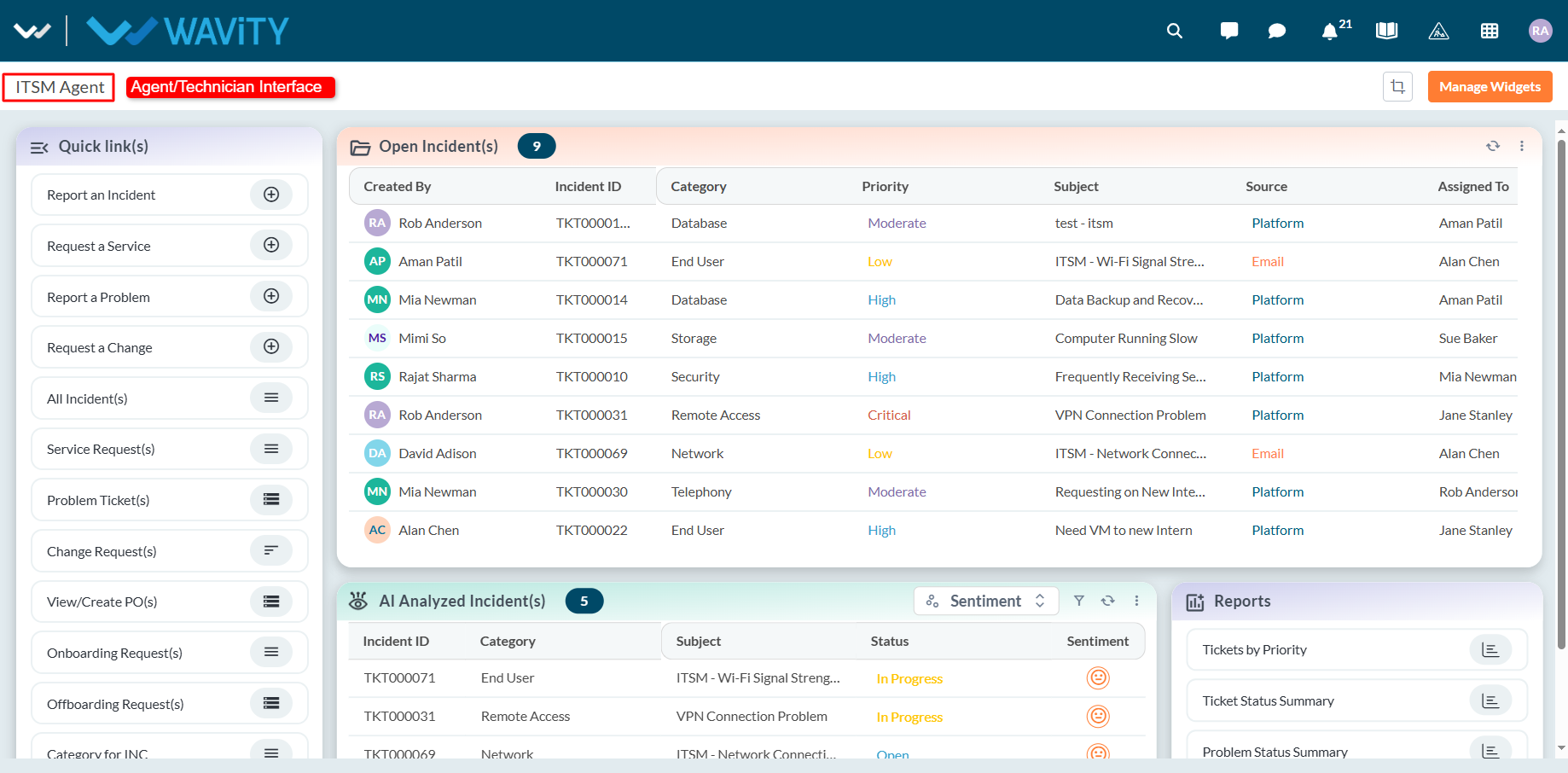
- Click on ‘Open Incidents’ to see a list of all incidents assigned to you that are still open.
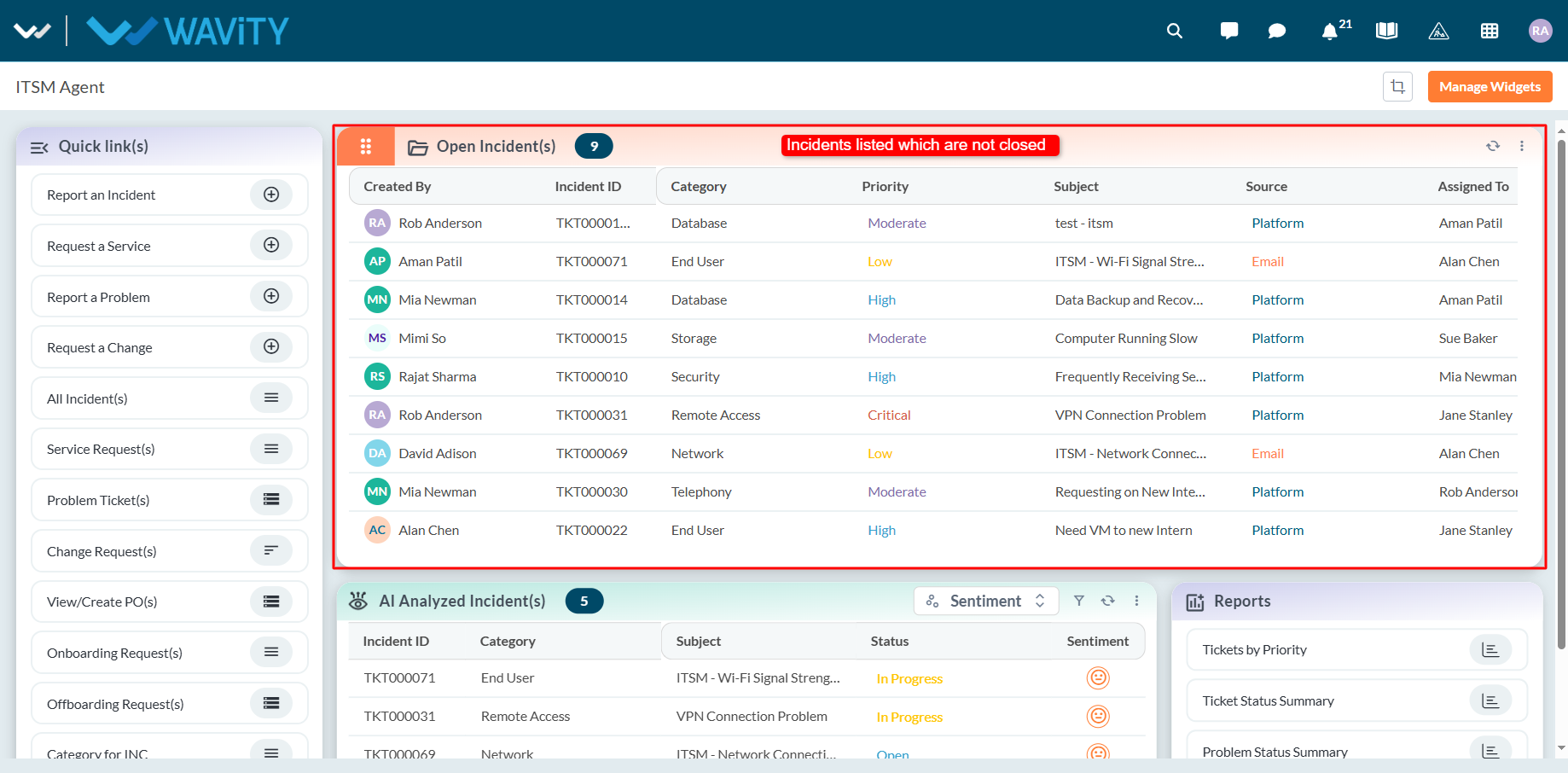
- Select any incident from the list to view its full details.
- You can also search for a specific incident using the search bar located at the top.
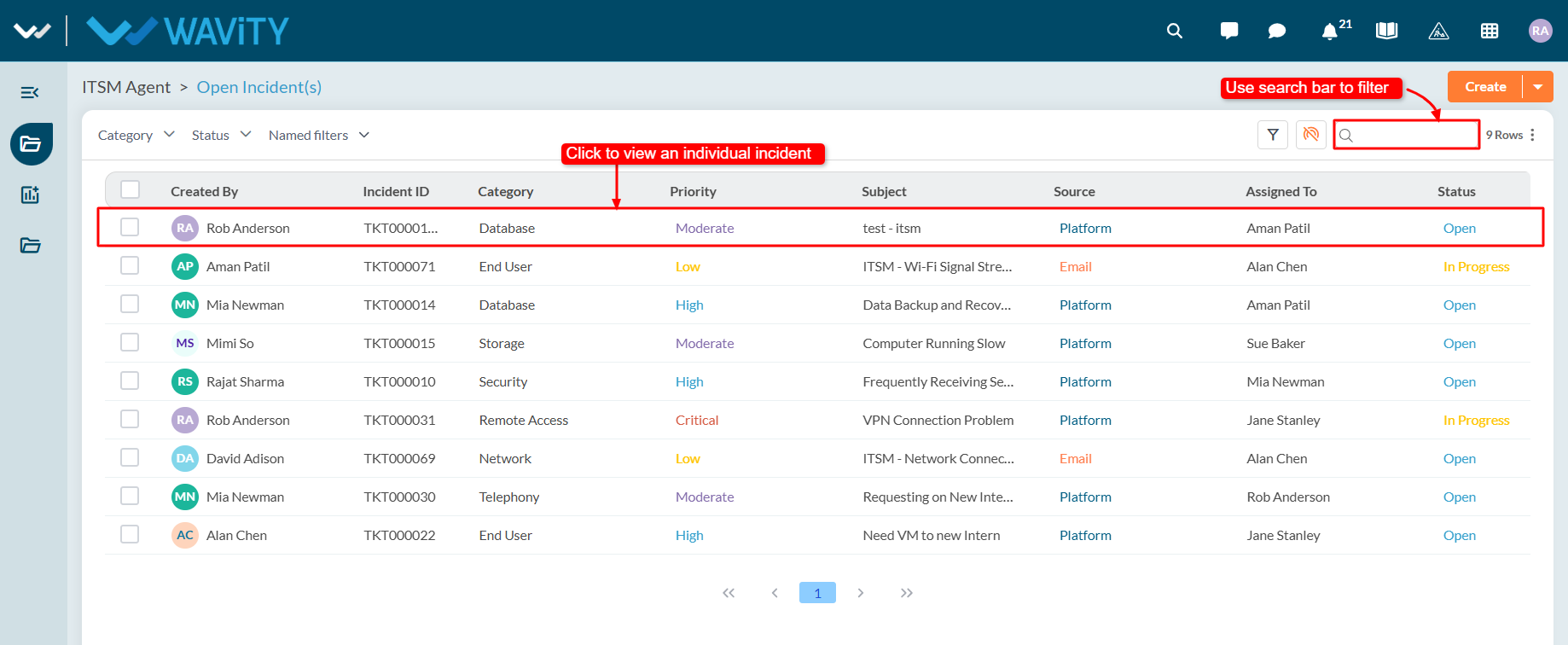
- Use the filters on the left side of the screen to narrow down the incident list. For more advanced filtering, apply multi-condition filters using AND/OR logic to refine your search results.
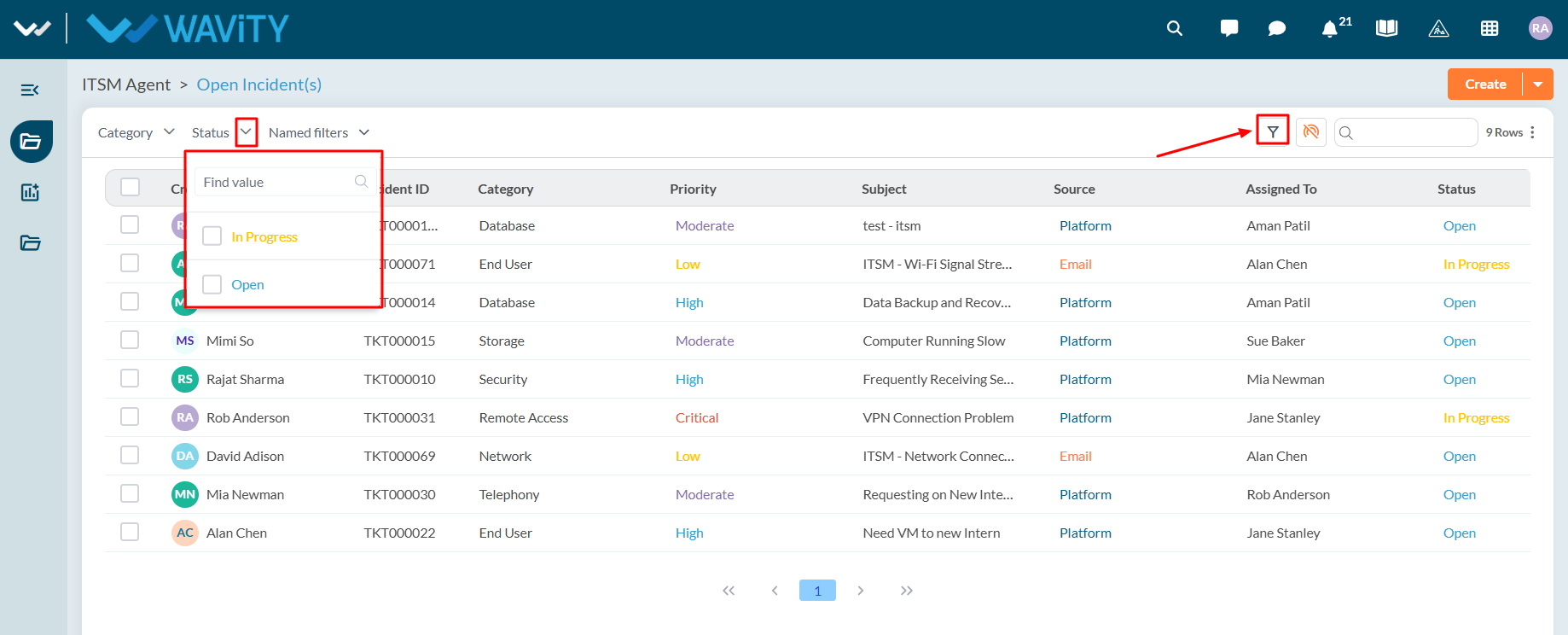
End User Guide: Accessing Incidents via Customer Portal
- Accessing and viewing incidents in the Wavity Customer Portal is a simple and user-friendly process.
- Note: The steps provided below are sample instructions and can be customized to suit specific organizational requirements; however, the core workflow remains consistent.
- Users can access the Customer Portal either directly through the Portal URL or via the interface.
- From the interface, click on Customer portal icon.
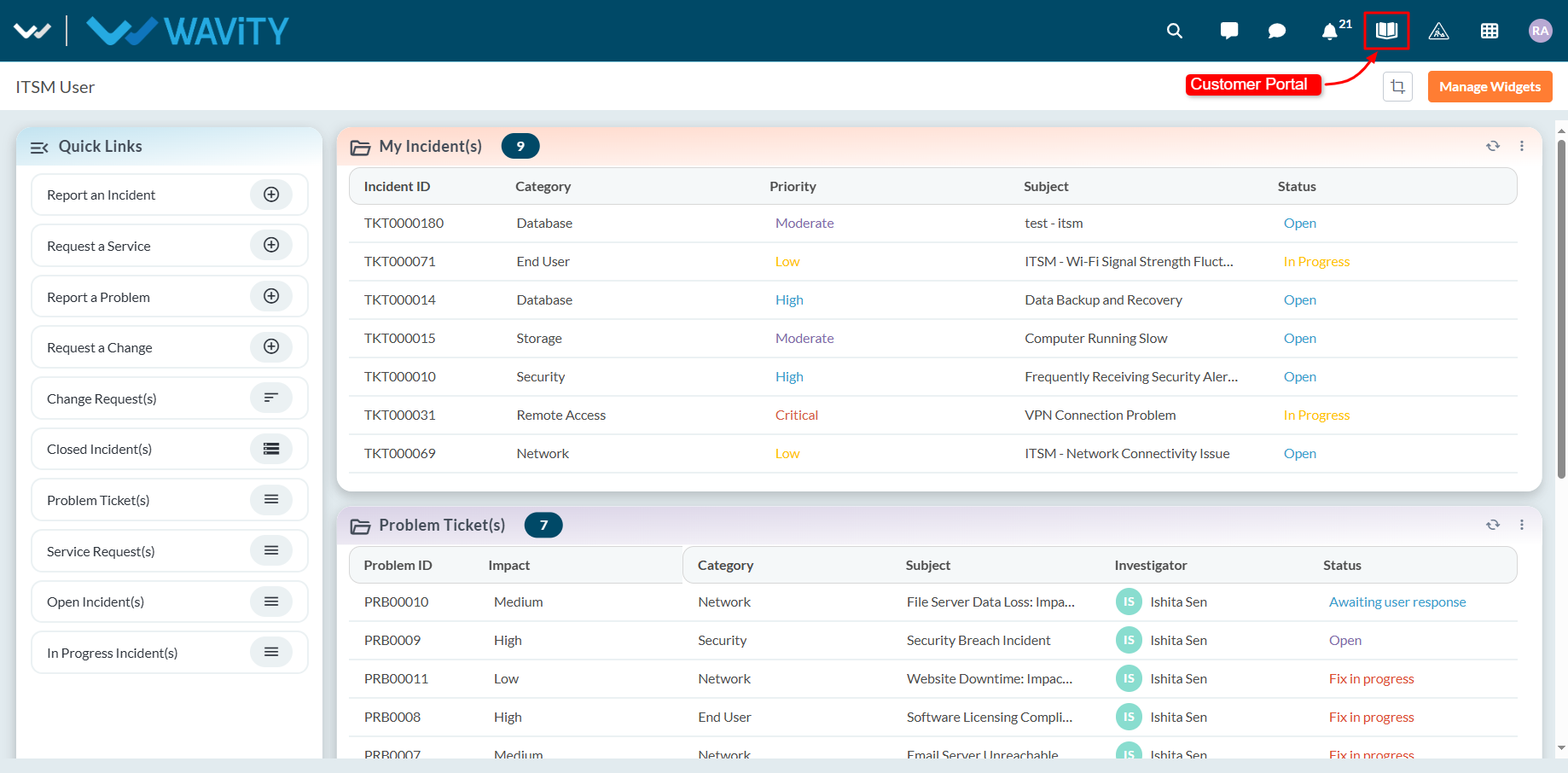
- In the Customer Portal, click on the Profile icon and then select Records to view a list of all requests you have created.
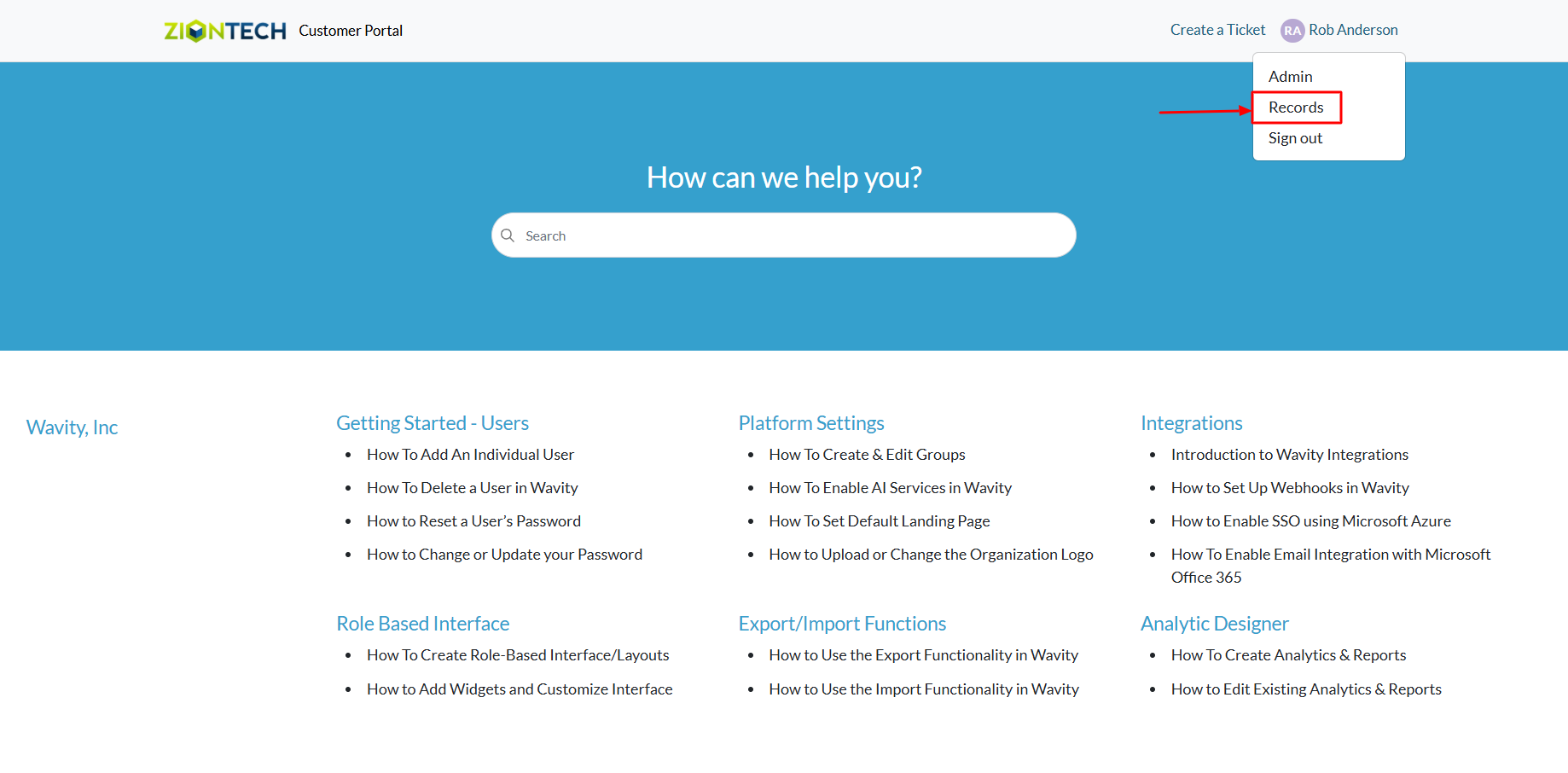
- Select any incident/tickets from the list to view its full details.
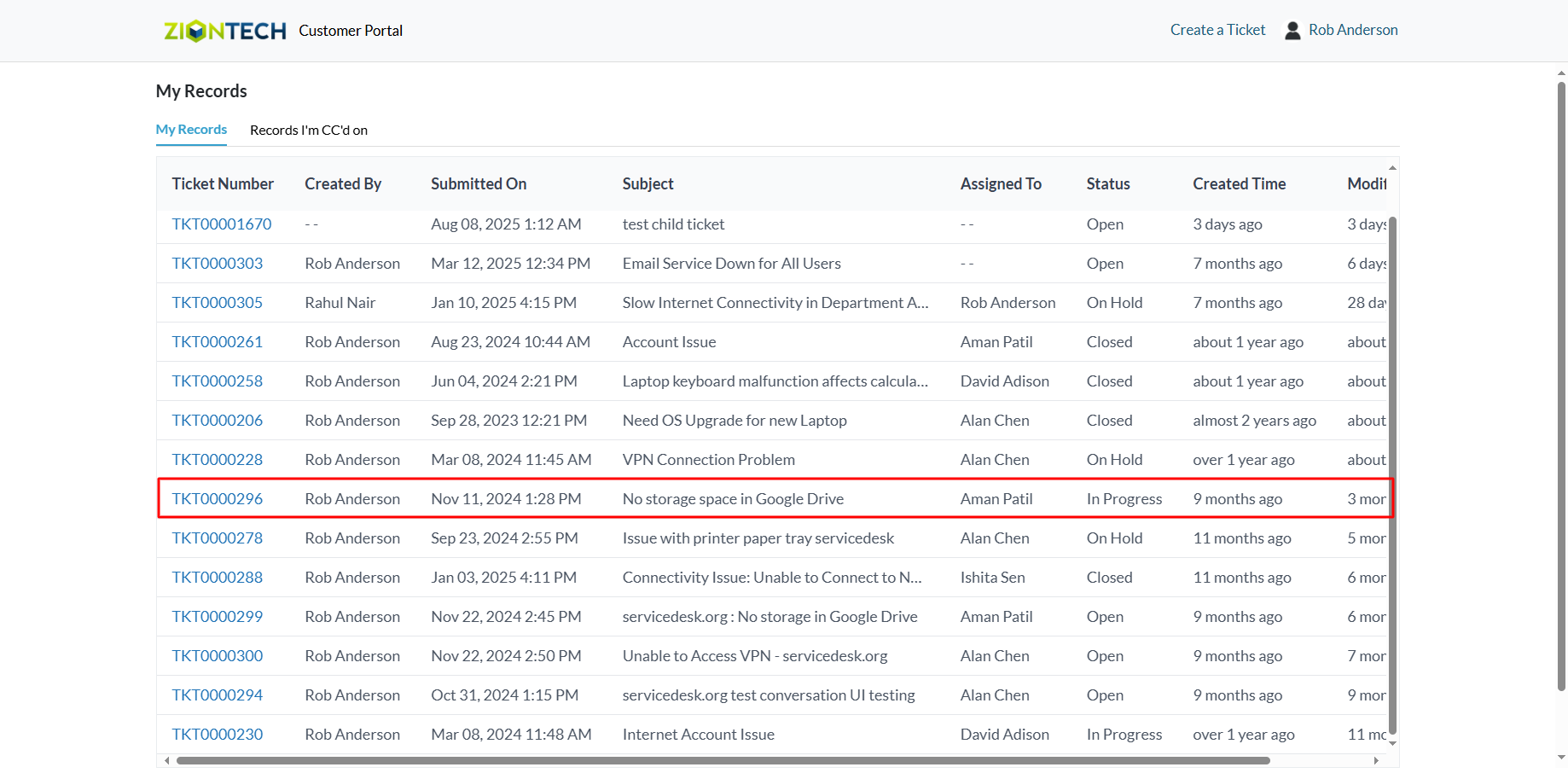
- The details of the selected ticket or incident will appear in the panel on the right, including its current status. If you wish to communicate with the support team, use the message box in the detail view to send a reply directly to the agent.
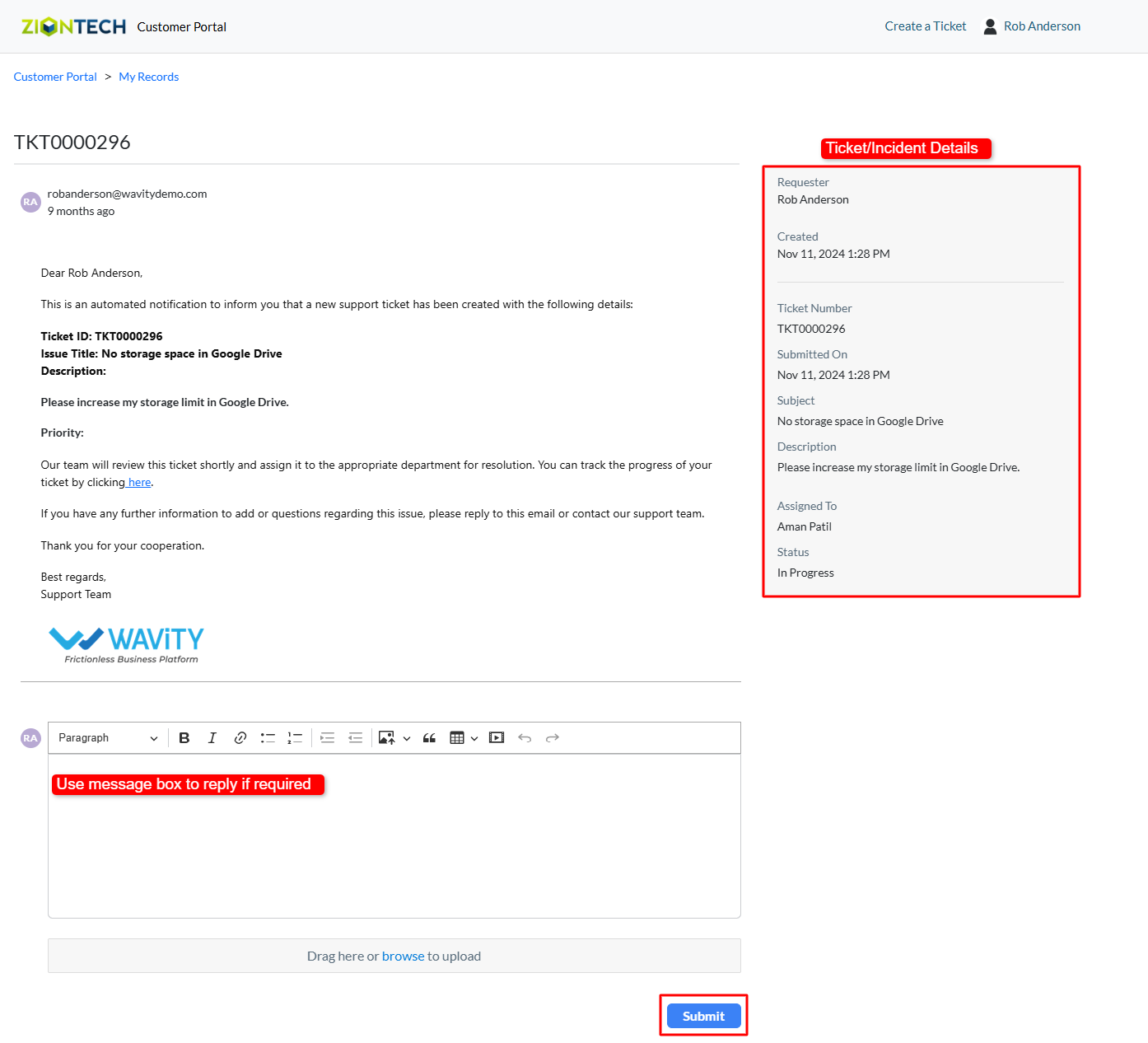
End User Guide: Accessing Incidents
- Accessing and viewing incidents in Wavity ITSM is a straightforward and user-friendly process designed for ease of use.
- Note: The steps provided below are sample instructions and can be customized to suit specific organizational requirements; however, the core workflow remains consistent.
- Log in to the Wavity platform using your credentials. After logging in, you will be taken to the End User Interface.
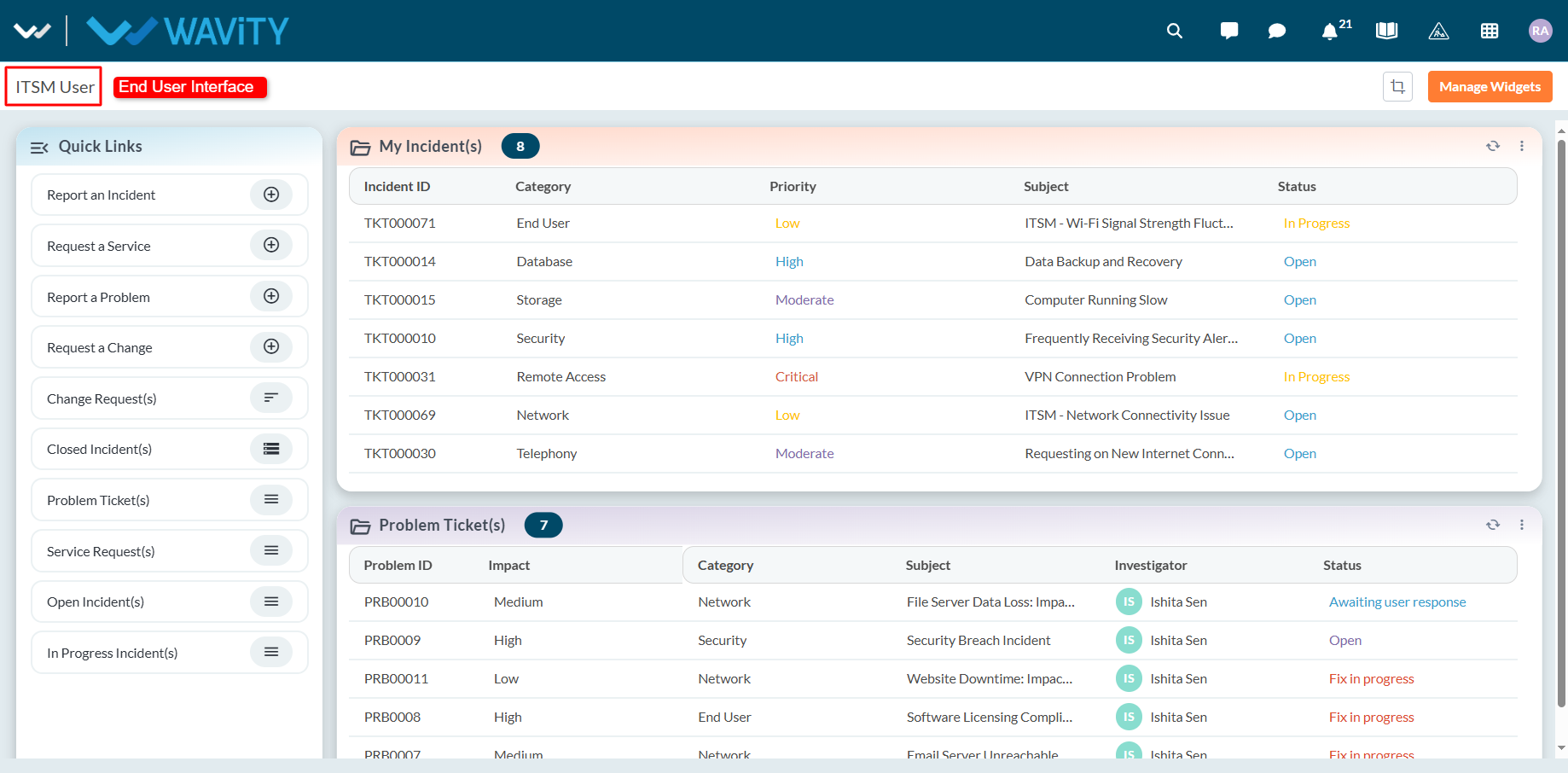
- Click on ‘My Incidents’ to see a list of all incidents you have created that are still open.
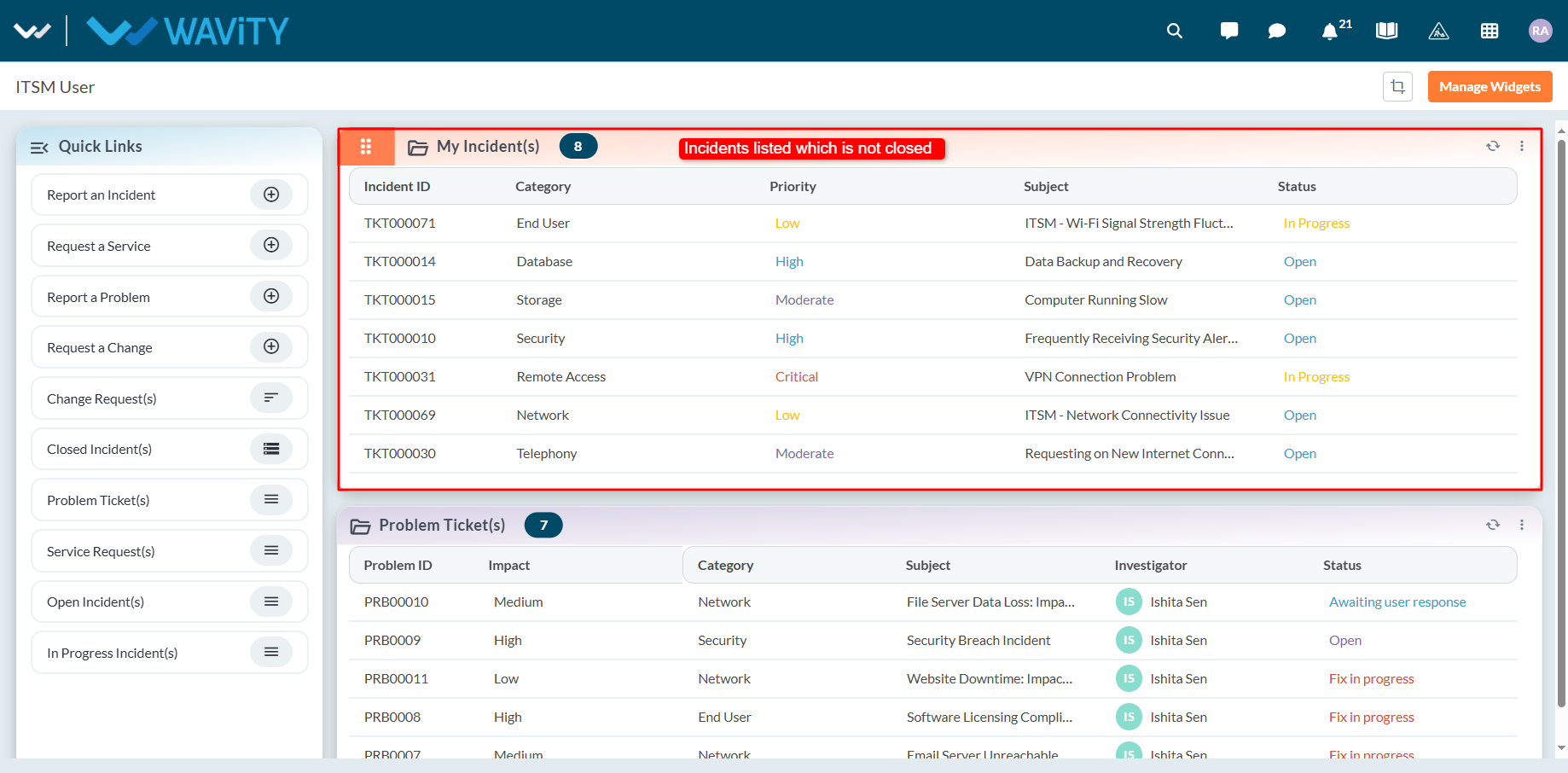
- Select any incident from the list to view its full details.
- You can also search for a specific incident using the search bar located at the top.
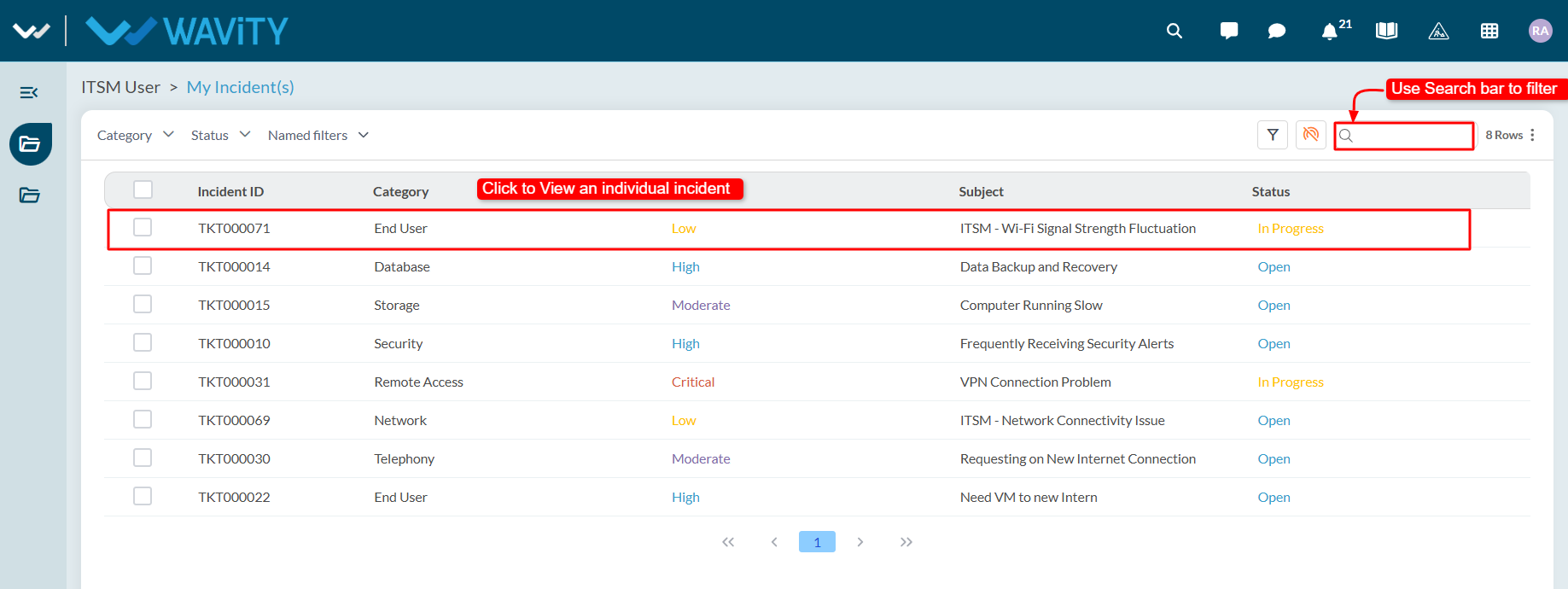
- Use the filters on the left side of the screen to narrow down the incident list. For more advanced filtering, apply multi-condition filters using AND/OR logic to refine your search results.
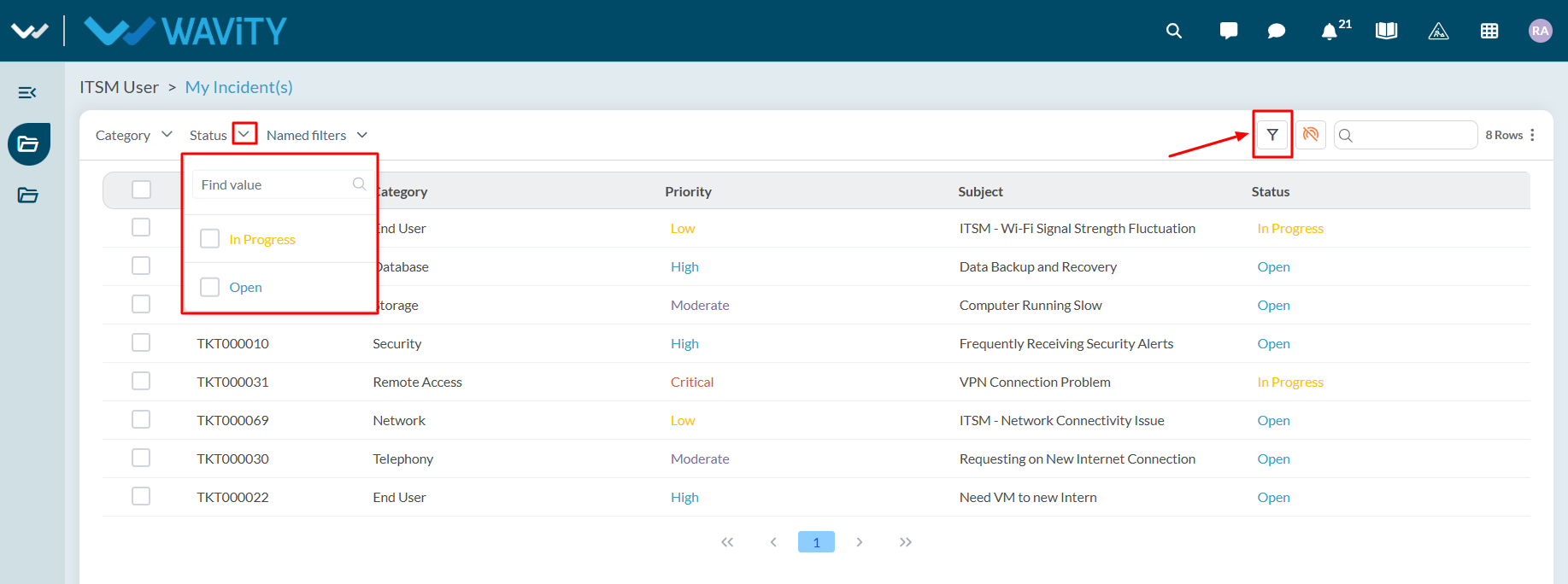
How to use Live Chat as an Agent?
- Wavity offers a Live Chat feature, enabling real-time communication between end users (employees or customers) and IT support staff or service agents. Users can ask questions, report issues, or request help through a chat interface and receive prompt responses.
- Agents can activate Online mode by clicking the Live Chat icon on the interface.
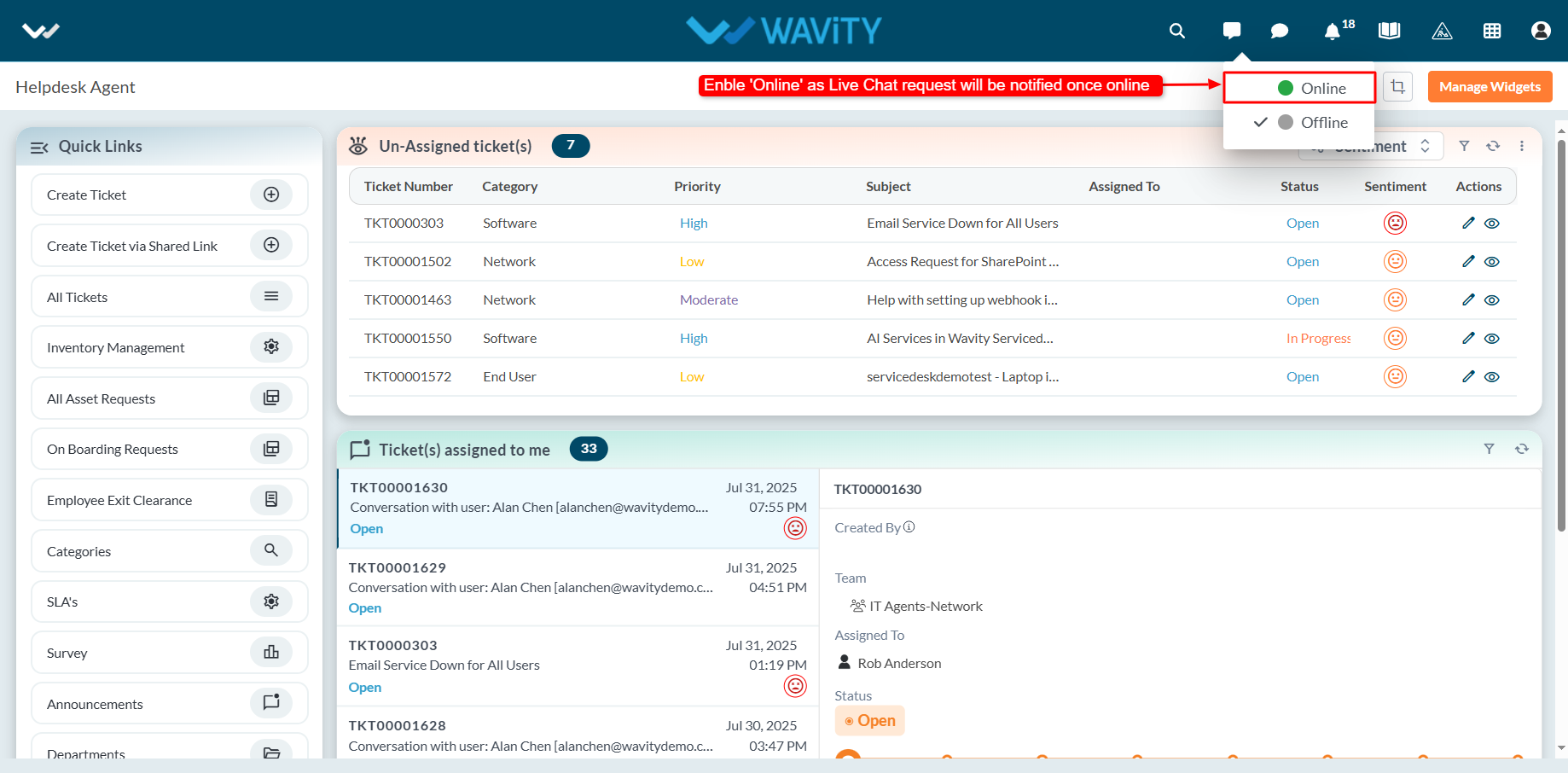
- When Online mode is enabled, the Live Chat icon turns green, indicating the agent is available to receive chat requests.
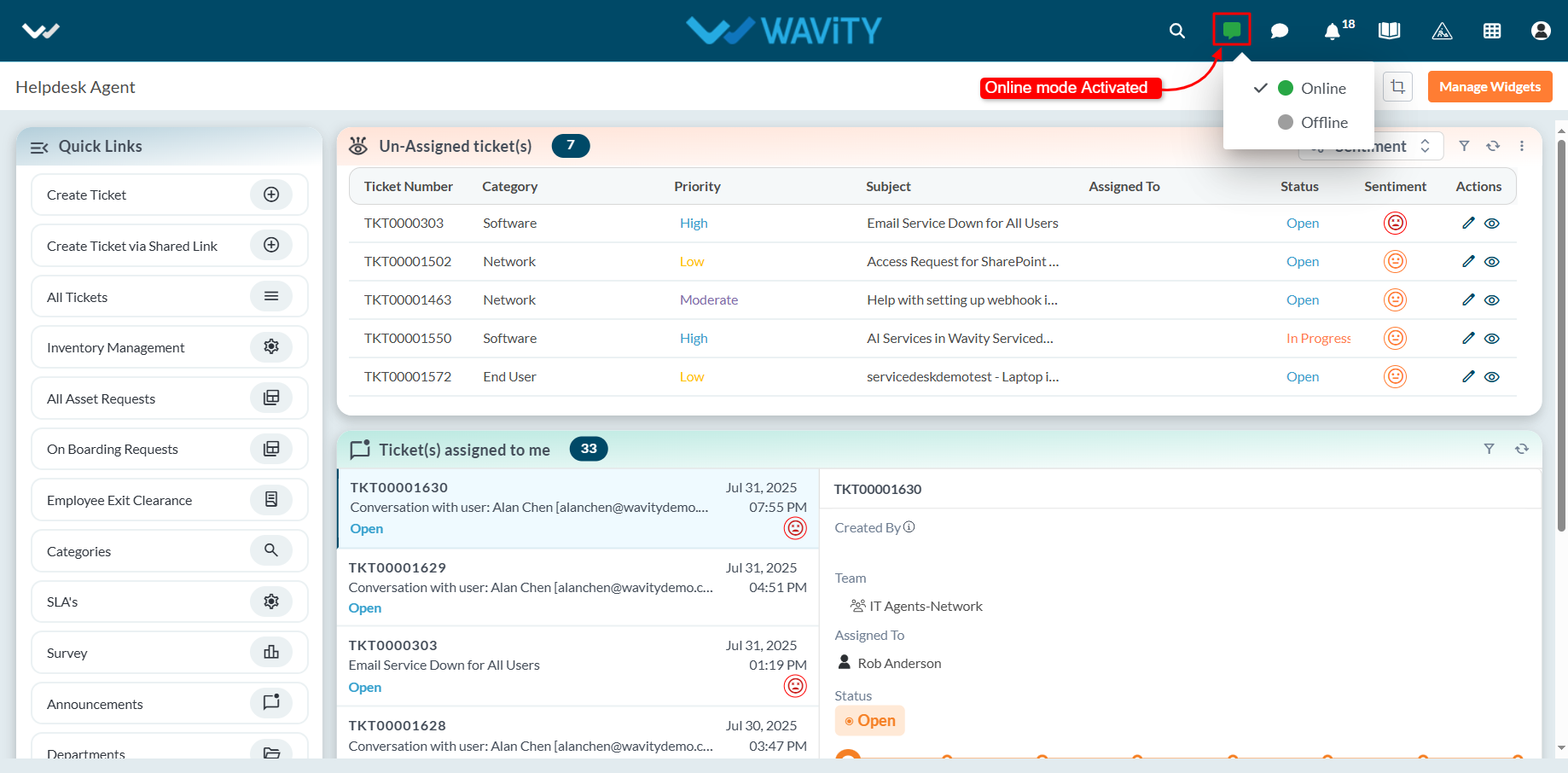
- When an end user initiates a Live Chat request, the agent receives a notification and can choose to accept it. Upon acceptance, the agent can begin a real-time chat session with the user.
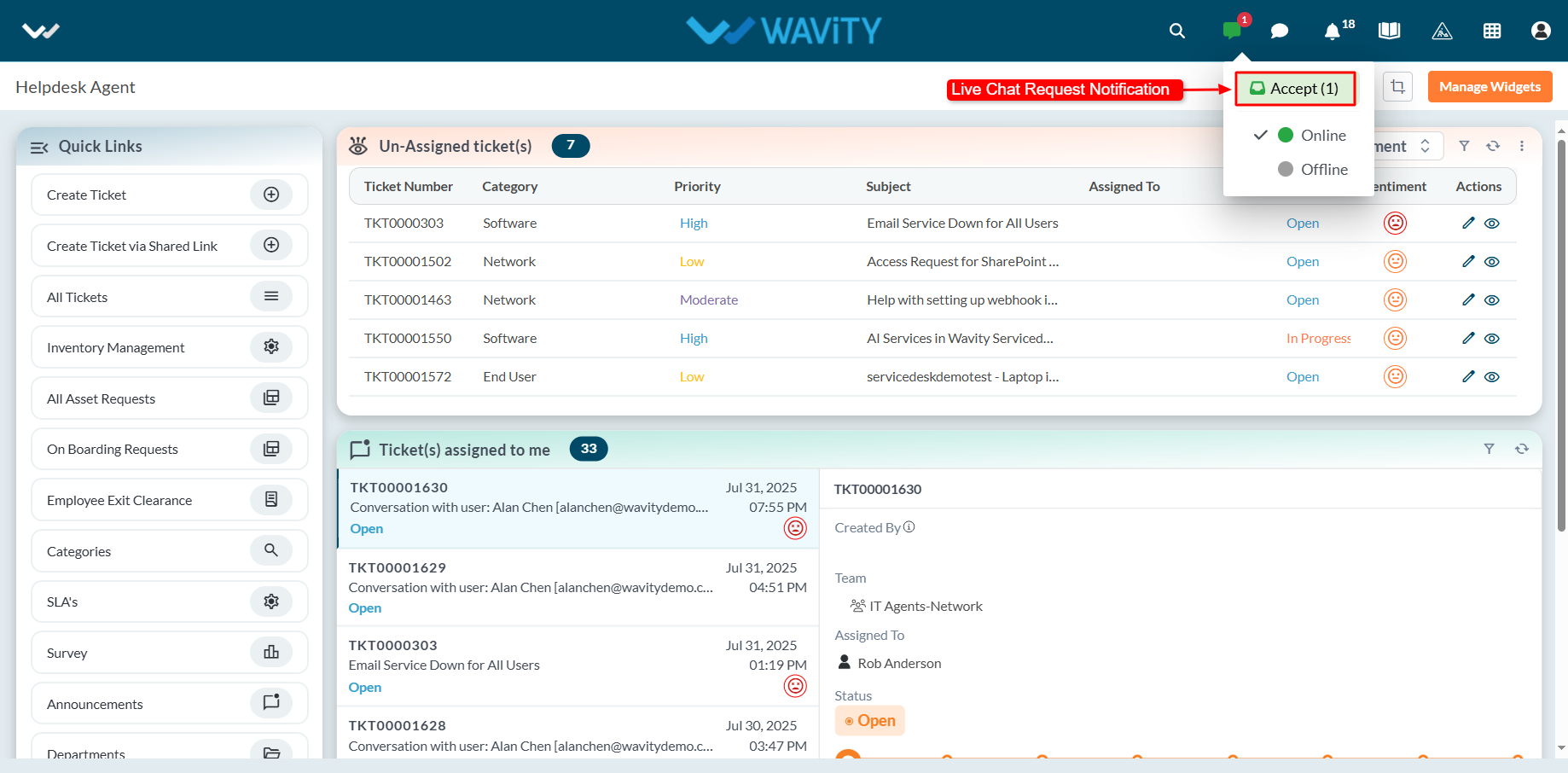
- A new ticket or incident is automatically generated, capturing details such as the ticket ID, requester information, and communication channel.
- Agents can use the message box to interact with the user throughout the session.
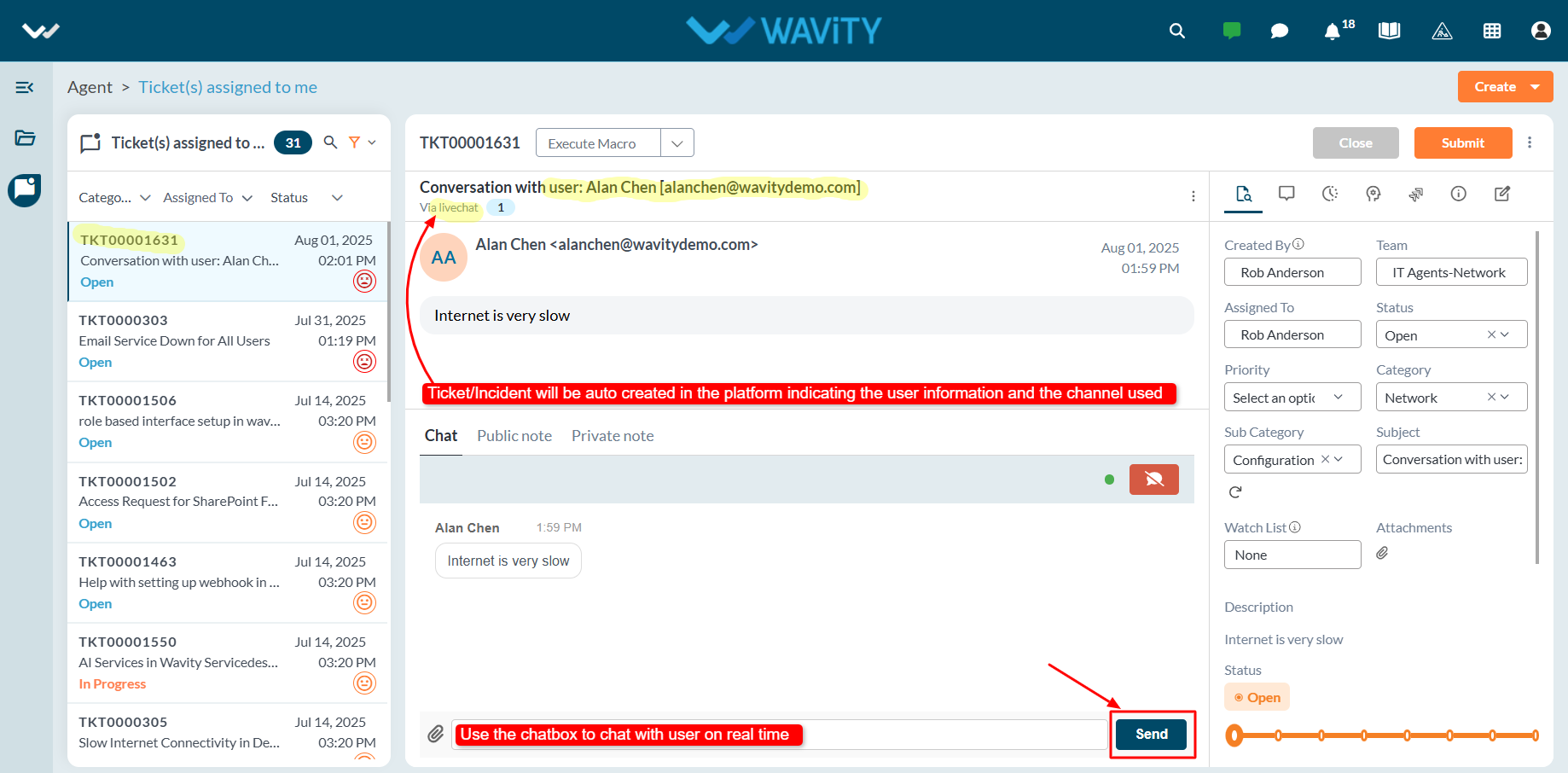
- Once the issue is resolved, the agent can update the ticket status and click the Submit button to close the ticket or incident.
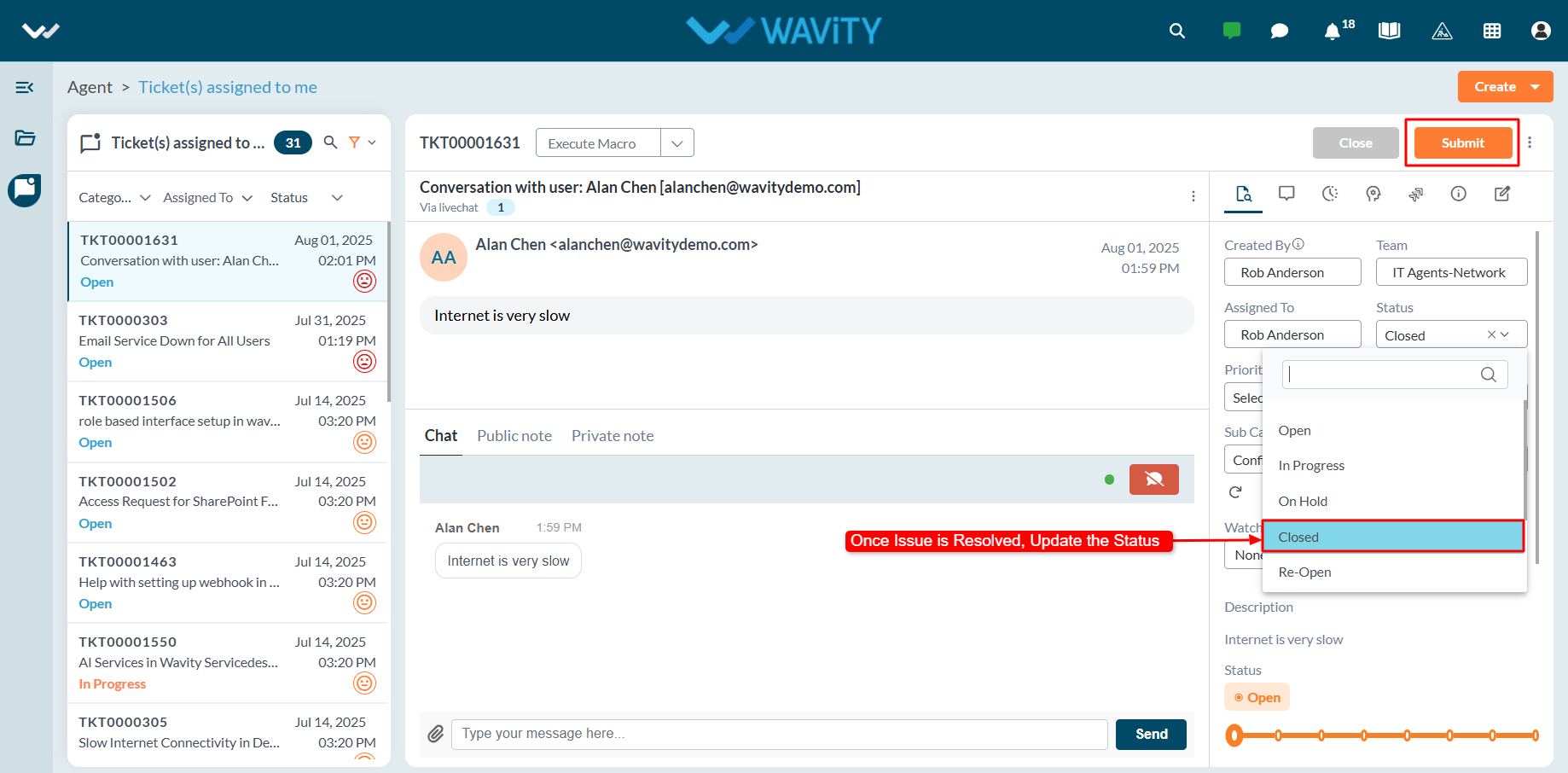
Agent Guide: Accessing Pending Requests
- Accessing and viewing pending requests in Wavity ITSM is a straightforward and user-friendly process designed for ease of use.
- Note: The steps provided below are sample instructions and can be customized to suit specific organizational requirements; however, the core workflow remains consistent.
- Log in to the Wavity platform using your credentials. After logging in, you will be taken to the Agent Interface.
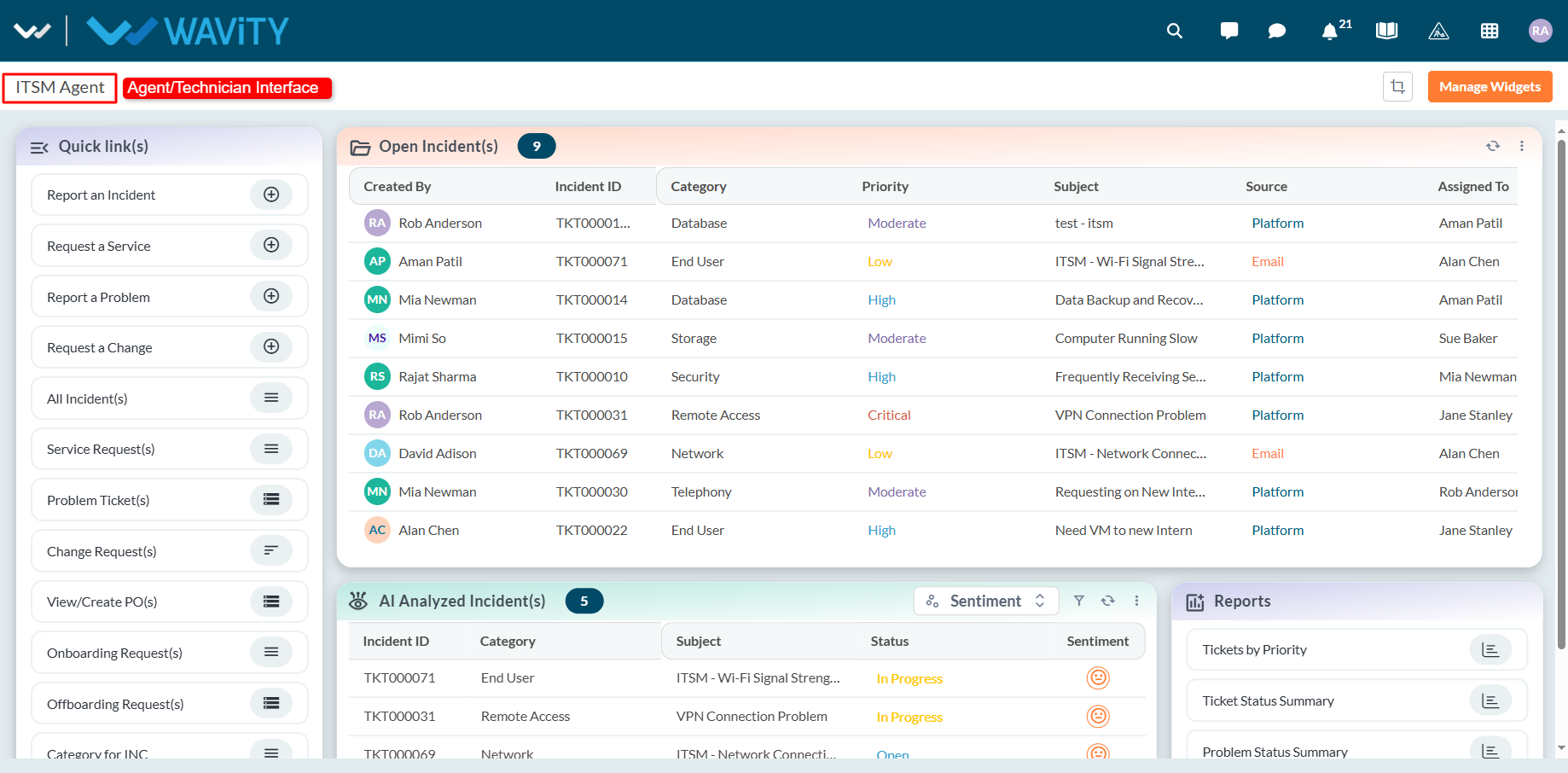
- Click on ‘Open Incidents’ to see a list of all incidents assigned to you that are still open.
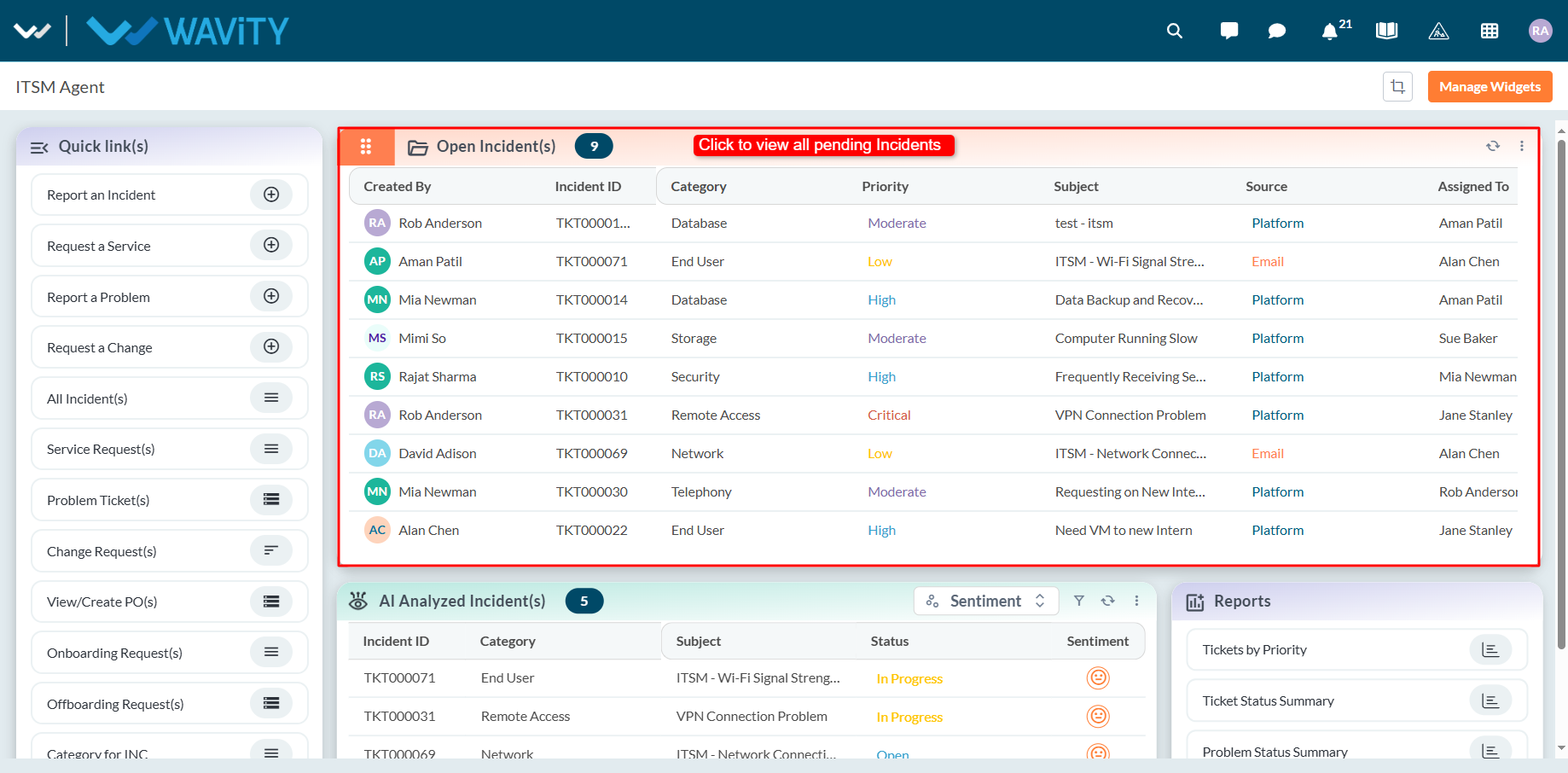
- Use the Quick Links section to access other pending requests, including: Service Requests, Problem Tickets, Change Requests, Onboarding Requests, Offboarding Requests.
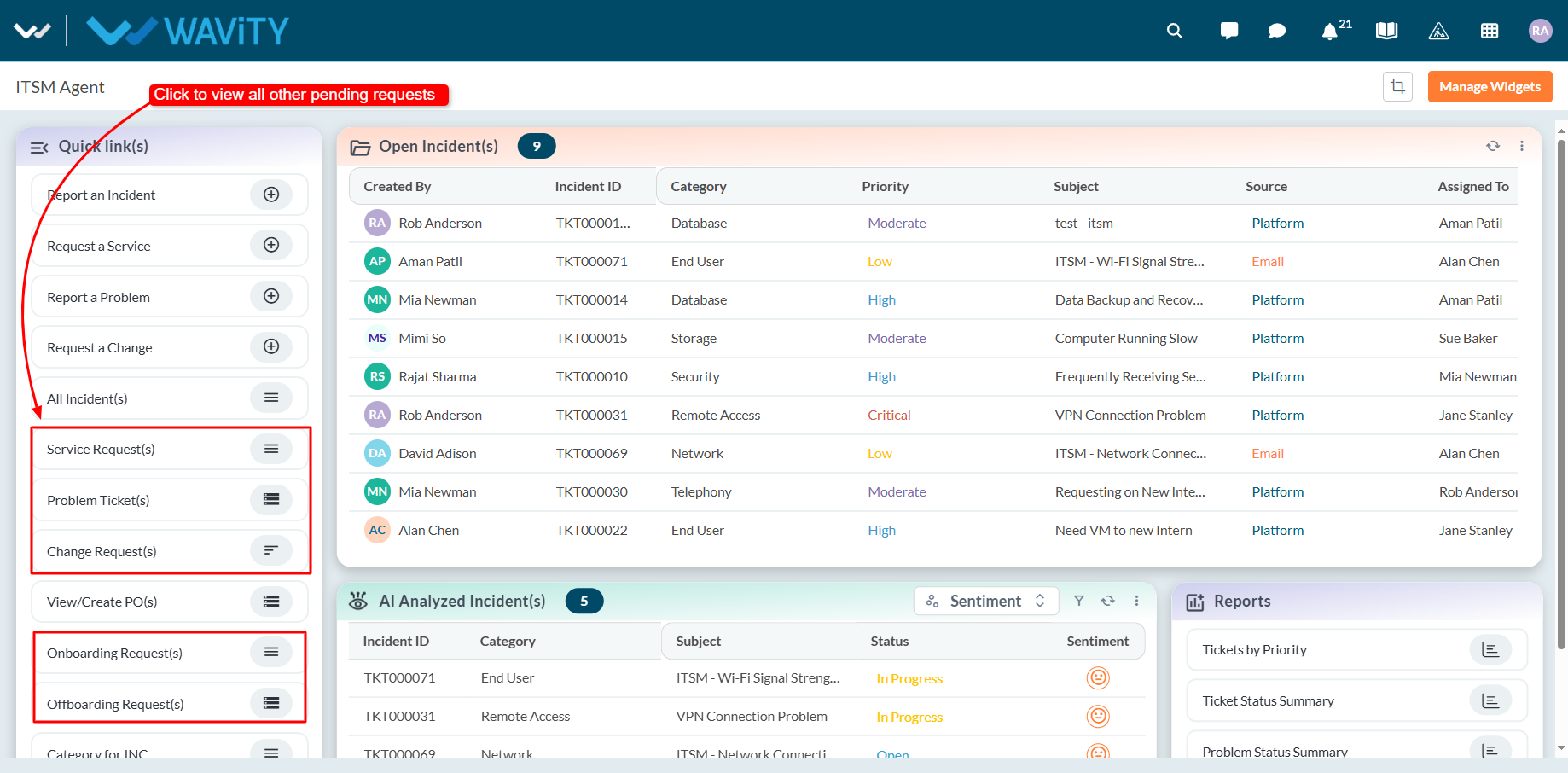
Adding Custom Attributes – General Settings
- Custom attributes are user-defined fields added to customer details within the Wavity platform to capture specific information retrieved from external systems through integrations such as Open APIs and Rest API’s.
- Adding custom attributes in Wavity is a straightforward process and can be easily configured based on business requirements.
- If you need to move custom attributes from external systems, they can be added and retrieved in Wavity using Open API and Rest API integrations.
- Only admin will have access to add and manage custom attributes in the Wavity platform.
- Click on the Profile icon and select General from the available options.
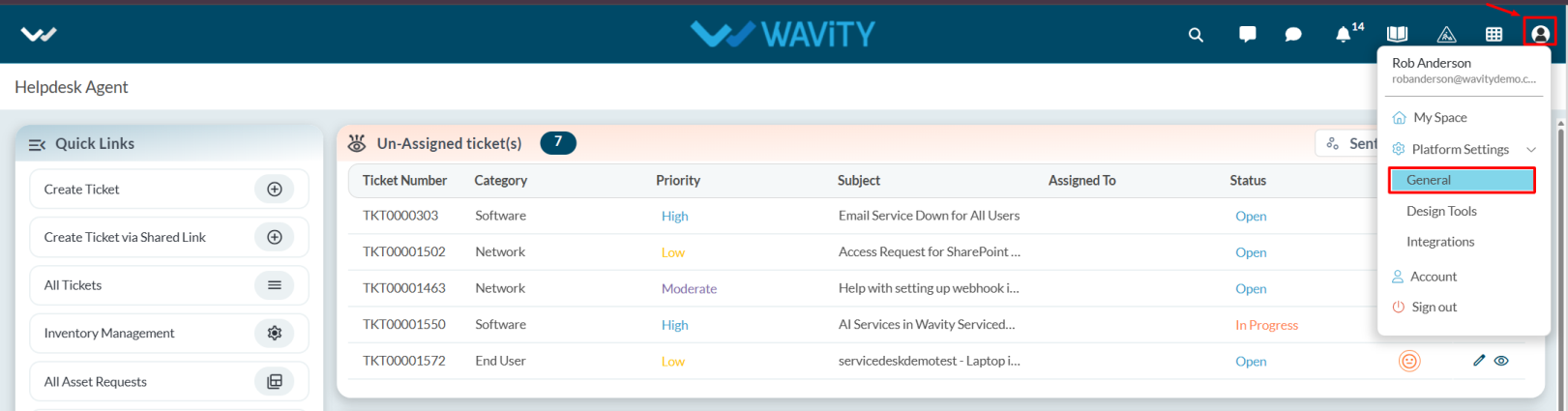
- You will be directed to the General Settings page.
- Navigate to the People tab, select Customers, and click on the three-dot menu and select settings next to the Add button.
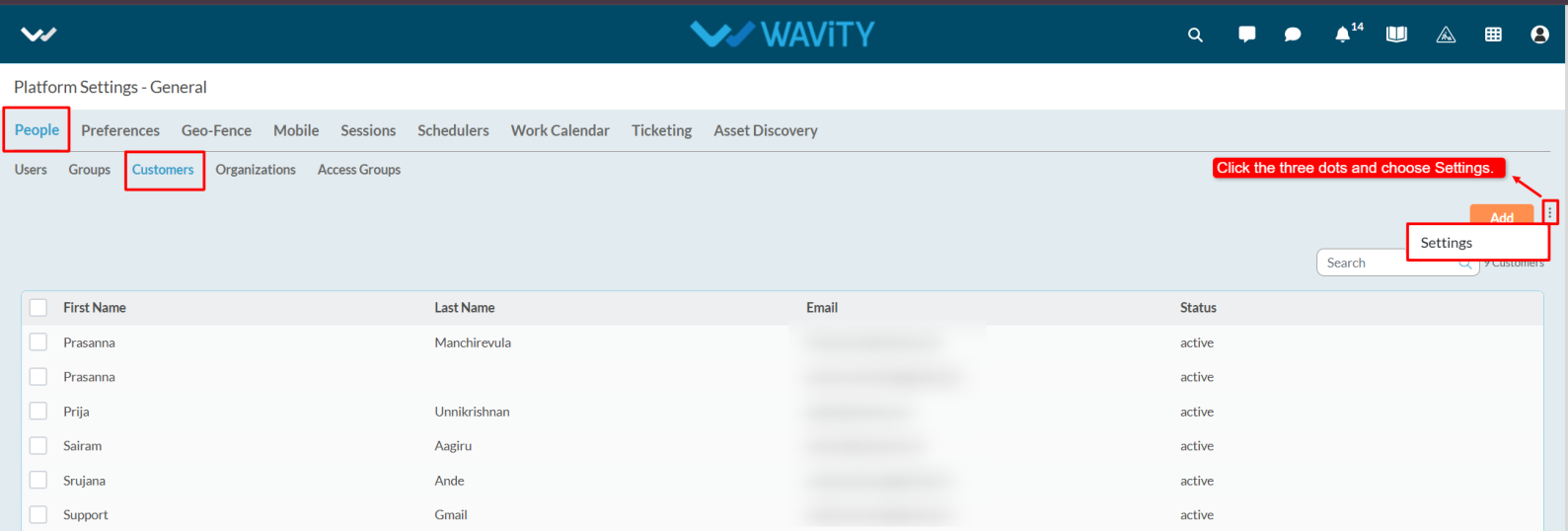
- Click on the Add icon.
- We can view the Key, Label and Type.
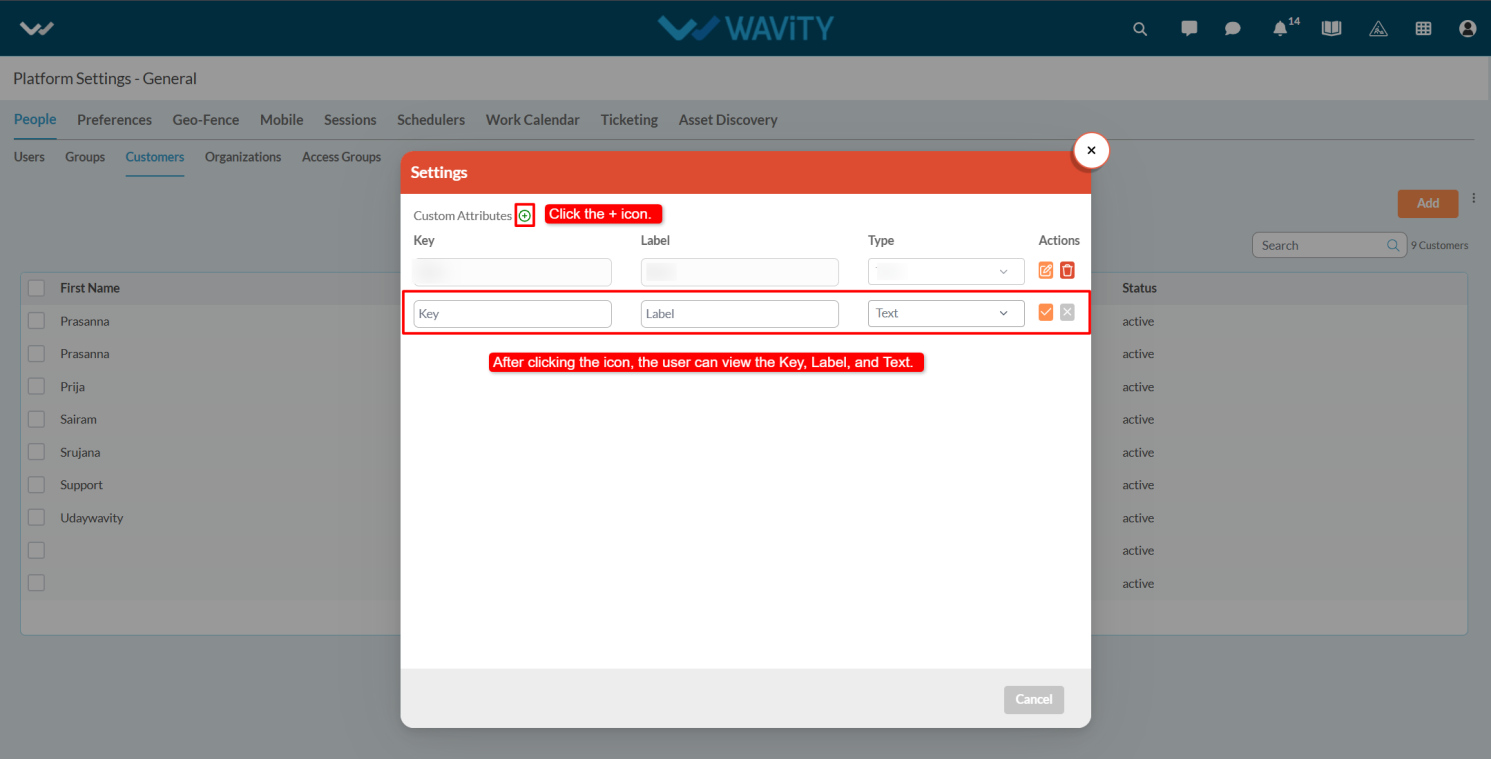
- Key is a unique identifier used internally to reference the custom attribute. It should follow a consistent naming convention (e.g., customer_type, contract _end date) and must not contain spaces or special characters.
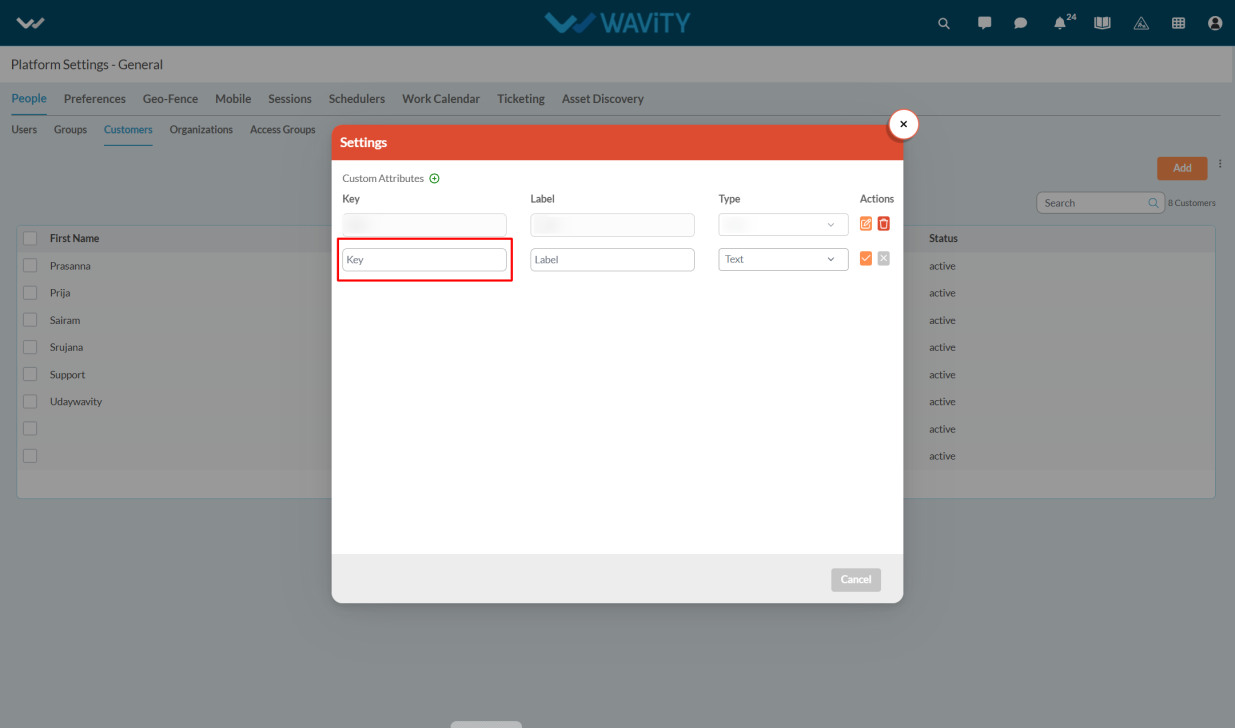
- Enter the Label, which is the display name shown to users on the interface. It should be clear, user-friendly, and descriptive (e.g., Customer Type, Contract End Date).
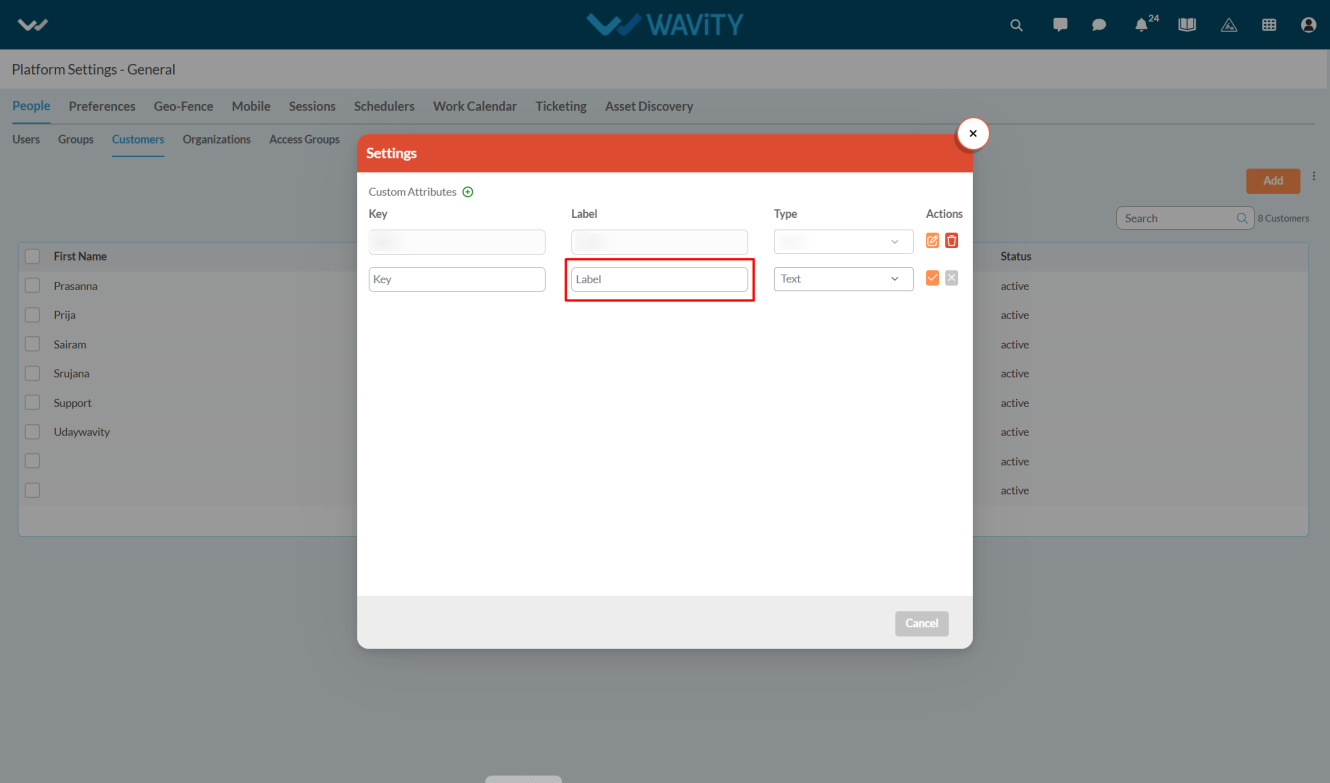
- Enter the Type which defines the format or input method for the custom attribute. Common types include Text, Number, and Date, Boolean.

- Click on the save option to save the attributes.
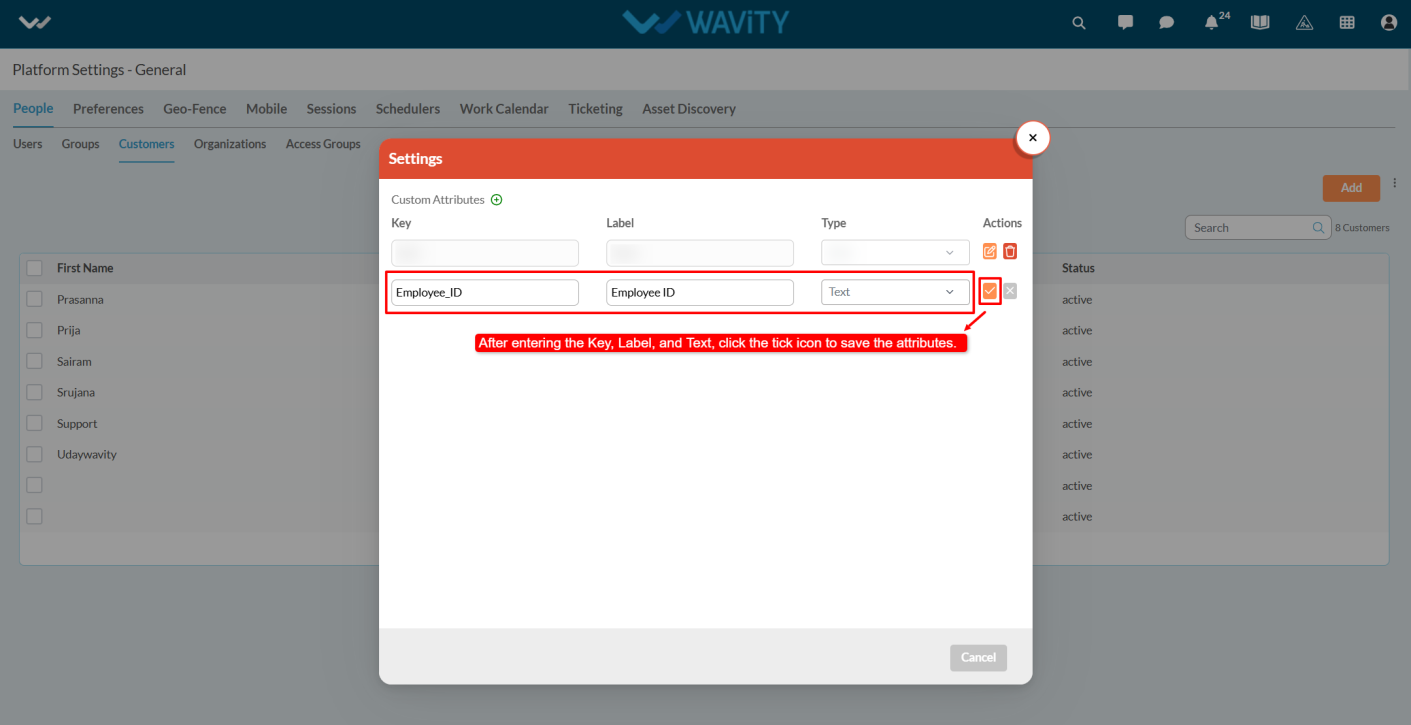
- You can delete attributes by clicking the delete option.
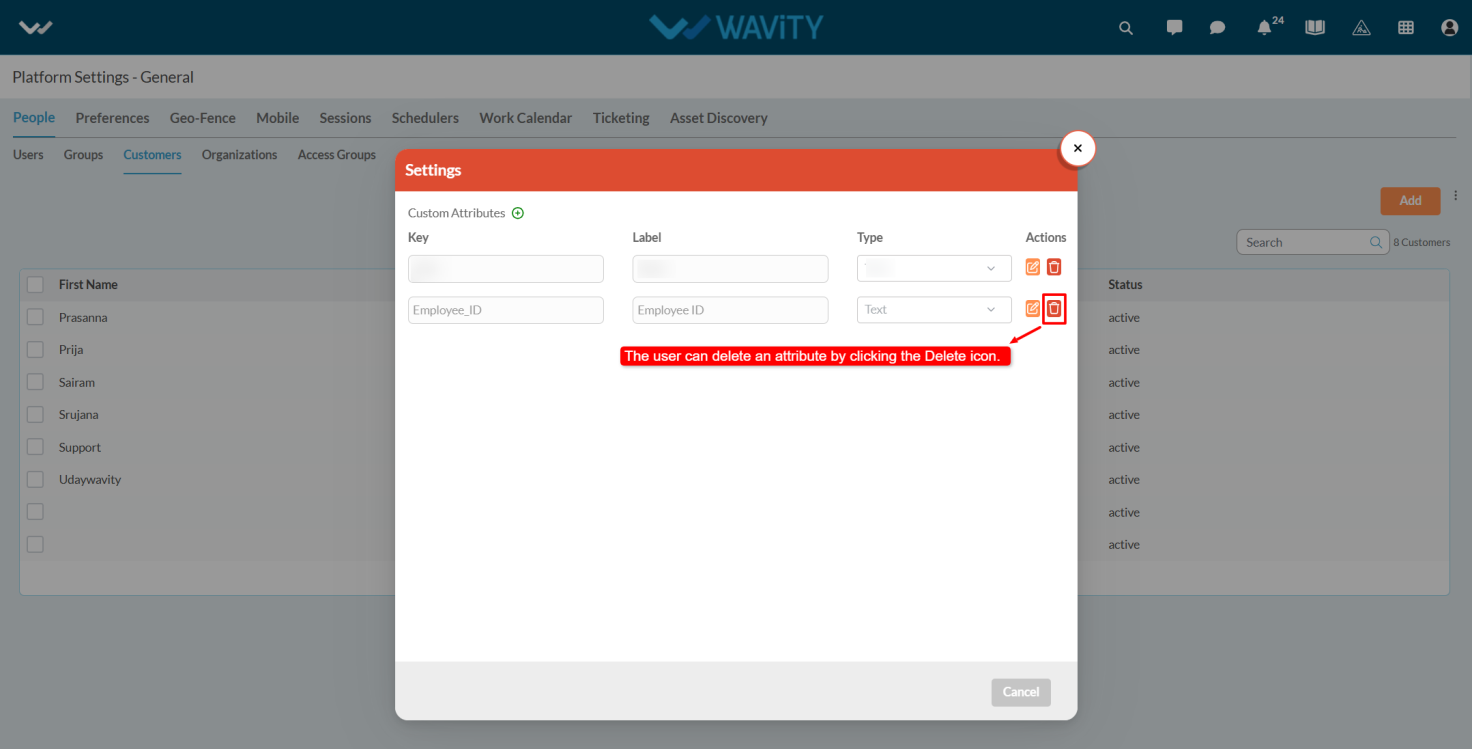
- If you want to edit the attributes click on the edit option.
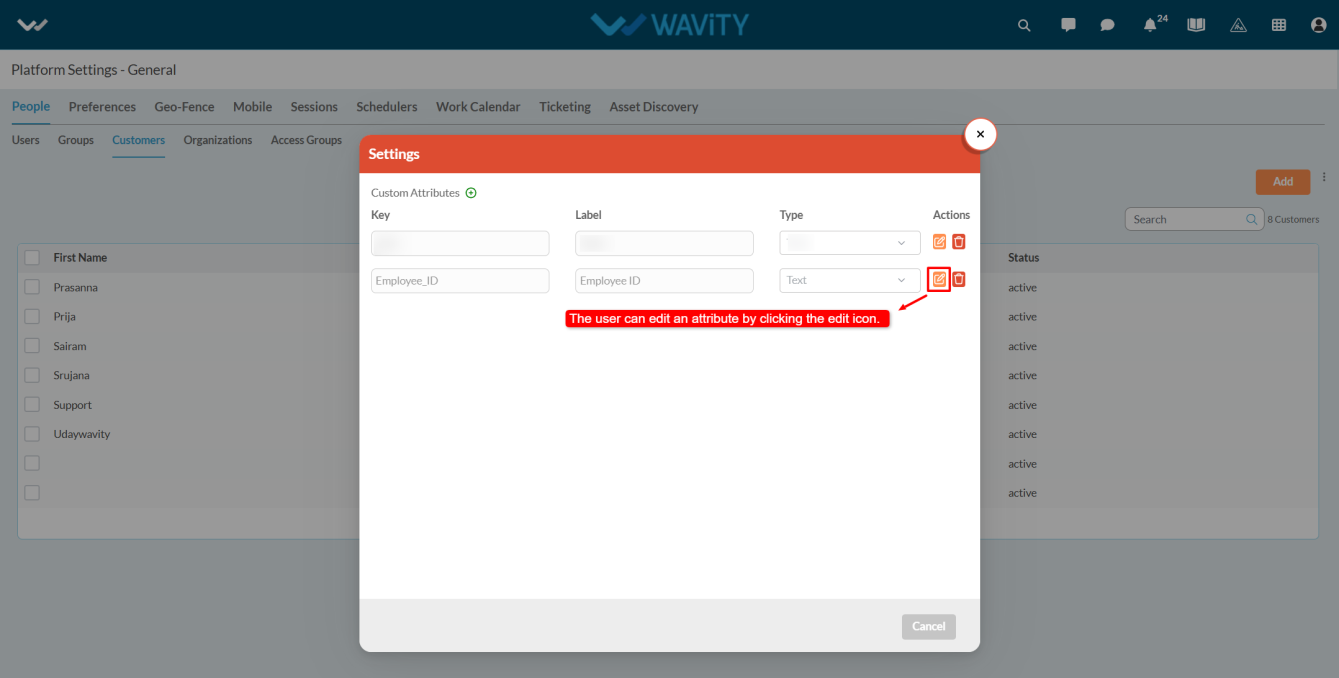
- After Adding custom attributes and integrated with Open API’s user can view the attributes whenever they click on the user’s profile icon.
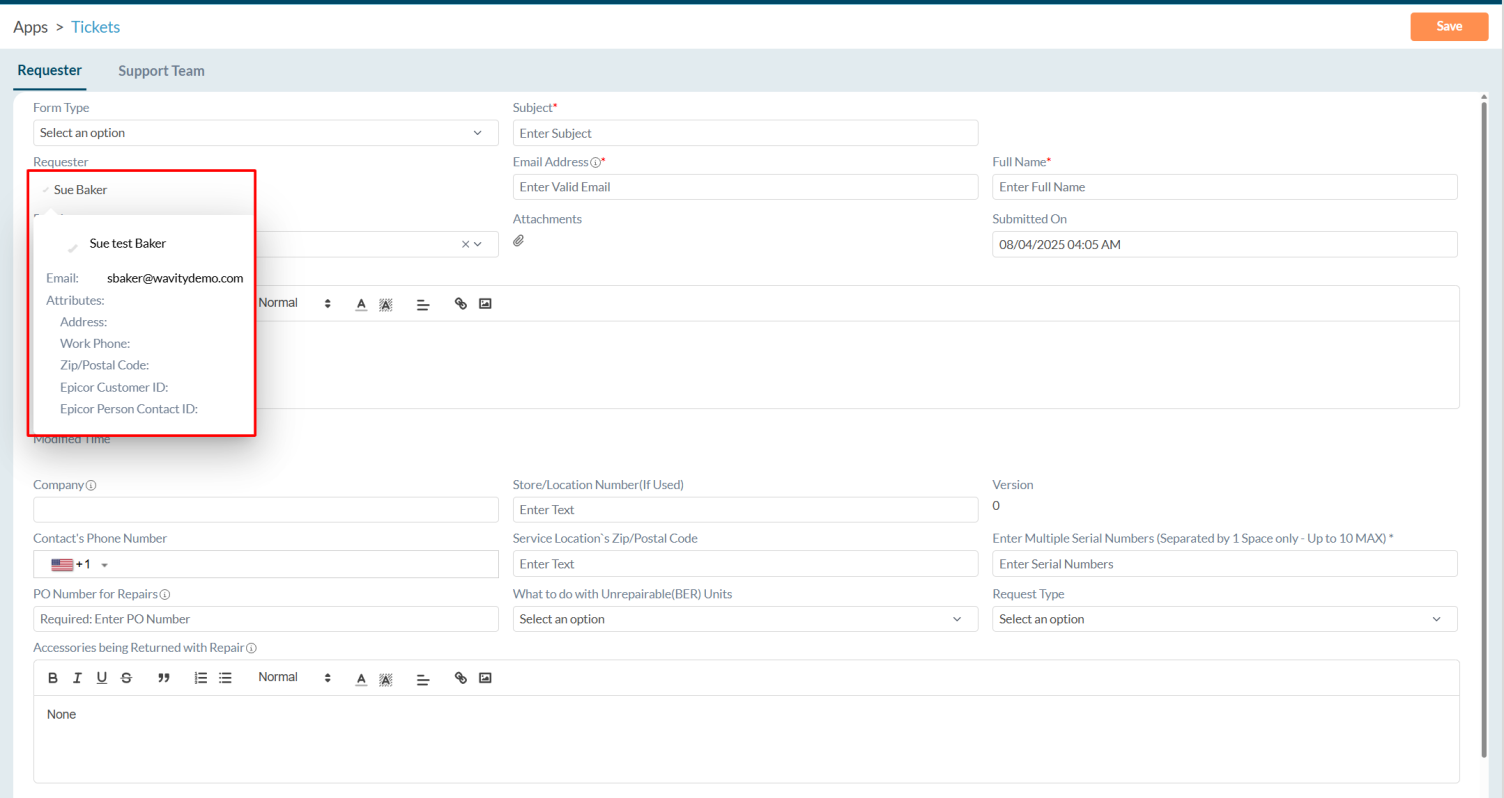
Creating Data Templates in App Designer
- In Wavity, Data Templates are pre-defined forms that allow end users to quickly fill out information with a single click, minimizing manual effort.
- Creating a Data Template is a simple and straightforward process; only admin will have access to create Data Templates.
- Click on the Profile icon and select Design Tools.
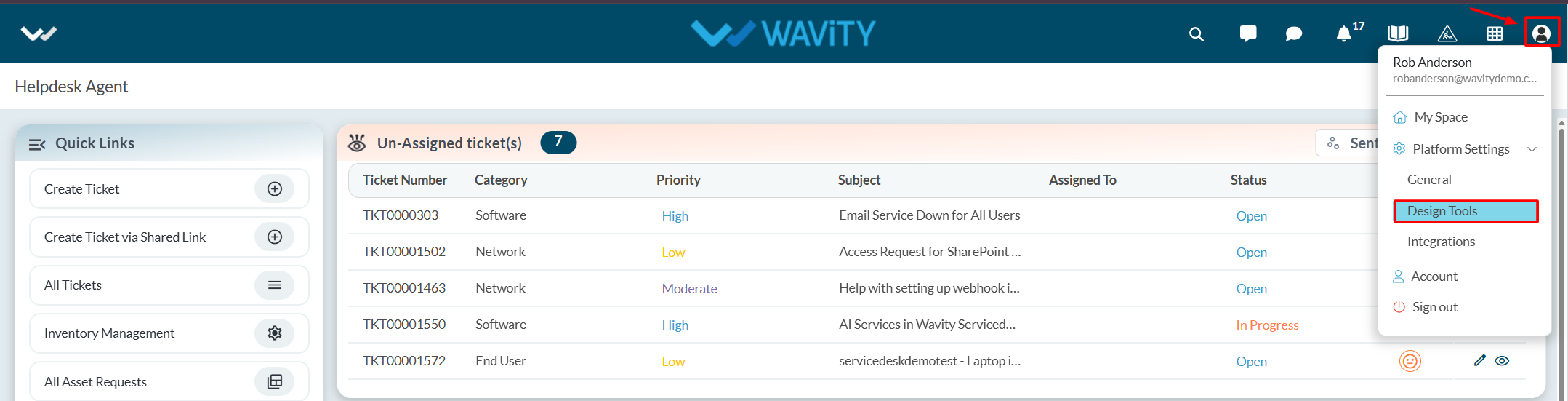
- You will be redirected to the Design Tools page. Under the App tab, choose the application where you want to create the Data Template. Click on the three dots and select Data Templates.
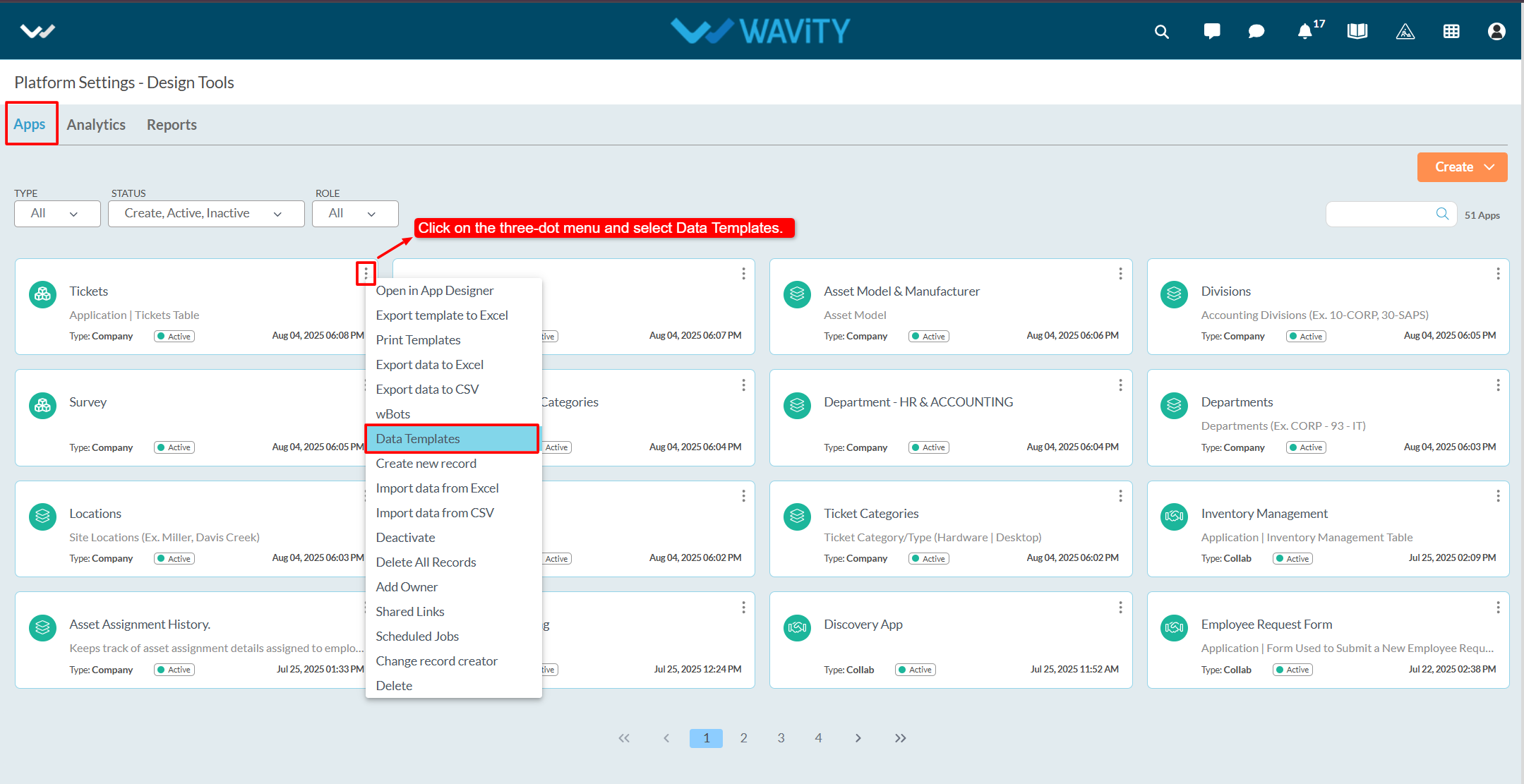
- Make sure that the "Show Data Template" option is enabled in the Advanced Settings.
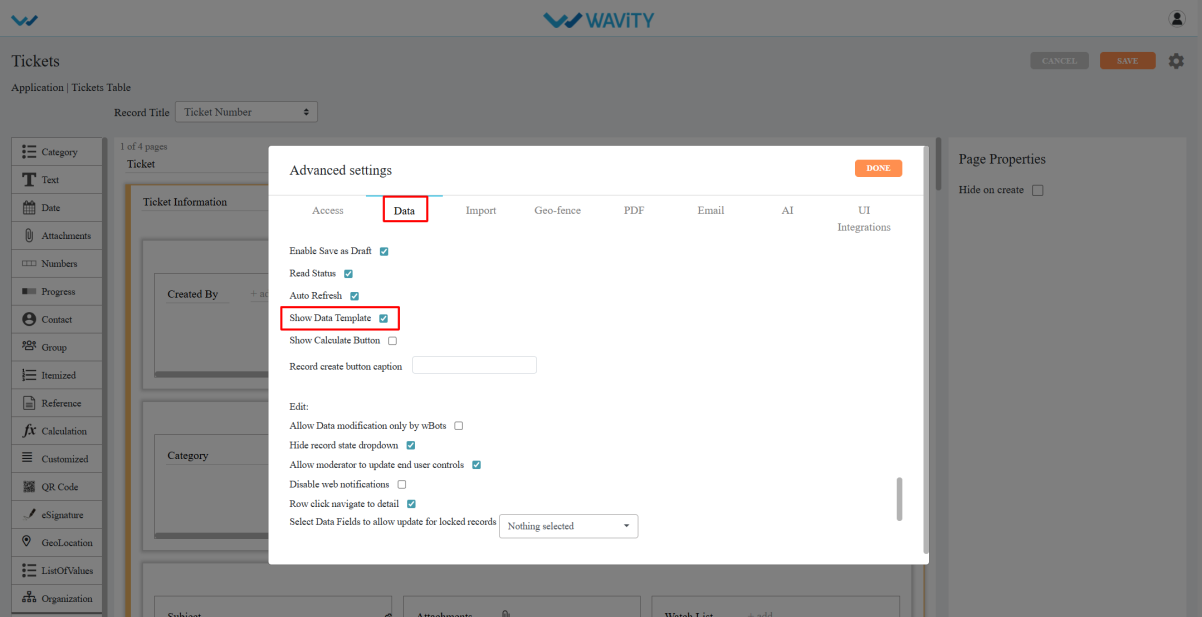
- Click on the Create button.
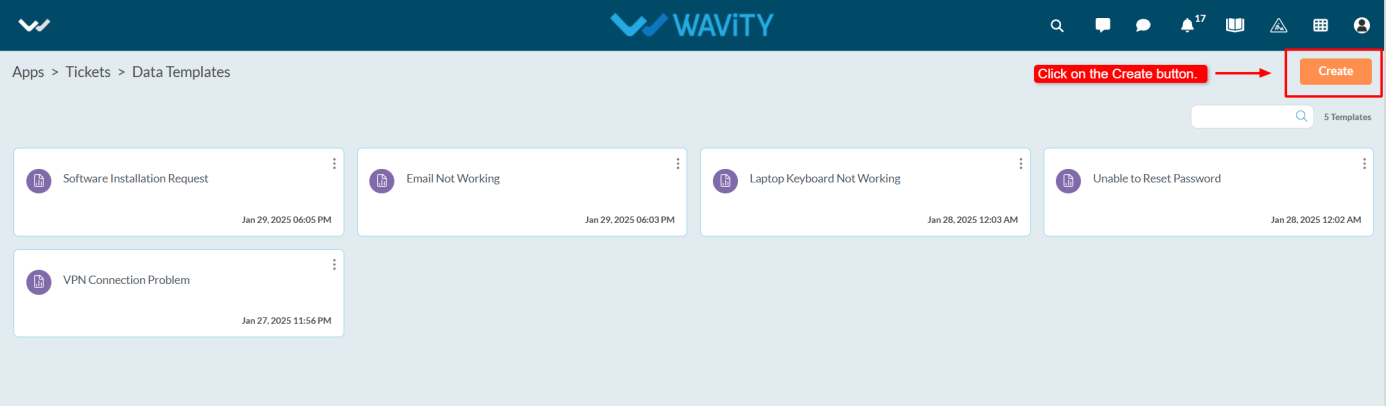
- Enter the Caption and Description as required.
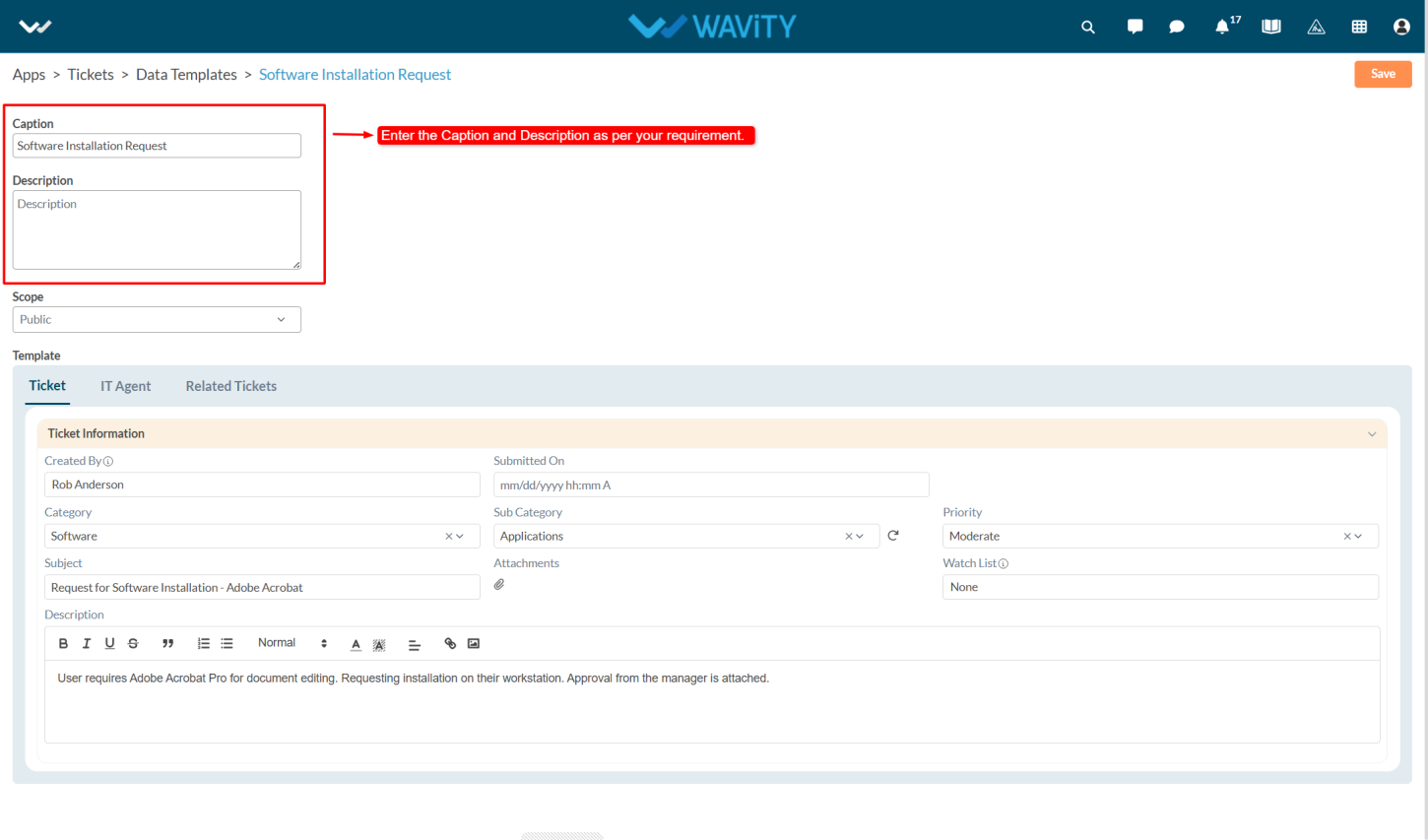
- In the Scope section, choose whether the template should be Public, Private, or protected based on the access level you want to set.
- Public: Accessible to all users.
- Private: Accessible only to the admin who created the template. If one admin creates a template, only they can view it—other admins will not have access to that template.
- Protected: Accessible only to selected users or groups.
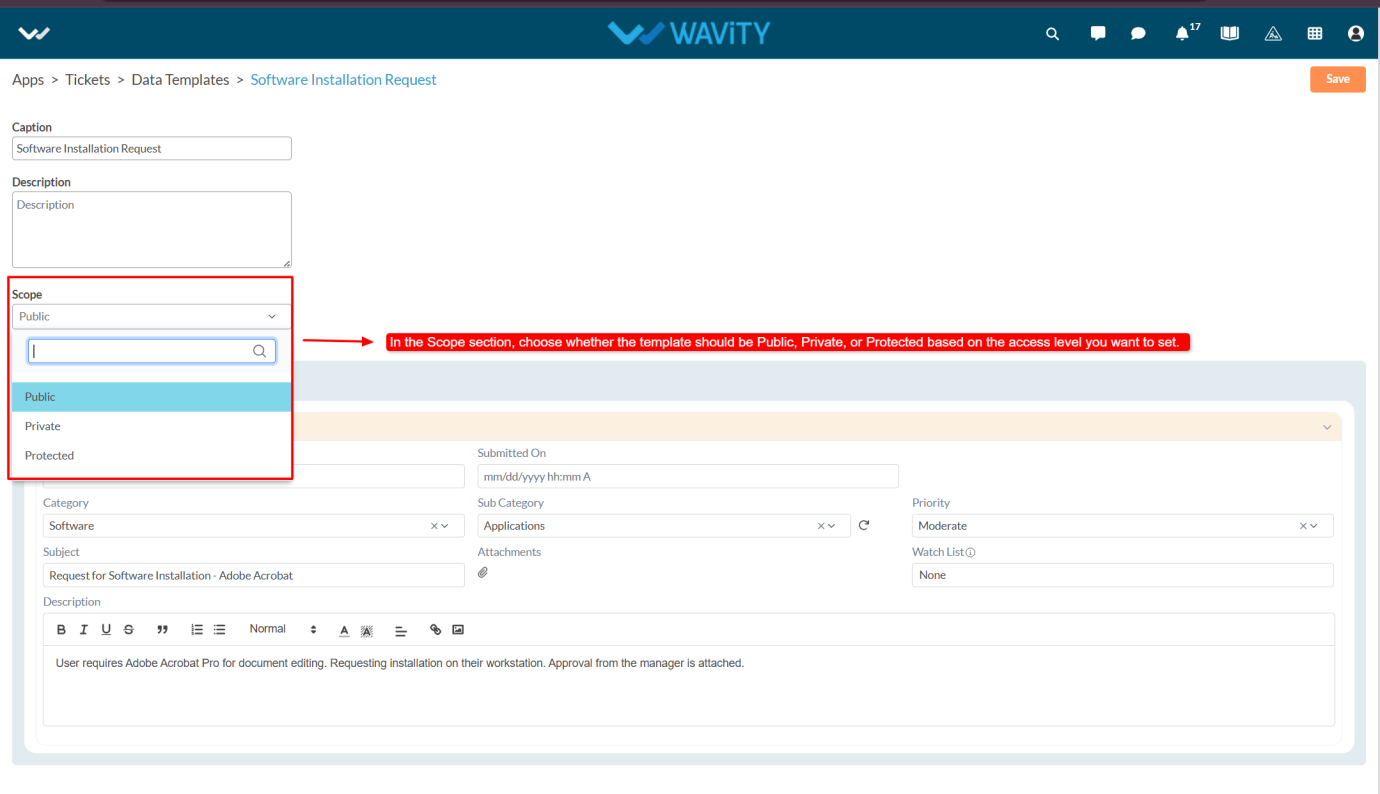
- Fill in the Template such as Category, Subcategory, Priority ,subject and description.
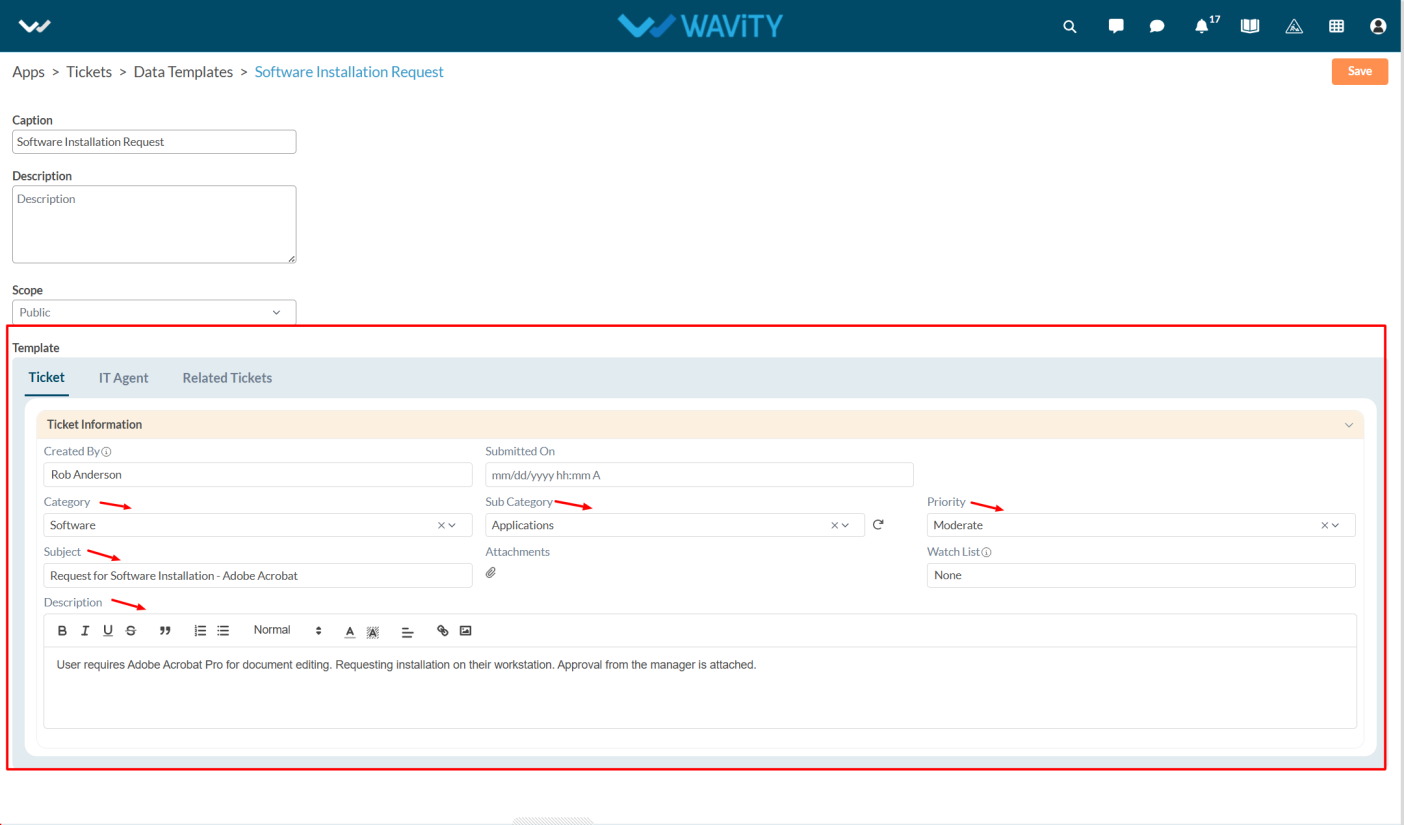
- After entering the required details and selecting the form, click on the Save button to create the Data Template.
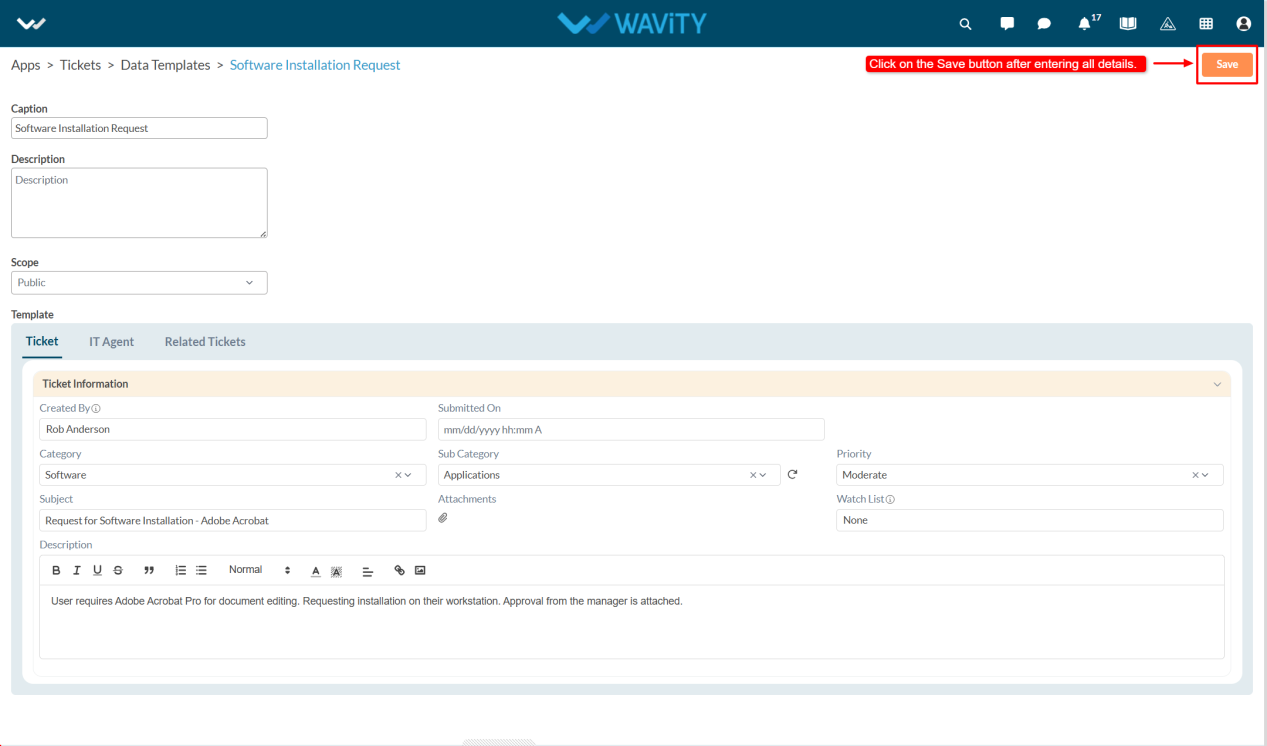
- When navigating to the Ticket Creation page, users will see the available Data Templates at the top. Users can select a template.
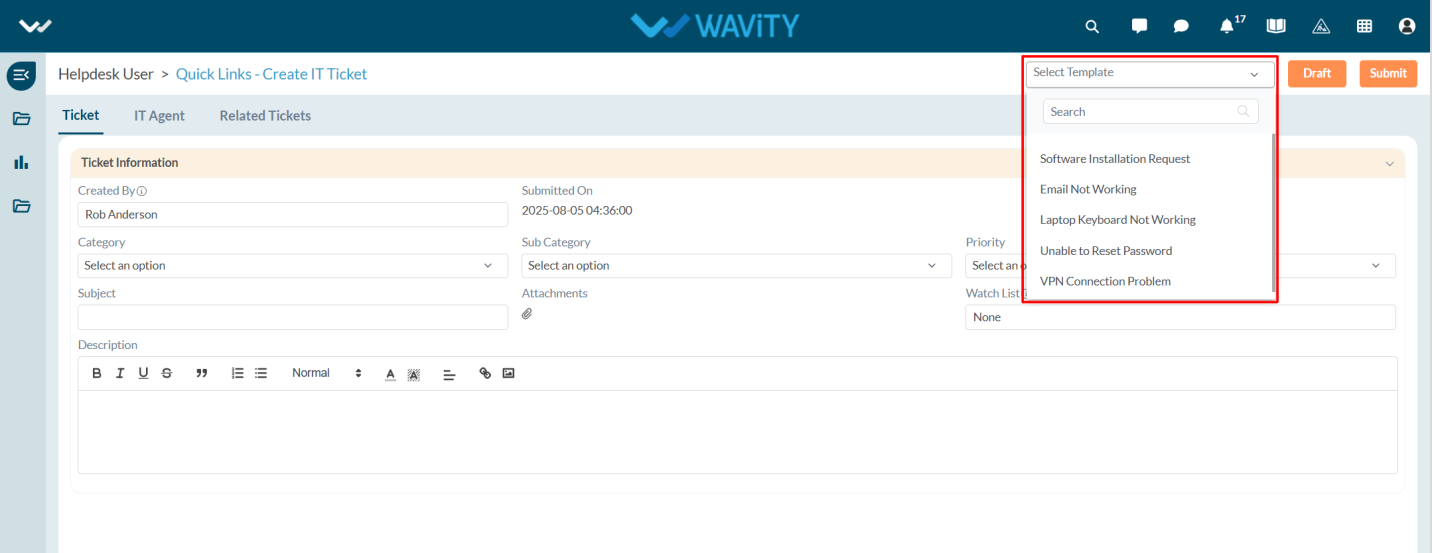
- Click Yes to apply it.
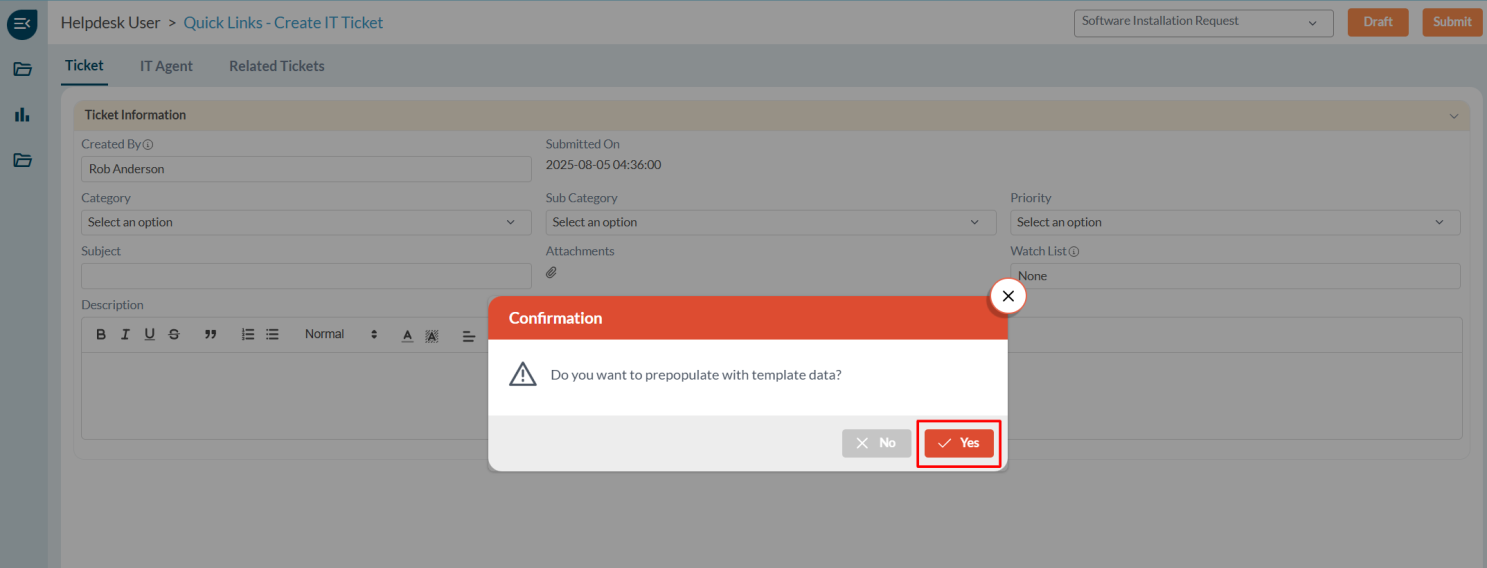
- The form fields will be automatically filled based on the selected template.
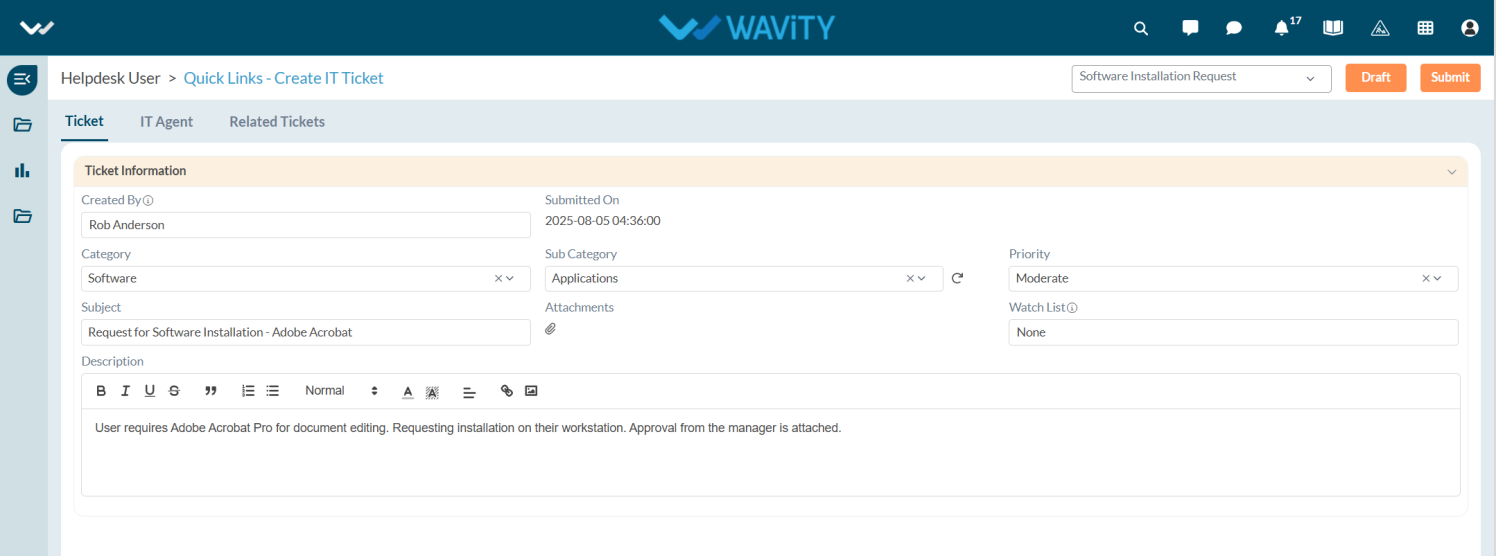
Configuring the Close Field in Conversational UI
- In Wavity, admin can configure the Close field to appear in the Conversational UI, allowing agents to update and close tickets with a single click.
- Only users with Admin access can perform this configuration.
- Click on the Profile icon and select Design Tools.
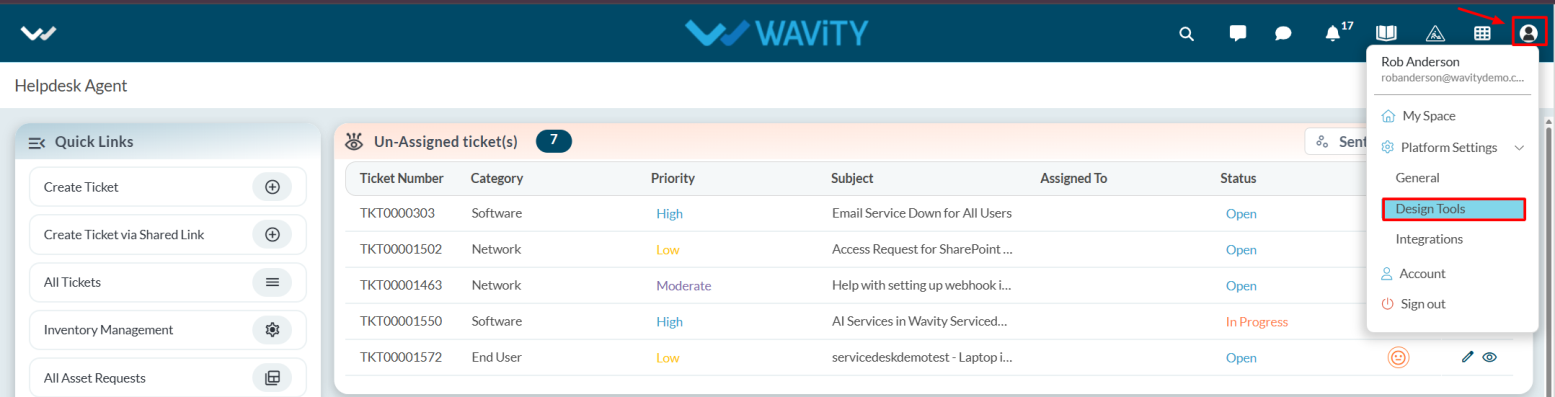
- You will be redirected to the Design Tools page, where under the App tab, you can select the desired application and click the three dots to choose Open App Designer.
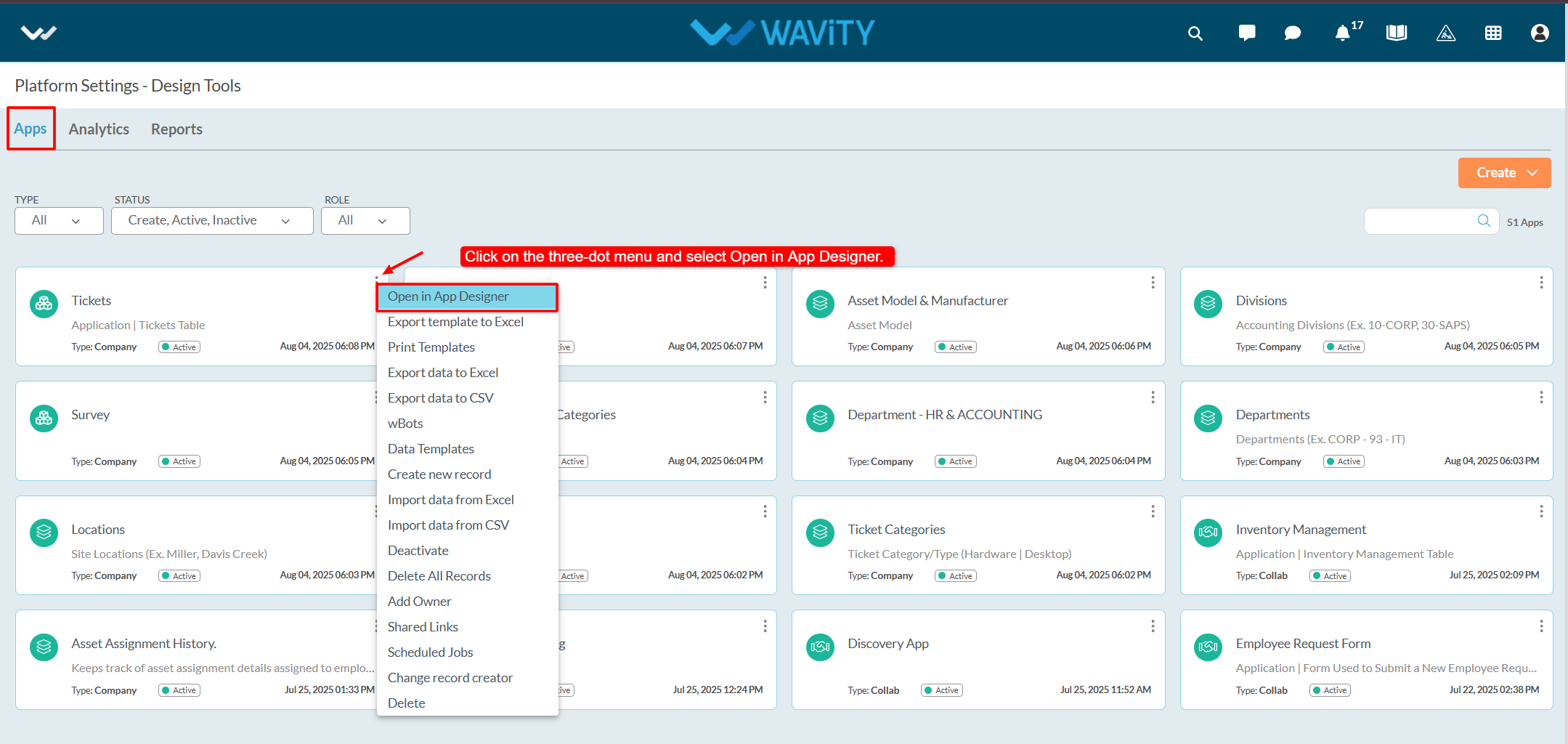
- Click on the Settings icon, and then select Advanced Settings.
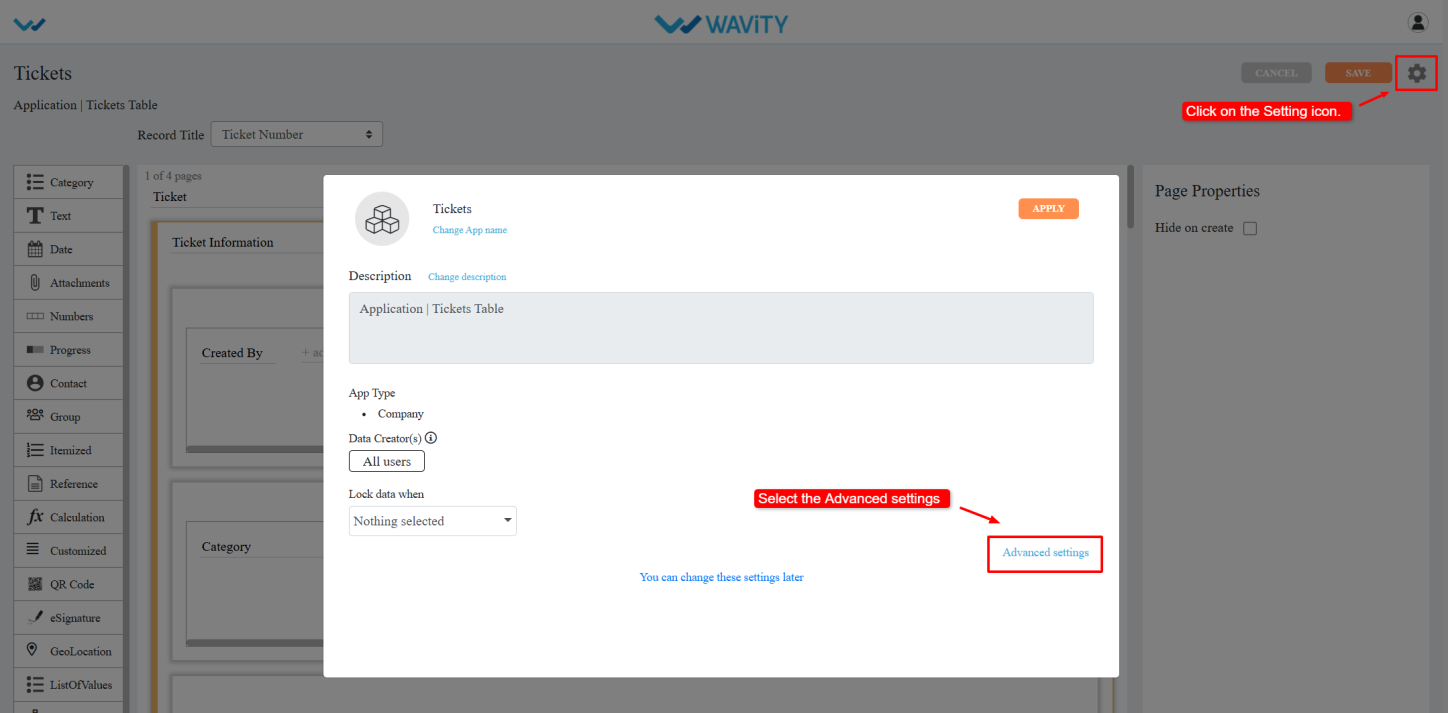
- Go to the Data tab and scroll down to the bottom section.
- Select the Close Field from the dropdown.
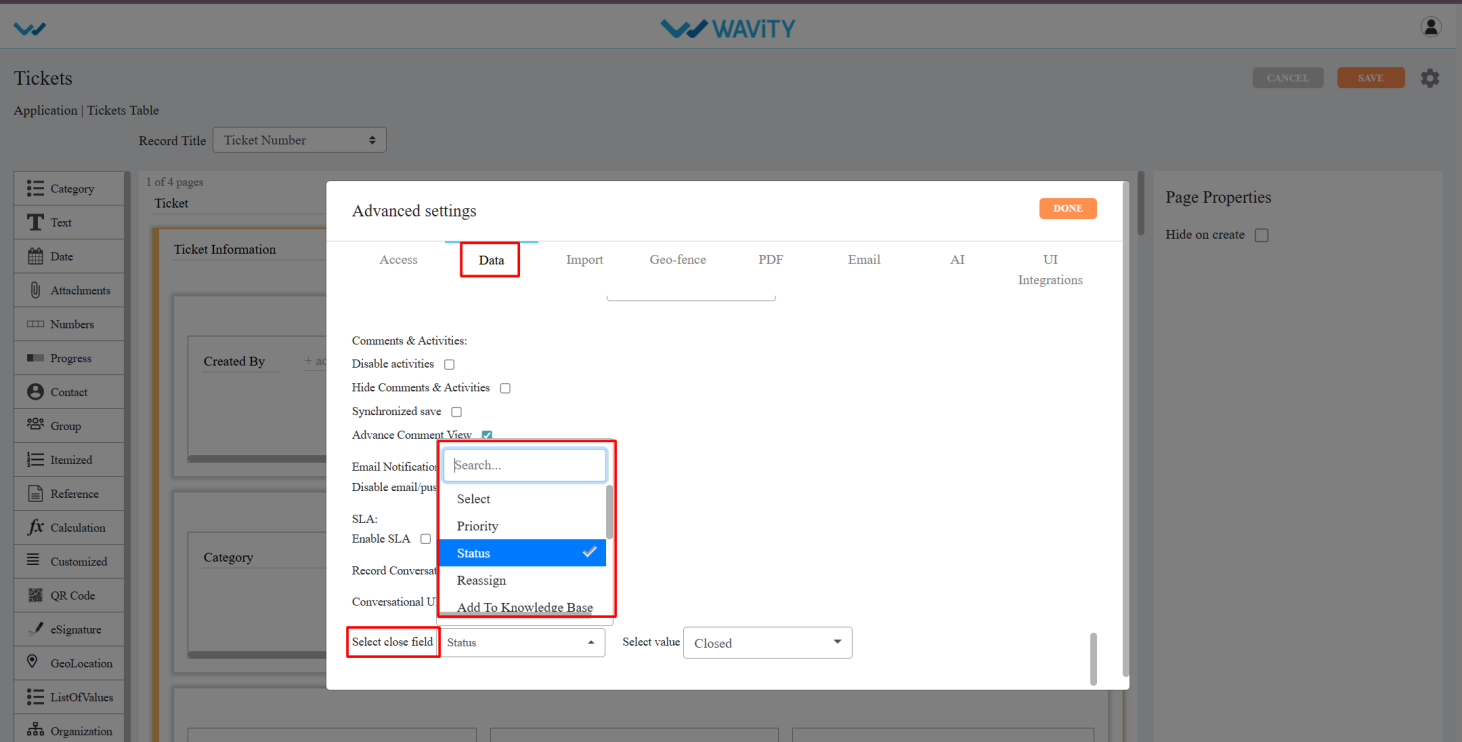
- Choose the status value you want to assign when closing the ticket (e.g., “Closed” or “Resolved”). Click Done.
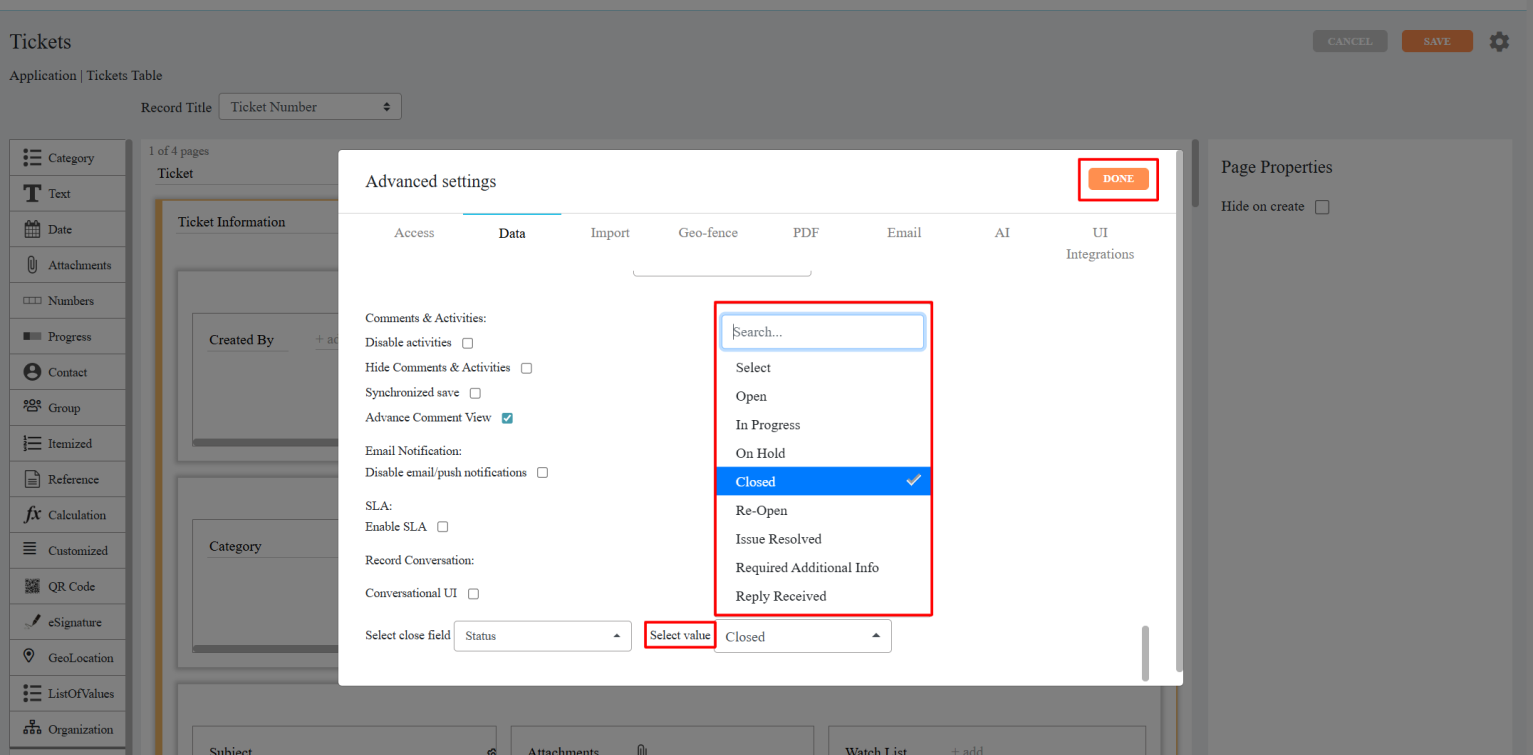
- Click Apply, and then click Save again to confirm and apply the changes.
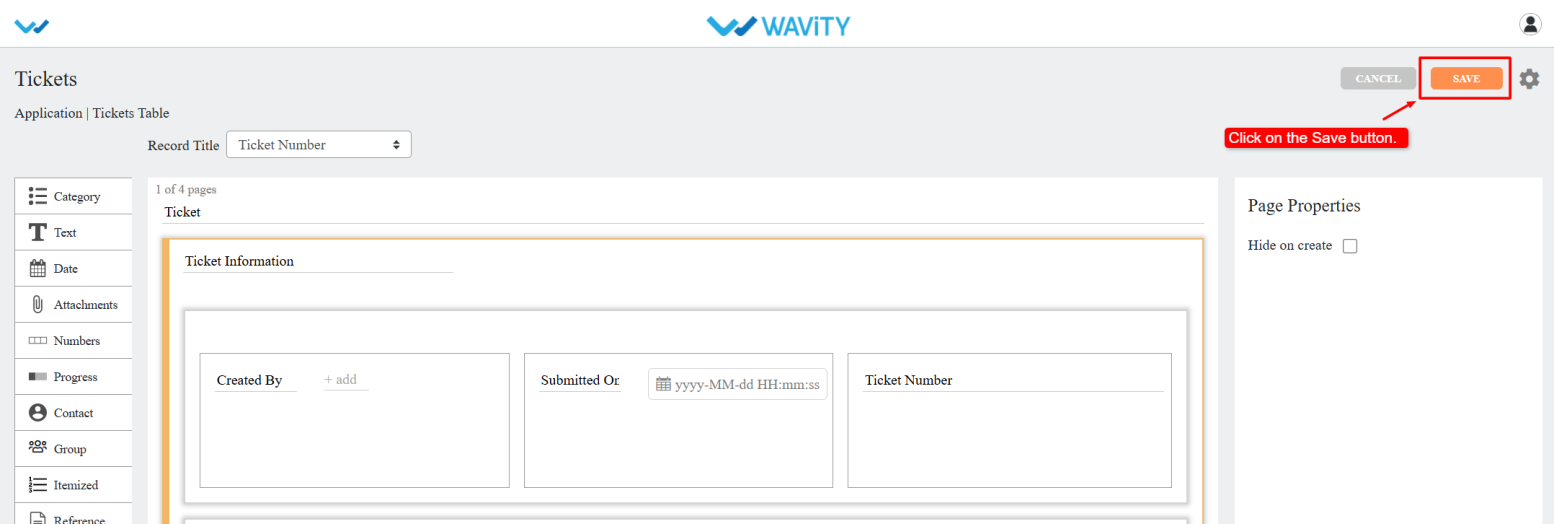
- Once configured, the Close button will be visible in the Conversational UI, enabling agents to close tickets with a single click.
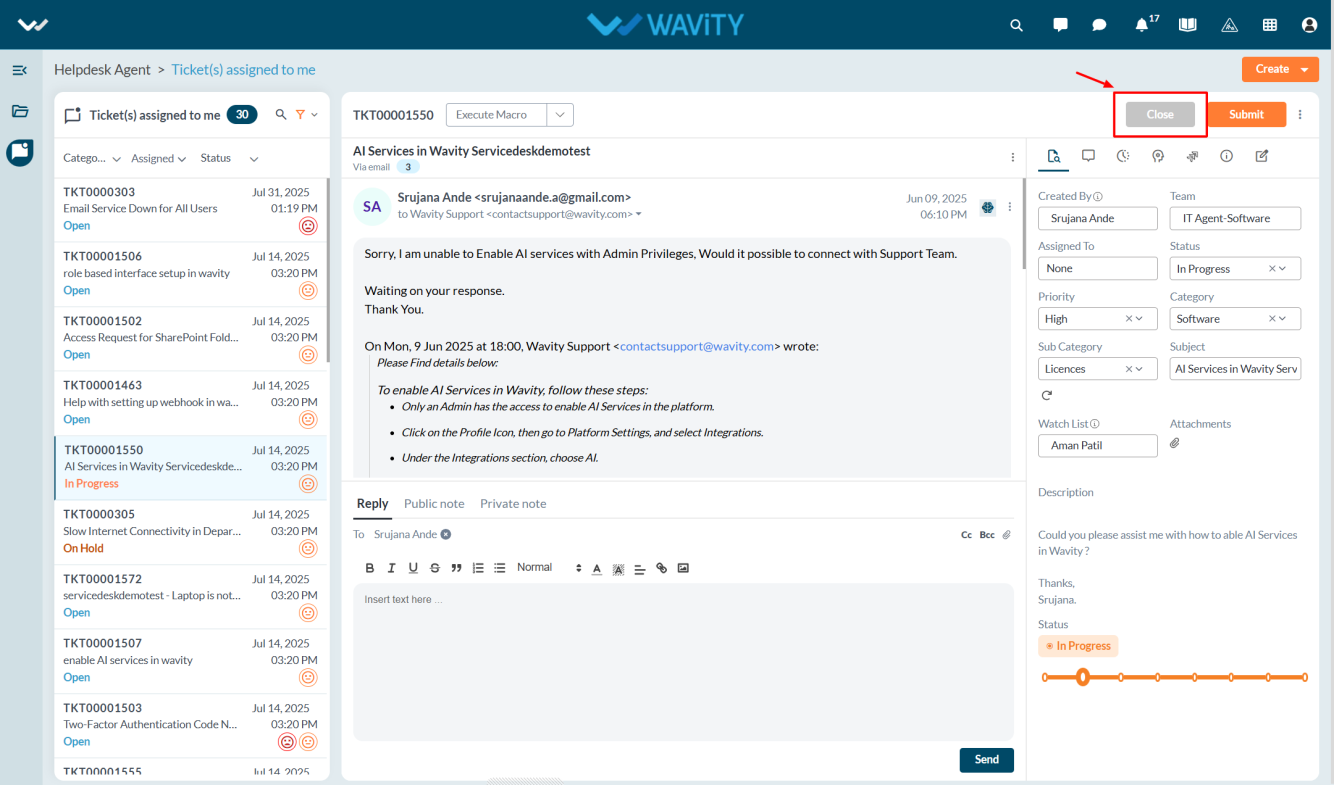
Creating Print Templates in App Designer
- In Wavity, users can print tickets by selecting specific form fields they want to include in the printout.
- Only users with Admin access can create a Print Template.
- Click on the Profile icon and select Design Tools.
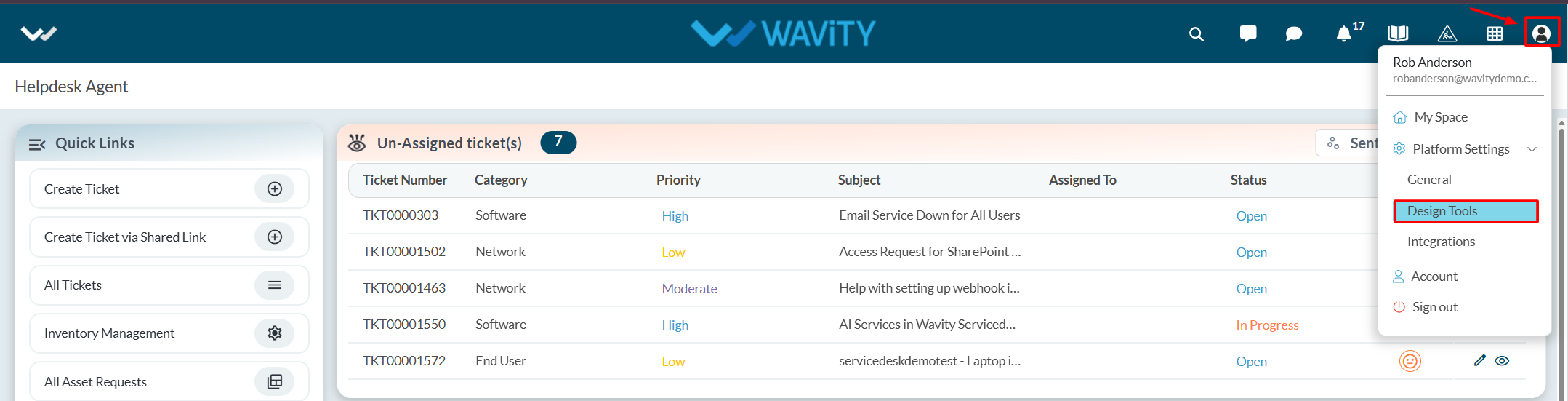
- You will be redirected to the Design Tools page, where under the App tab, you can select the desired application, click the three dots, and choose Print Template.
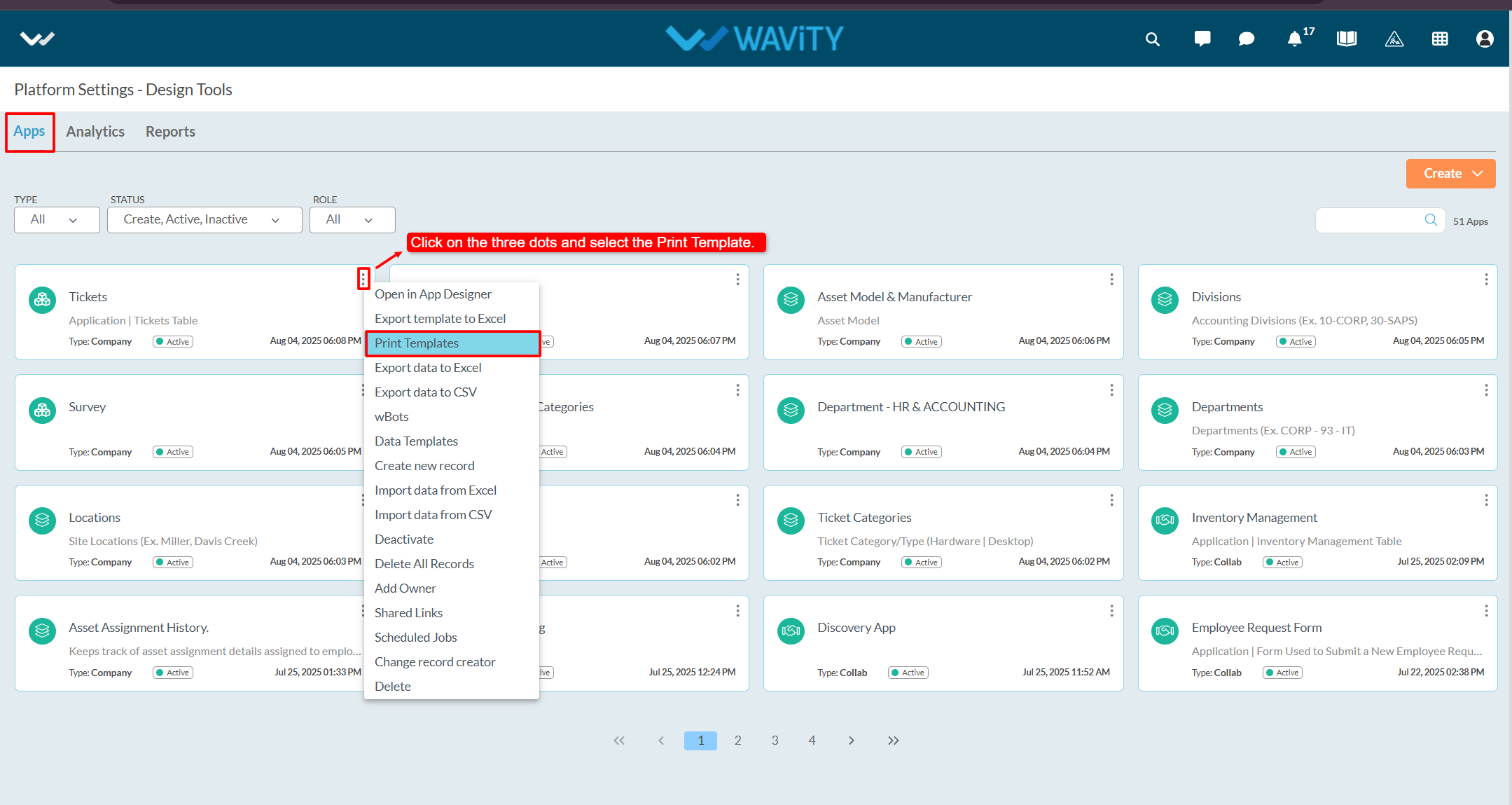
- Click on the Create button.
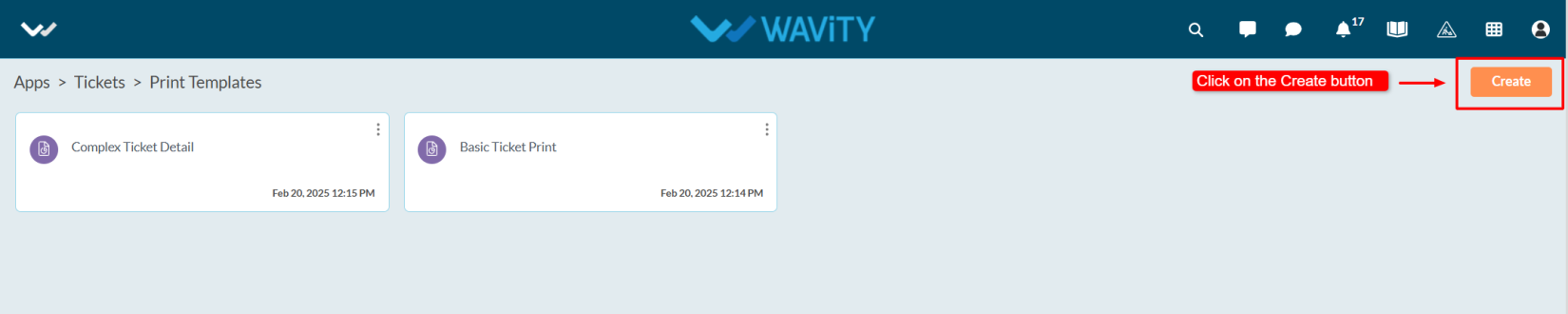
- Enter the Title and Description as per your requirements.
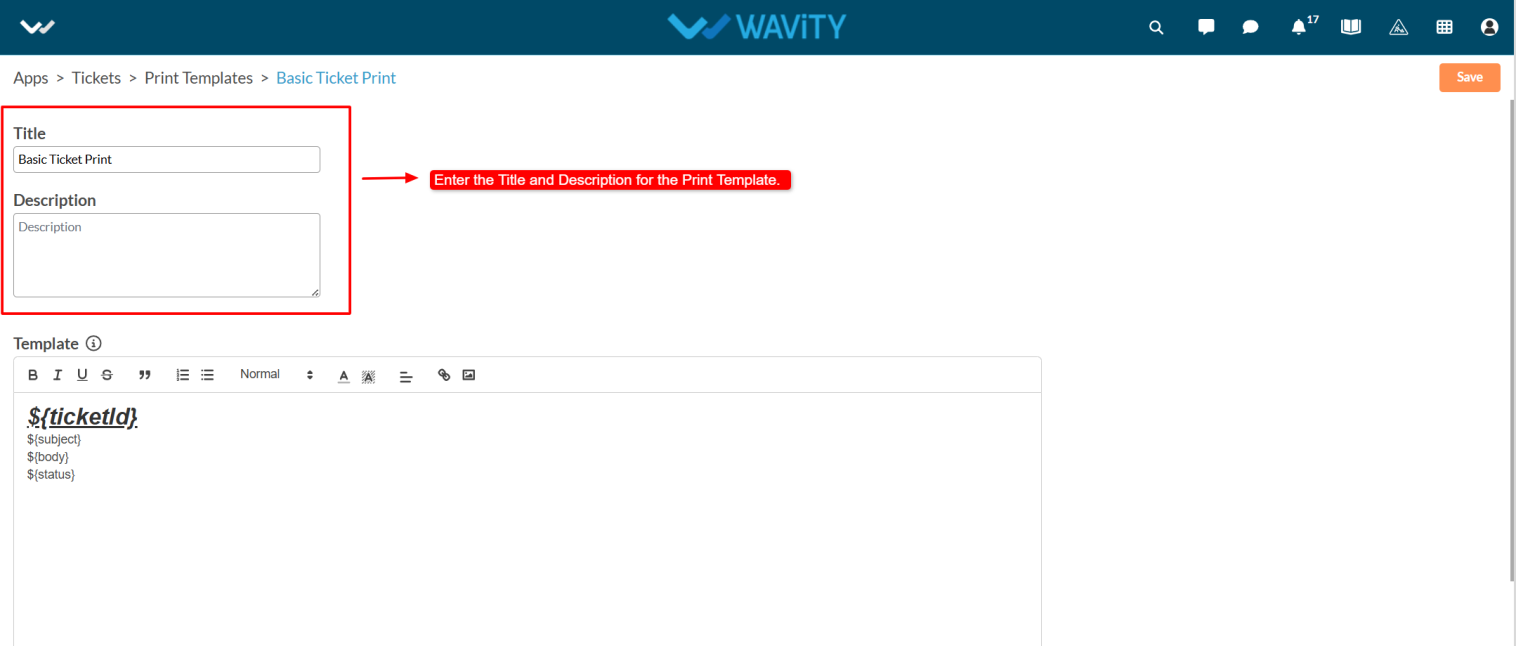
- Content can dynamically use data from application records.
- To identify which parts of the content should be replaced with application data, use a unique identifier.
- Wrap the identifier with ${} syntax. For example :${ name} – Here, the key name will be replaced with the corresponding value from the application record.
- Note: Keys must only contain alphabets and numbers. No spaces or special characters are allowed.
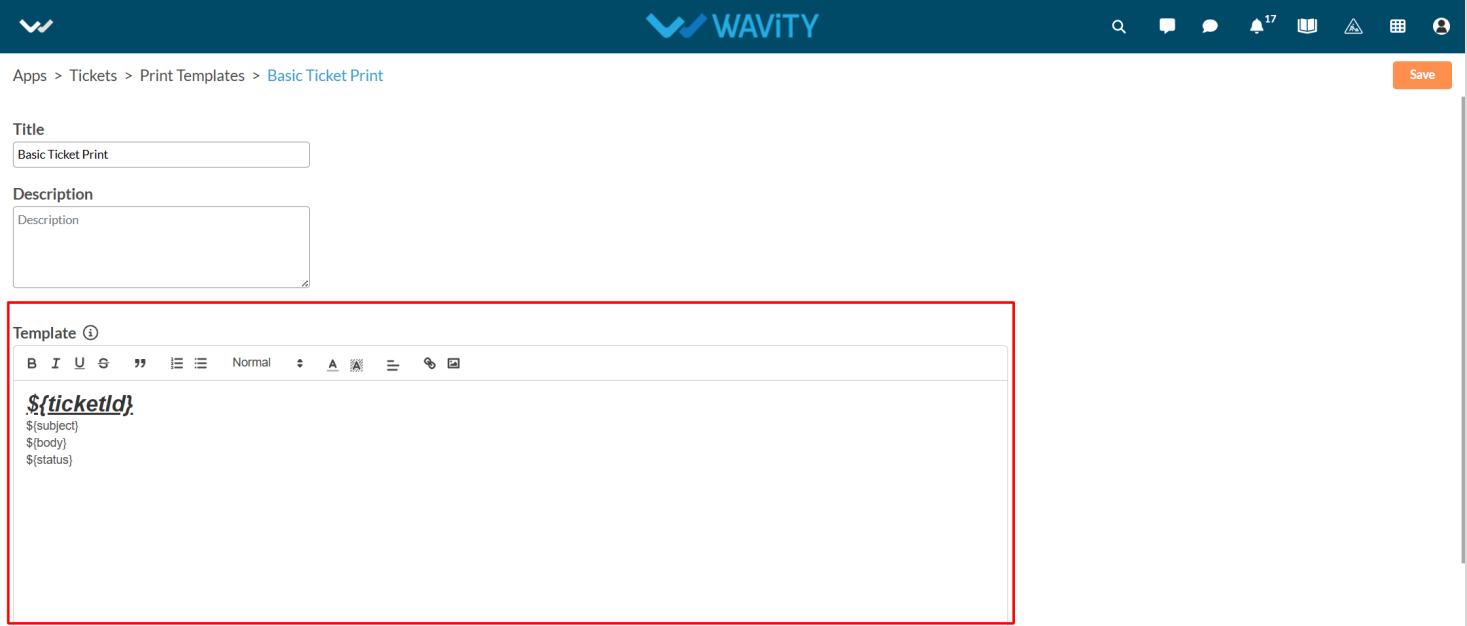
- Mention the form fields to be included in the printable version of the ticket in the Template box. After entering the details, click the Create button to save the template.
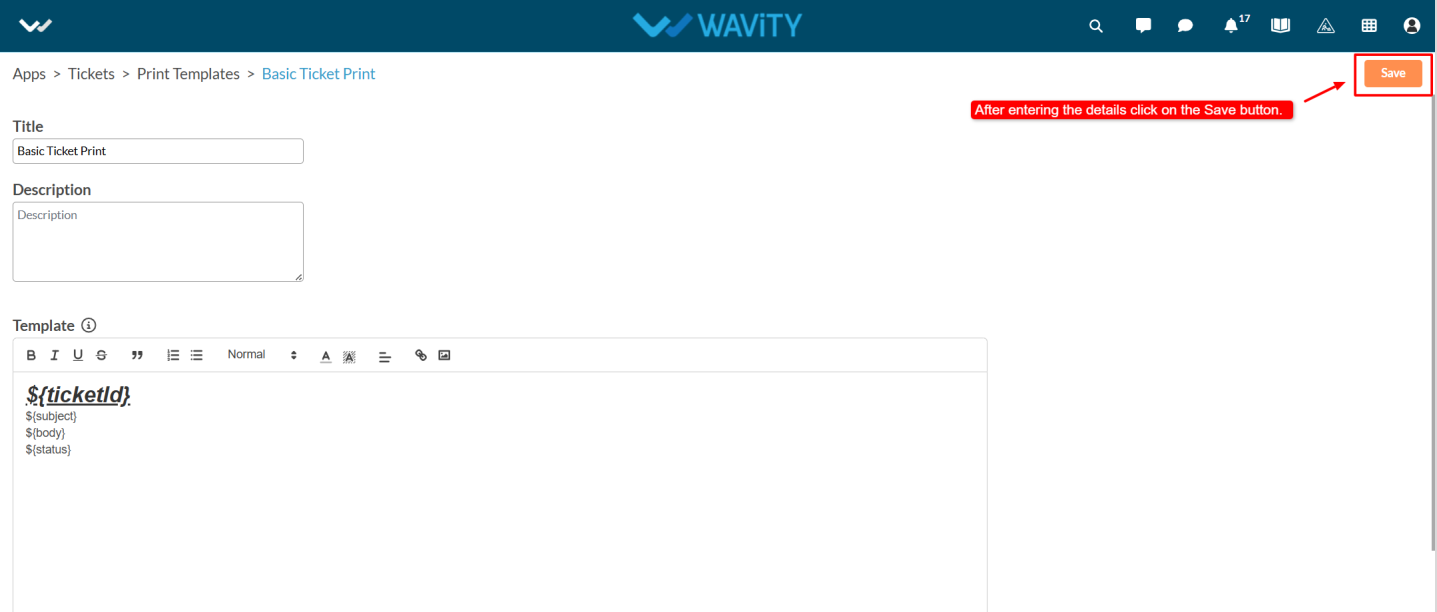
- Select any ticket from the application, then click on the three-dot menu and choose Print with Template.
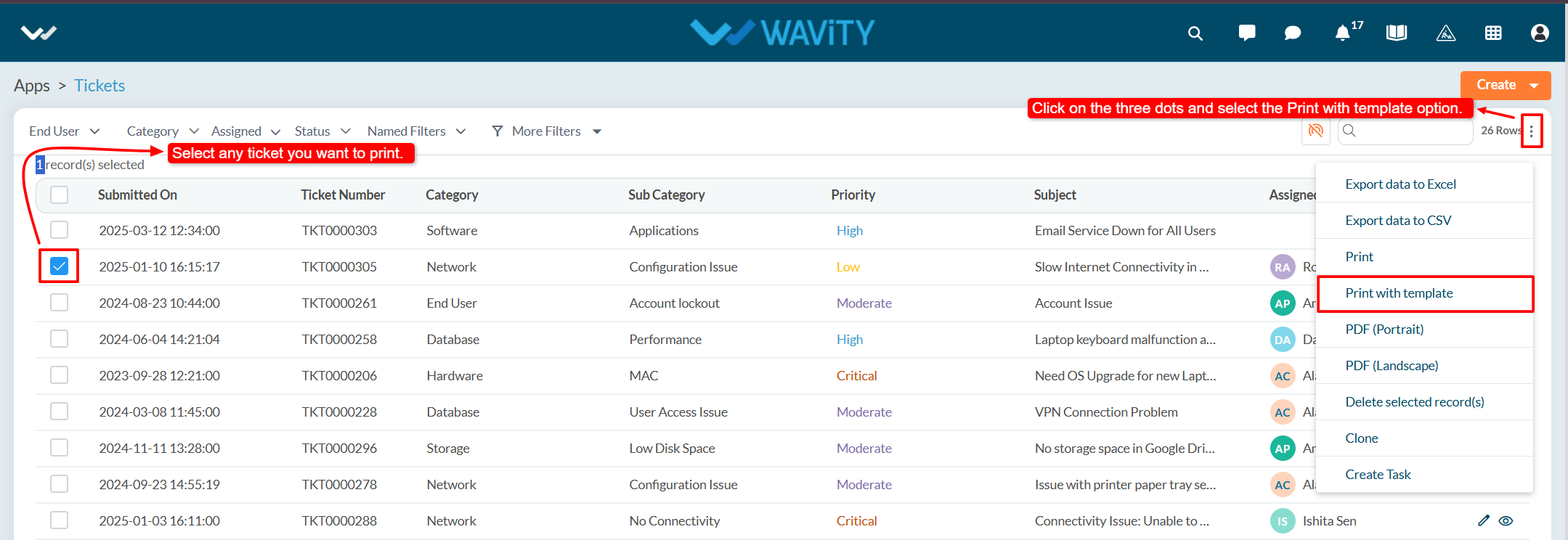
- From the options of available templates, select the desired one and click Confirm.
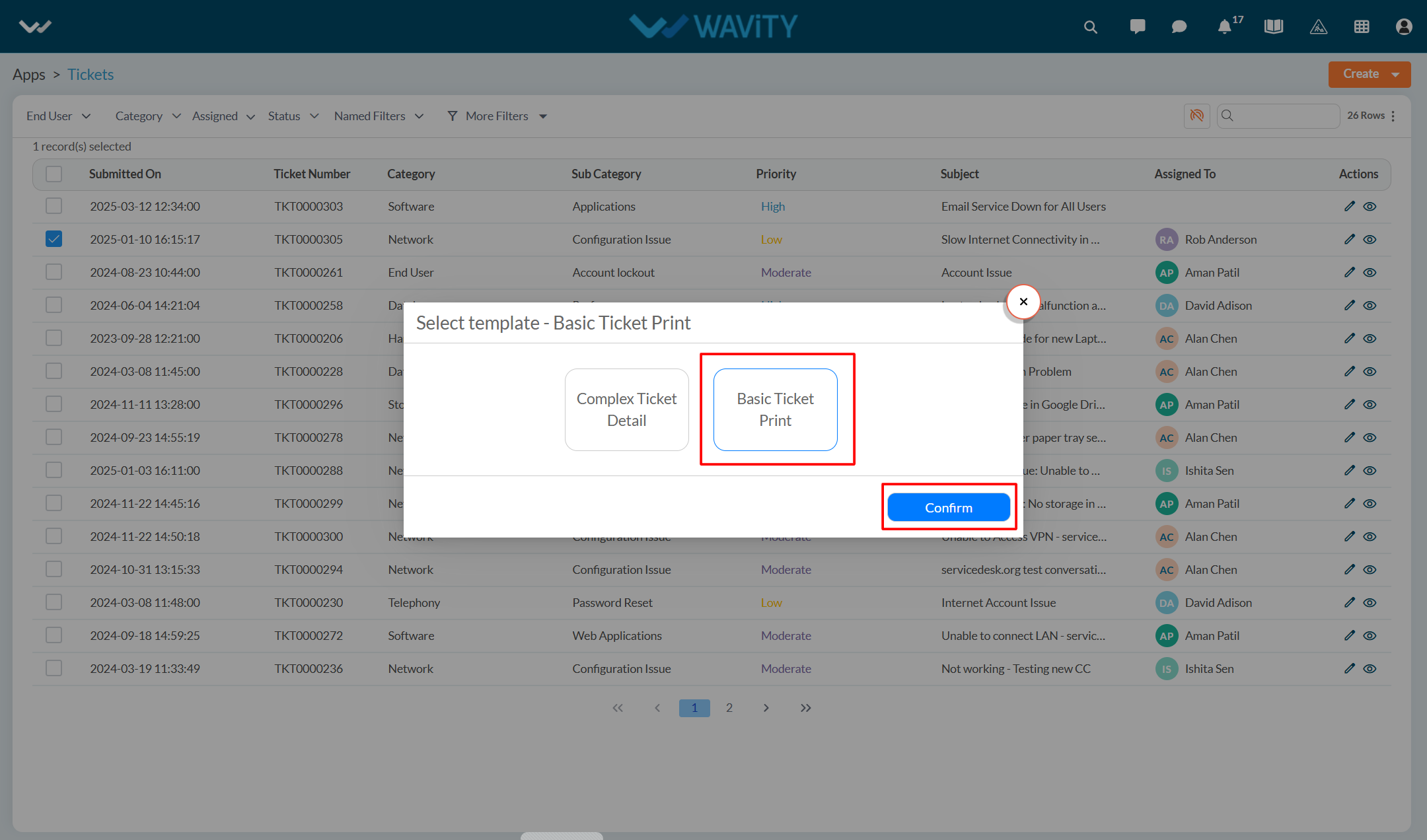
- You will see a Print Preview of the ticket.
- Click on the Print icon to print the ticket.
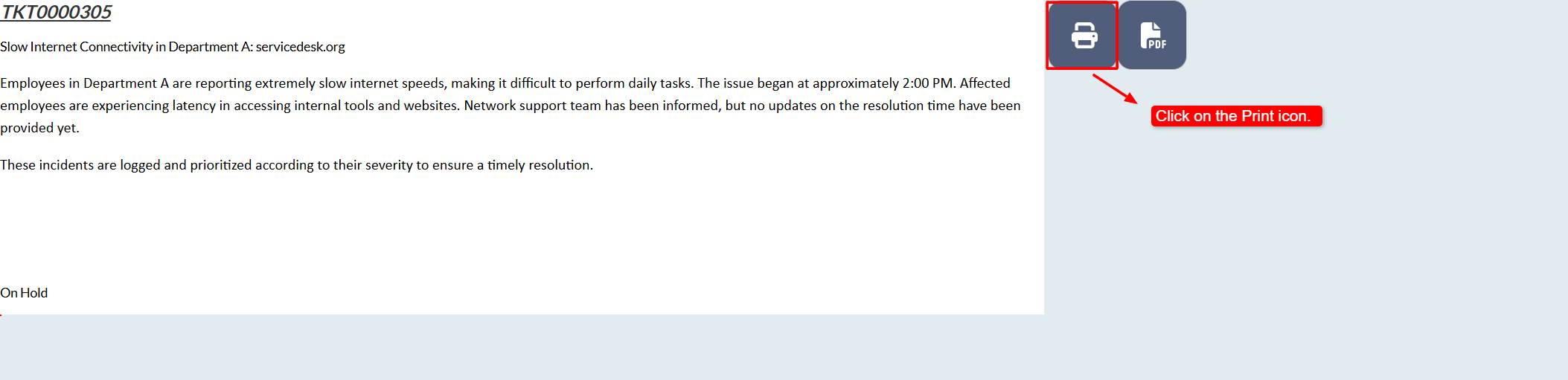
Enabling Row Clickable for Quick Links
- Enabling row clickable for quick links is a straightforward process in the Wavity platform.
- This functionality can only be enabled by users with Admin access.
- Click on the Profile icon and select Design Tools.
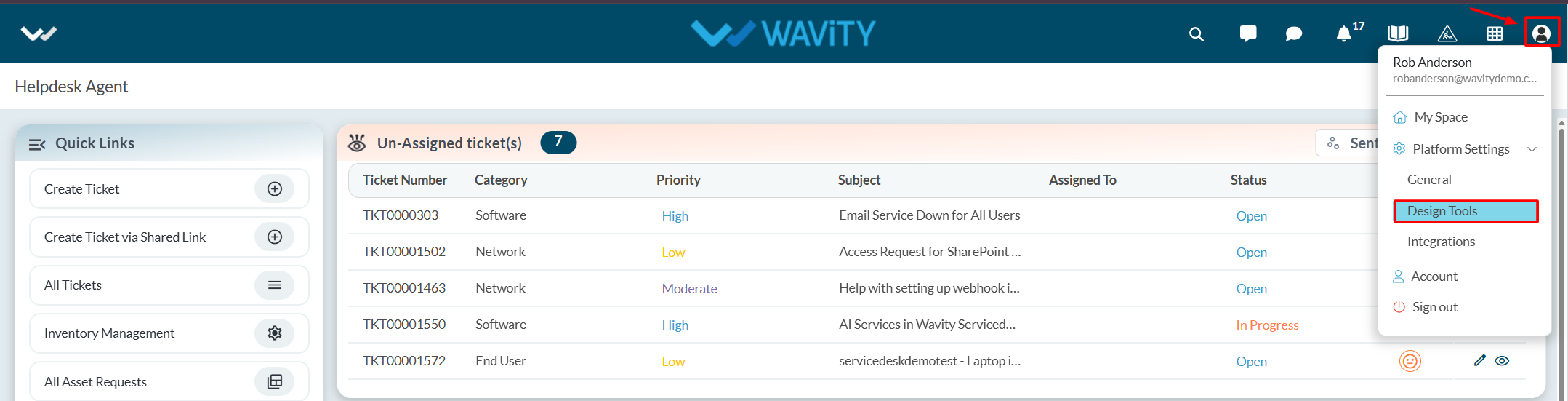
- You will be redirected to the Design Tools page. Under the App tab, choose the application, where you want to enable the row clickable feature. Click the three dots and select Open App Designer.
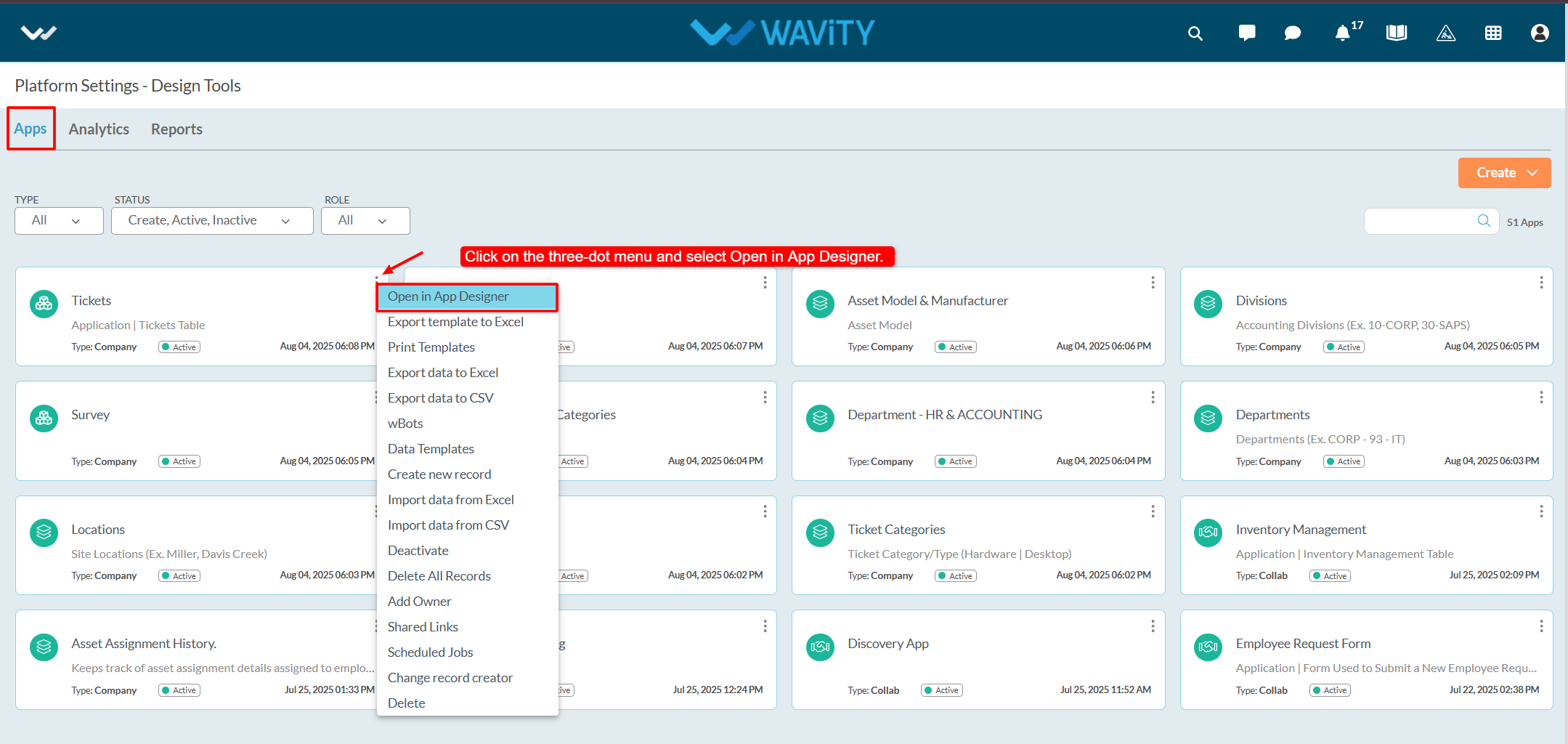
- Click on the Settings icon, and then select Advanced Settings.

- Navigate to the Data tab and scroll down to the Edit section.
- Enable the "Row click navigate to detail" option and click Done.
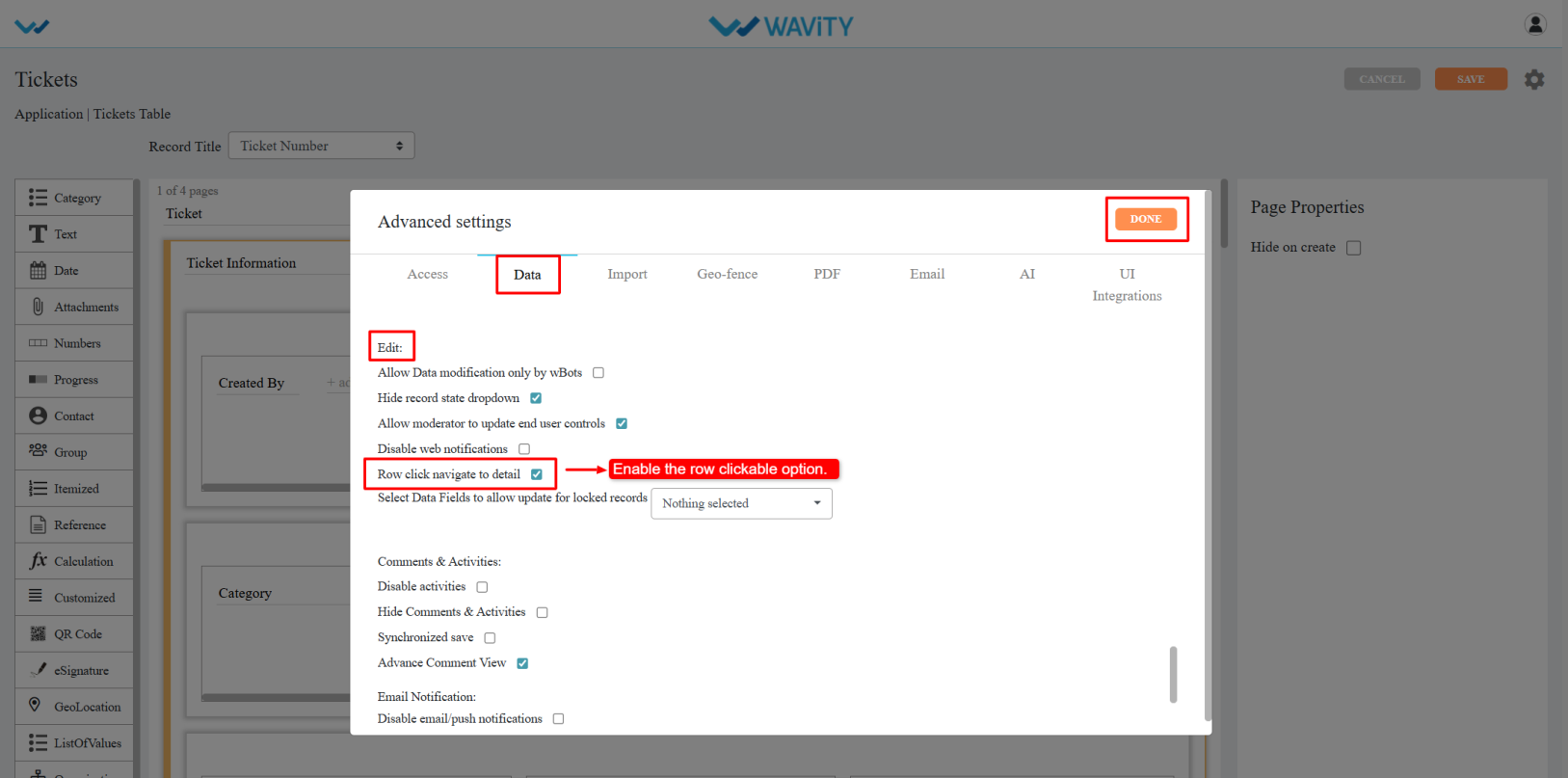
- Click Apply, and then again click Save to confirm and apply the changes.
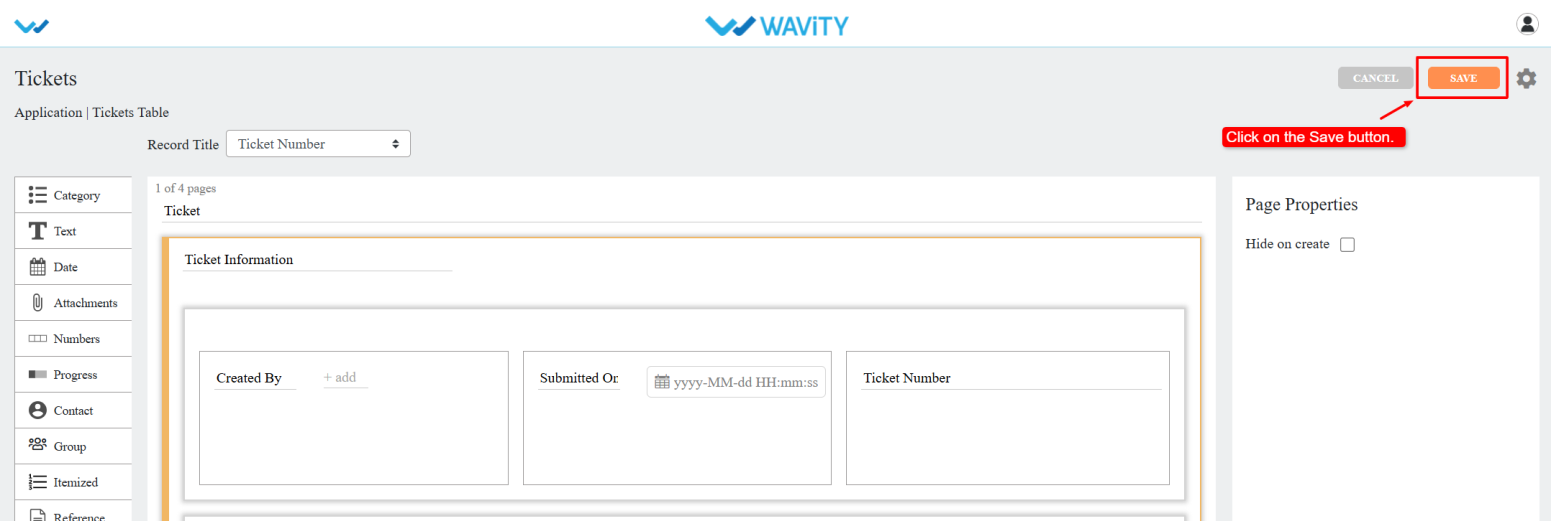
- The selected quick link will now support row click navigation.
- Note: Ensure the "Allow inline action" option is disabled in quick link.
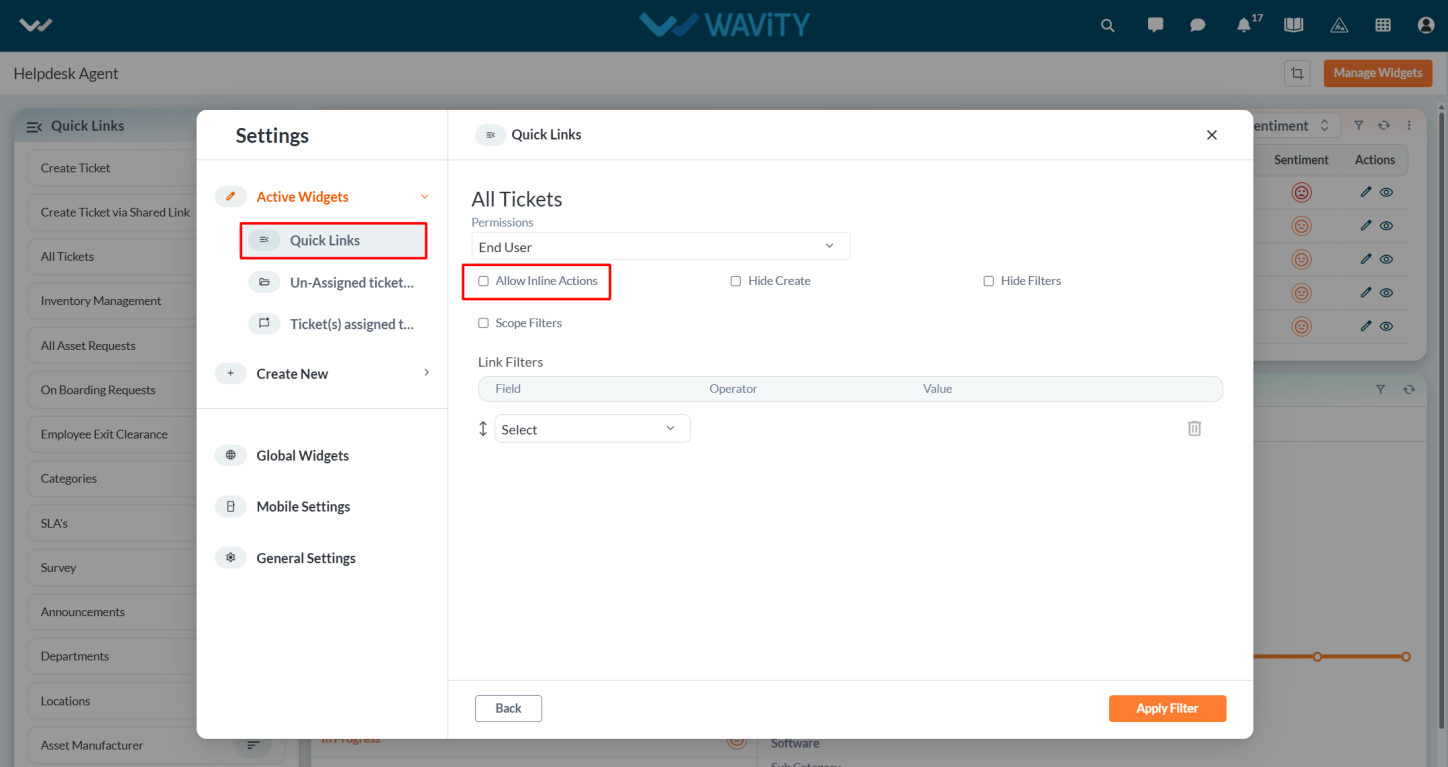
- To enable row clickable for other quick links, open each respective application in the App Designer and repeat the above steps.
Project Management Office: Viewing Rejected Projects
- In Wavity Project Portfolio Management, PMO (Project Management Office) Managers can view their rejected projects through the PMO Interface.
- Users with PMO Manager access can log in using their credentials to access this interface.
- Note: The steps provided below are sample instructions and can be customized as per specific requirements; however, the core workflow remains the same.
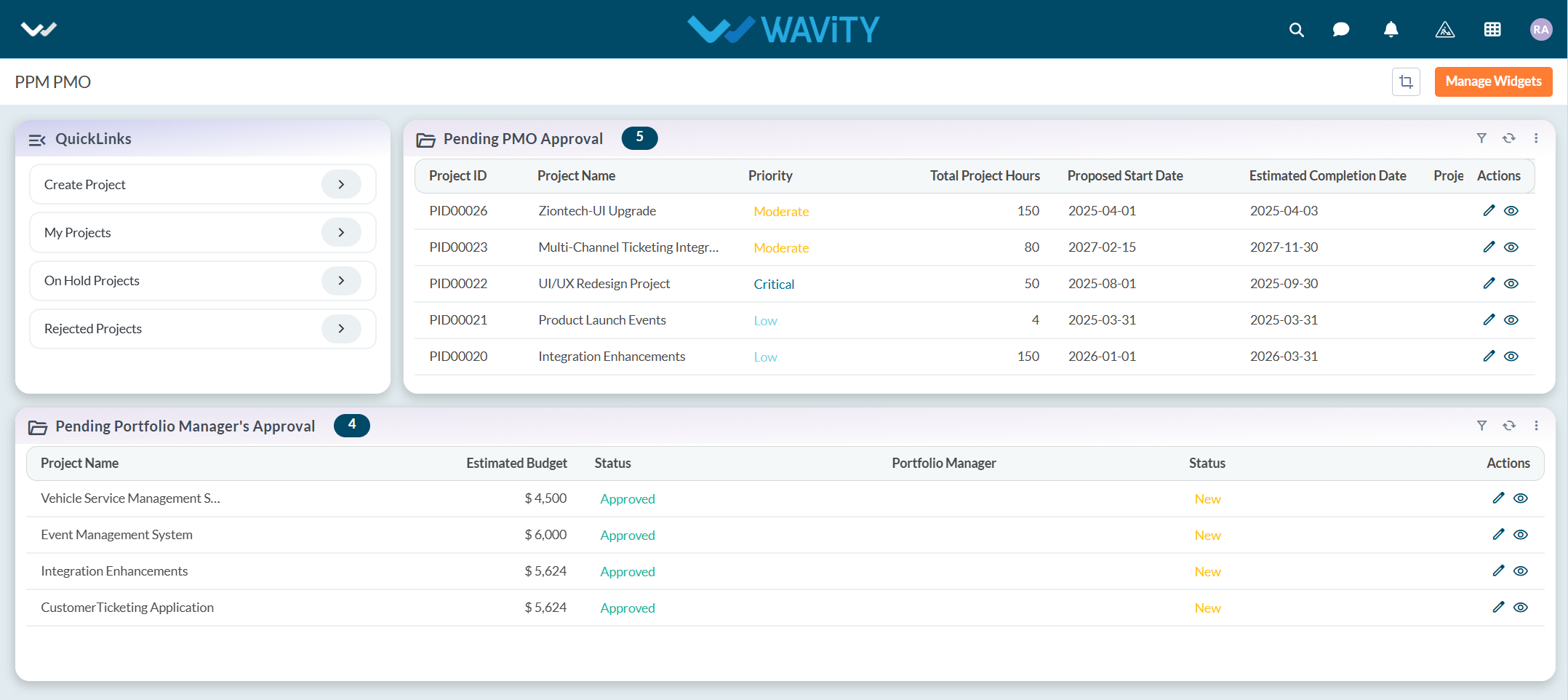
- From the Quick Links section, click on Rejected Projects.
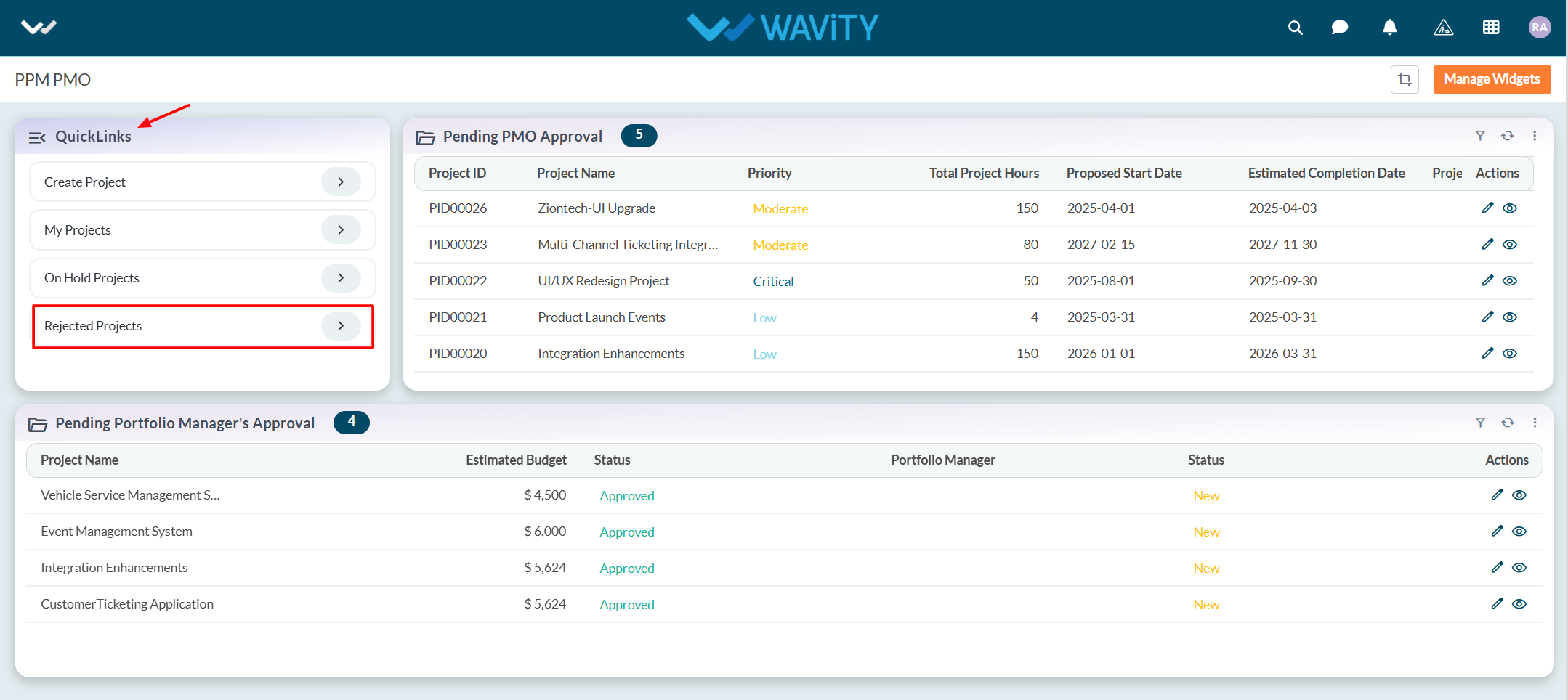
- A list of all rejected projects will be displayed. Click on the eye icon next to a project to view its details.
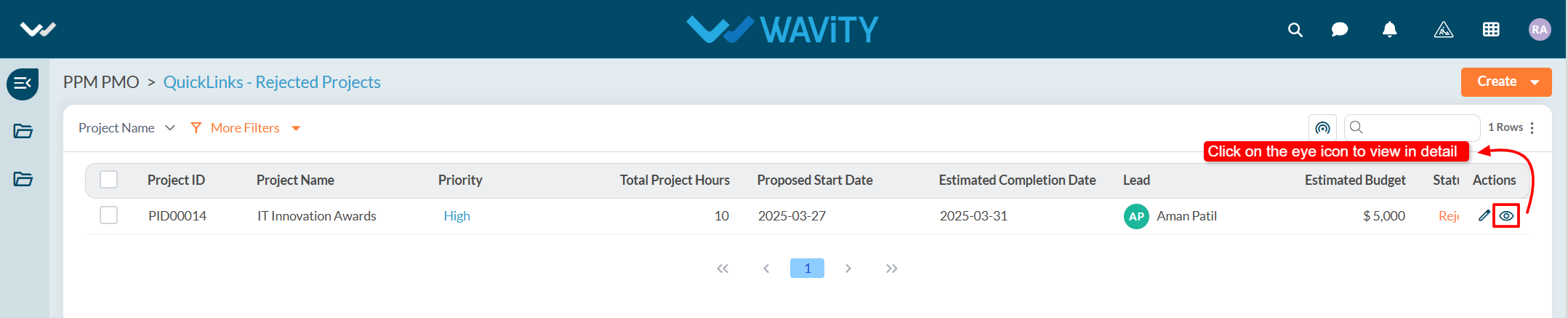
- Users can view the complete details of the rejected project for further review or action.
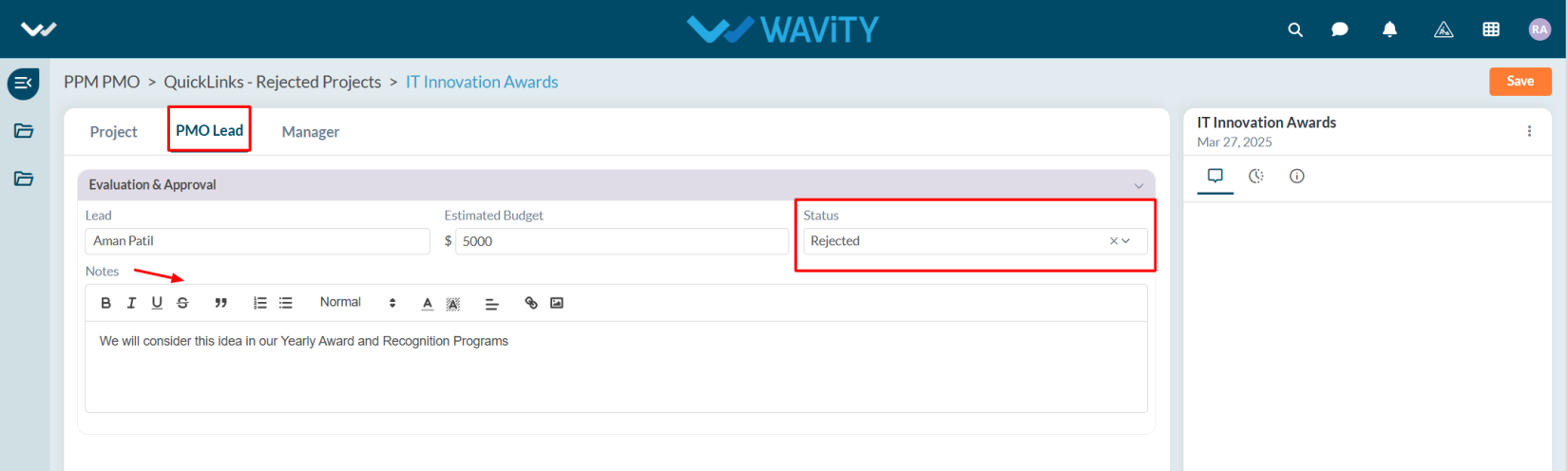
Portfolio Manager Guide: Viewing Active Projects
- In Wavity Project Portfolio Management, users can view all active projects that have been approved by the Portfolio Manager.
- Users with Portfolio Manager access can log in using their credentials to access the Portfolio Manager Interface.
- Note: The following steps are sample instructions and can be customized based on specific requirements, but the core workflow remains the same.
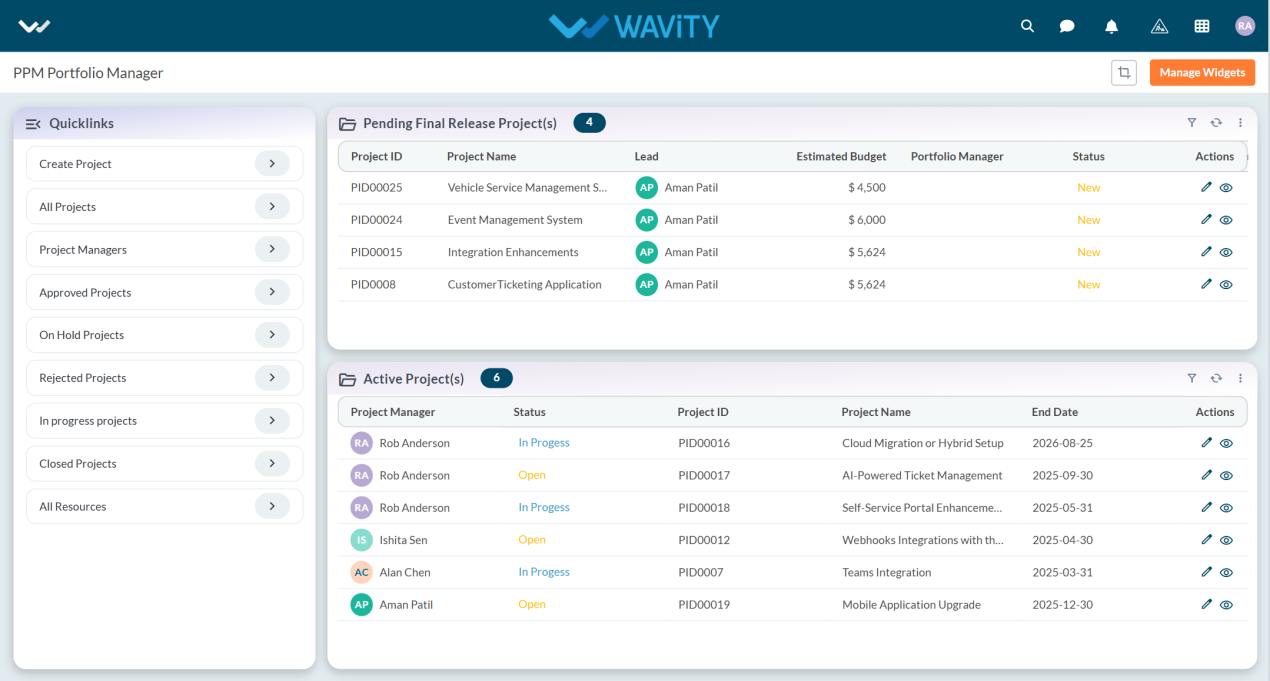
- Within the interface, users can see all Active Project(s) table widget created by the PMO and approved by the Portfolio Manager.
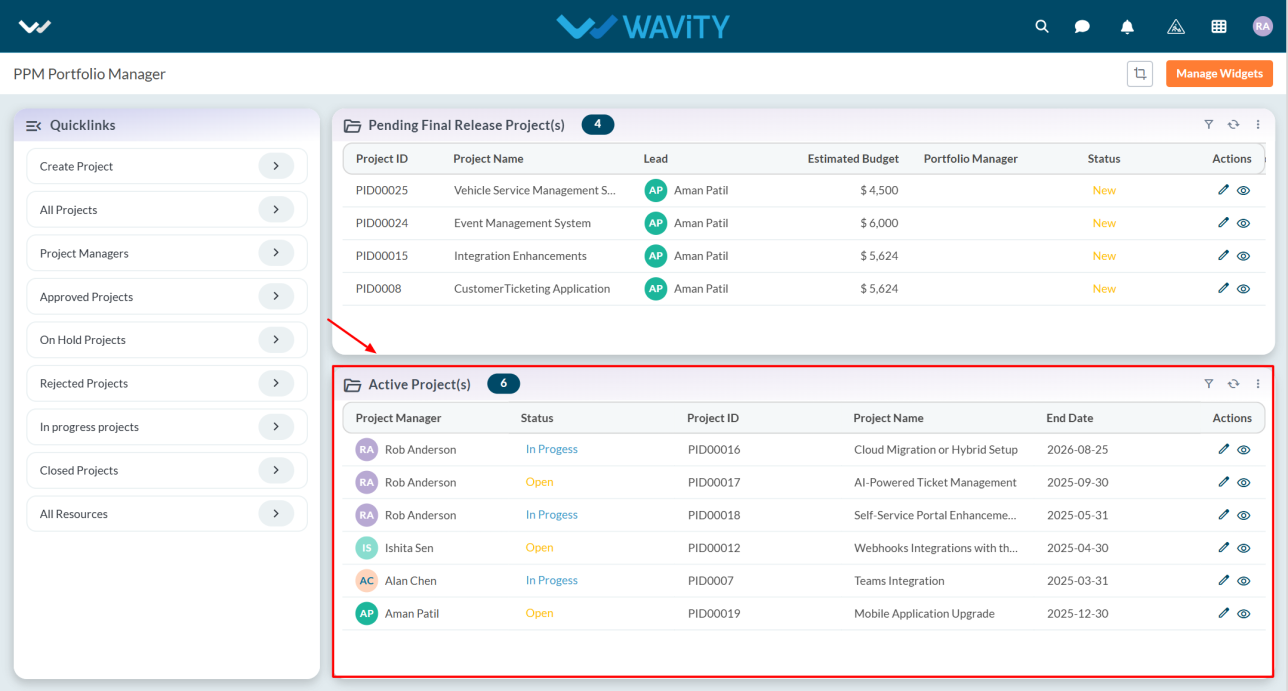
- Click on the eye icon to view project details.
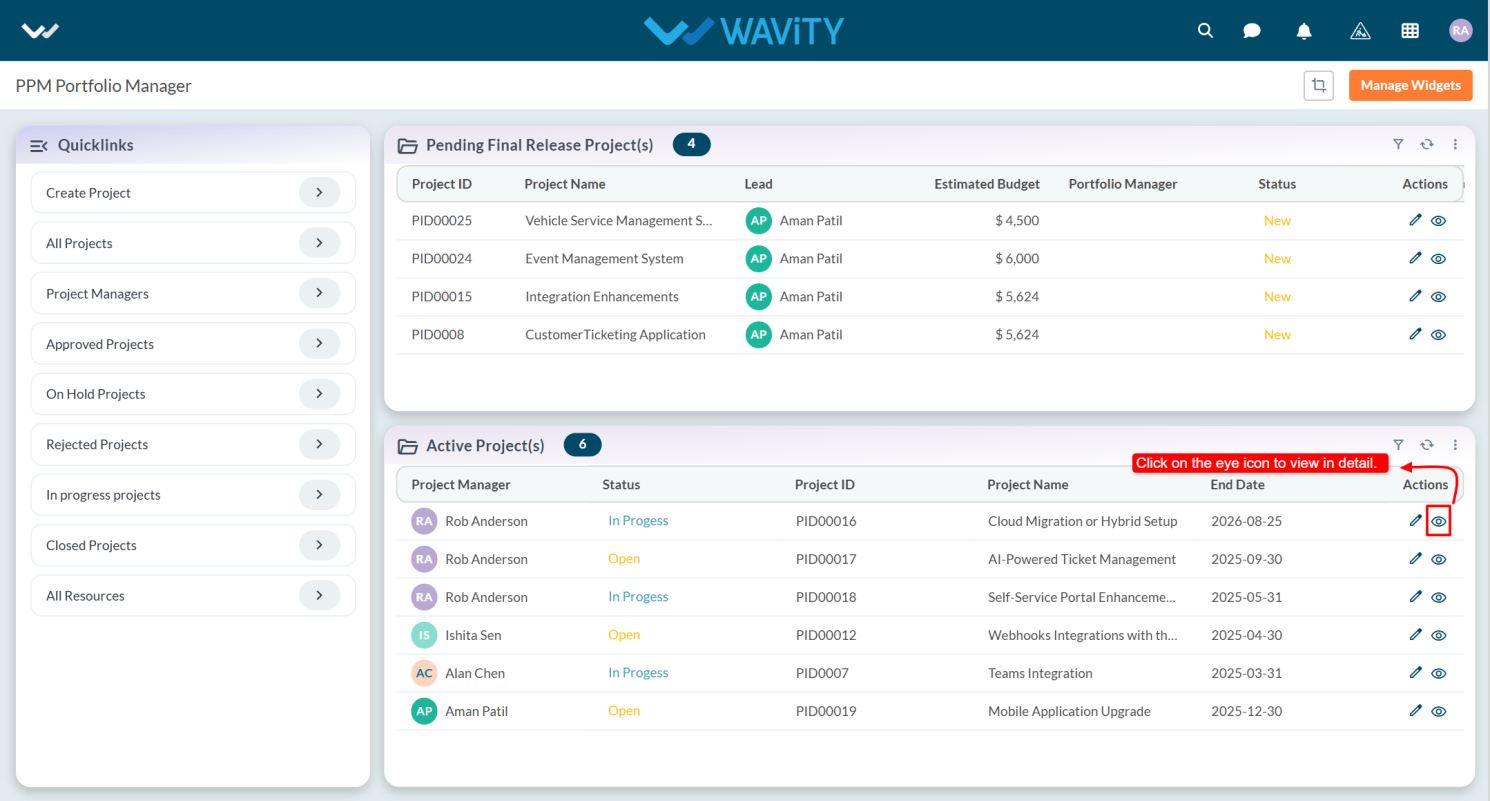
- User can view the project in detail.
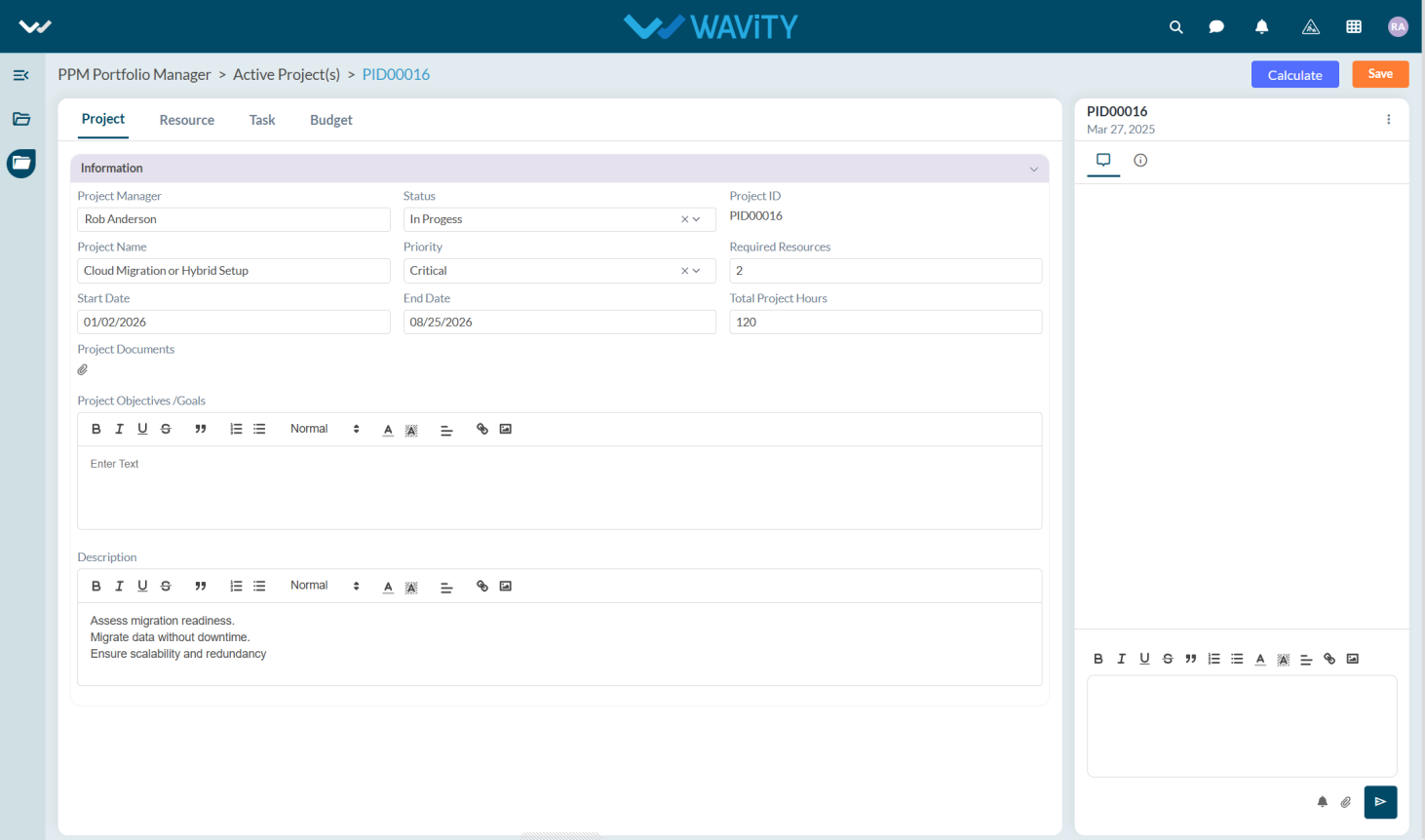
Portfolio Manager Guide: Viewing All Projects
- In Wavity Project Portfolio Management, users can view all projects, whether they are in a pending, active, or completed state.
- Users with Portfolio Manager access can log in using their credentials to access the Portfolio Manager Interface.
- Note: The steps provided below are sample instructions and can be customized as needed; however, the core workflow remains consistent.
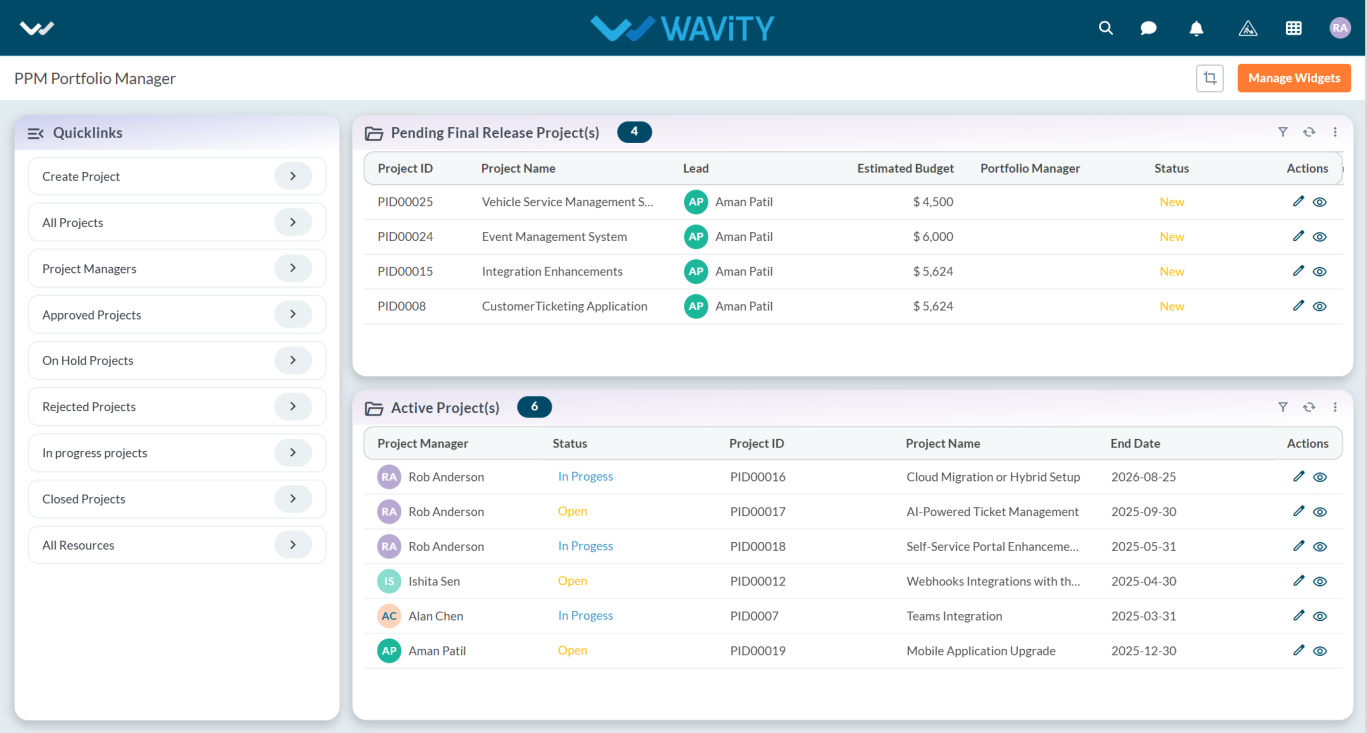
- In the Quick Links section, click on All Projects to view the complete list of projects.
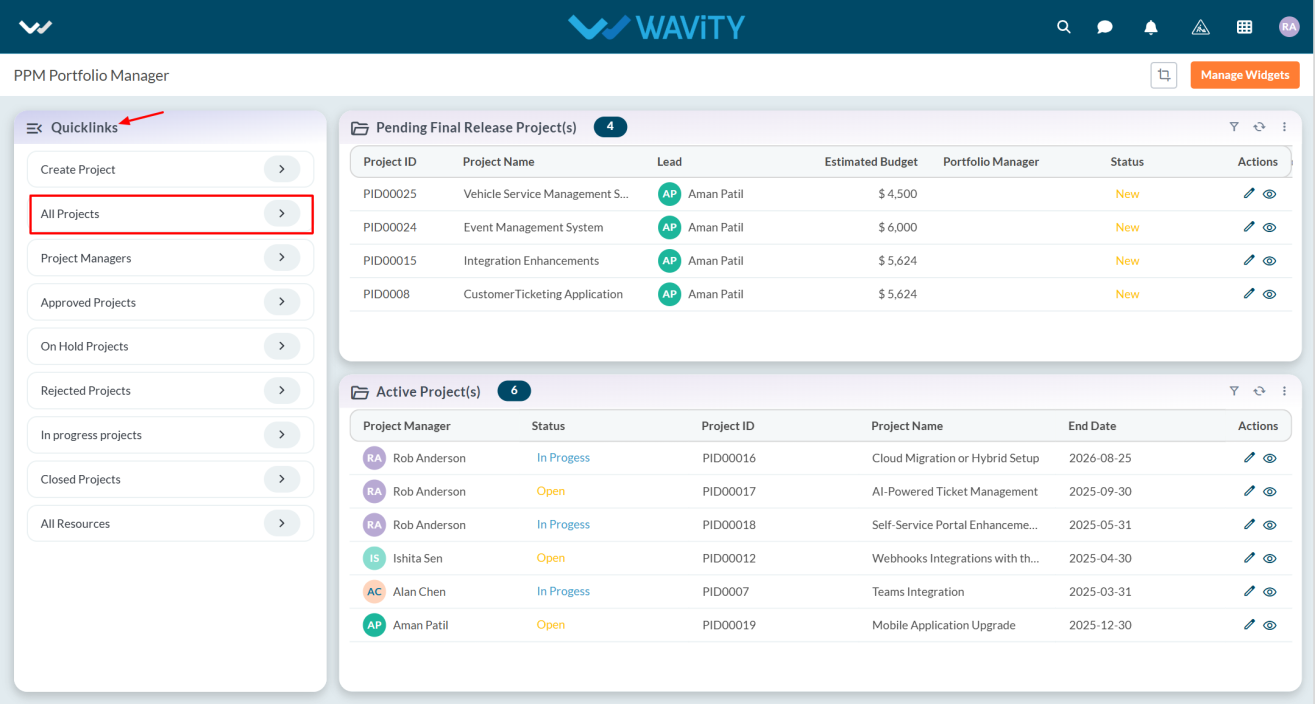
- All projects will be displayed. Click on the eye icon next to any project to view detailed information.
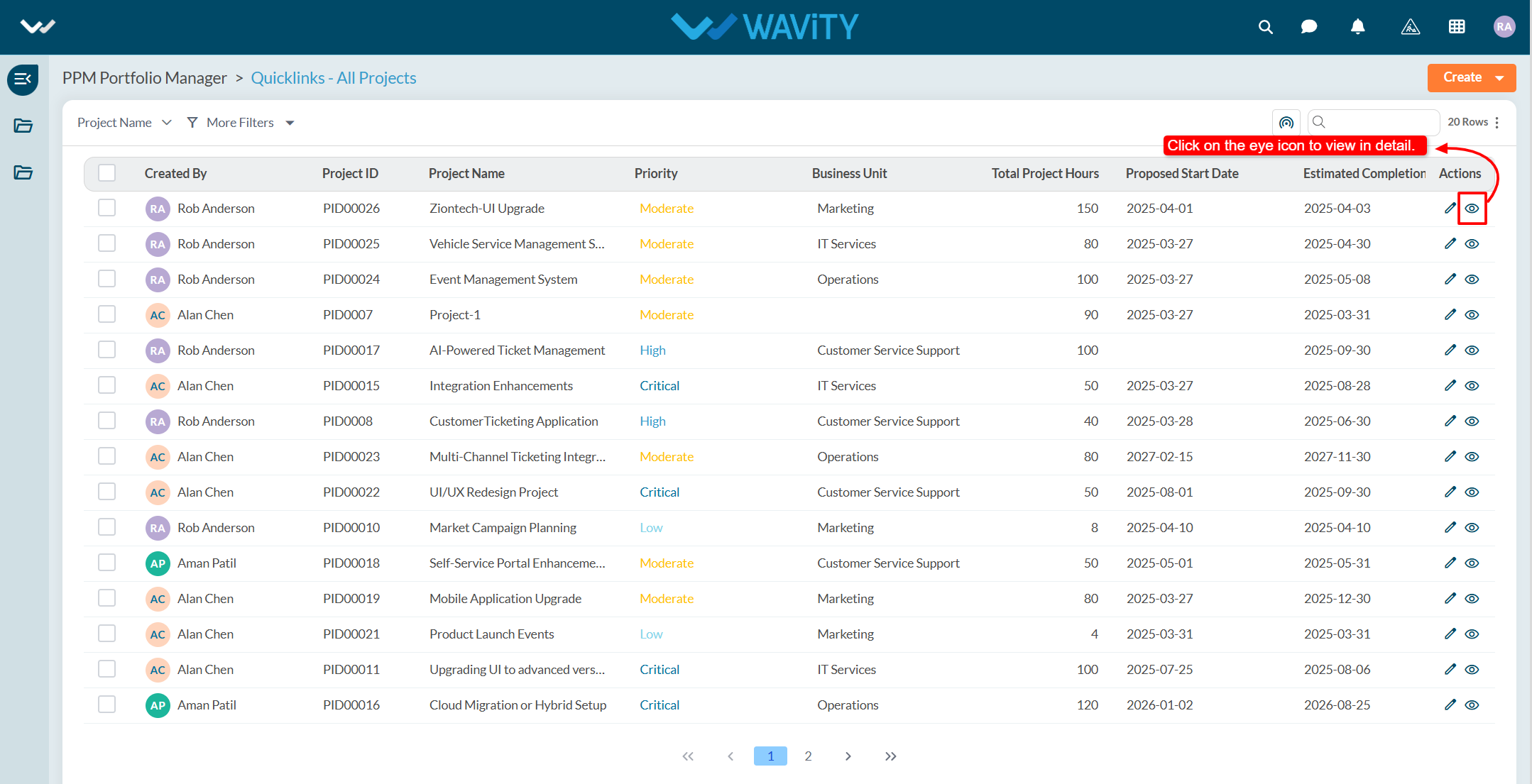
- The project details will be displayed.
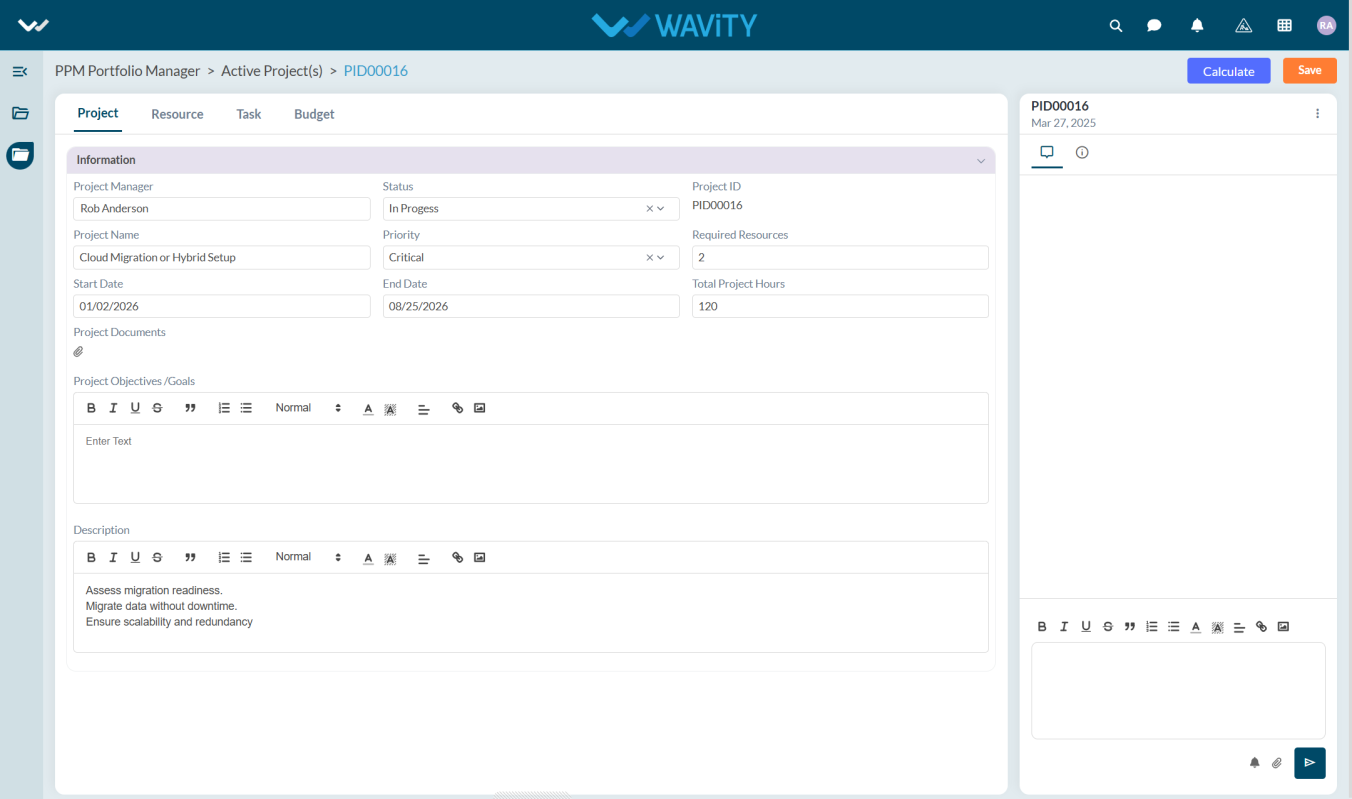
Resource Manager: Viewing the Approved Resource Requests
- In Wavity Project Portfolio Management, Resource Managers can view their approved resource requests through the Resource Manager Interface.
- Users with Resource Manager access can log in using their credentials to access this interface.
- Note: The following steps are sample instructions and can be customized based on specific requirements; however, the core workflow remains the same.
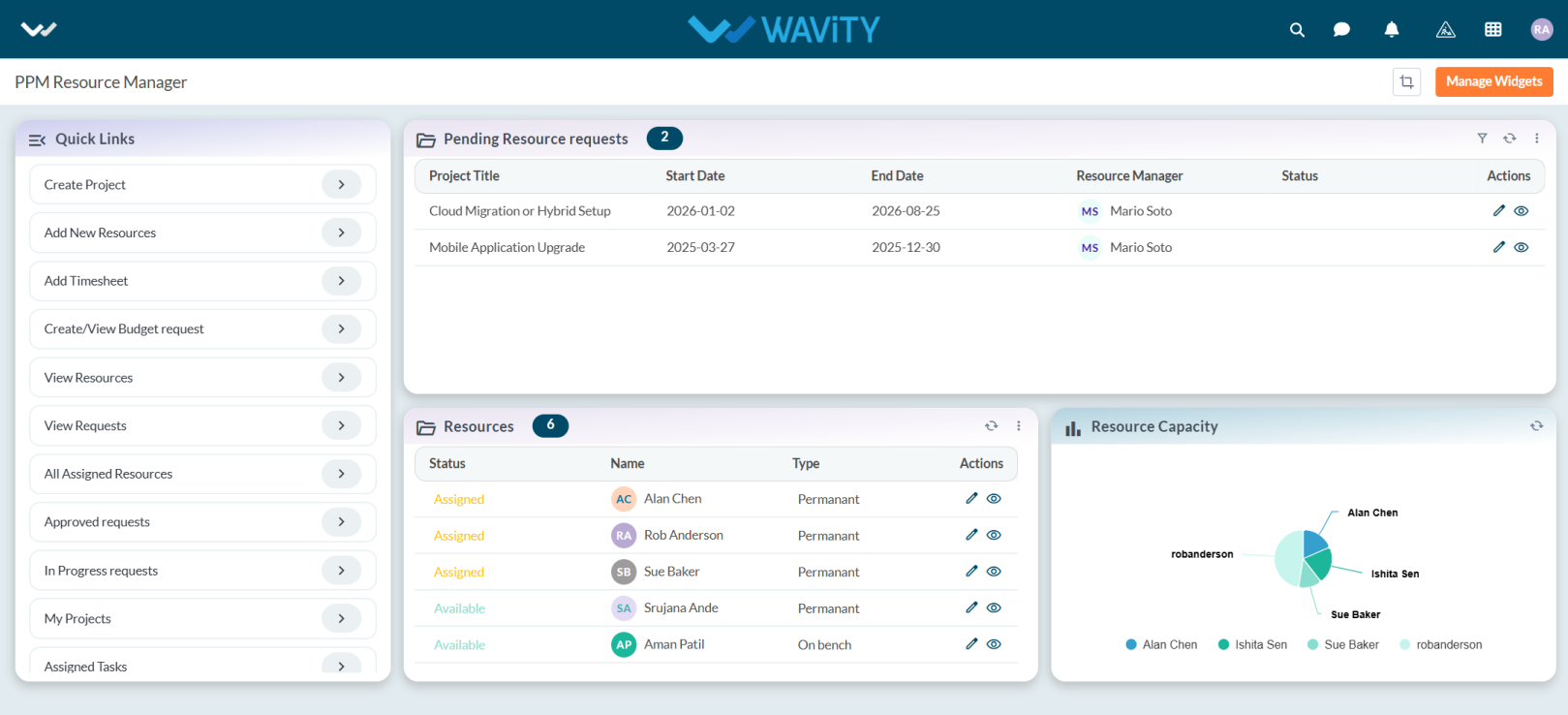
- From the Quick Links, click on Approved Requests to view the list of approved resource requests.
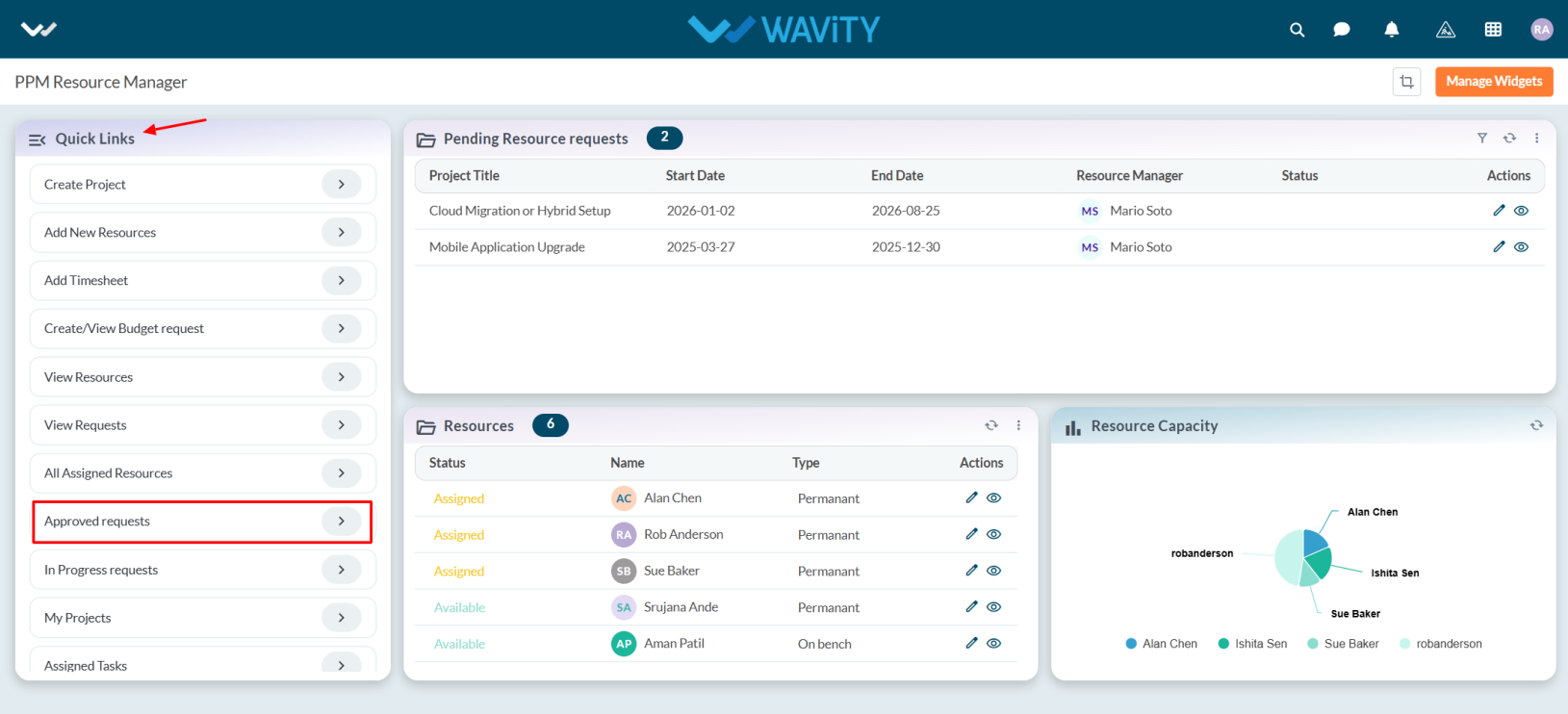
- The list of approved requests will be displayed. Click on the eye icon next to a request to view its details.

- Users can view all relevant approval details within the selected request.
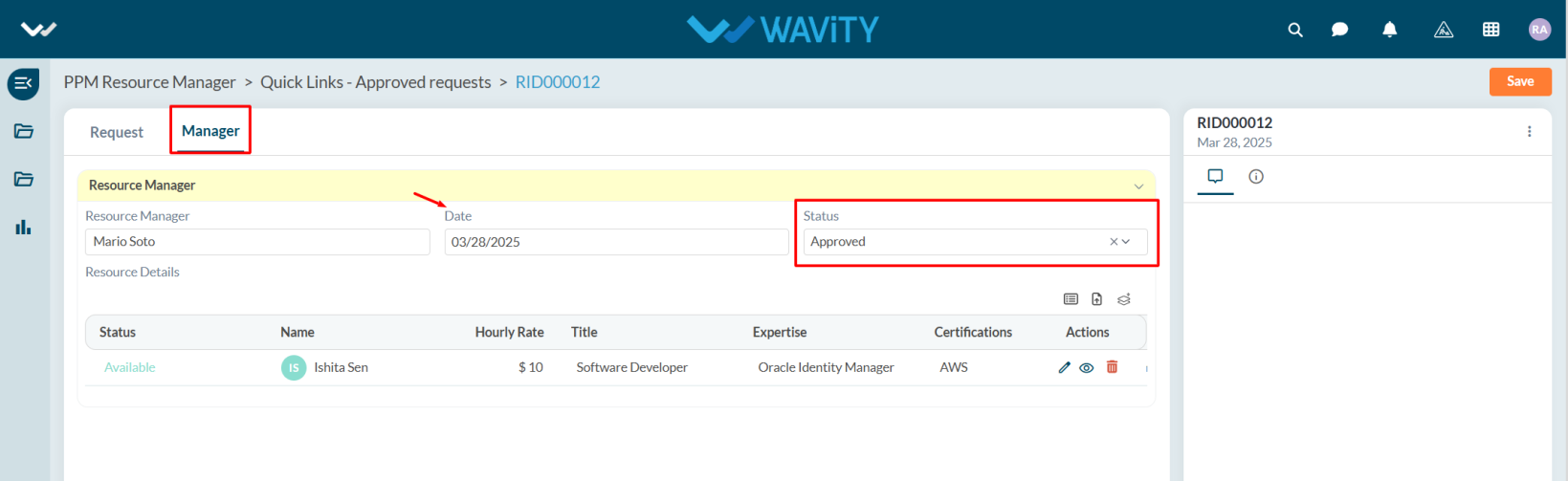
Team Member Guide: Viewing and Updating Pending Tasks
- In Wavity Project Portfolio Management, Team Members can view their pending tasks through the Team Member Interface.
- Users with Team Member access can log in using their credentials to access this interface.
- Note: The steps below serve as sample instructions and can be customized as per specific requirements, though the core workflow remains the same.
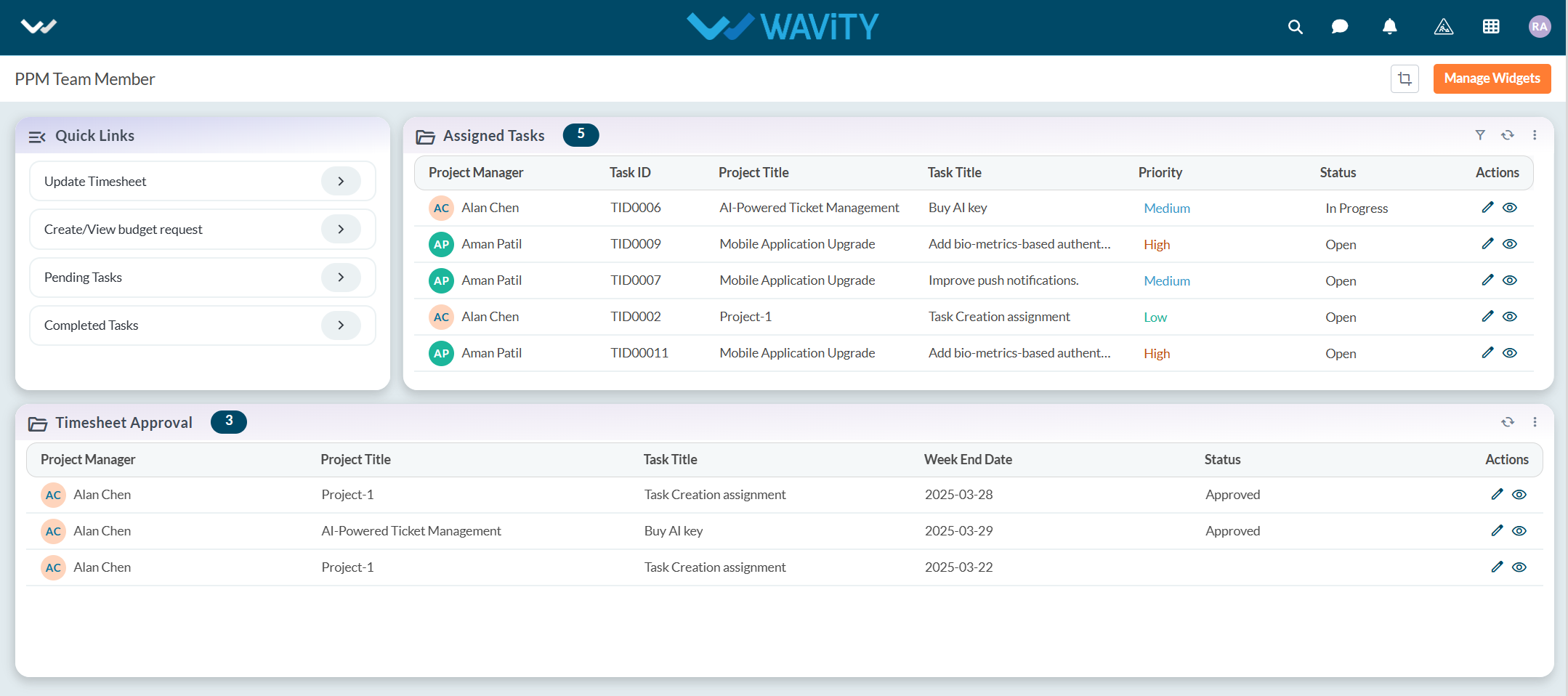
- In the Quick Links section, click on Pending Tasks to view the list of all assigned tasks that are pending.
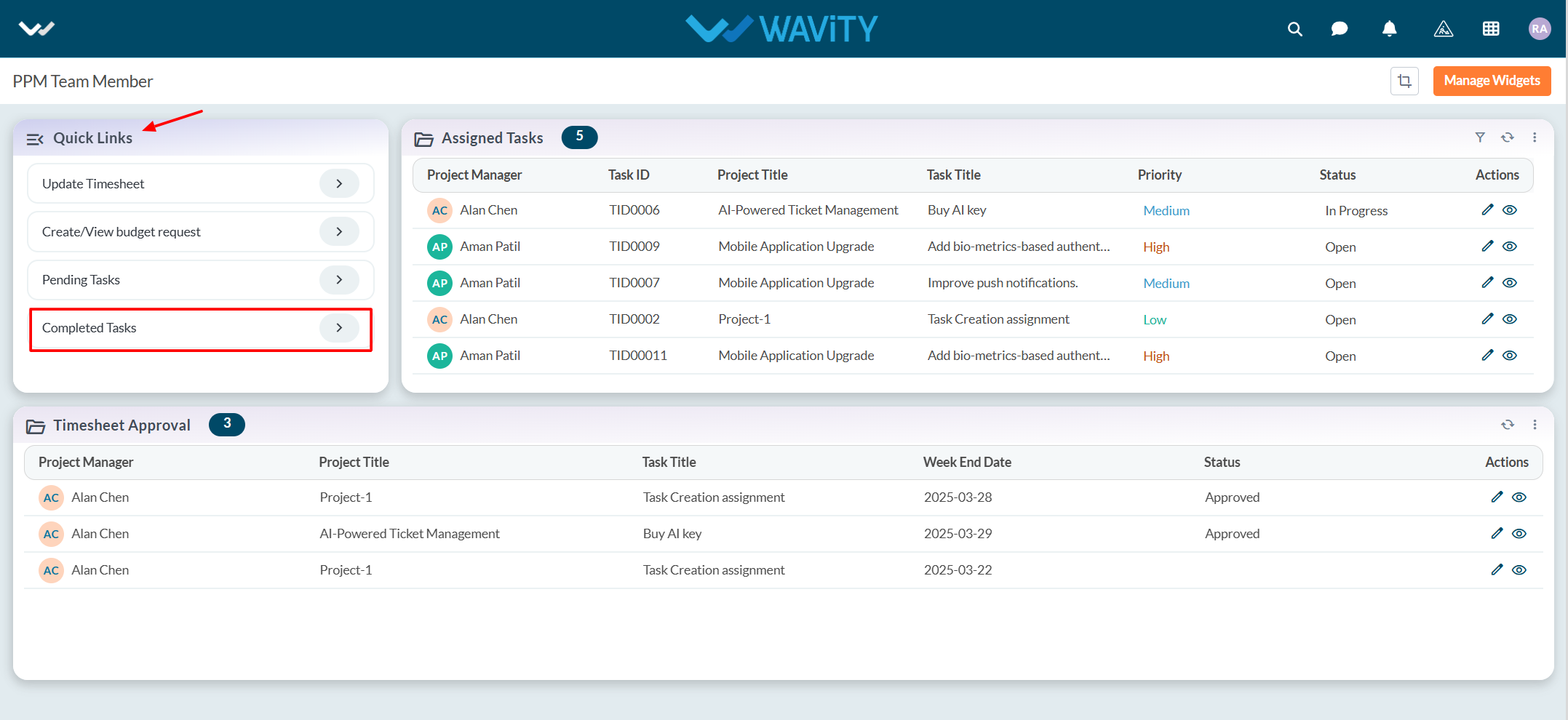
- All pending tasks will be displayed in a list format. Click on the eye icon next to a task to view its details.
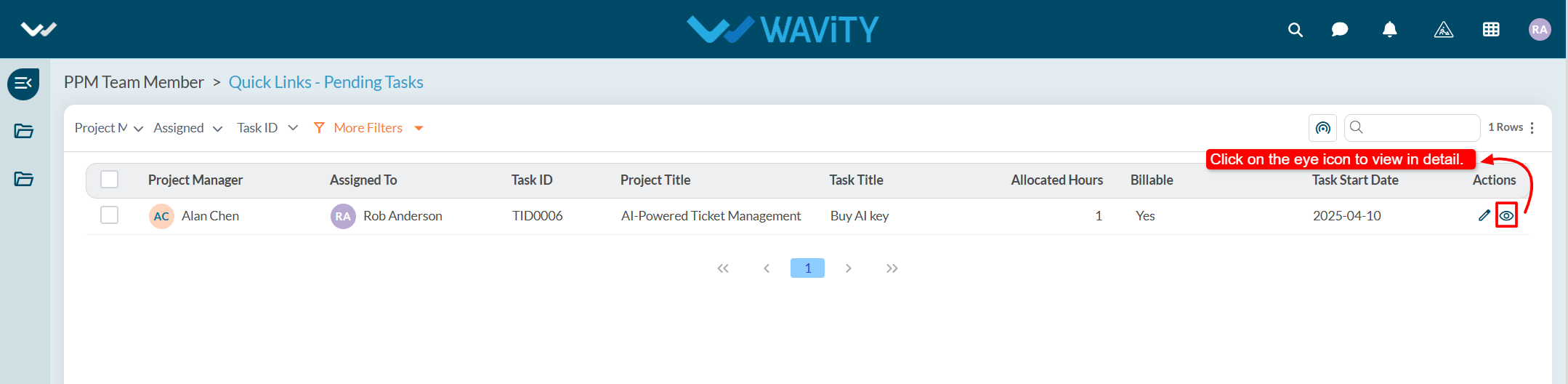
- Users can update the task status based on their current progress or working state and click on the save button to apply the changes.
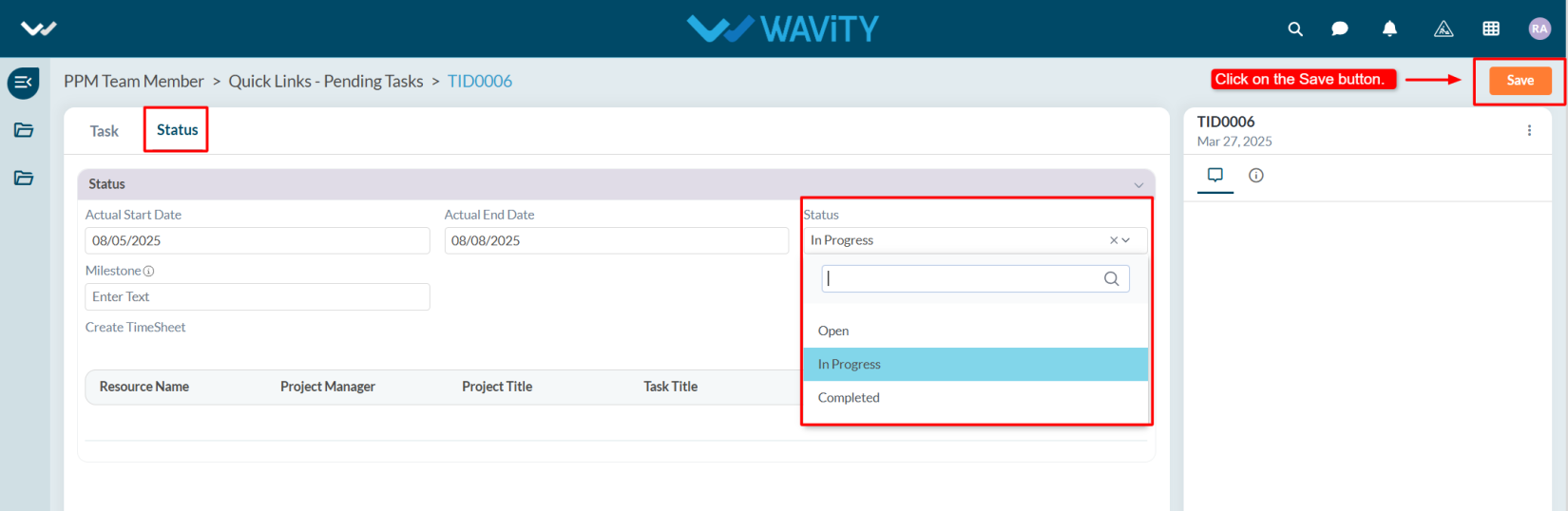
End User Guide: Reporting an Incident via Chatbot
- Wavity provides an AI-powered chatbot with guided conversations offers tailored, context-aware responses to both agents and customers. By leveraging natural language processing, the chatbot can engage in meaningful interactions, help customers resolve issues, and assist agents with troubleshooting and information retrieval.
- Users can access the chatbot via the Customer Portal URL or directly through the interface.
- From the interface, click on Customer portal icon.
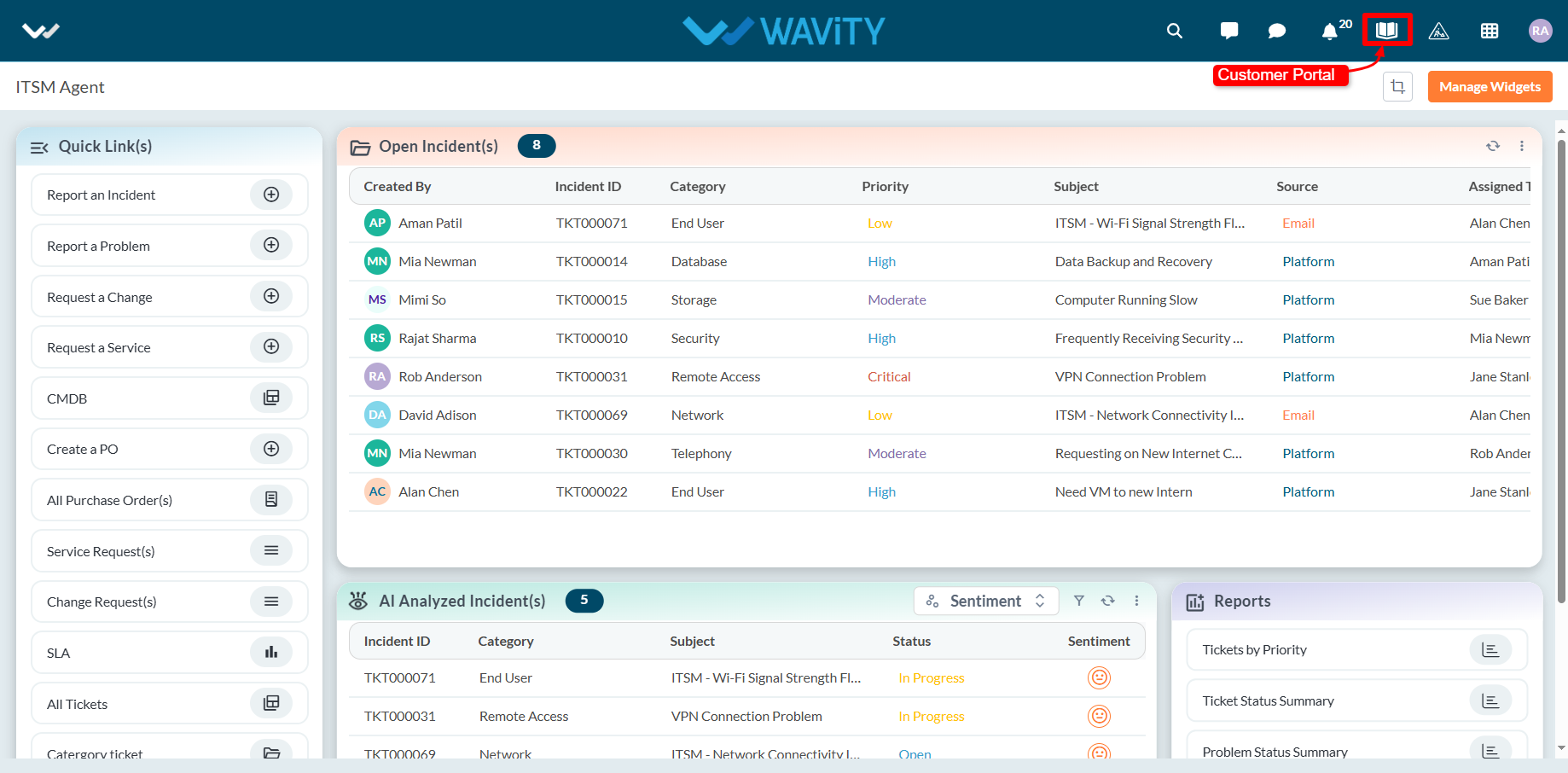
- Click on the AI Chatbot Icon as shown in below image.
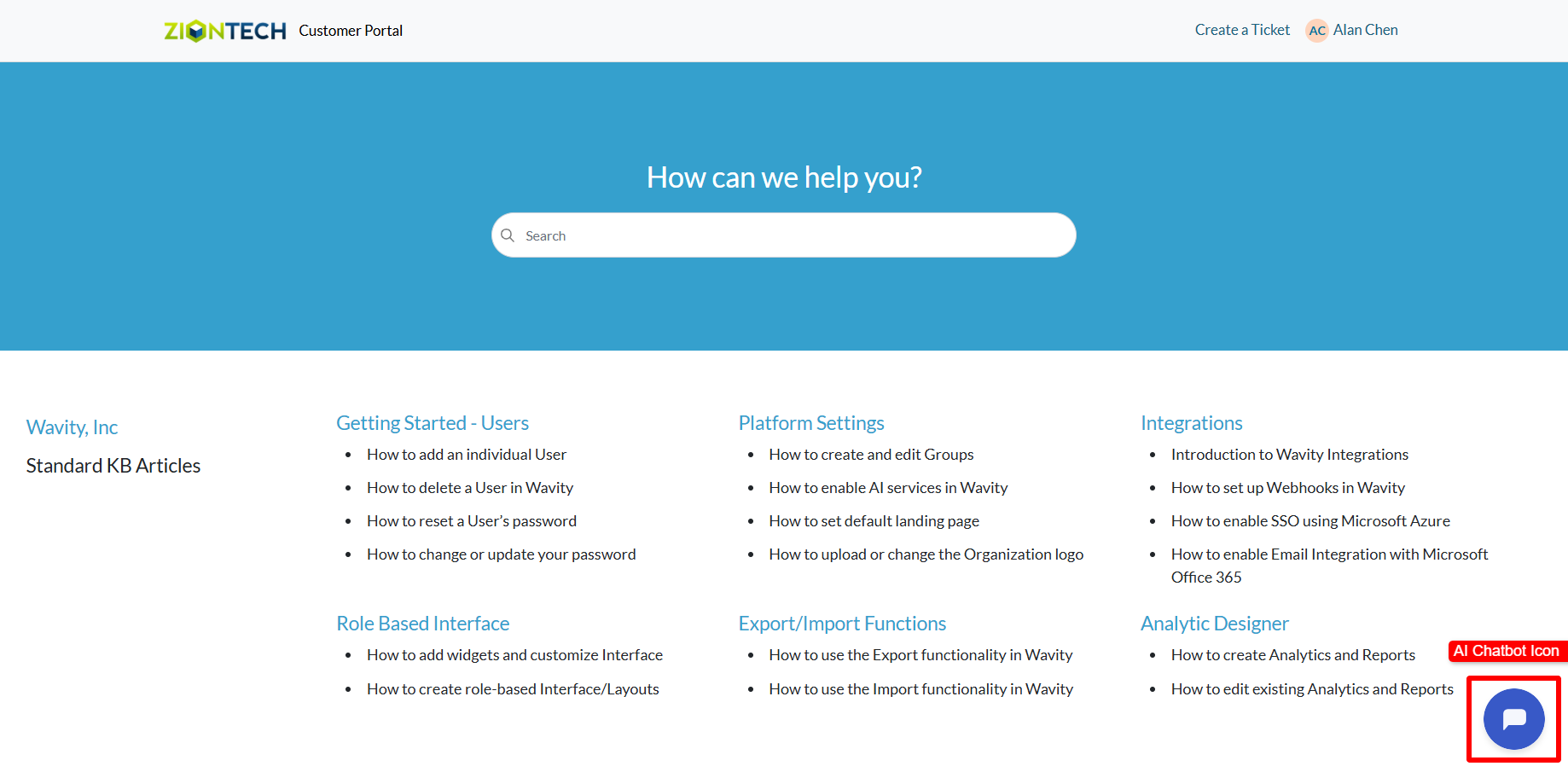
- To create an Incident using the chatbot, click on ‘Create a Ticket/Incident’.
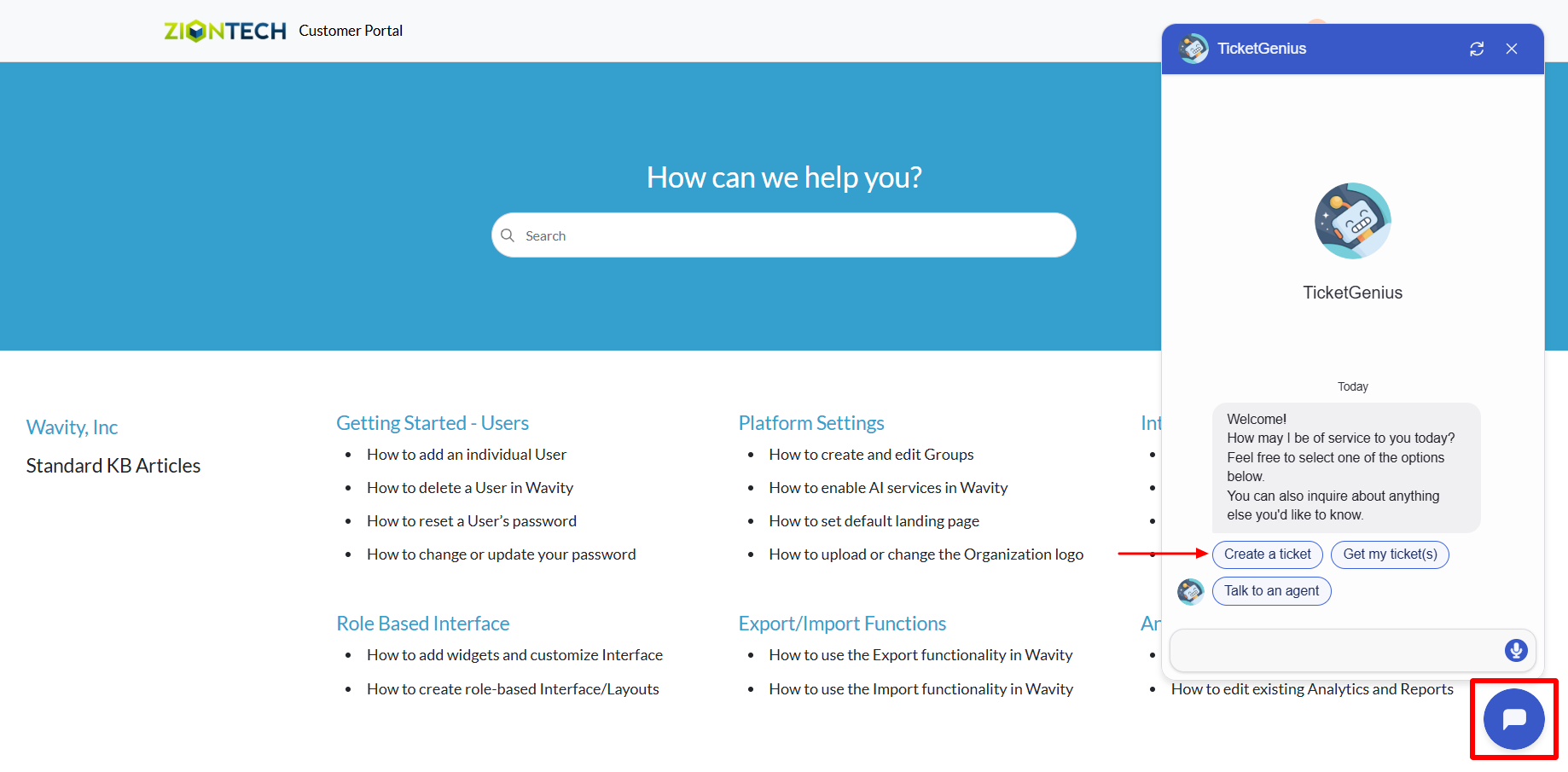
- Provide a brief description of the issue when prompted.
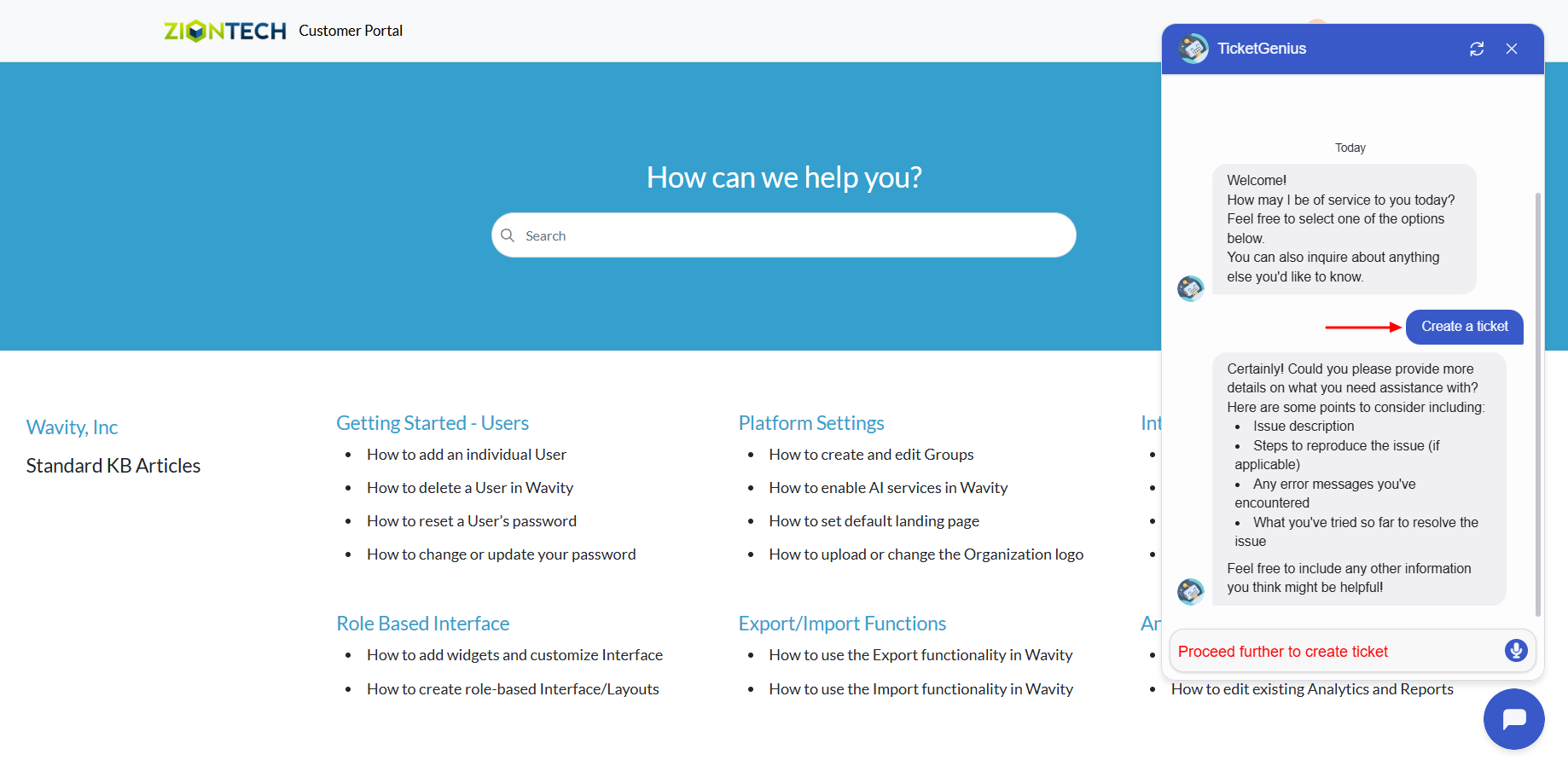
- Click on ‘Confirm’ to complete Incident creation in Wavity.
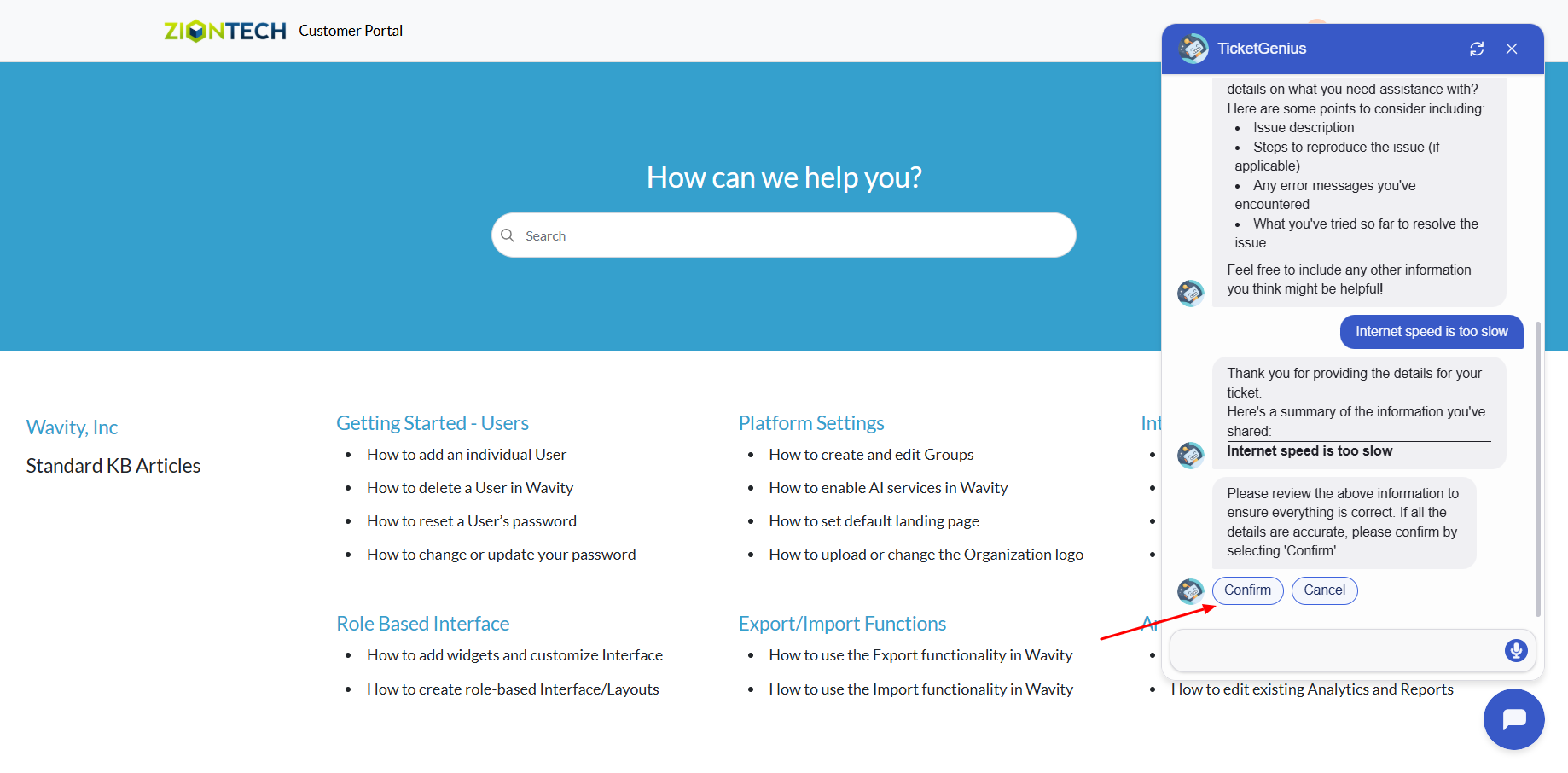
- A confirmation message will appear displaying the Ticket/Incident ID and Ticket/Incident title.
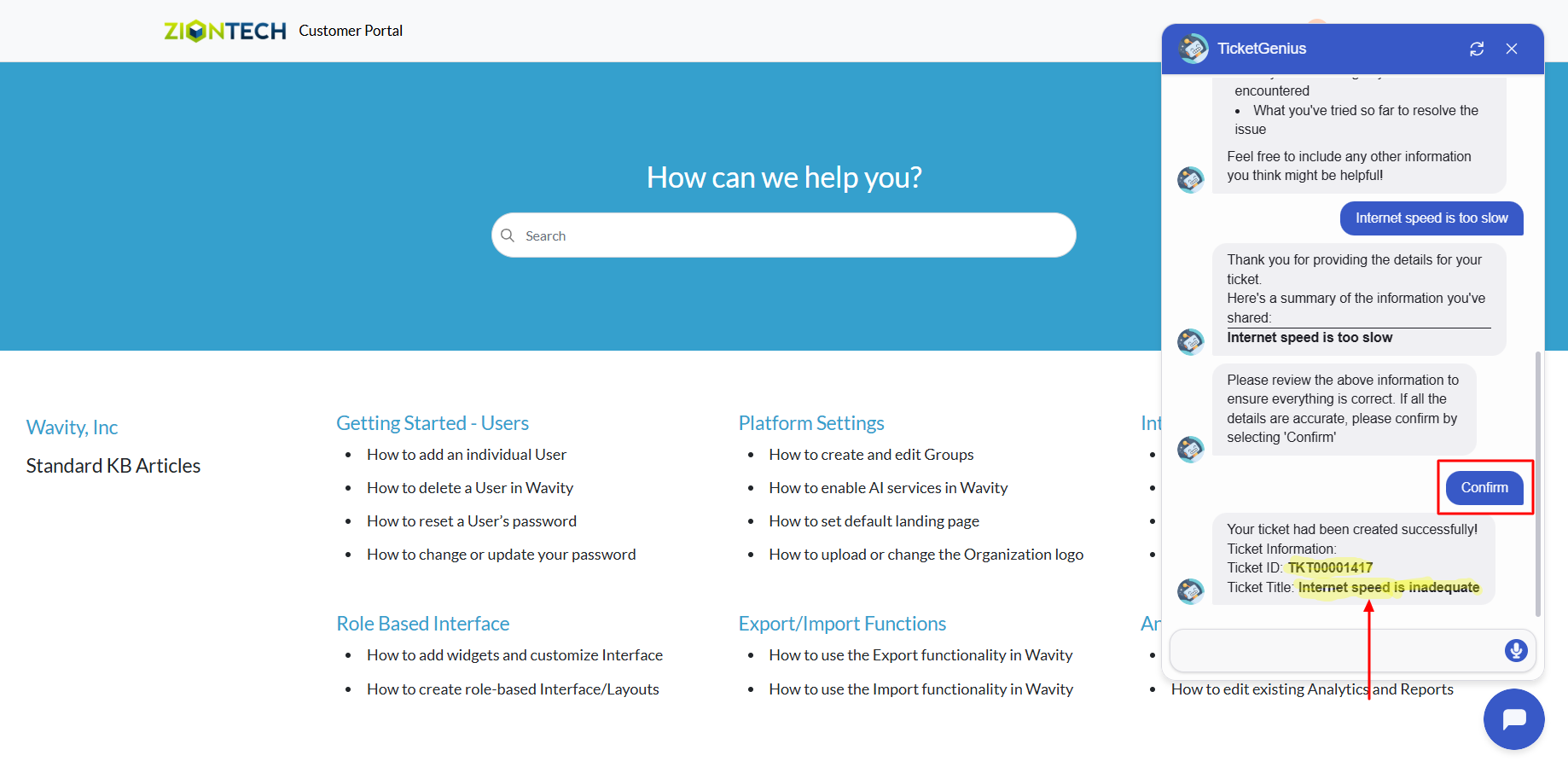
End User Guide: Retrieving and Managing Incidents via Chatbot
- Wavity provides an AI-powered chatbot with guided conversations offers tailored, context-aware responses to both agents and customers. By leveraging natural language processing, the chatbot can engage in meaningful interactions, help customers resolve issues, and assist agents with troubleshooting and information retrieval.
- Users can access the chatbot via the Customer Portal URL or directly through the interface.
- From the interface, click on Customer portal icon.
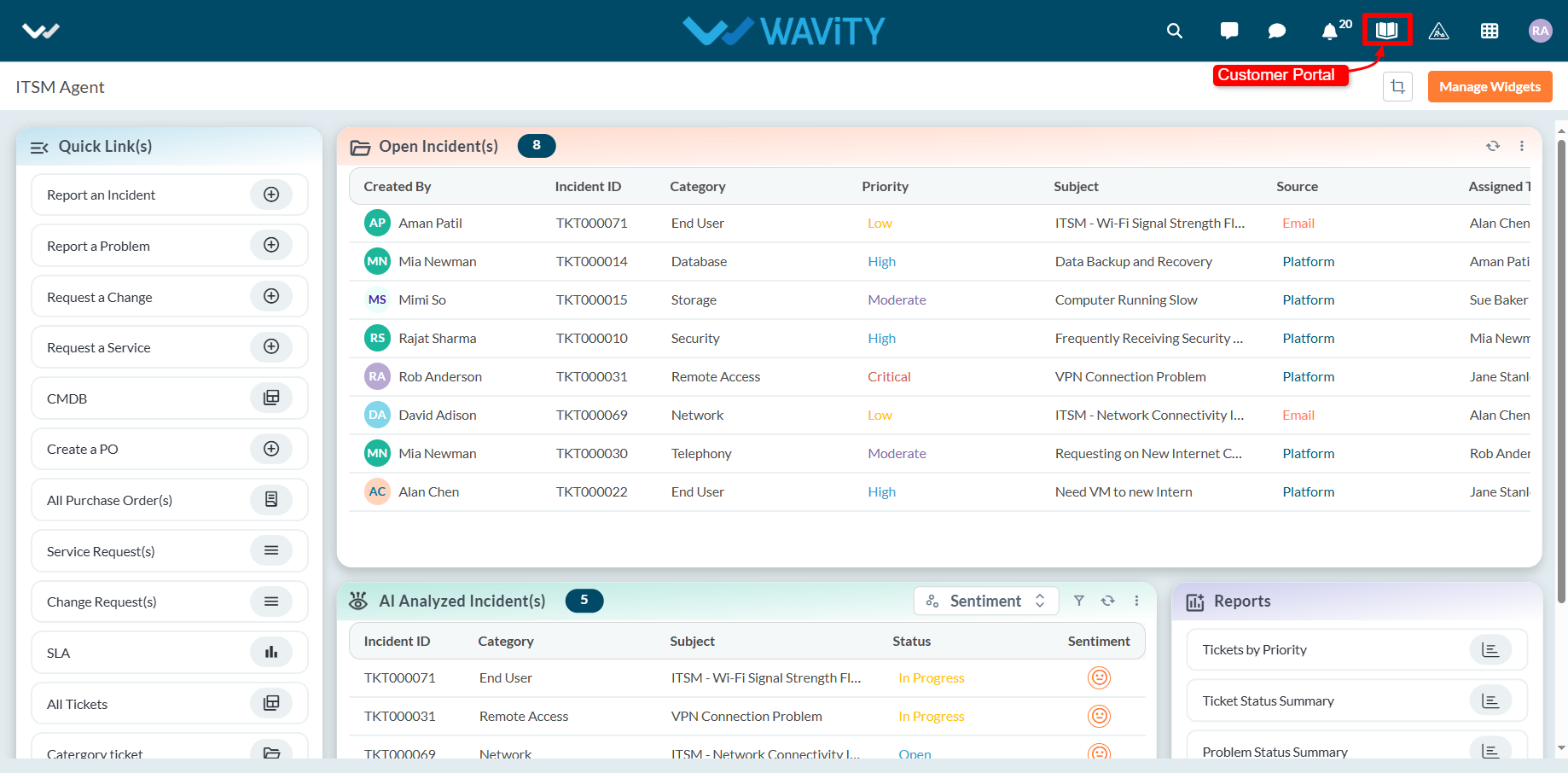
- Click on the AI Chatbot Icon as shown in below image.
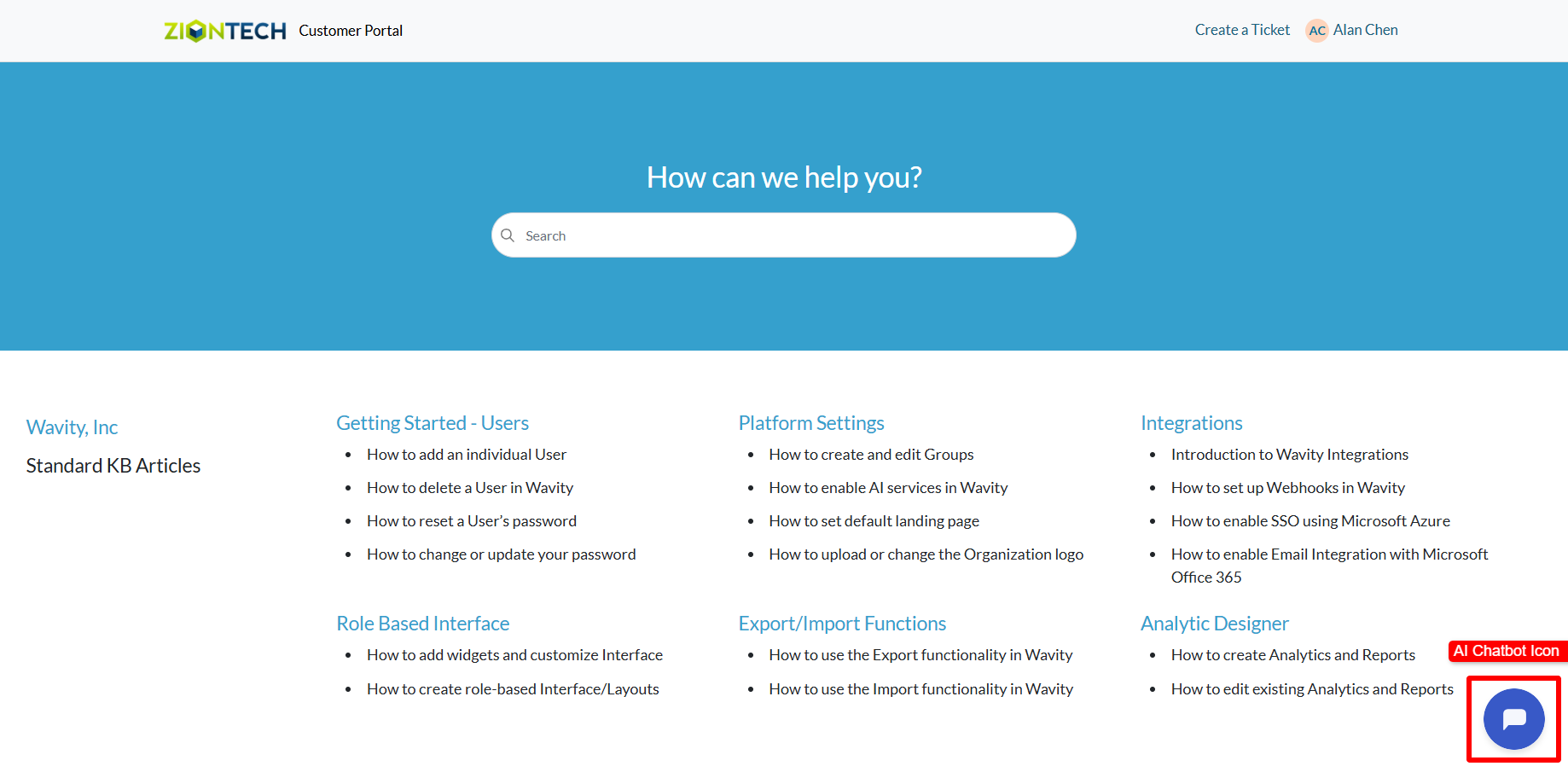
- Click on ‘Get my Tickets’ to retrieve your Tickets/Incidents.
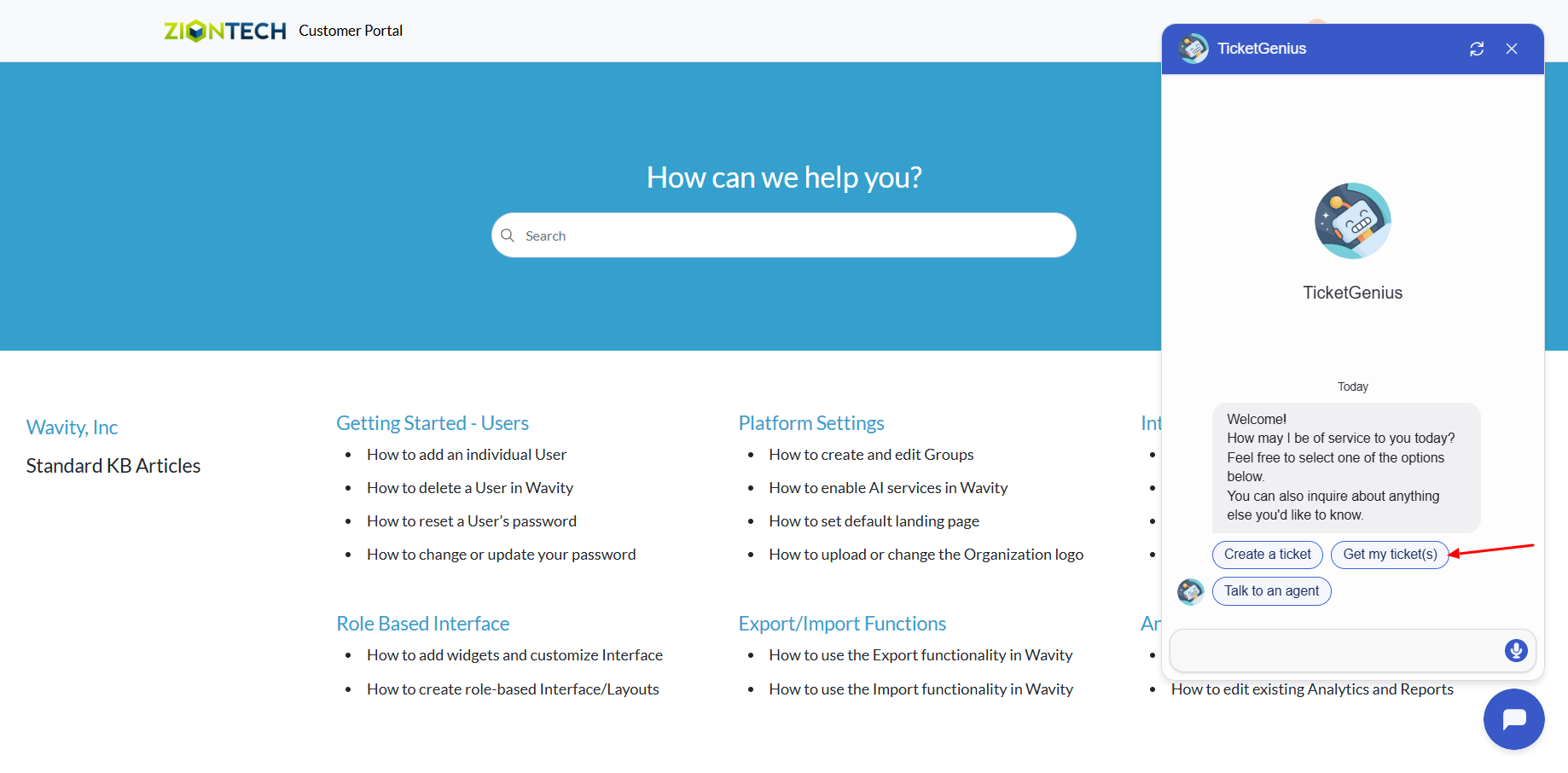
- A list of Incidents created by you will be displayed. Select the Ticket/Incident ID from the dropdown to view details.
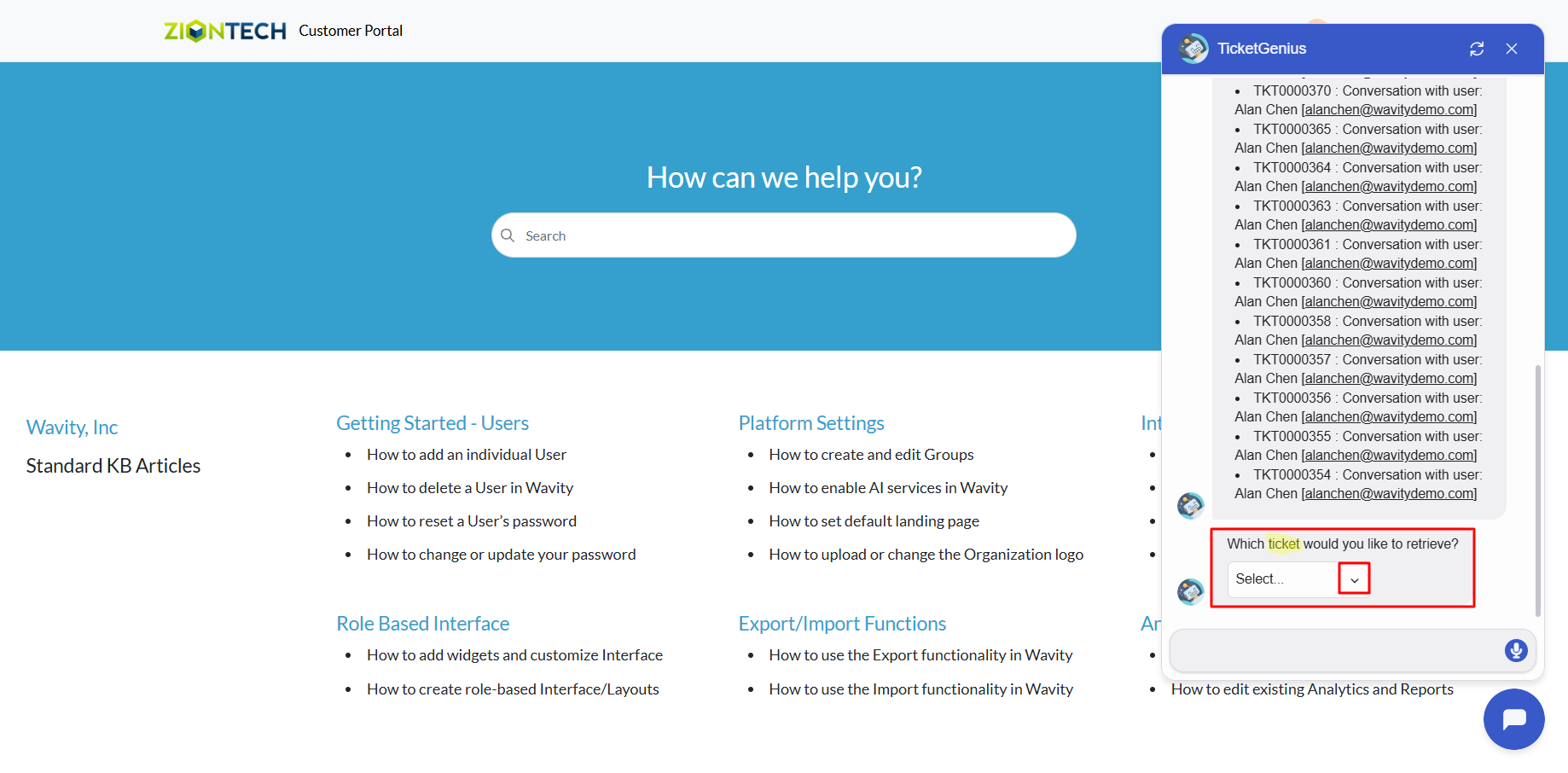
- You can now update or close the Ticket/Incident if needed.
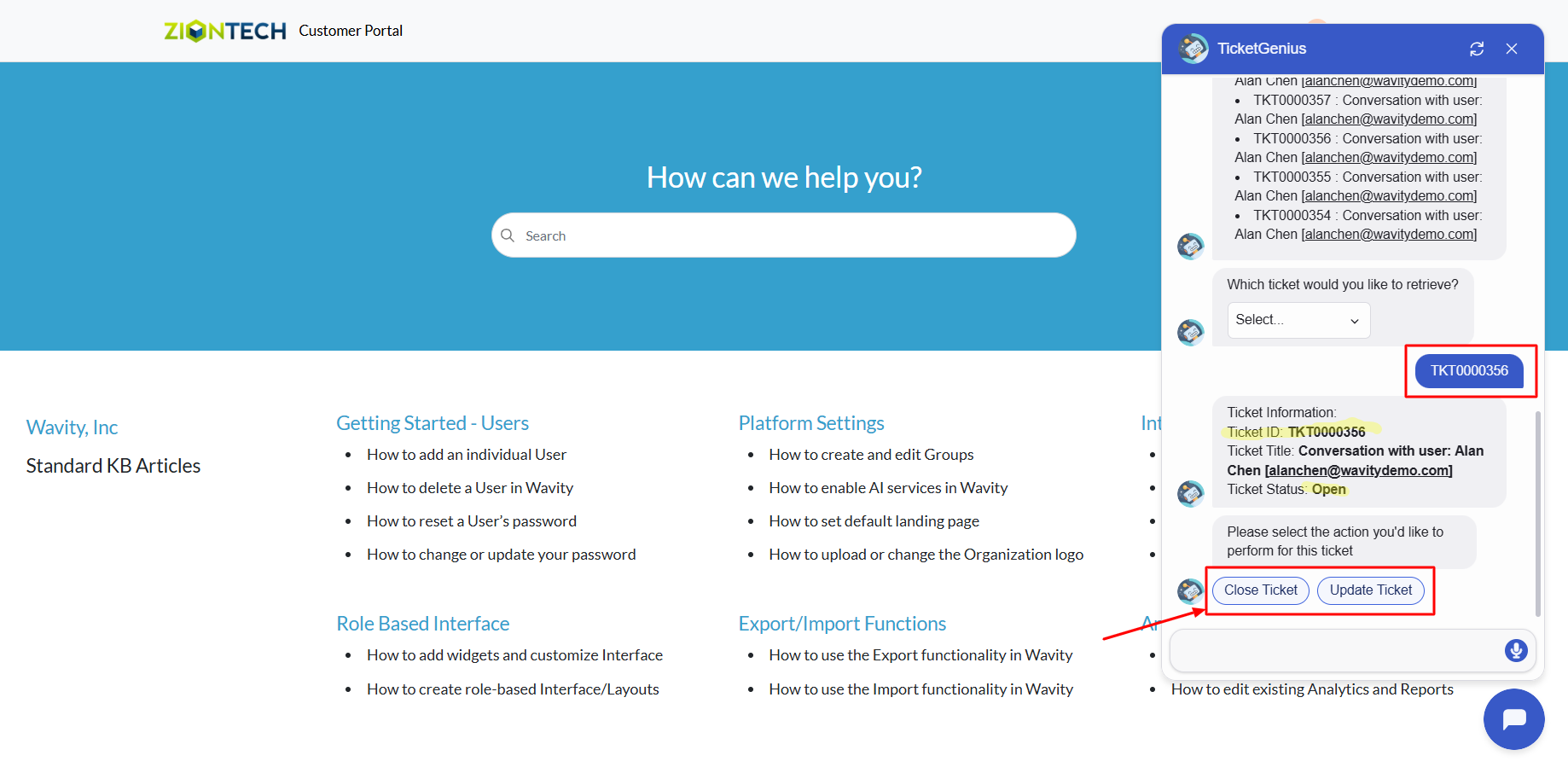
End User Guide: Live Chat- Talk to a Support Agent Instantly
- Wavity provides Live Chat which is a real-time communication tool that allows end users to interact with IT support staff or service agents instantly. This feature enables users (such as employees or customers) to ask questions, report issues, or request assistance through a chat interface, and receive quick responses.
- Users can access the Live chat via the Customer Portal URL or directly through the interface.
- From the interface, click on Customer portal icon.
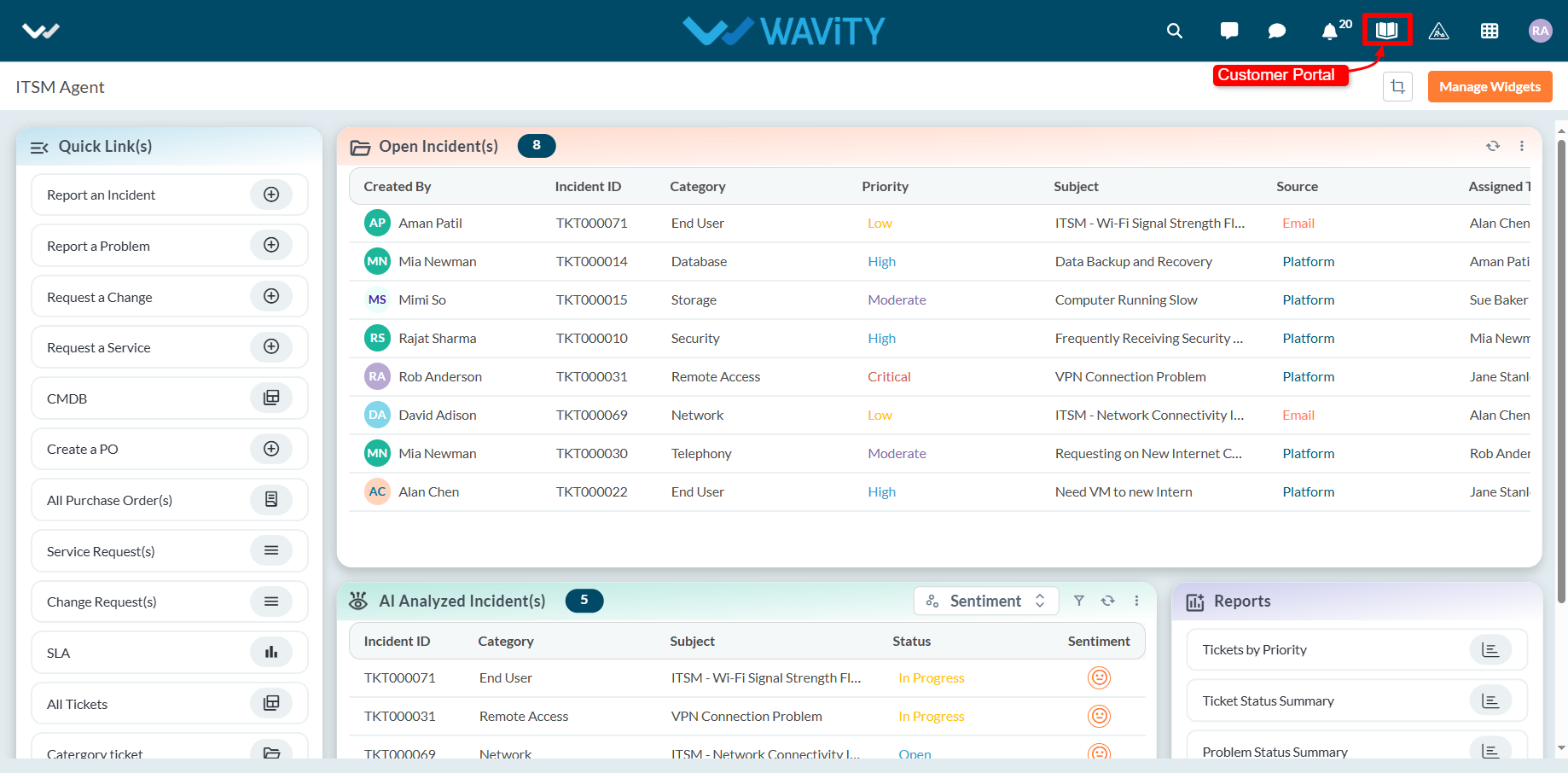
- Click on AI Chatbot Icon.
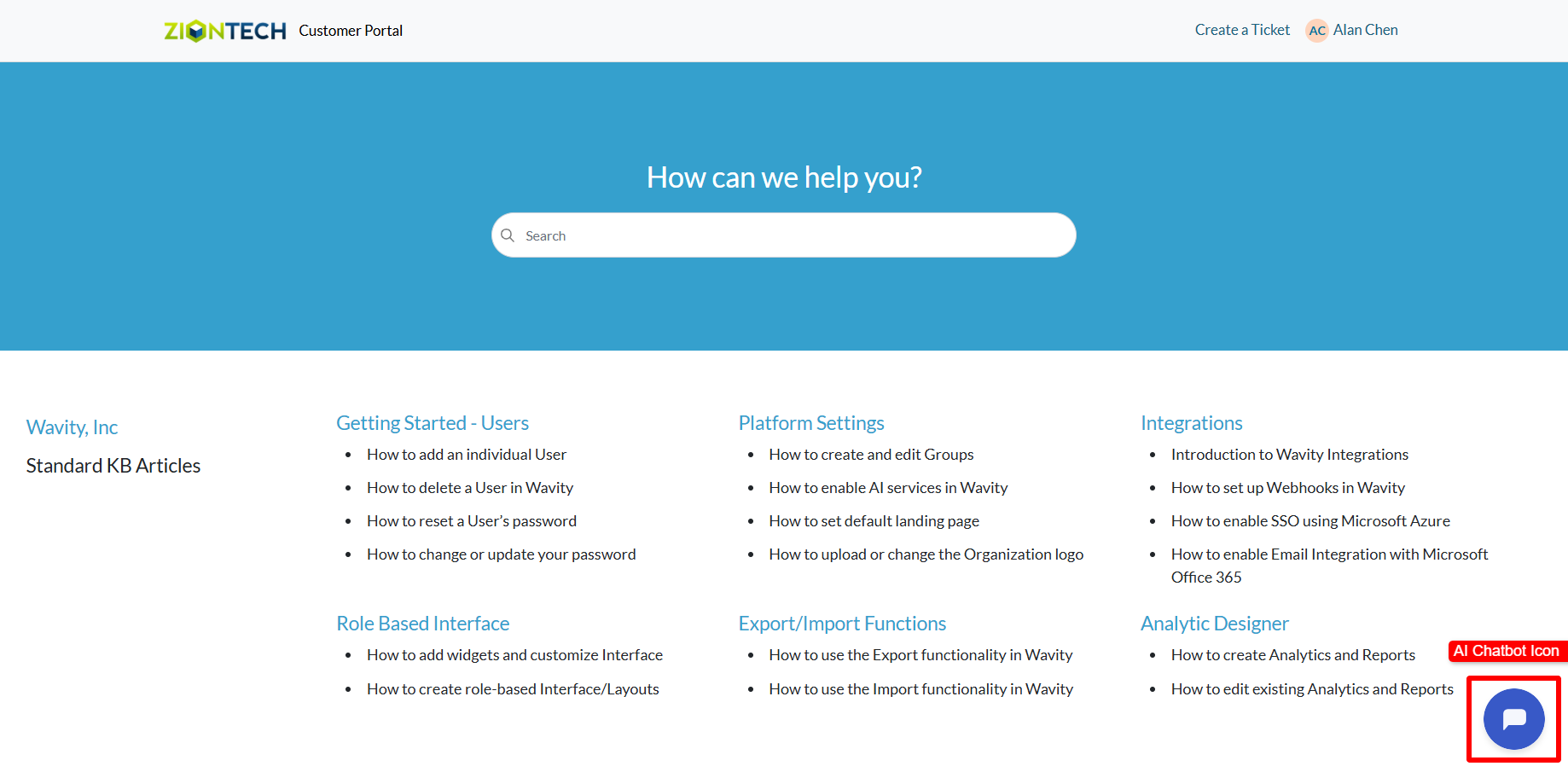
- To use Live chat: Click on ‘Talk to an Agent’.
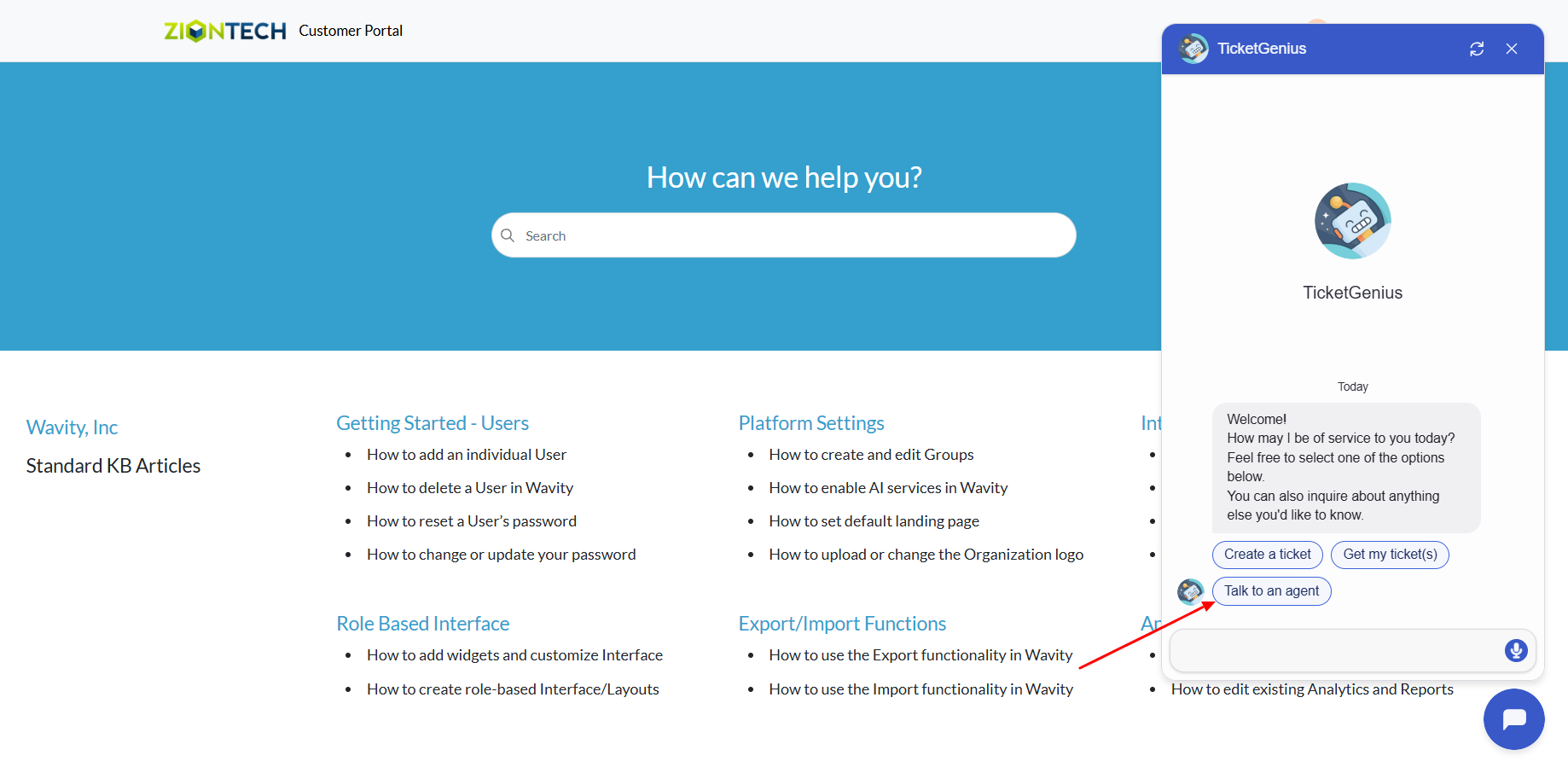
- Describe your issue in the message box.
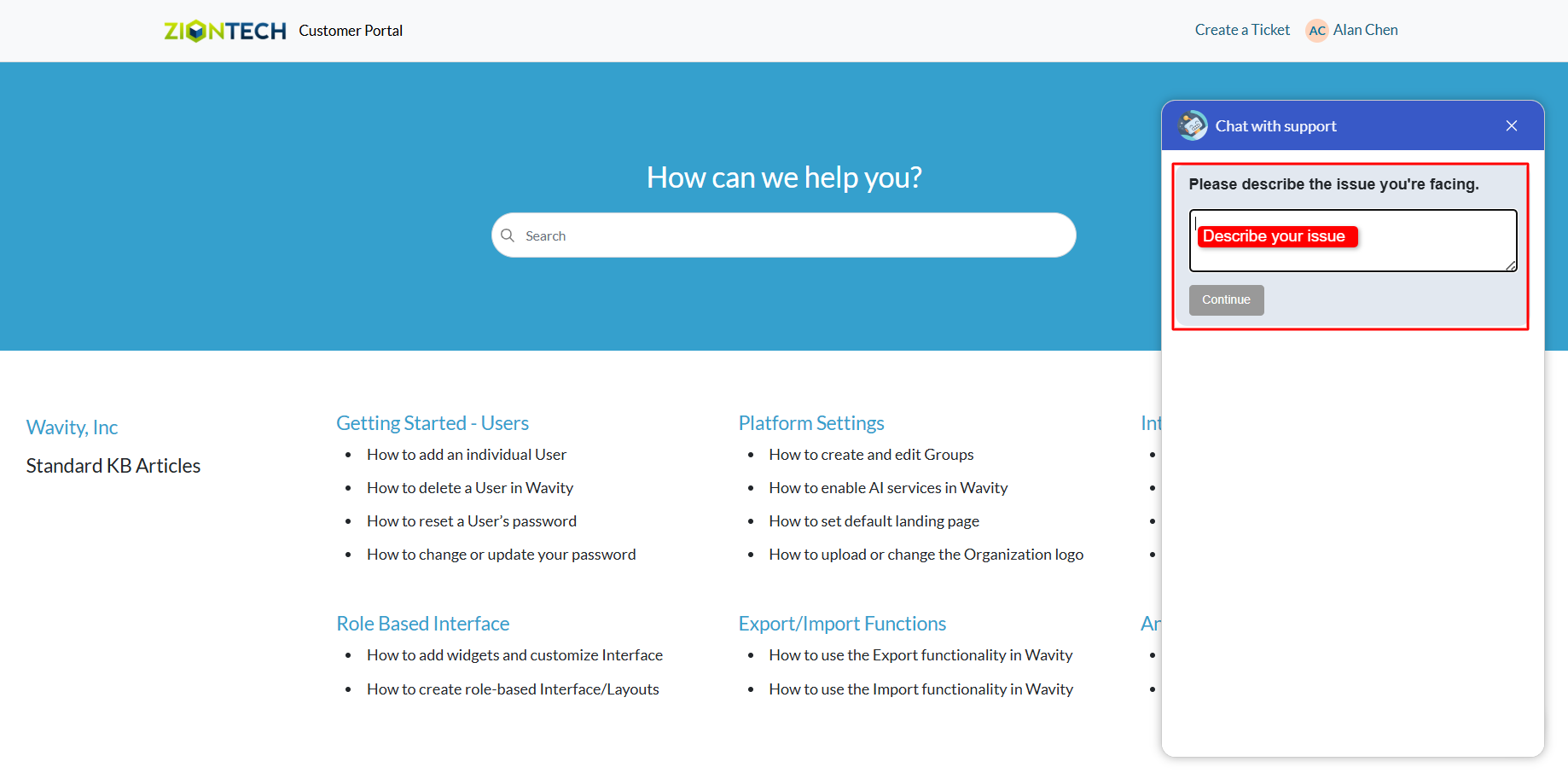
- Click on Submit after entering your message.
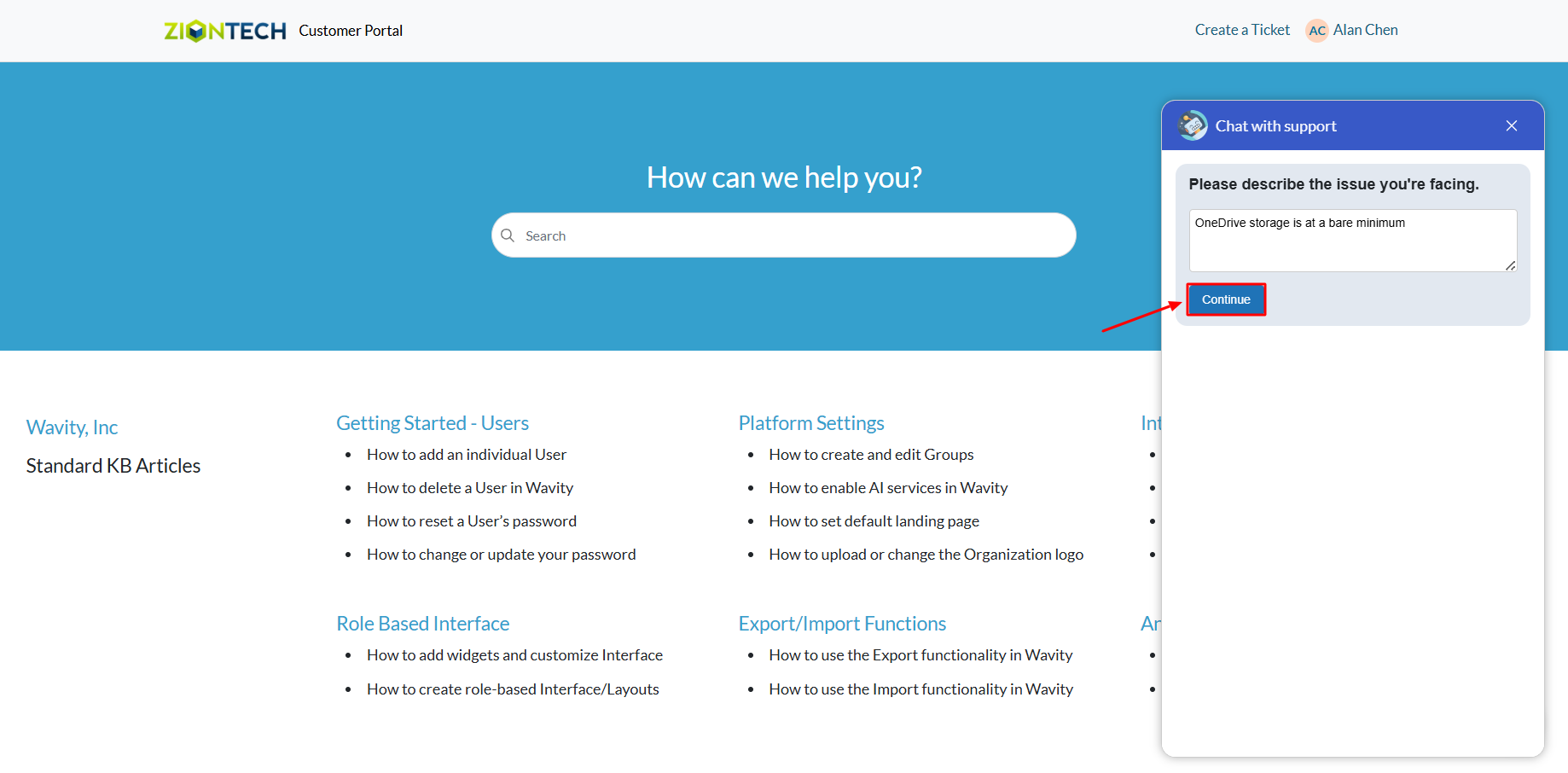
- If an agent is online in the Wavity platform, the chatbot will display a message: “Please wait for an agent to connect.”
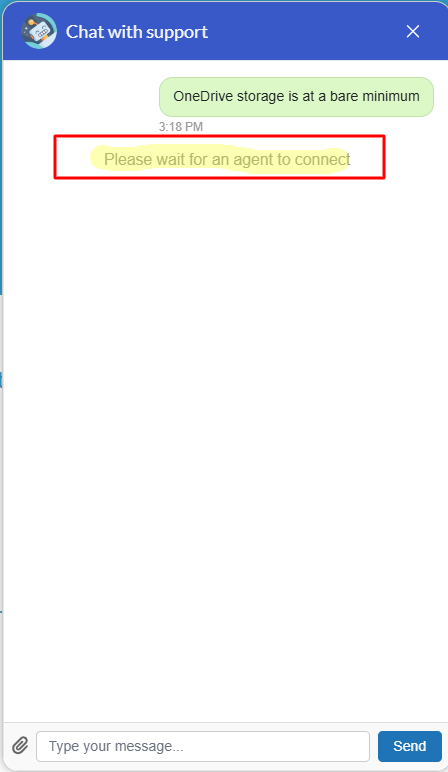
- Once an agent connects, the chatbot will notify you that a support agent has joined the chat.
- You can now communicate in real time with the agent to explain your issue and receive assistance.
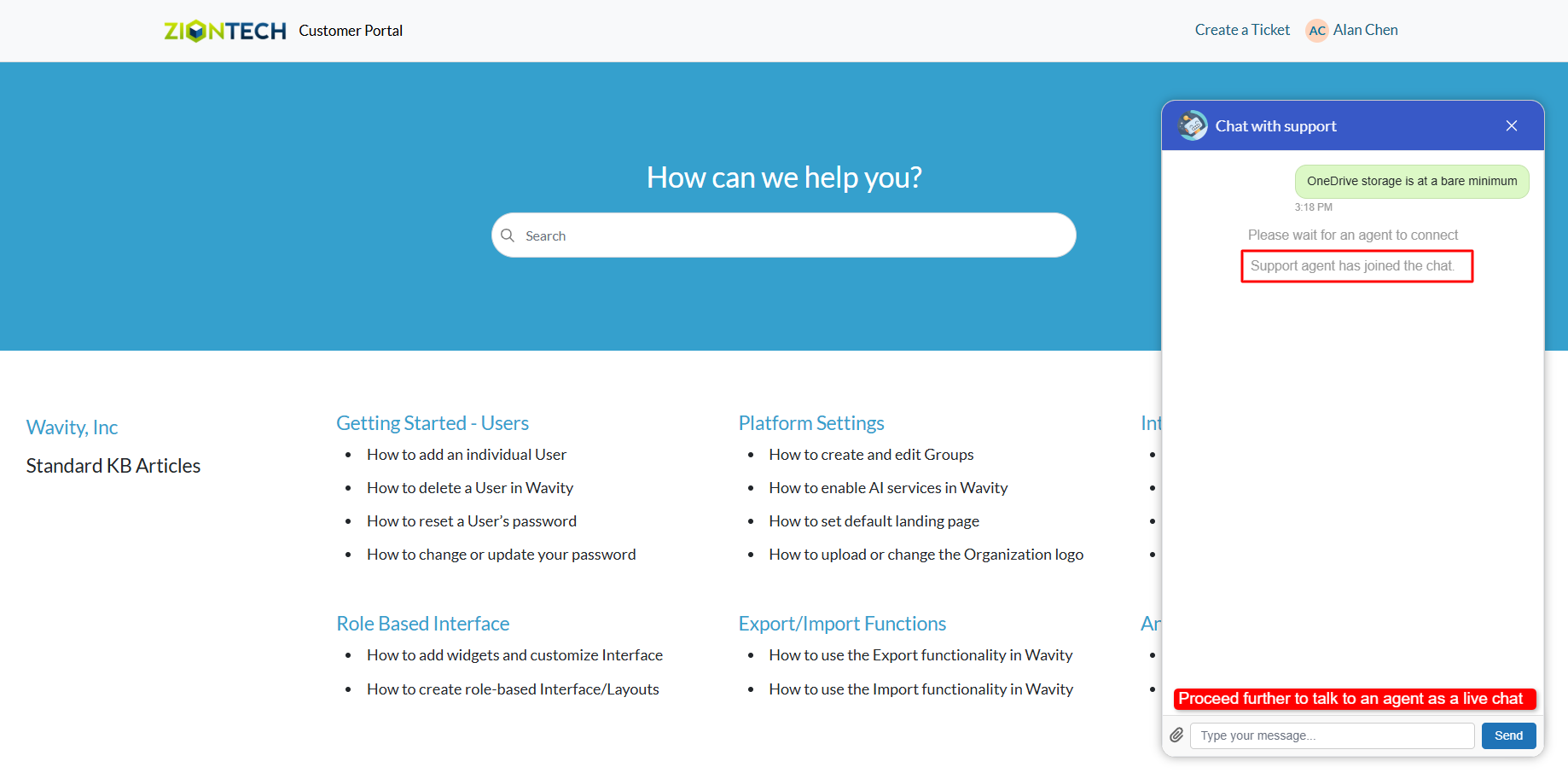
- An example of a live chat conversation is shown below for your reference.
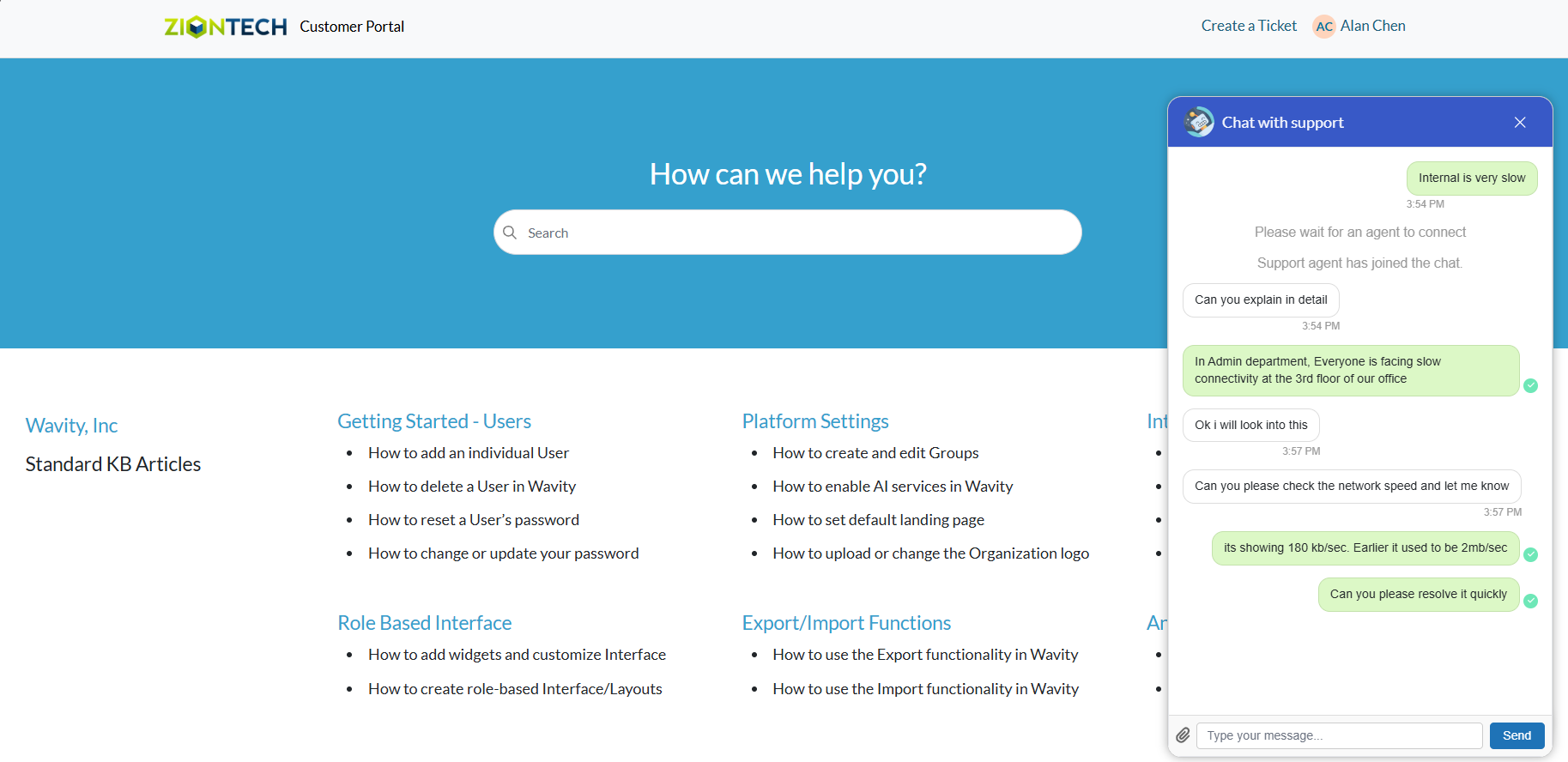
Agent Guide: Live Chat Usage
- Wavity offers a Live Chat feature, enabling real-time communication between end users (employees or customers) and IT support staff or service agents. Users can ask questions, report issues, or request help through a chat interface and receive prompt responses.
- Agents can activate Online mode by clicking the Live Chat icon on the interface.
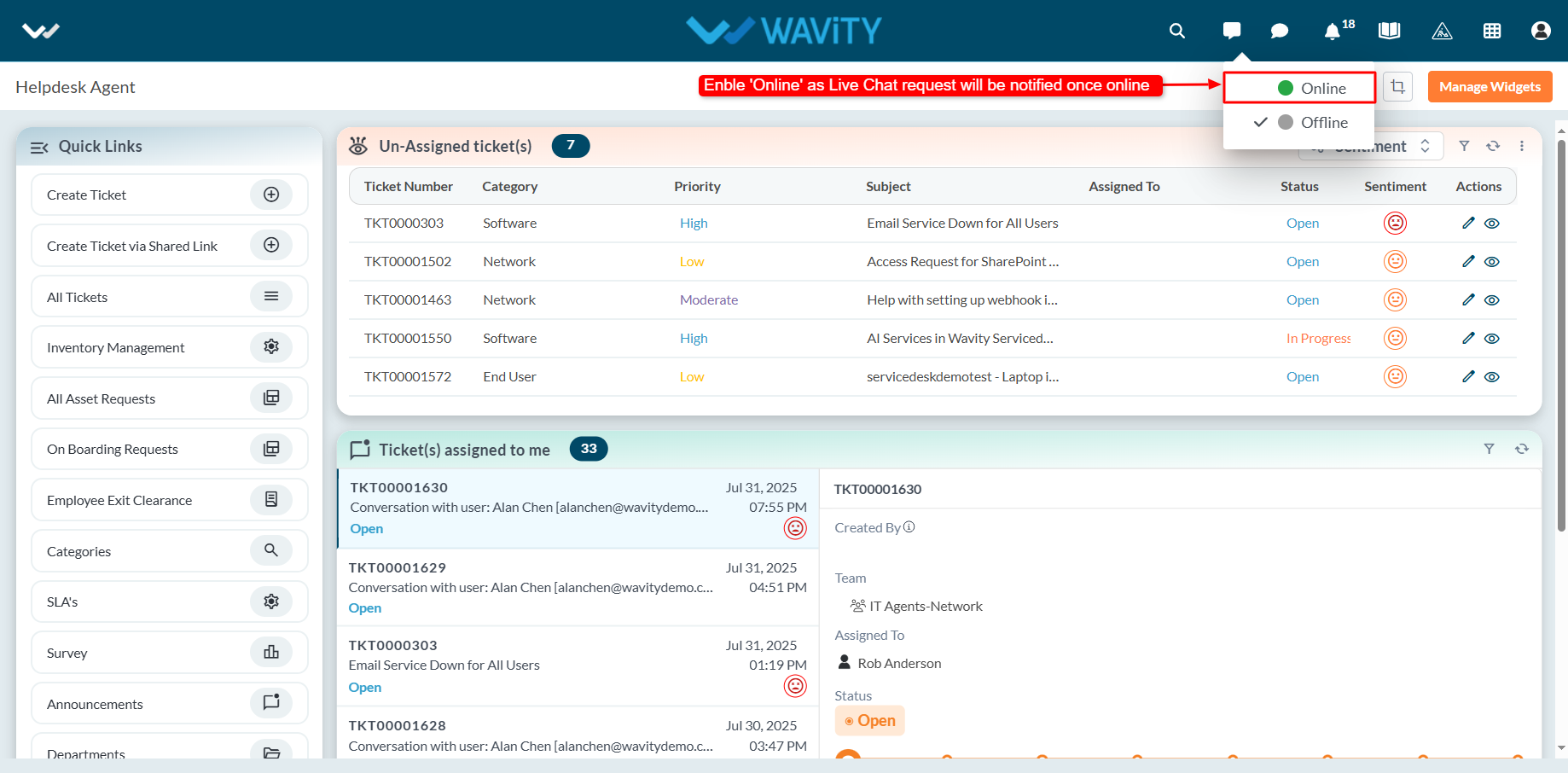
- When Online mode is enabled, the Live Chat icon turns green, indicating the agent is available to receive chat requests.
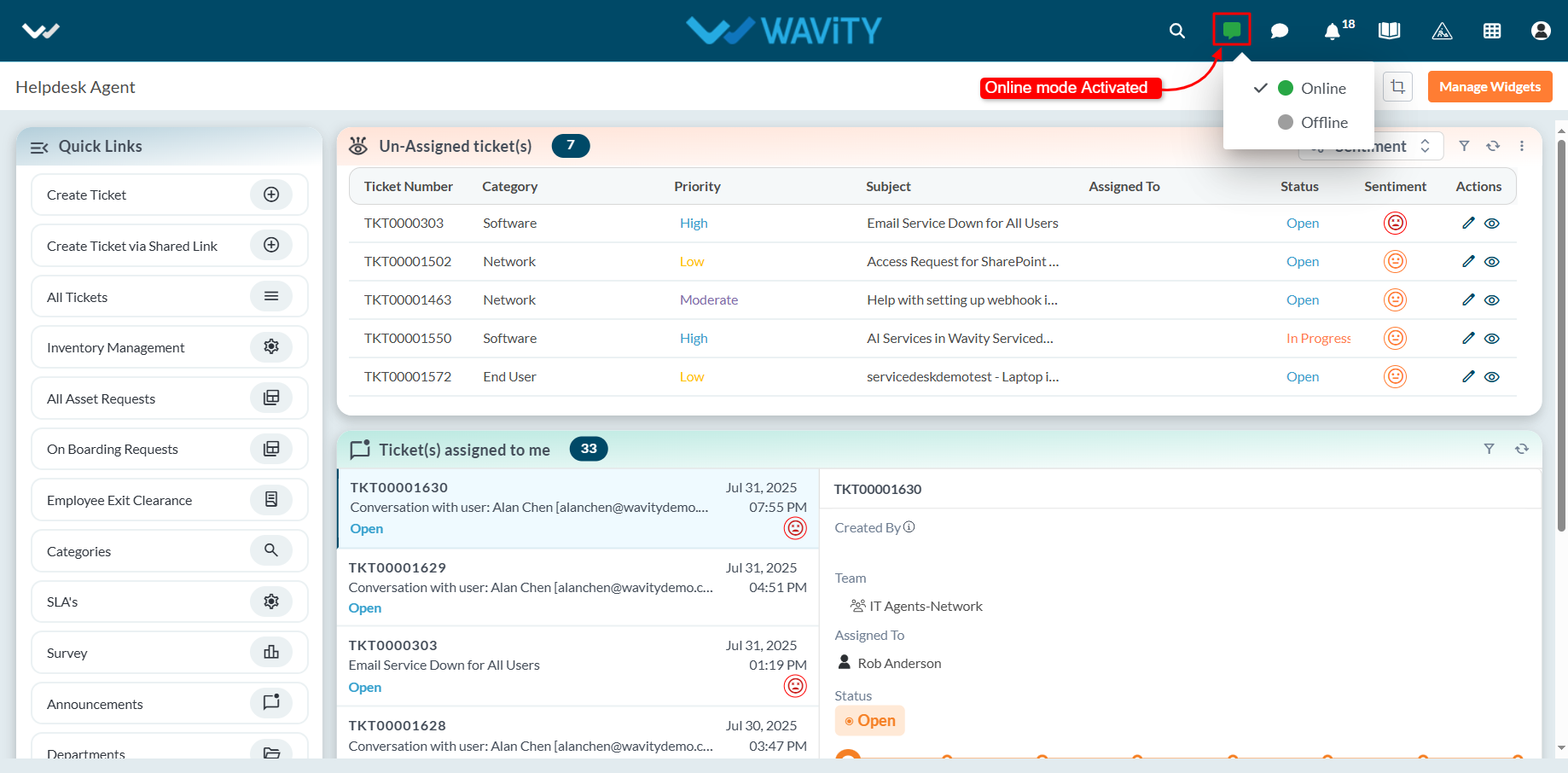
- When an end user initiates a Live Chat request, the agent receives a notification and can choose to accept it. Upon acceptance, the agent can begin a real-time chat session with the user.
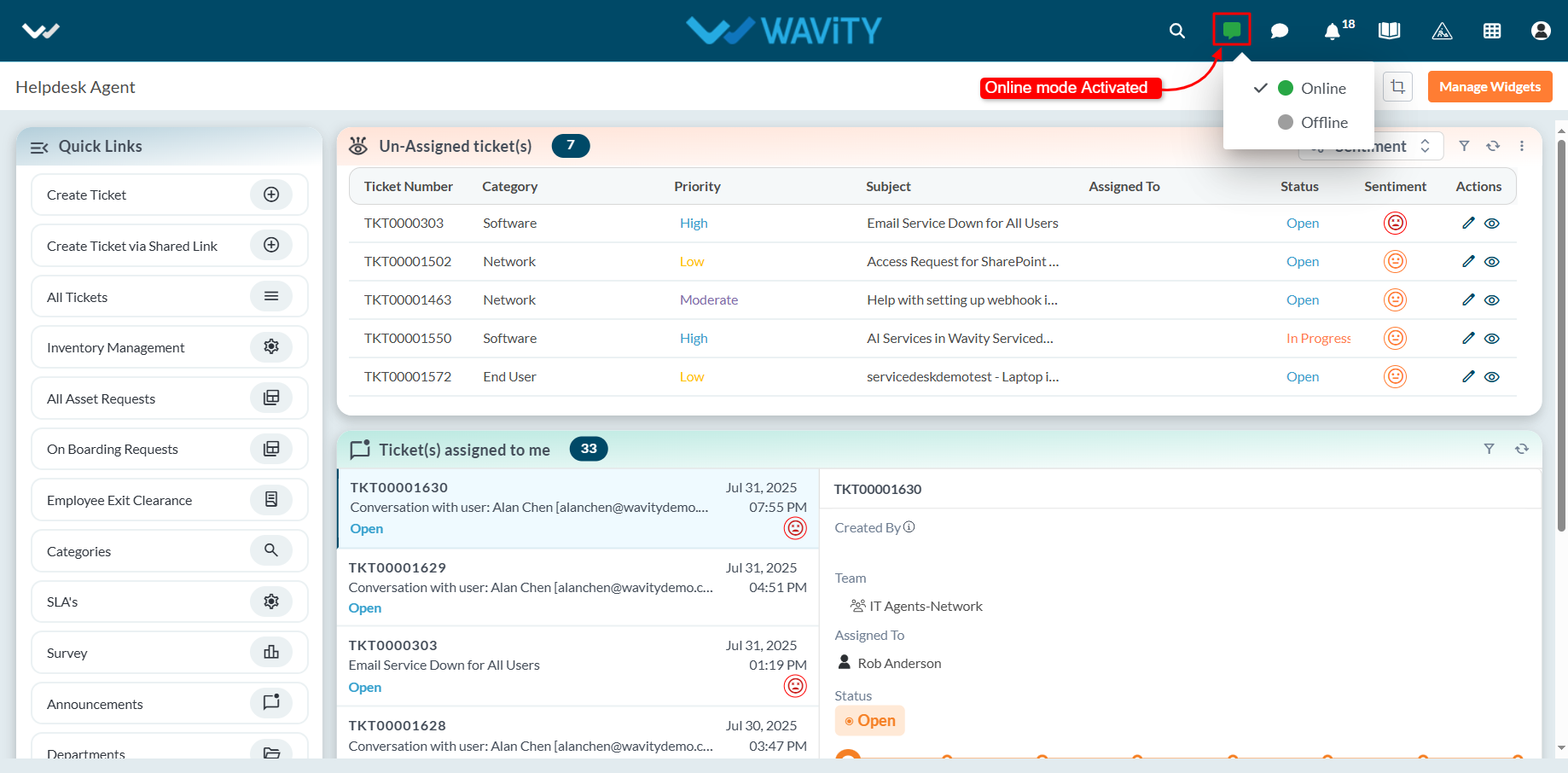
- A new ticket or incident is automatically generated, capturing details such as the ticket ID, requester information, and communication channel.
- Agents can use the message box to interact with the user throughout the session.
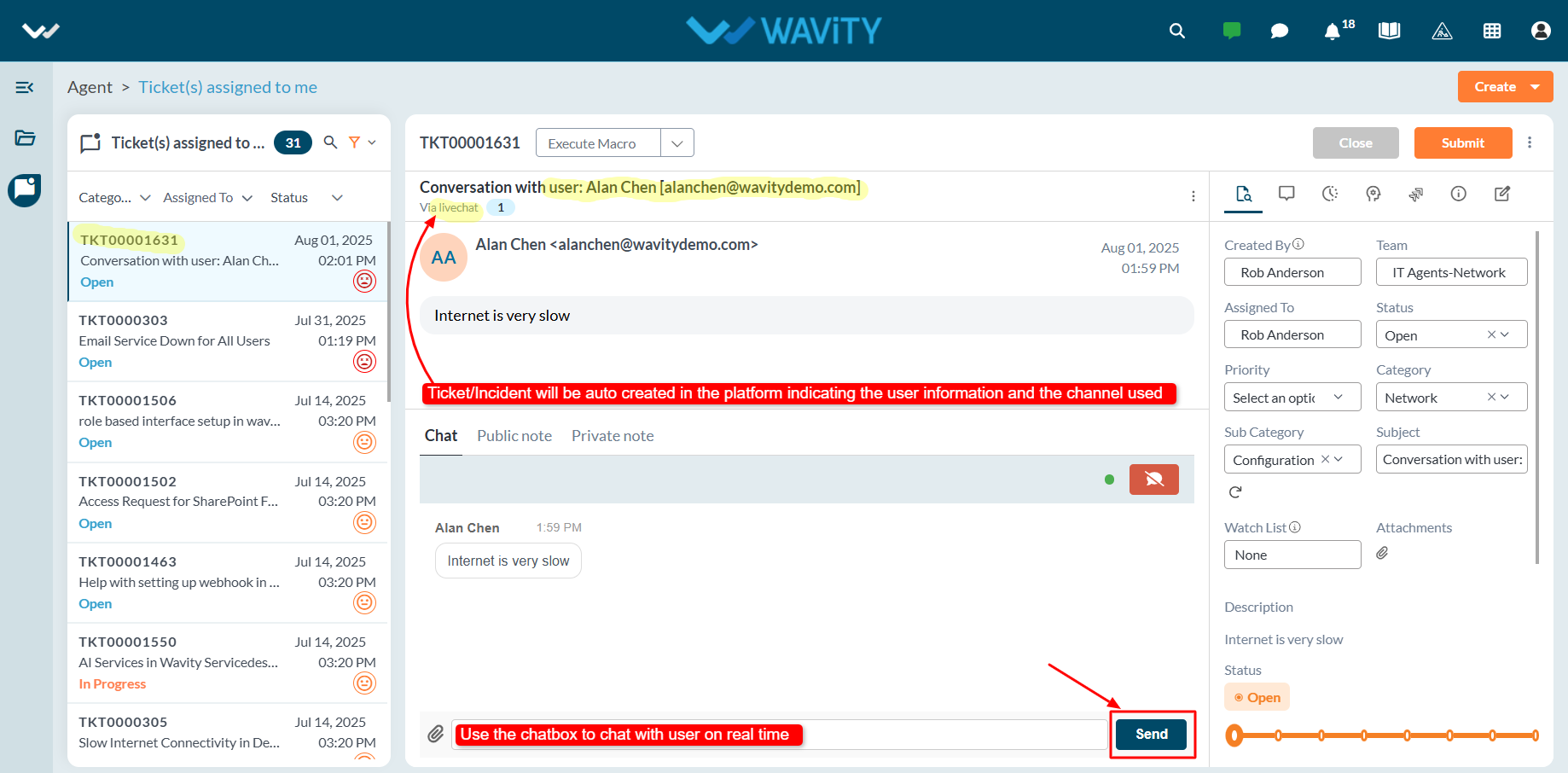
- Once the issue is resolved, the agent can update the ticket status and click the Submit button to close the ticket or incident.
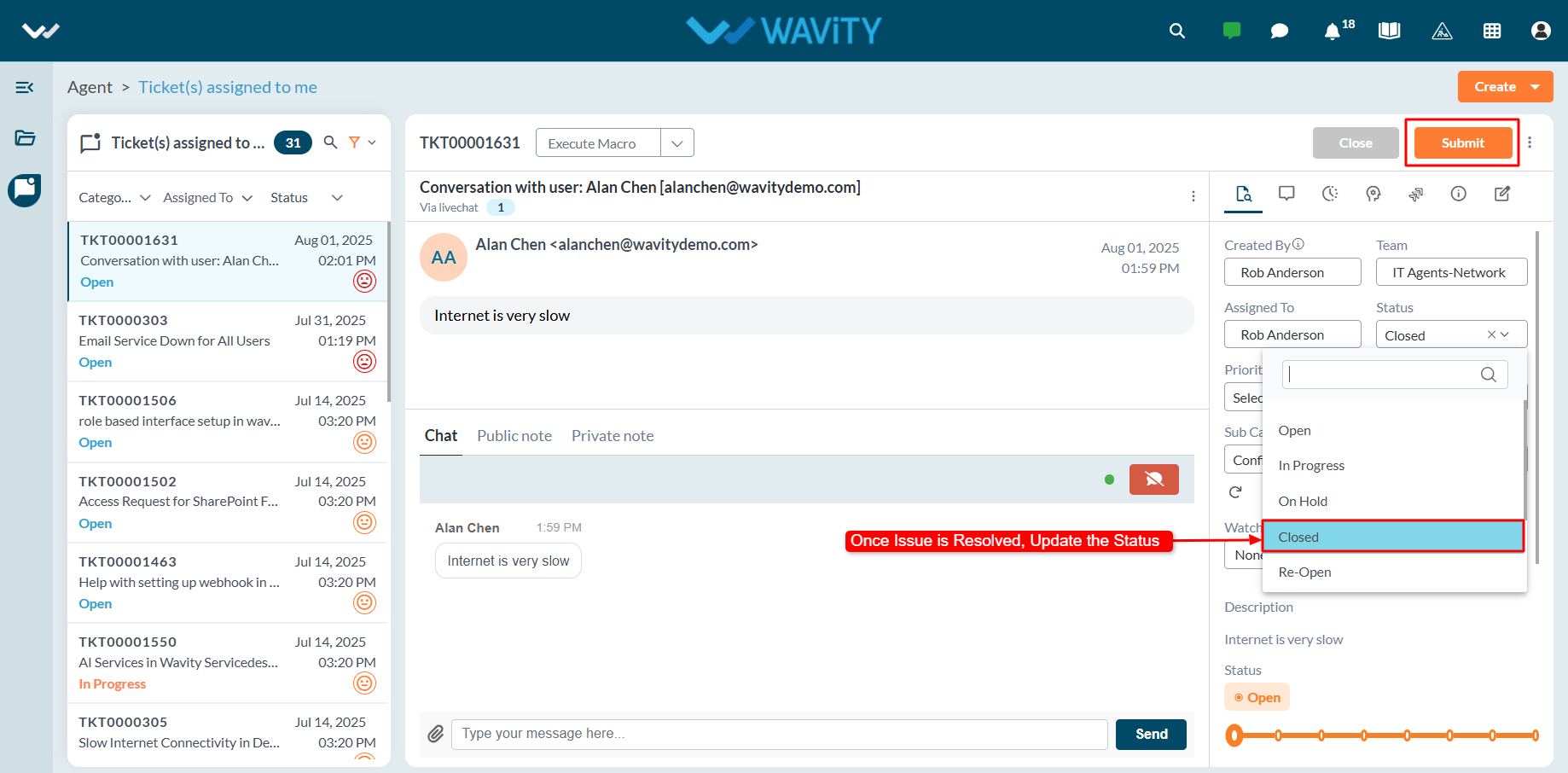
End User Guide: Documentation Requests in ServiceDesk (ITSM)
- Service requests in Wavity is simple, user-friendly, and accessible via Wavity Help & ServiceDesk.
- Note: The steps provided below are sample instructions and can be customized to suit specific organizational requirements; however, the core workflow remains consistent.
- Users can log in with their credentials on the Wavity platform, which will direct them to the End User Interface.
- From the Quick Links widget, click on ‘Request a Service’ to begin the process.
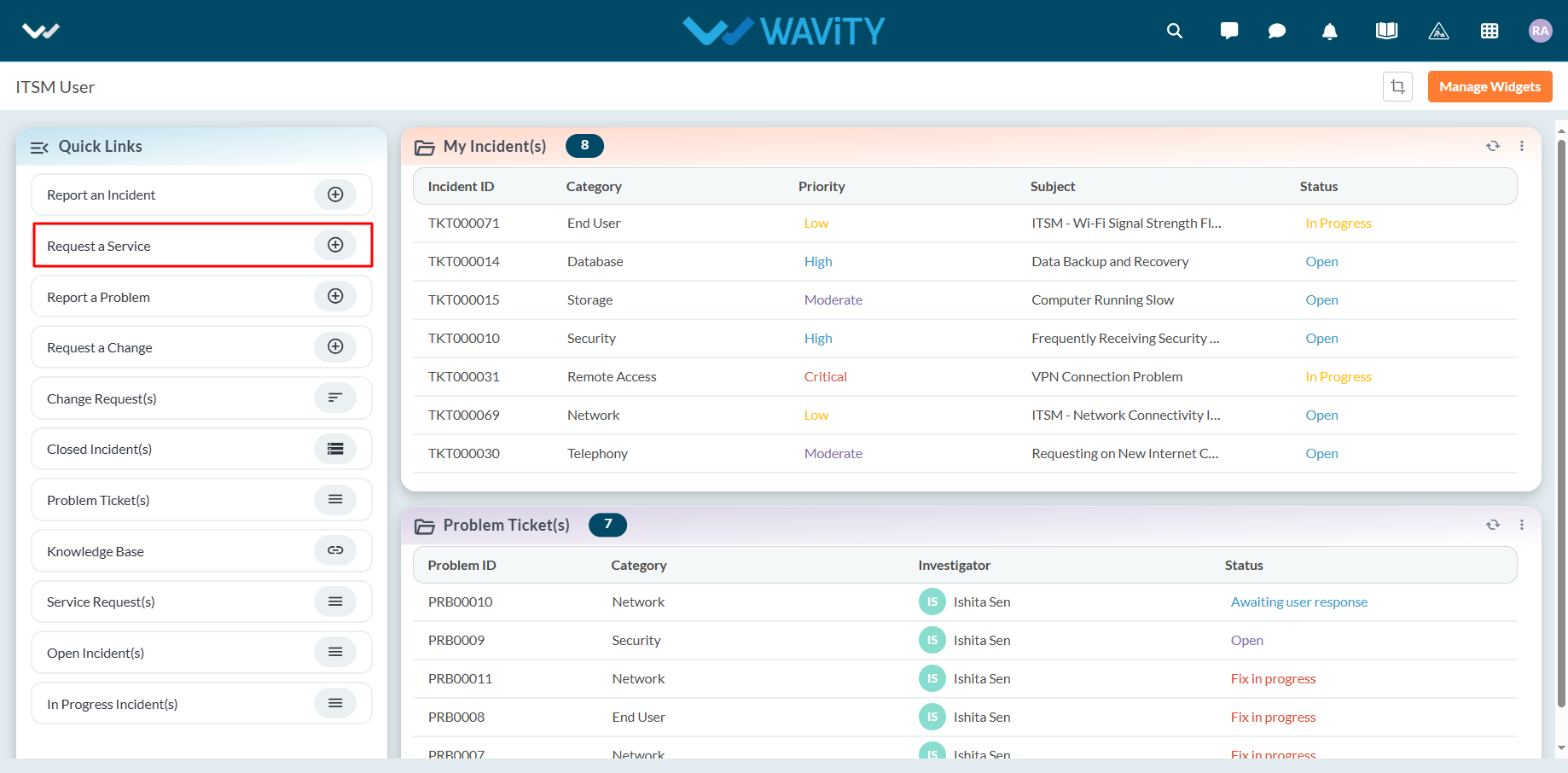
- Select Documentation Requests from the Category dropdown menu. Based on the selected Category, Sub-Category values will auto-populate.
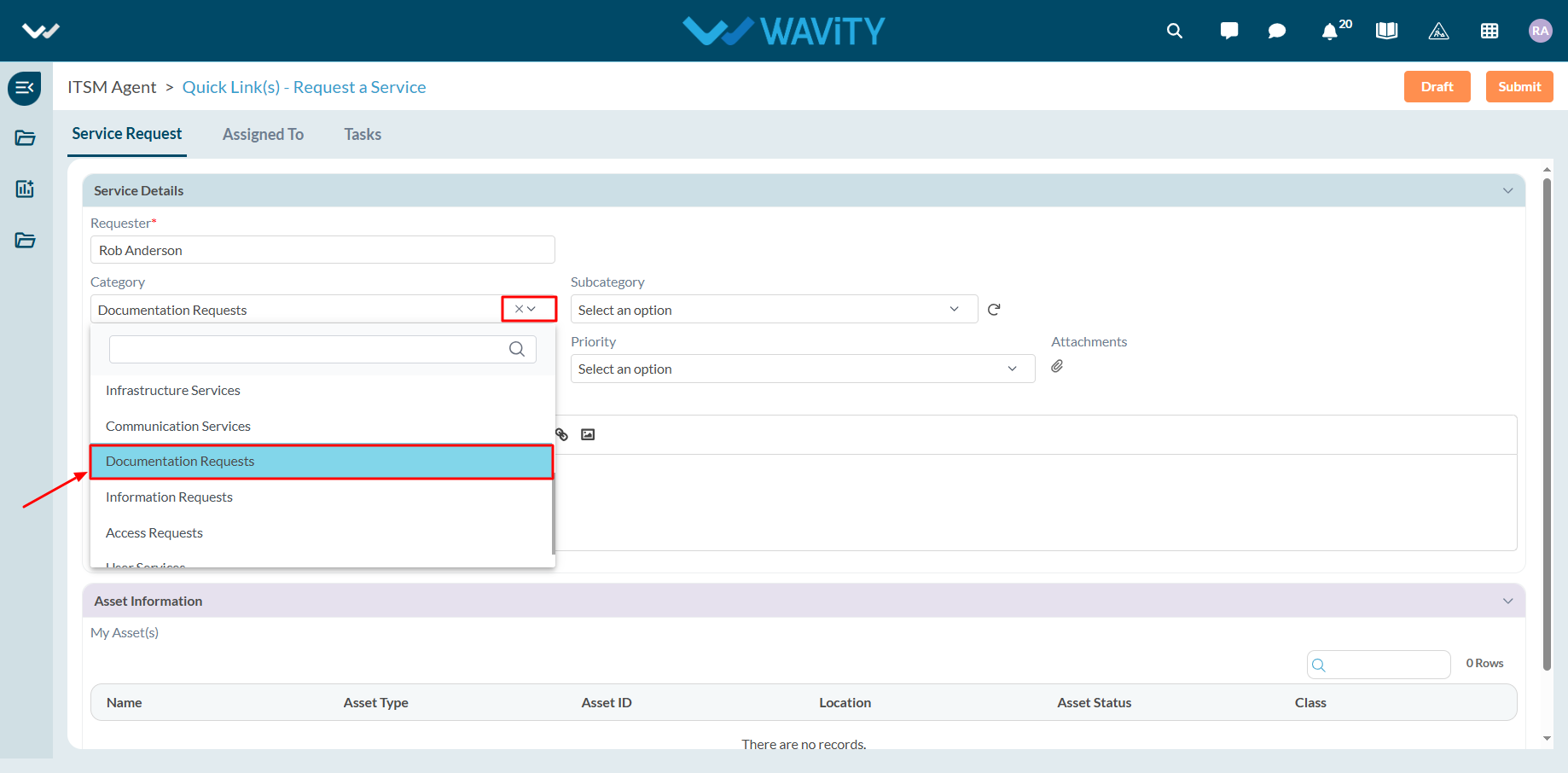
- Select the appropriate Sub-Category for your request.
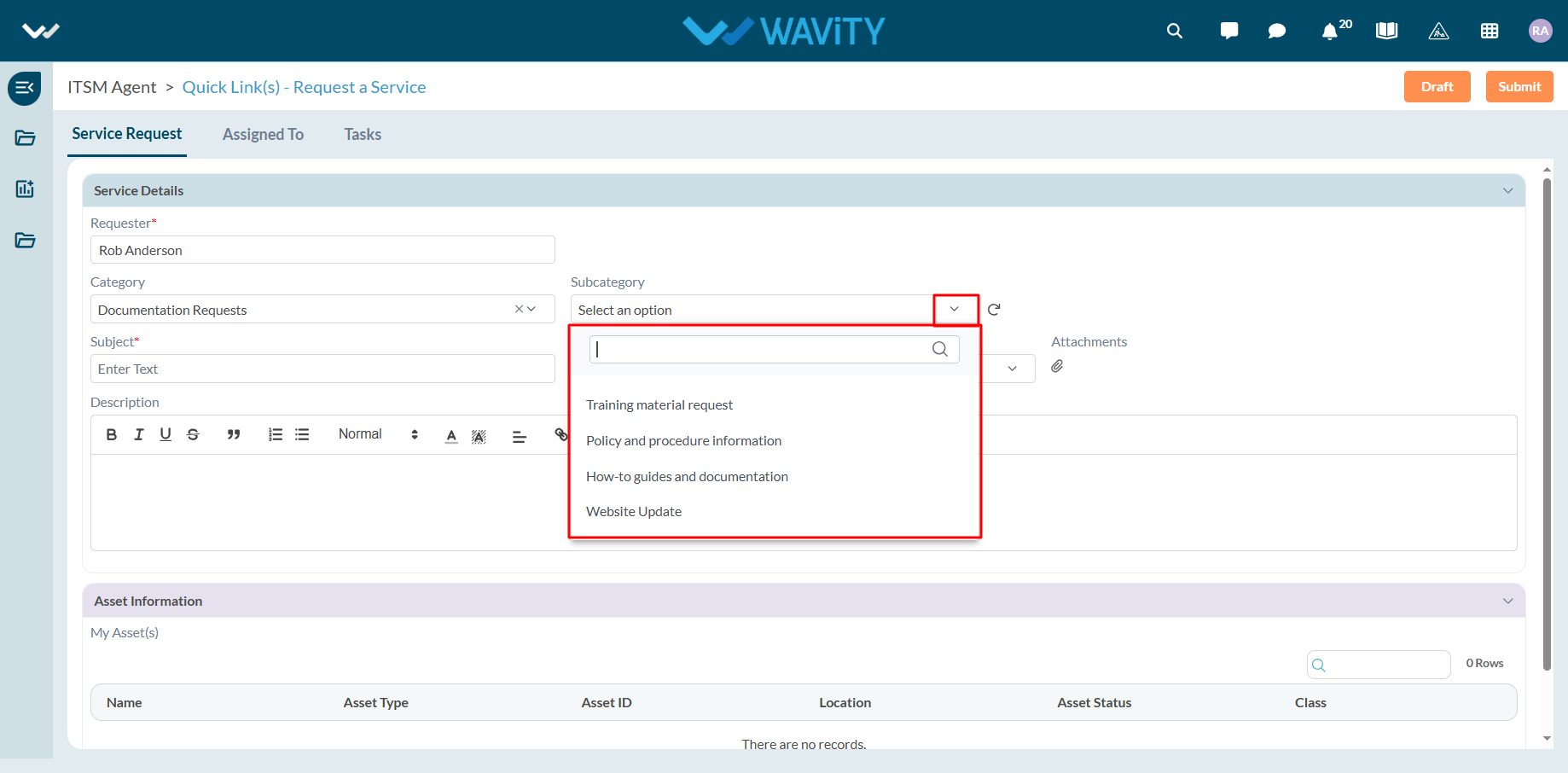
- Enter the Subject and a detailed description of your service request. Attach files if necessary.
- Choose the appropriate Priority level from the dropdown.
- Click Submit to complete the request process.
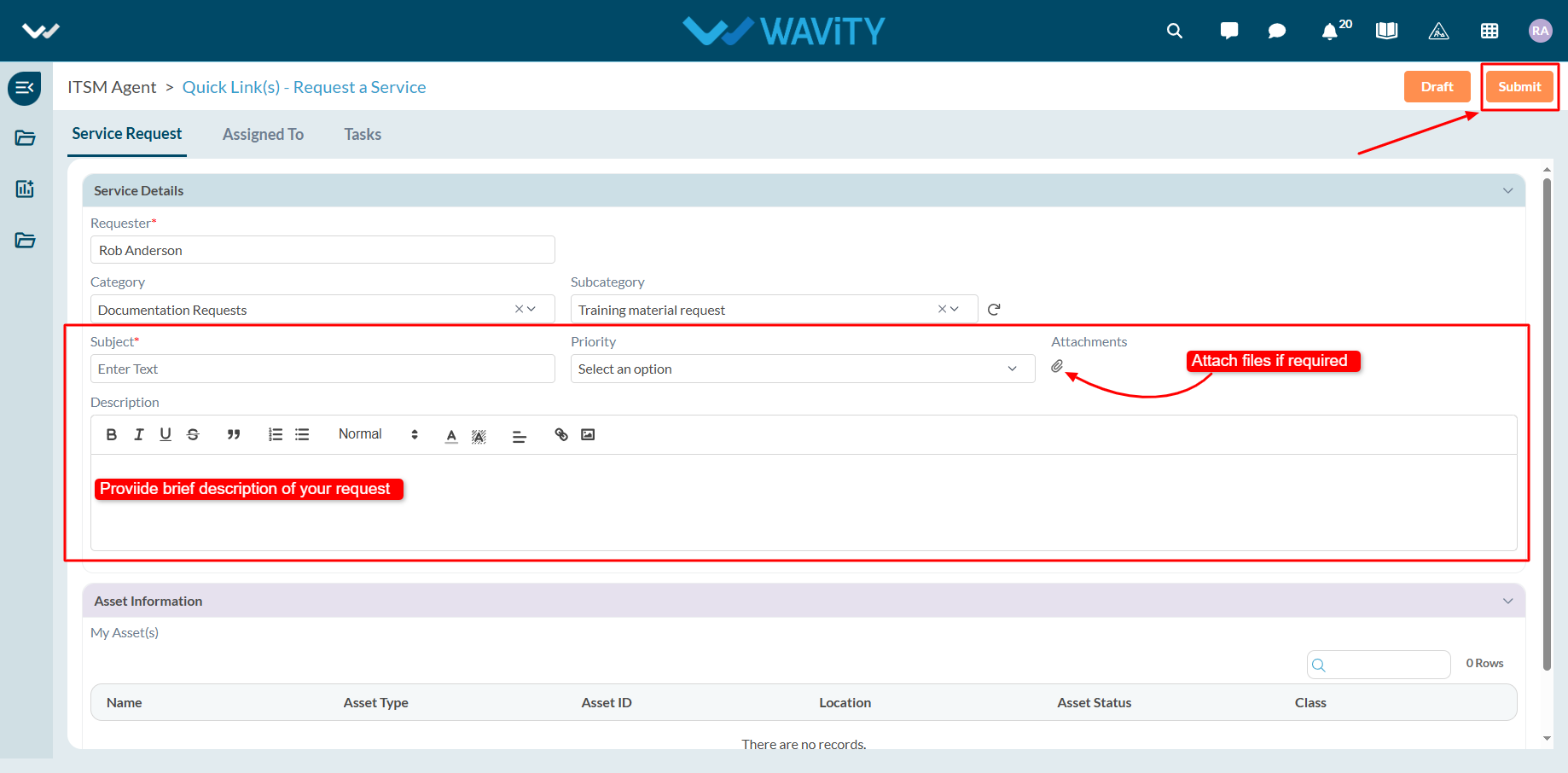
End User Guide: Security related Service Requests
- Service requests in Wavity is simple, user-friendly, and accessible via Wavity Help & ServiceDesk.
- Note: The steps provided below are sample instructions and can be customized to suit specific organizational requirements; however, the core workflow remains consistent.
- Users can log in with their credentials on the Wavity platform, which will direct them to the End User Interface.
- From the Quick Links widget, click on ‘Request a Service’ to begin the process.
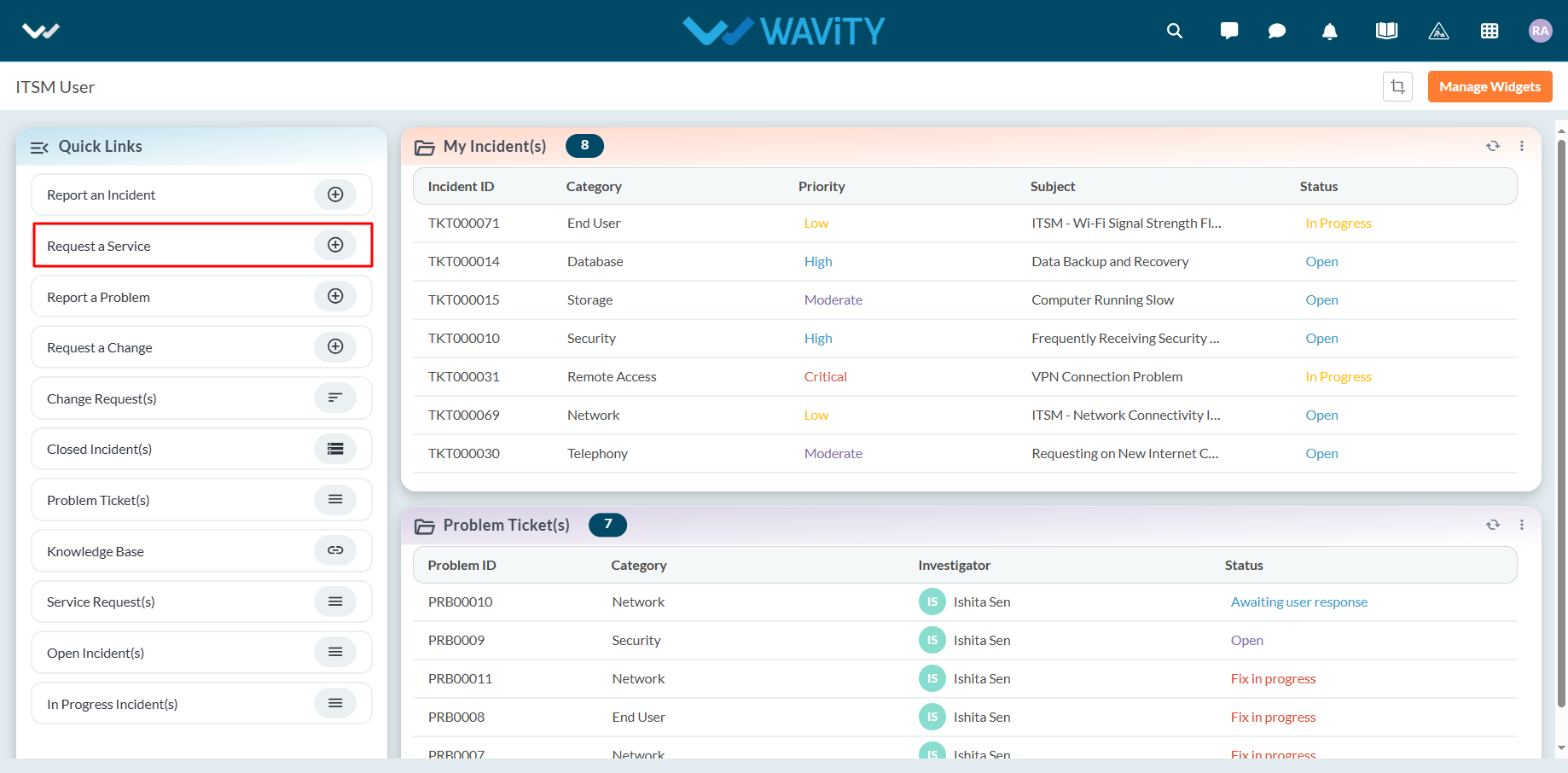
- Select Security Services from the Category dropdown menu. Based on the selected Category, Sub-Category values will auto-populate.
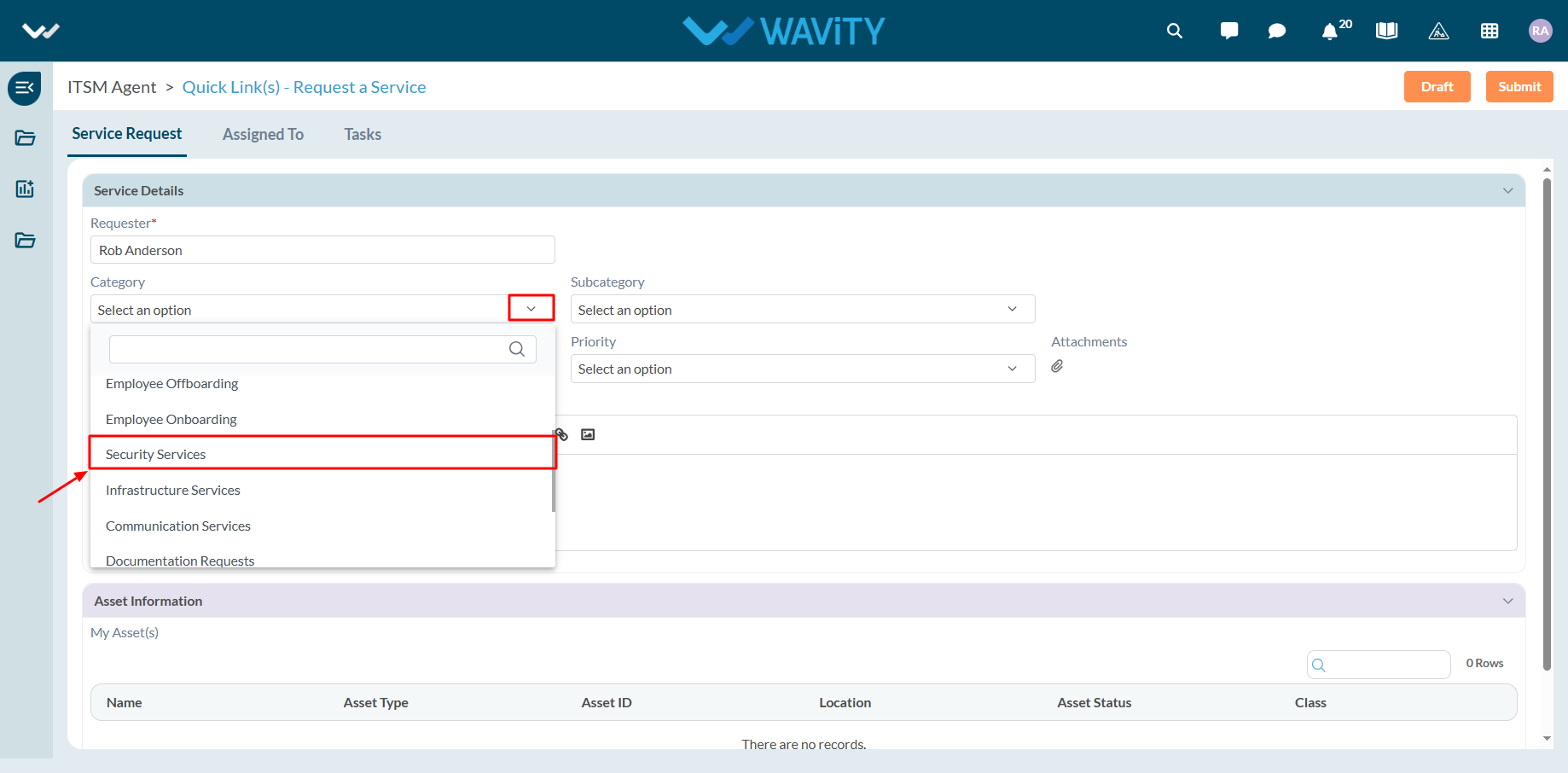
- Select the appropriate Sub-Category for your request.
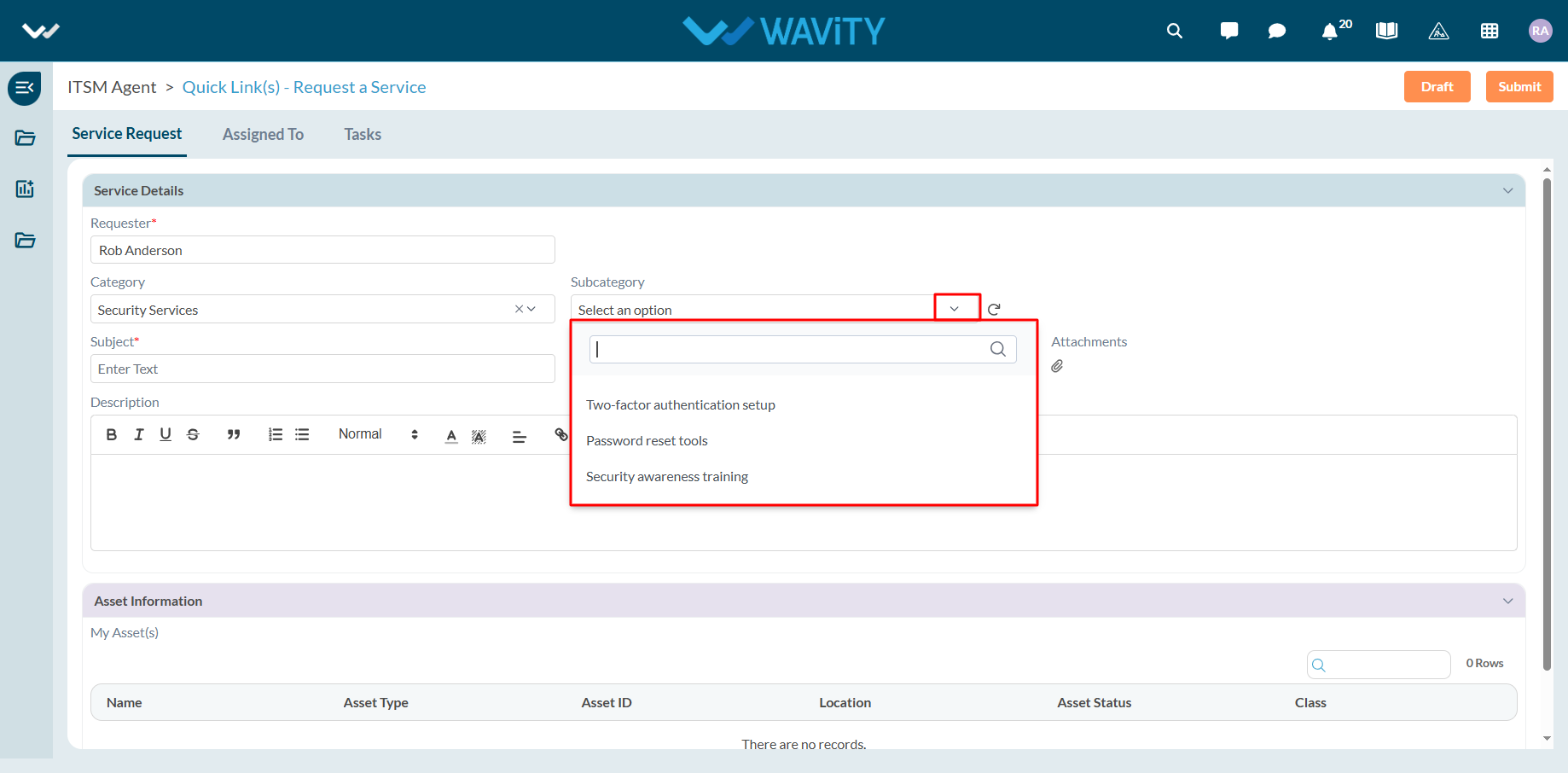
- Enter the Subject and a detailed description of your service request. Attach files if necessary.
- Choose the appropriate Priority level from the dropdown.
- Click Submit to complete the request process.
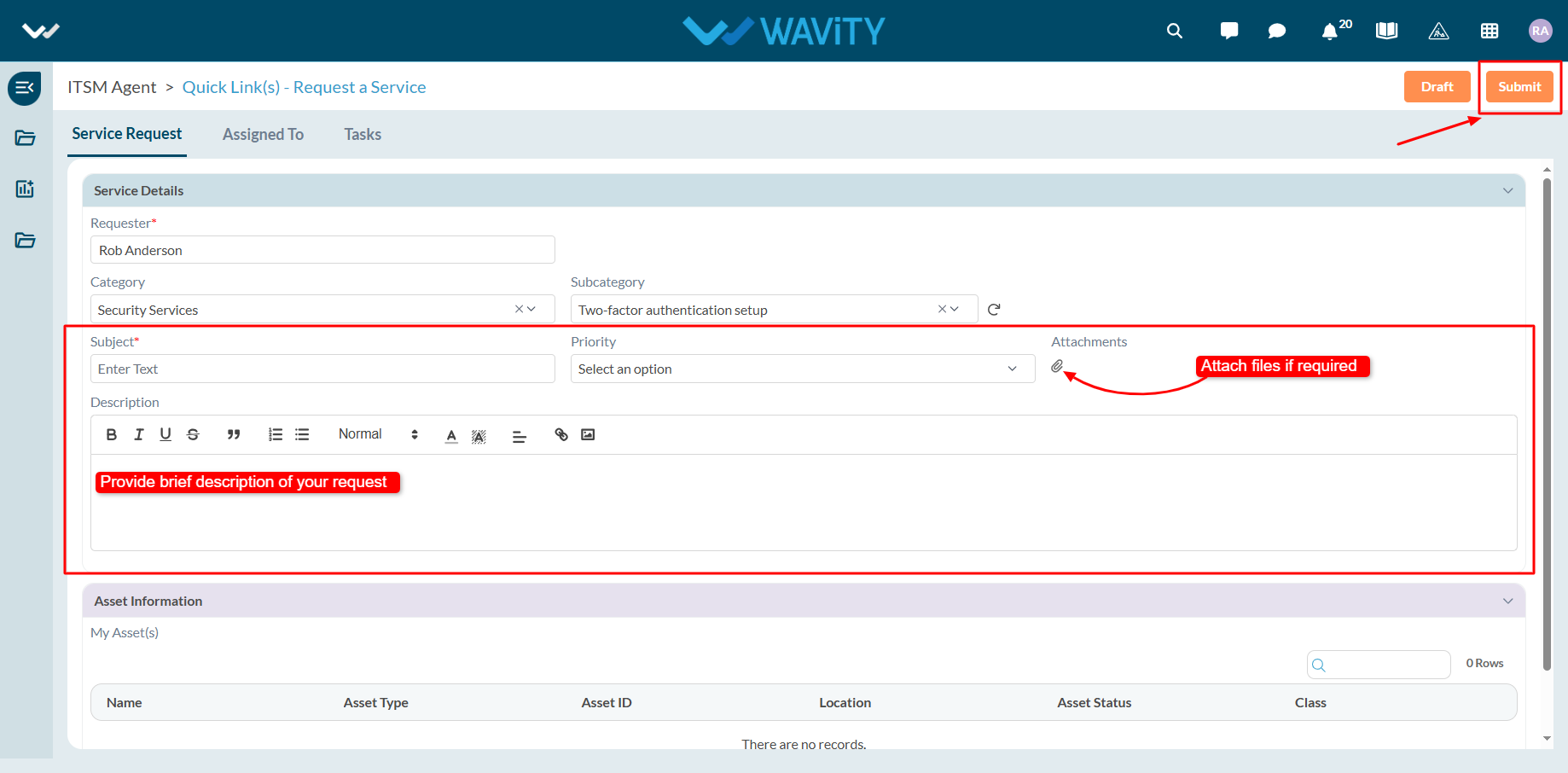
End User Guide: Access Requests in ServiceDesk (ITSM)
- Service requests in Wavity is simple, user-friendly, and accessible via Wavity Help & ServiceDesk.
- Note: The steps provided below are sample instructions and can be customized to suit specific organizational requirements; however, the core workflow remains consistent.
- Users can log in with their credentials on the Wavity platform, which will direct them to the End User Interface.
- From the Quick Links widget, click on ‘Request a Service’ to begin the process.
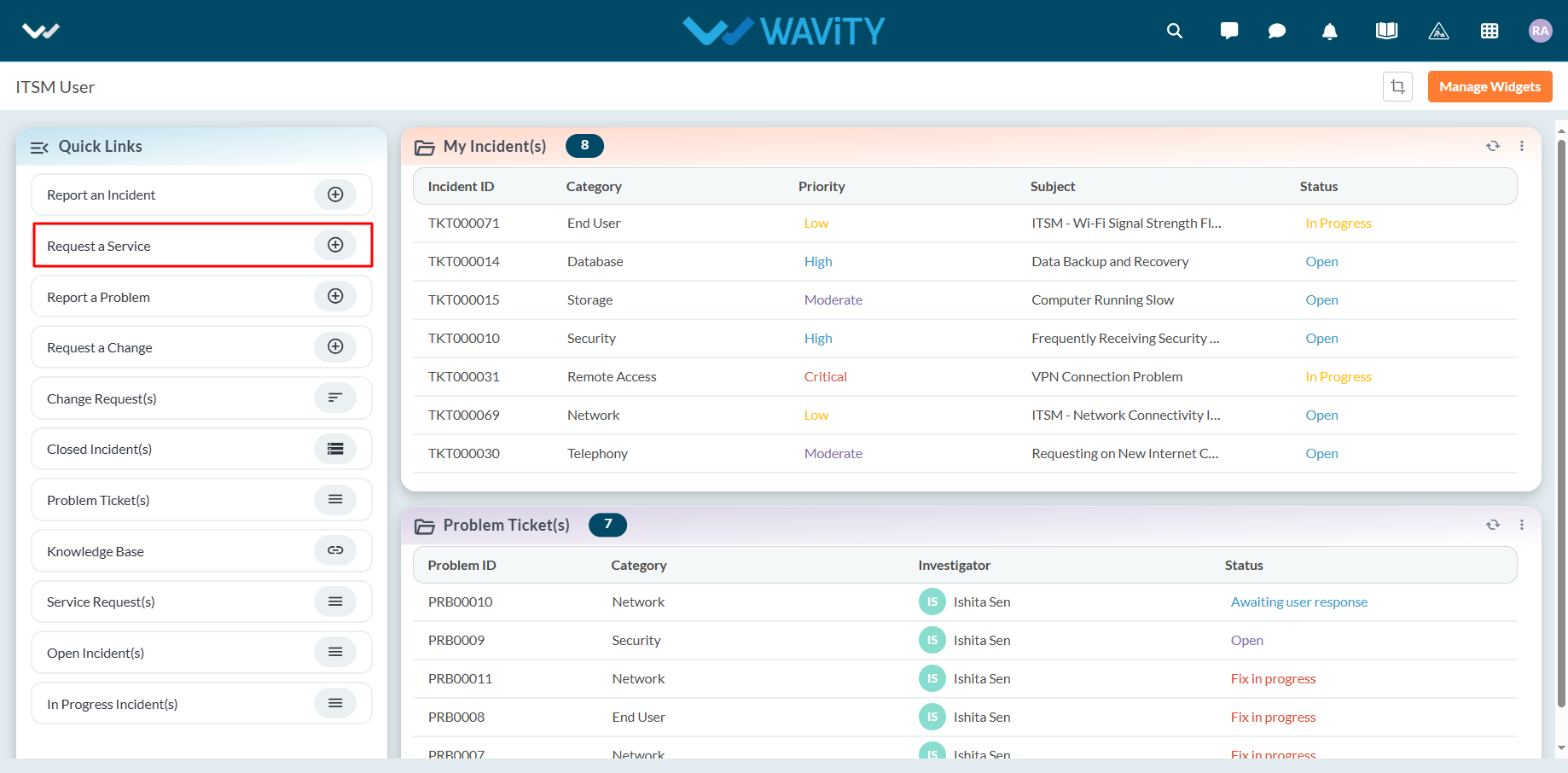
- Select Access Requests from the Category dropdown menu. Based on the selected Category, Sub-Category values will auto-populate.
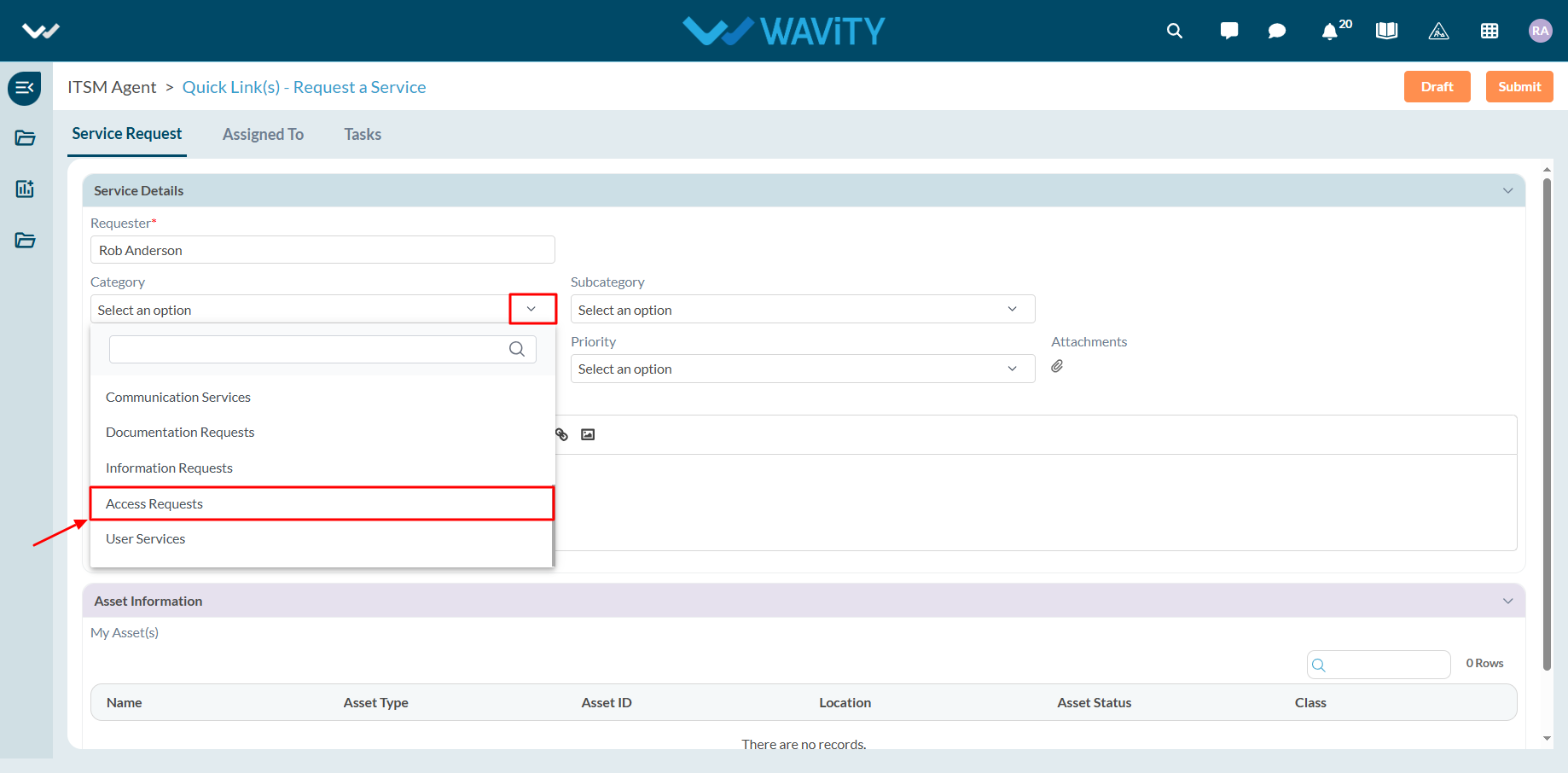
- Select the appropriate Sub-Category for your request.
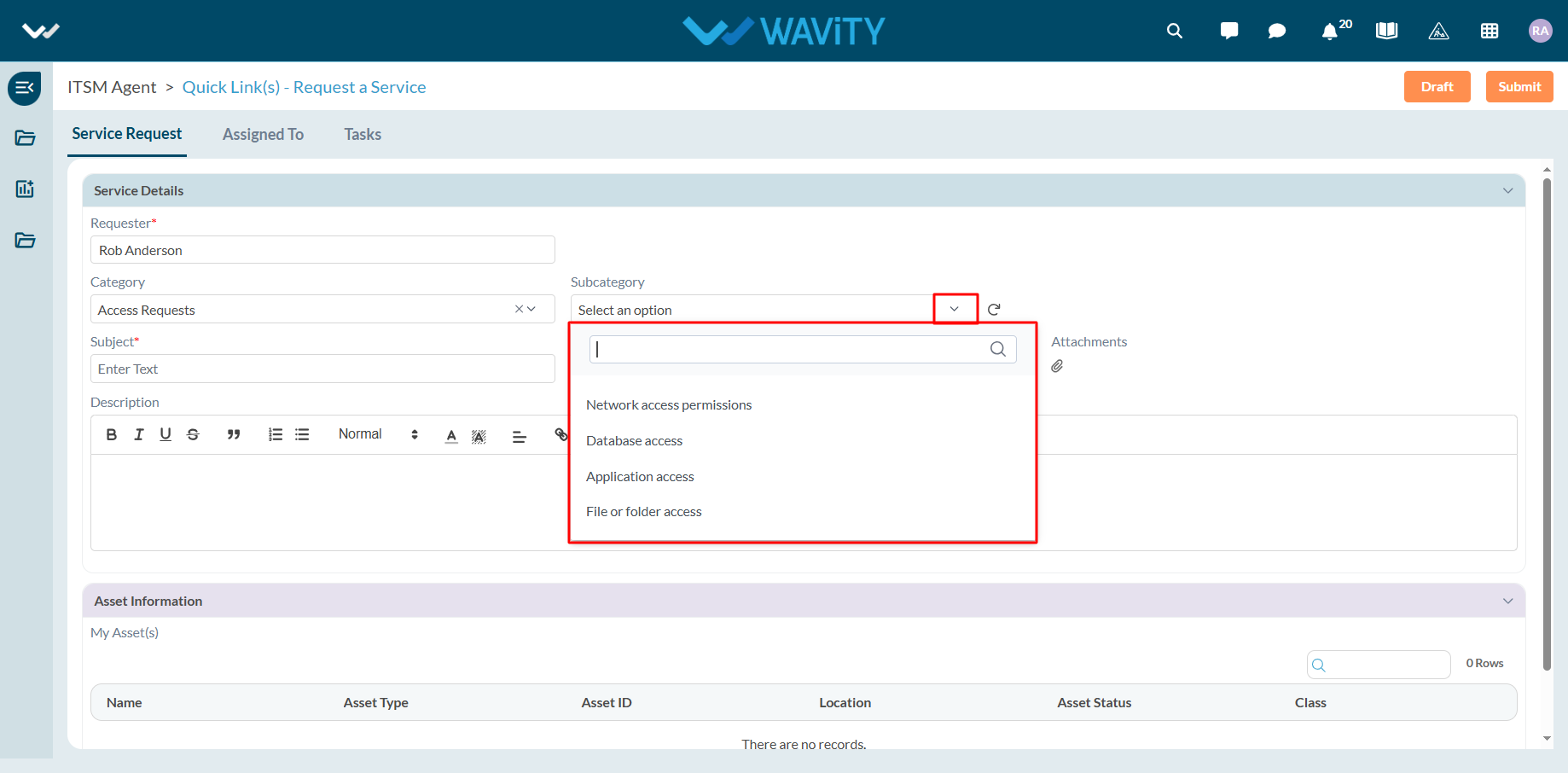
- Enter the Subject and a detailed description of your service request. Attach files if necessary.
- Choose the appropriate Priority level from the dropdown.
- Click Submit to complete the request process.
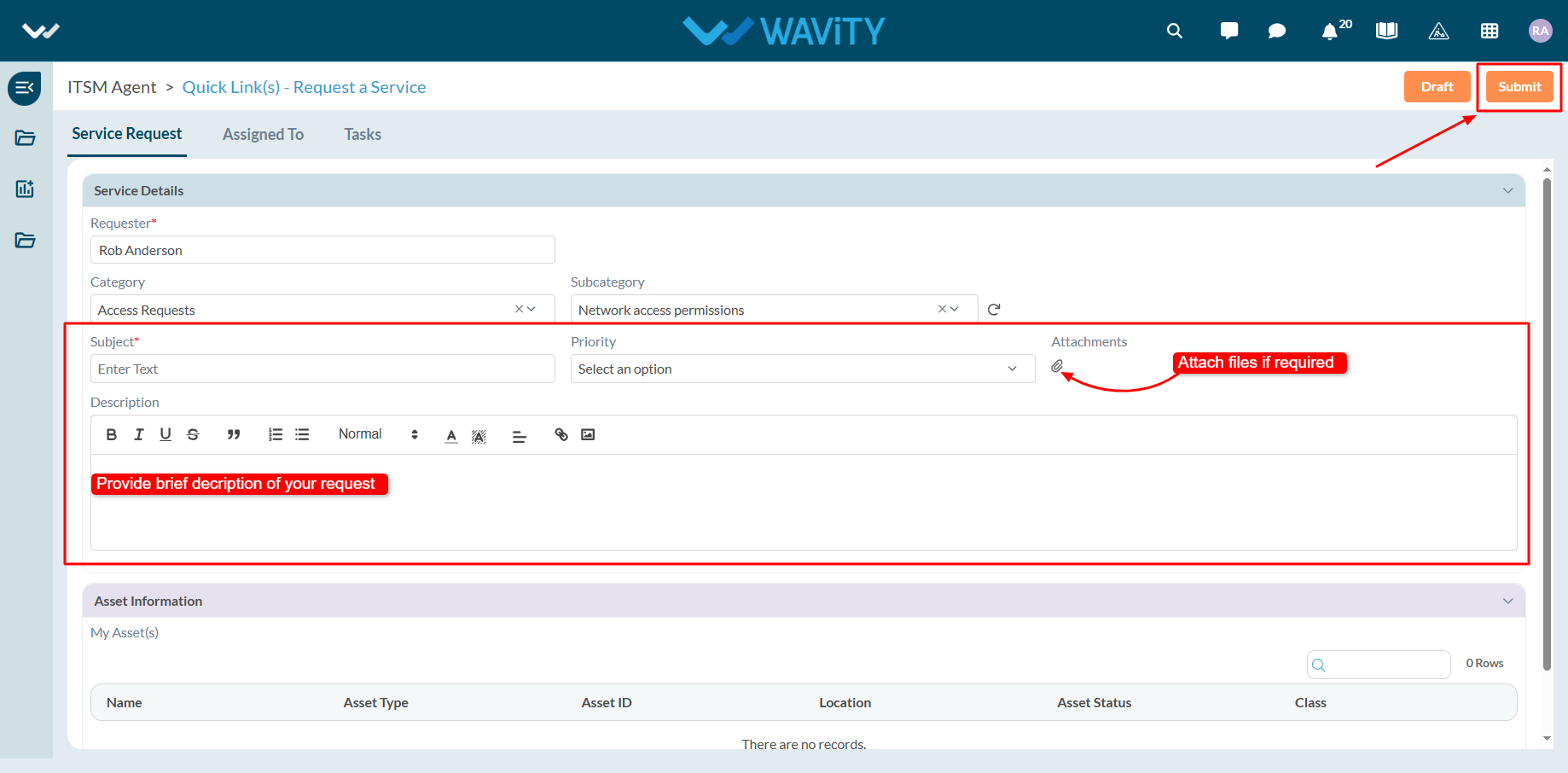
End User Guide: Information Requests in Servicedesk (ITSM)
- Service requests in Wavity is simple, user-friendly, and accessible via Wavity Help & ServiceDesk.
- Note: The steps provided below are sample instructions and can be customized to suit specific organizational requirements; however, the core workflow remains consistent.
- Users can log in with their credentials on the Wavity platform, which will direct them to the End User Interface.
- From the Quick Links widget, click on ‘Request a Service’ to begin the process.
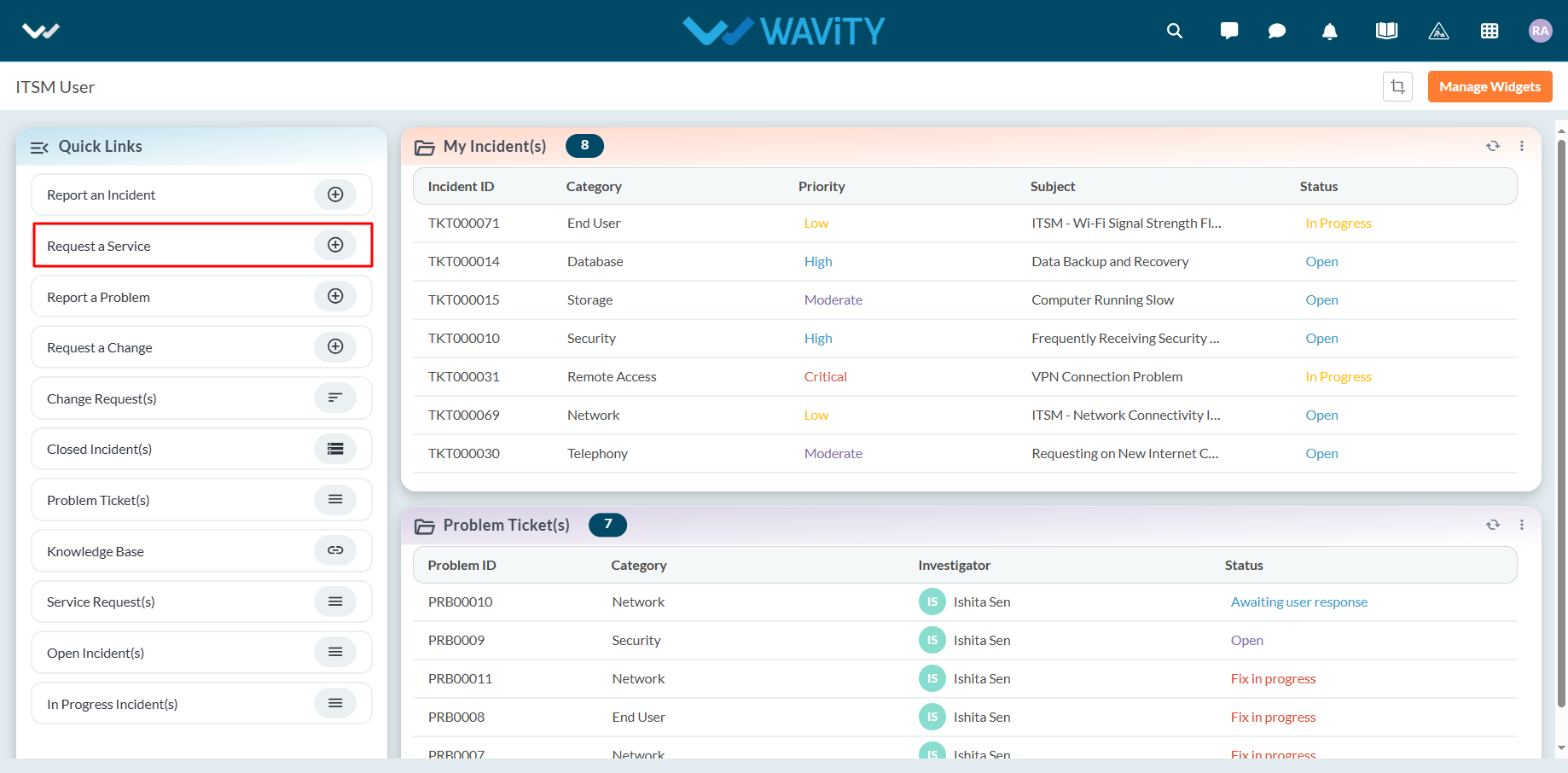
- Select Information Requests from the Category dropdown menu. Based on the selected Category, Sub-Category values will auto-populate.
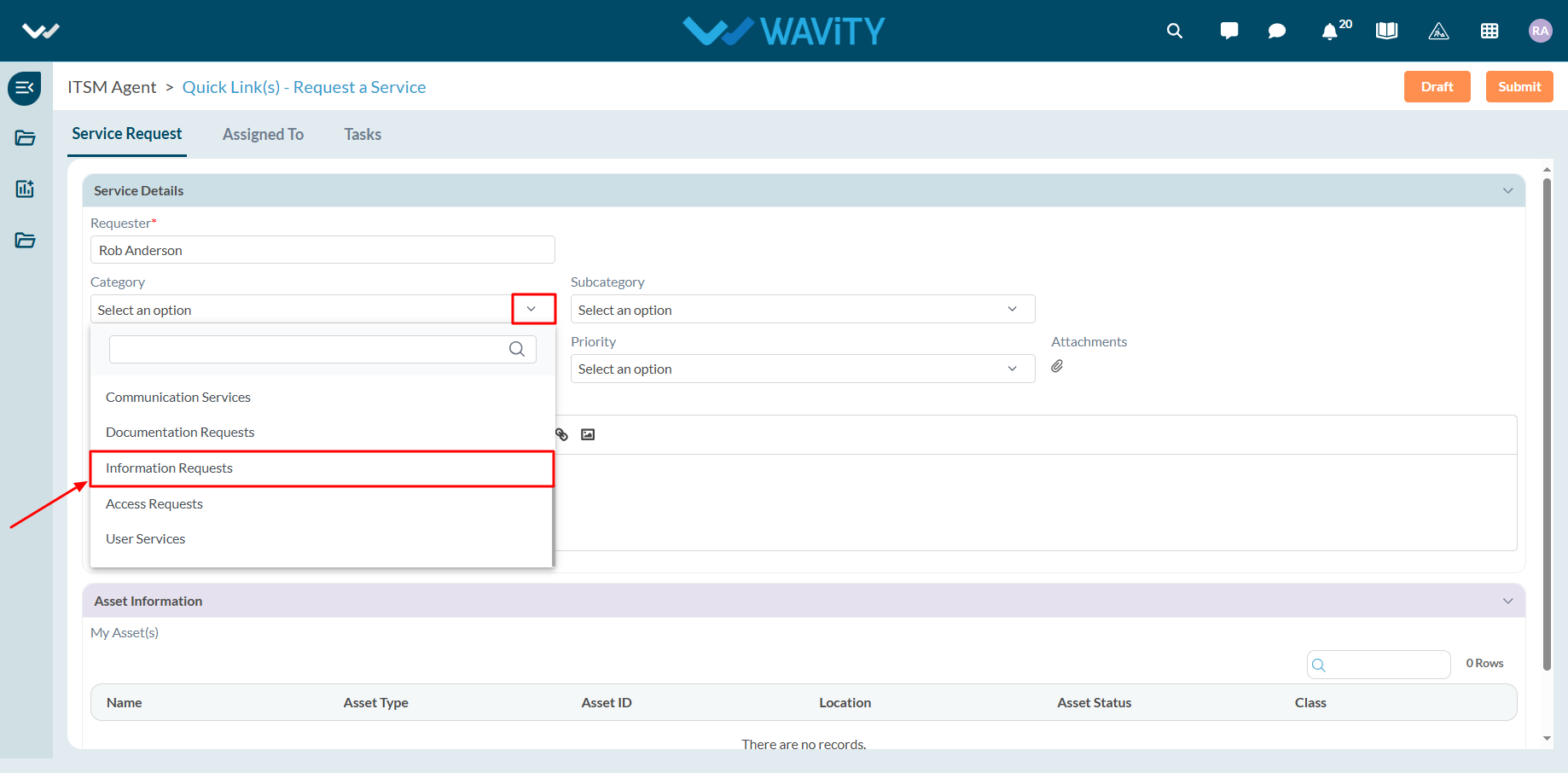
- Select the appropriate Sub-Category for your request.
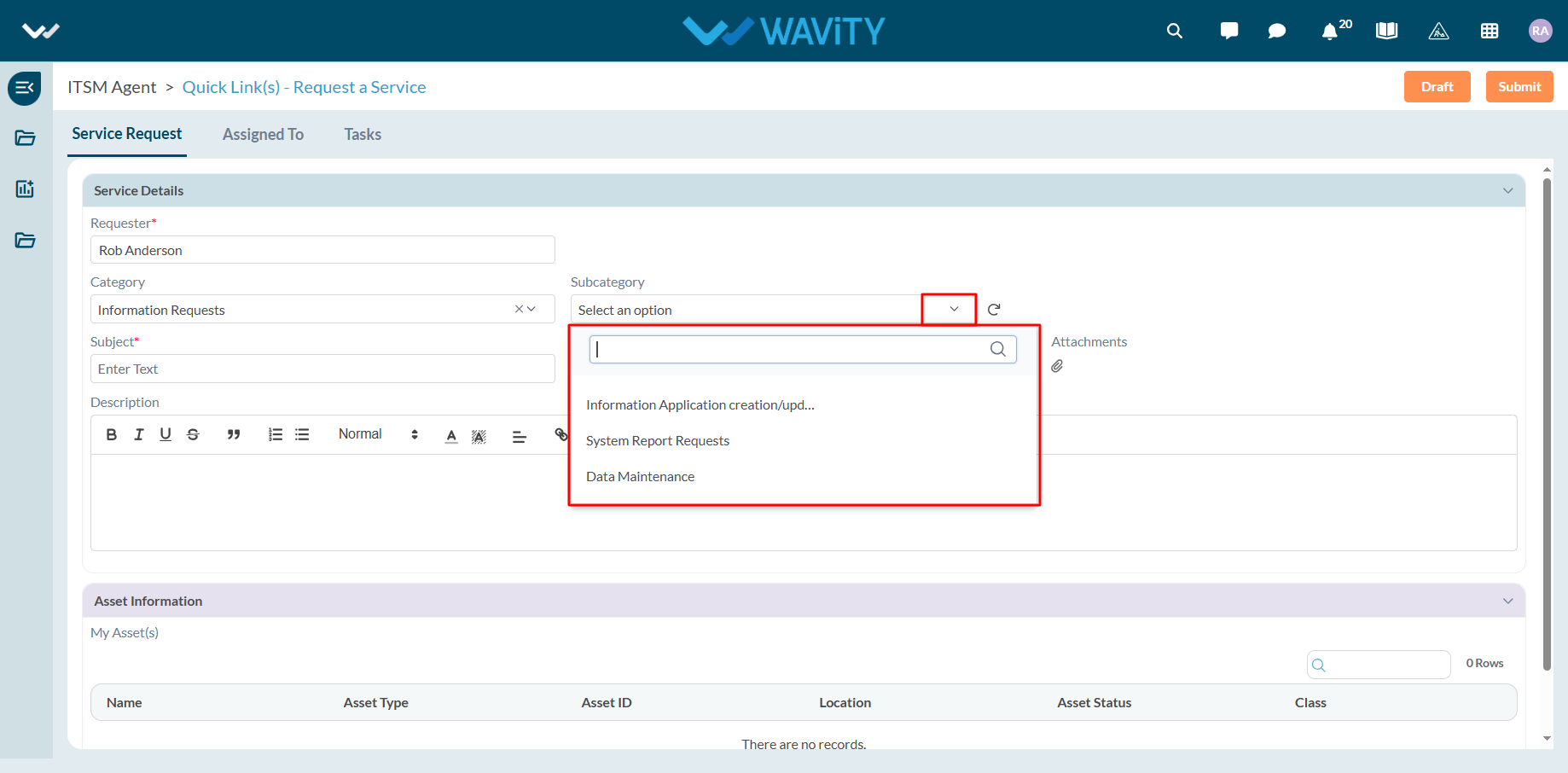
- Enter the Subject and a detailed description of your service request. Attach files if necessary.
- Choose the appropriate Priority level from the dropdown.
- Click Submit to complete the request process.
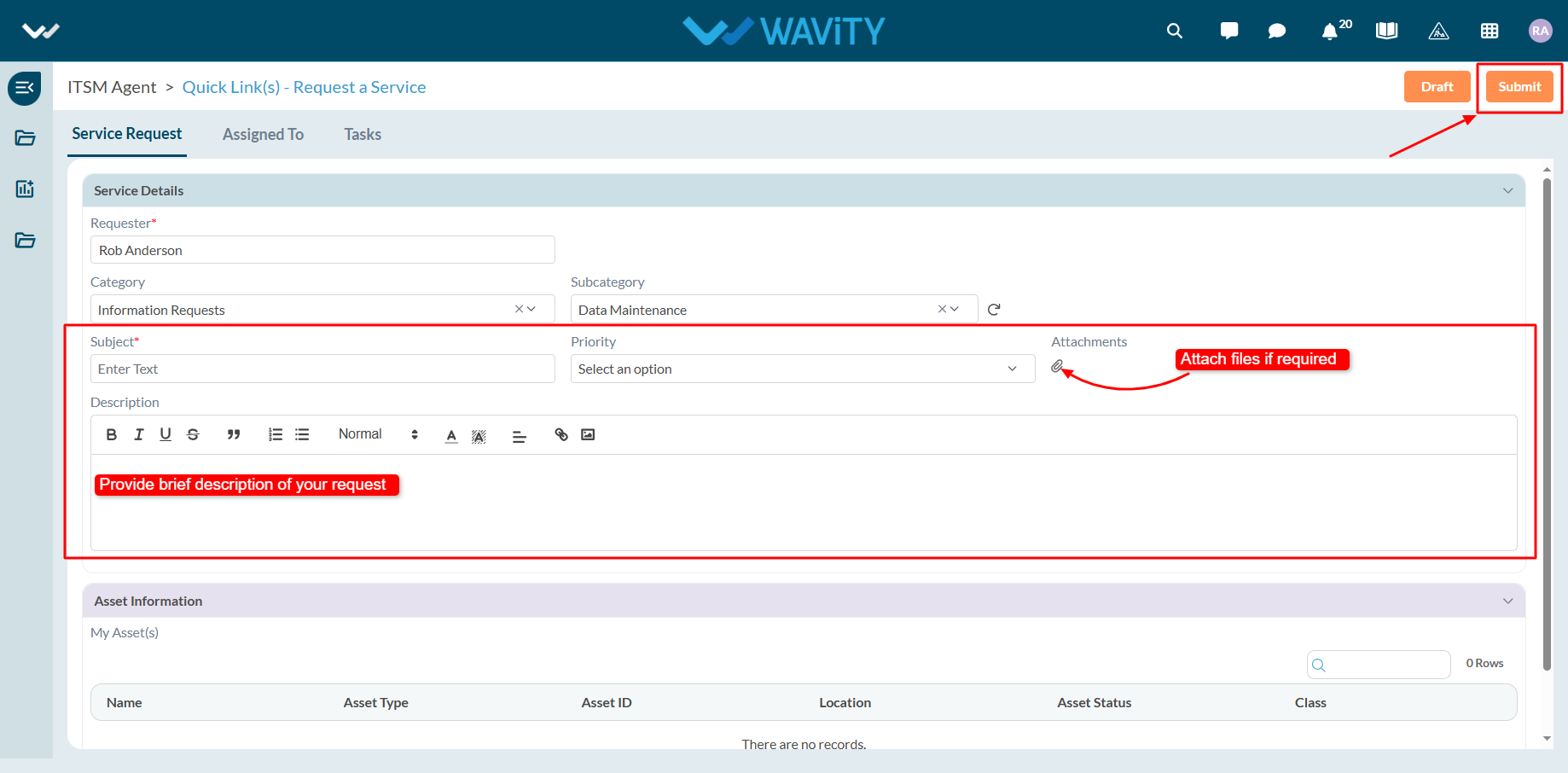
End User Guide: Infrastructure related Service Requests
- Service requests in Wavity is simple, user-friendly, and accessible via Wavity Help & ServiceDesk.
- Note: The steps provided below are sample instructions and can be customized to suit specific organizational requirements; however, the core workflow remains consistent.
- Users can log in with their credentials on the Wavity platform, which will direct them to the End User Interface.
- From the Quick Links widget, click on ‘Request a Service’ to begin the process.
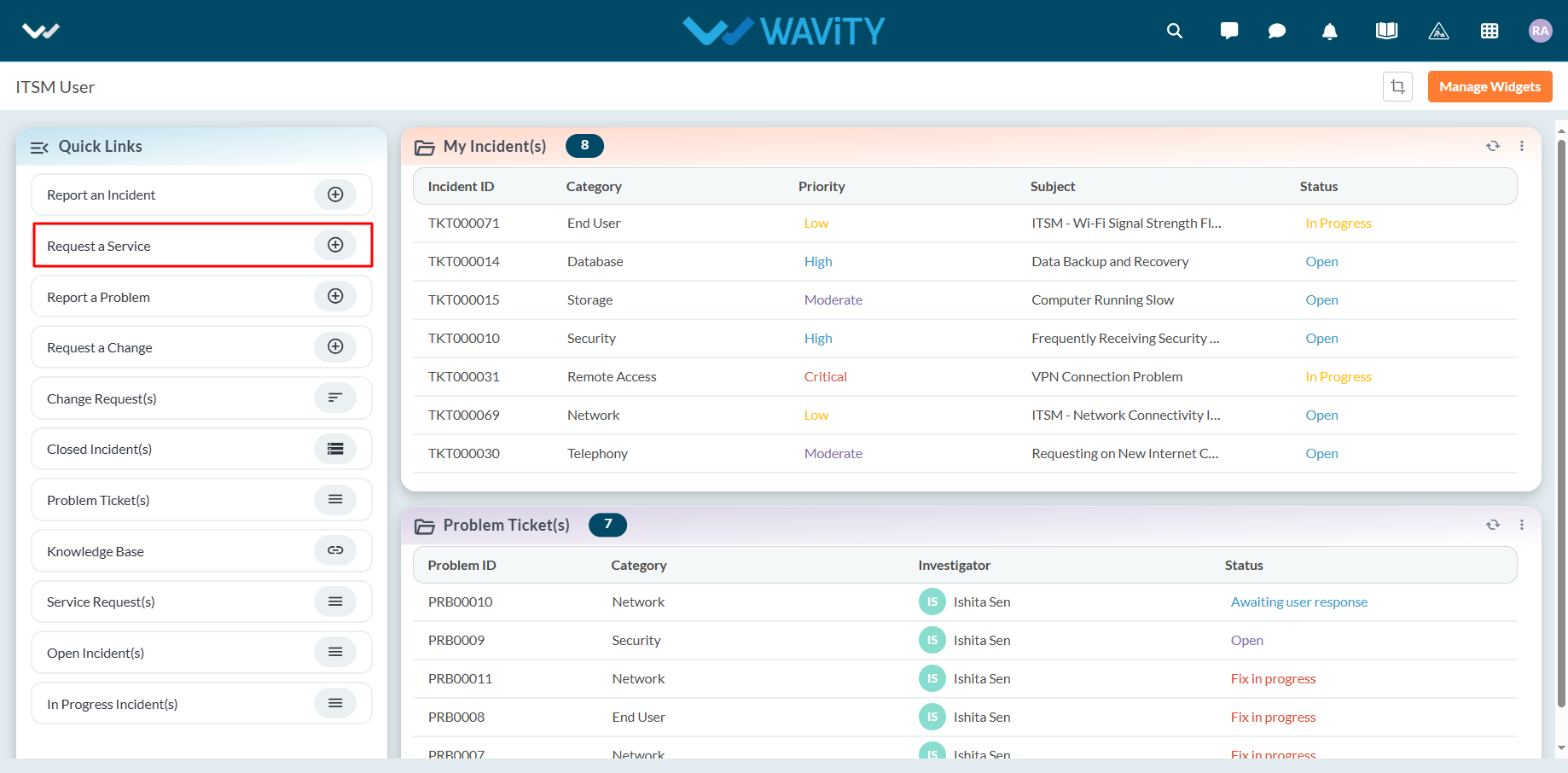
- Select Infrastructure Services from the Category dropdown menu. Based on the selected Category, Sub-Category values will auto-populate.
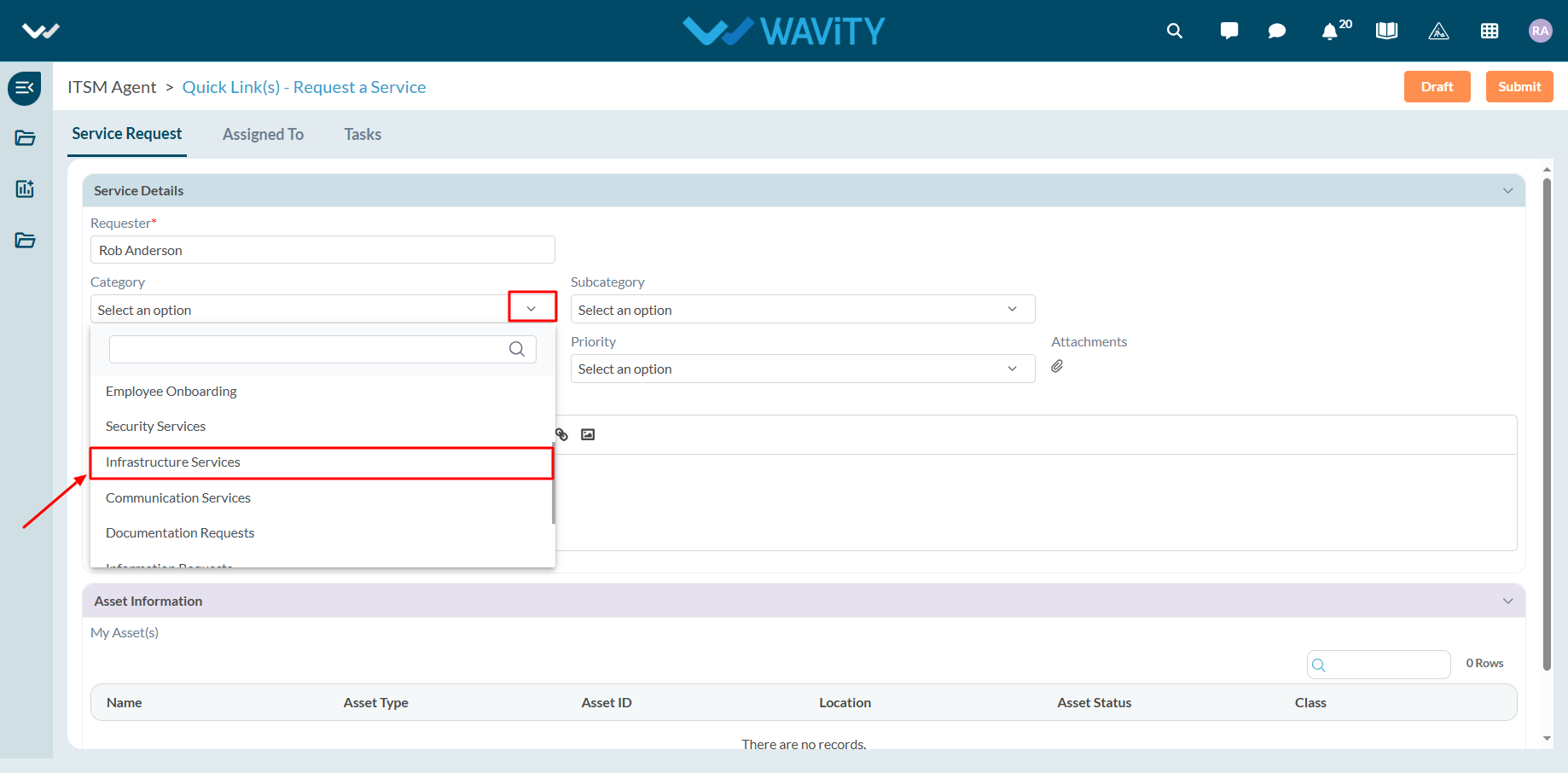
- Select the appropriate Sub-Category for your request.
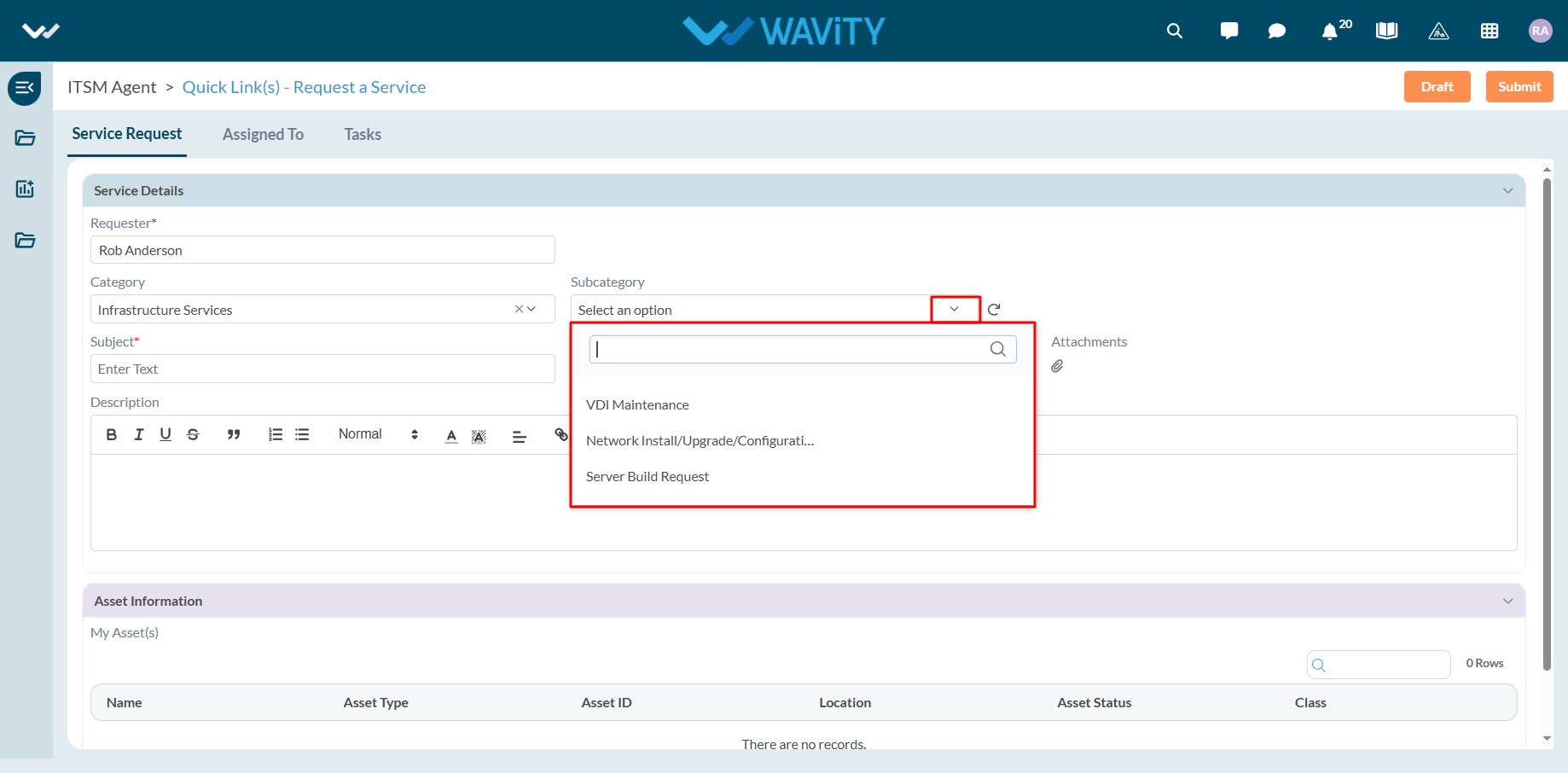
- Enter the Subject and a detailed description of your service request. Attach files if necessary.
- Choose the appropriate Priority level from the dropdown.
- Click Submit to complete the request process.
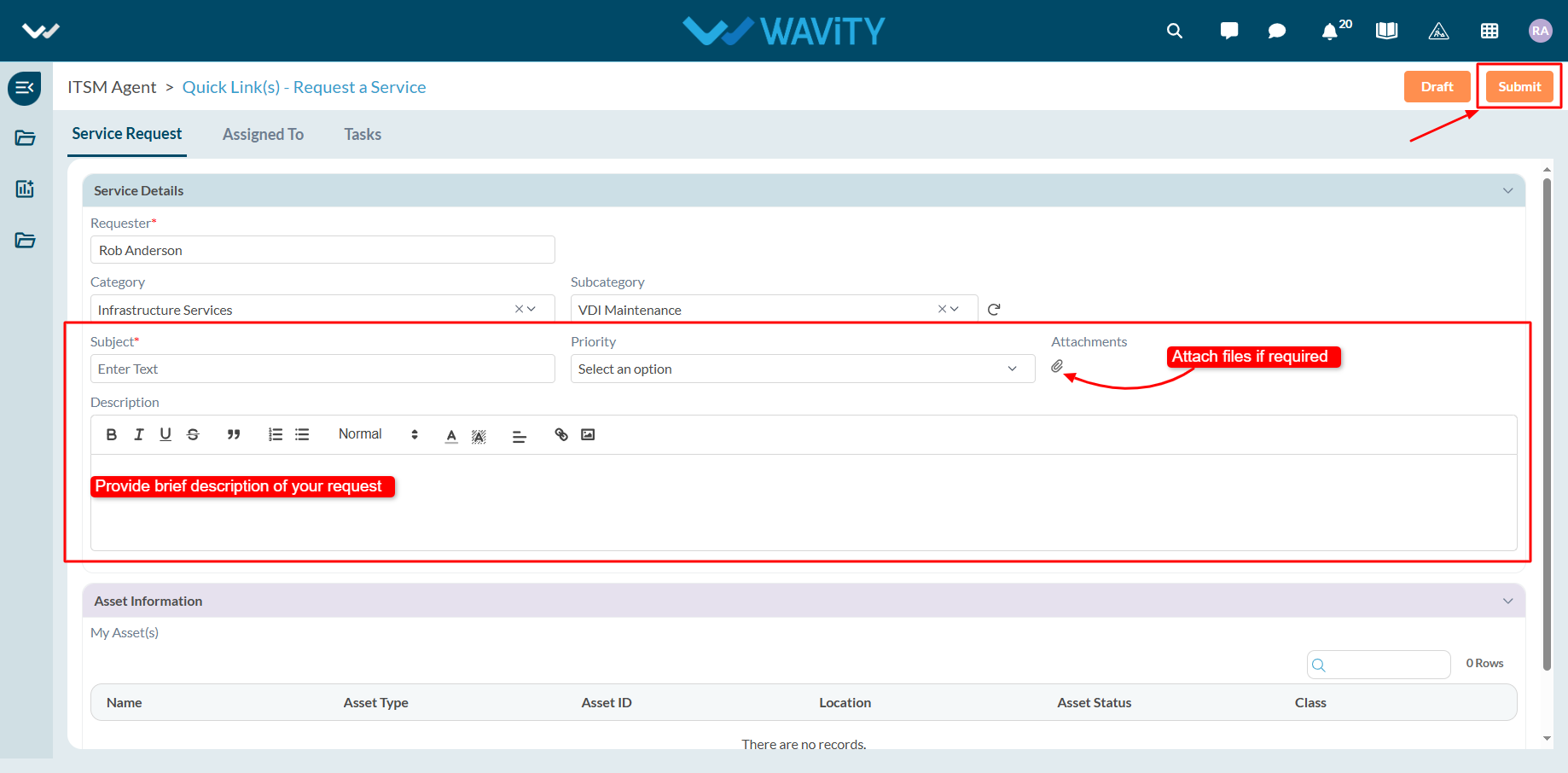
End User Guide: Communication related Service Requests
- Service requests in Wavity is simple, user-friendly, and accessible via Wavity Help & ServiceDesk.
- Note: The steps provided below are sample instructions and can be customized to suit specific organizational requirements; however, the core workflow remains consistent.
- Users can log in with their credentials on the Wavity platform, which will direct them to the End User Interface.
- From the Quick Links widget, click on ‘Request a Service’ to begin the process.
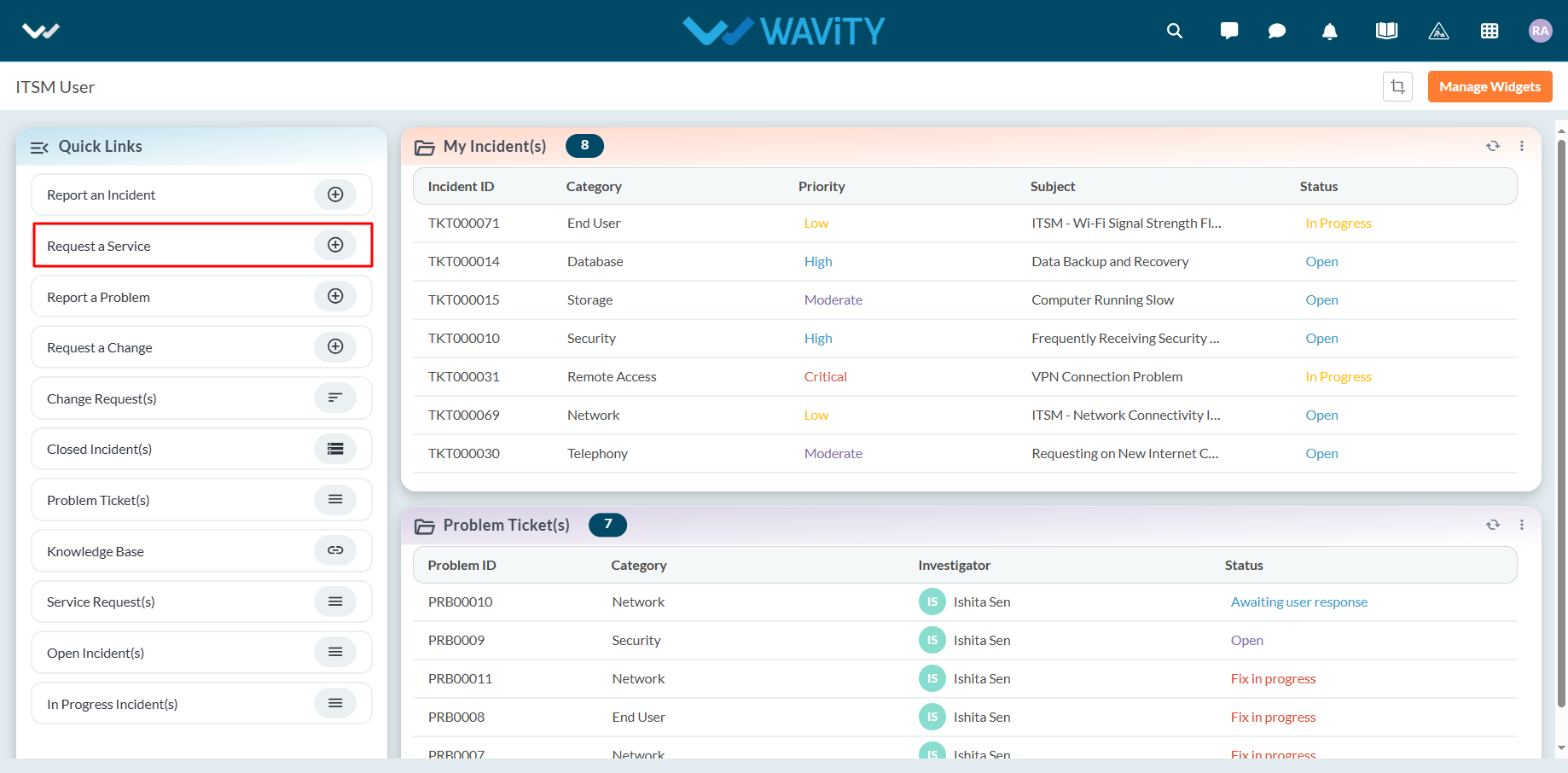
- Select Communication Services from the Category dropdown menu. Based on the selected Category, Sub-Category values will auto-populate.
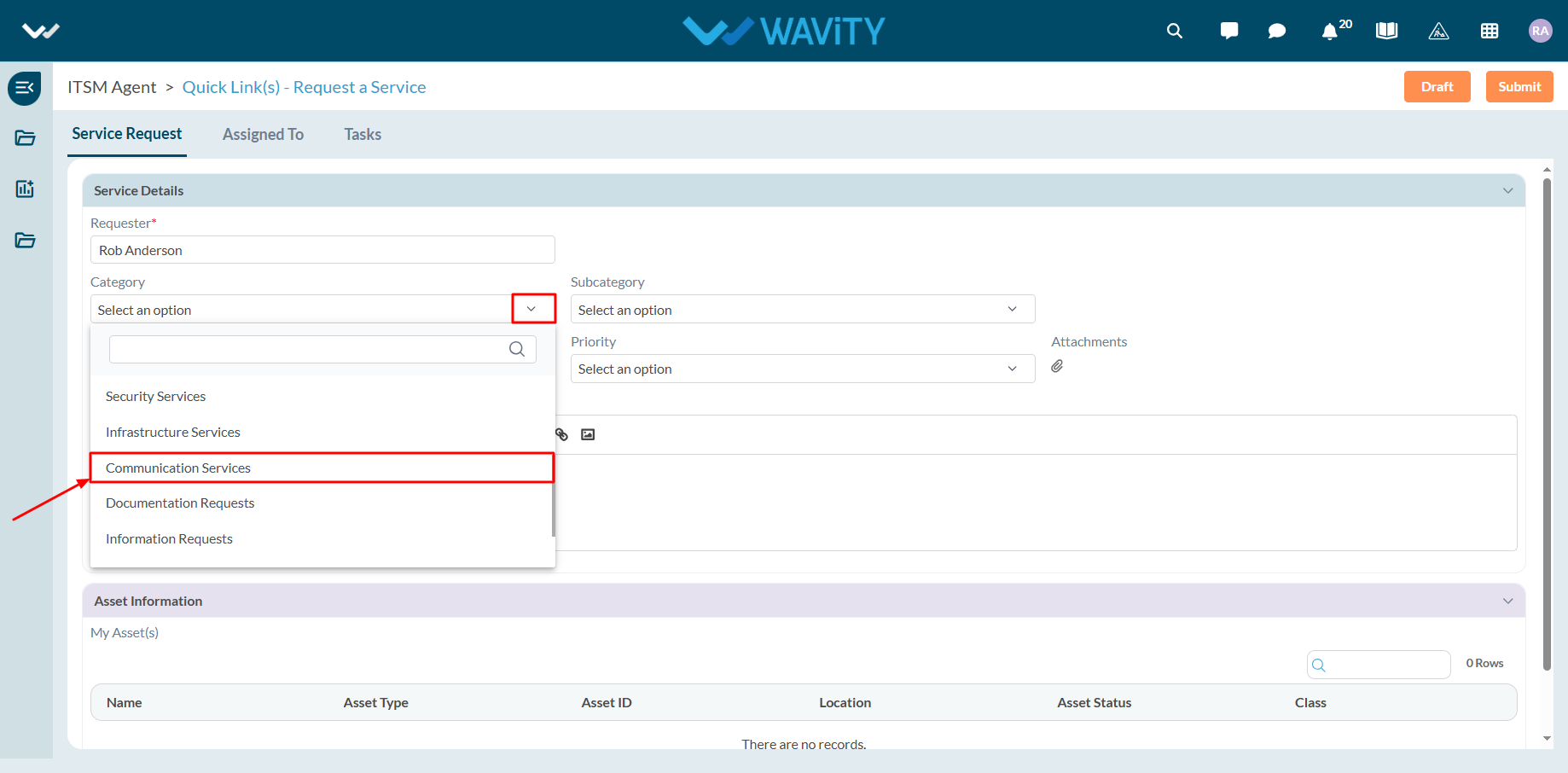
- Select the appropriate Sub-Category for your request.
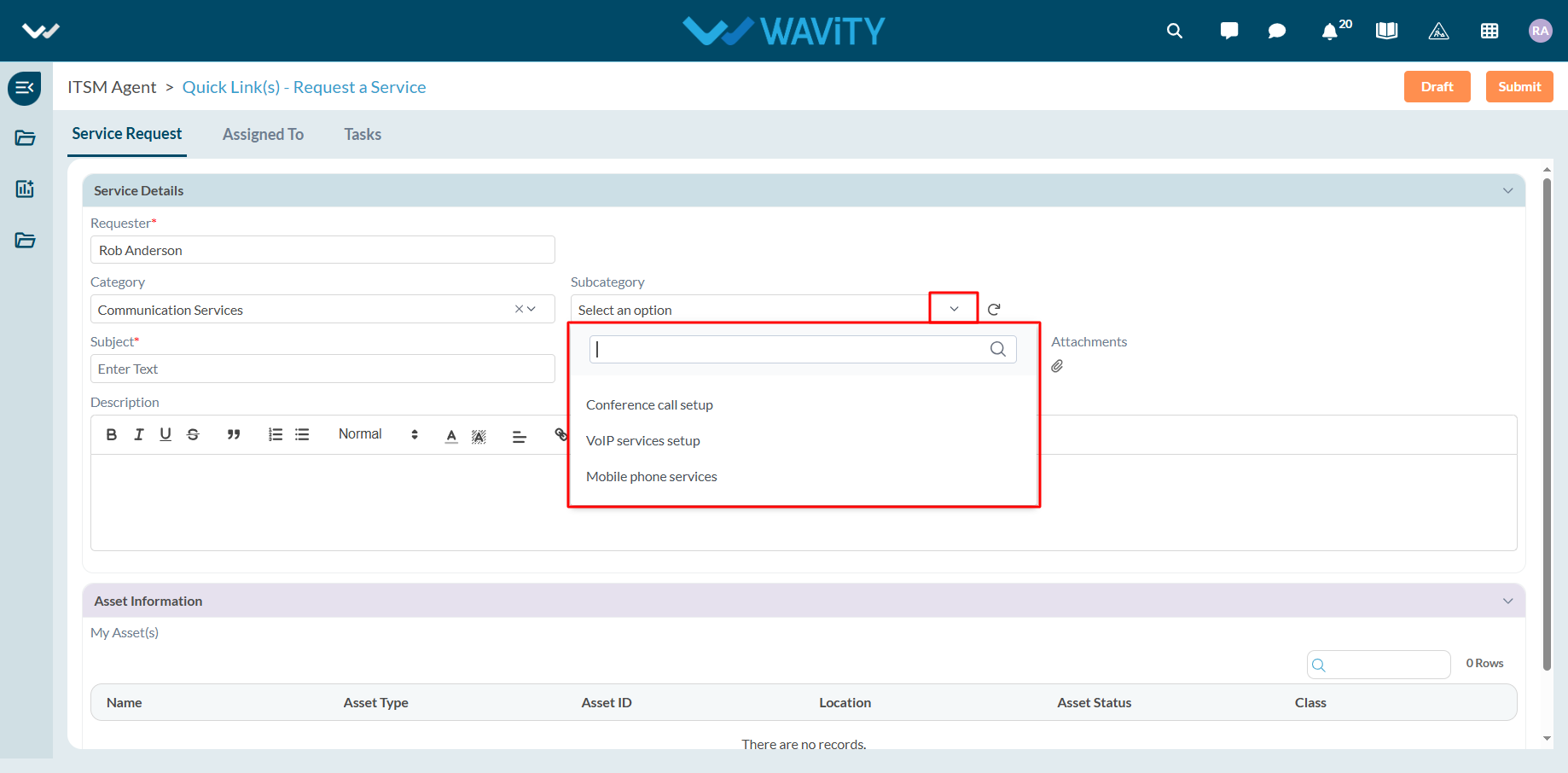
- Enter the Subject and a detailed description of your service request. Attach files if necessary.
- Choose the appropriate Priority level from the dropdown.
- Click Submit to complete the request process.
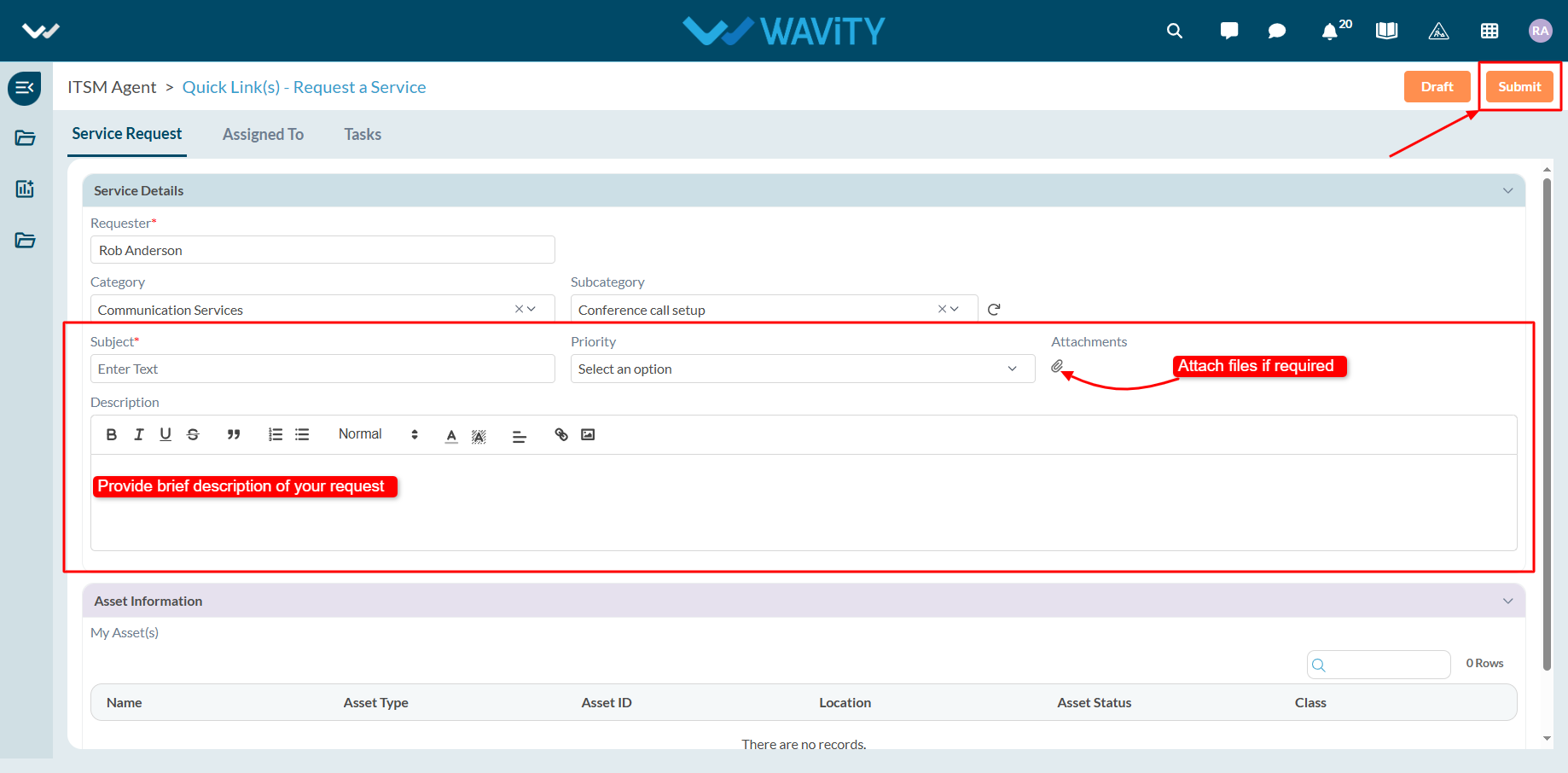
Portfolio Manager Guide - Assigning a Project Manager
- In the Wavity PPM Module, assigning a Project Manager to a project is a simple and user-friendly process.
- Only users with Portfolio Manager access can assign a Project Manager.
- Upon logging in with their credentials, users will be directed to the Portfolio Manager Interface.
- Portfolio Managers can track project statuses via Quick Links, view active projects in the Active Projects table widget, and monitor all pending projects in Final Release Project(s) table widget.
- Note: The steps outlined below are sample instructions and can be adapted based on specific requirements; however, the core workflow remains unchanged.
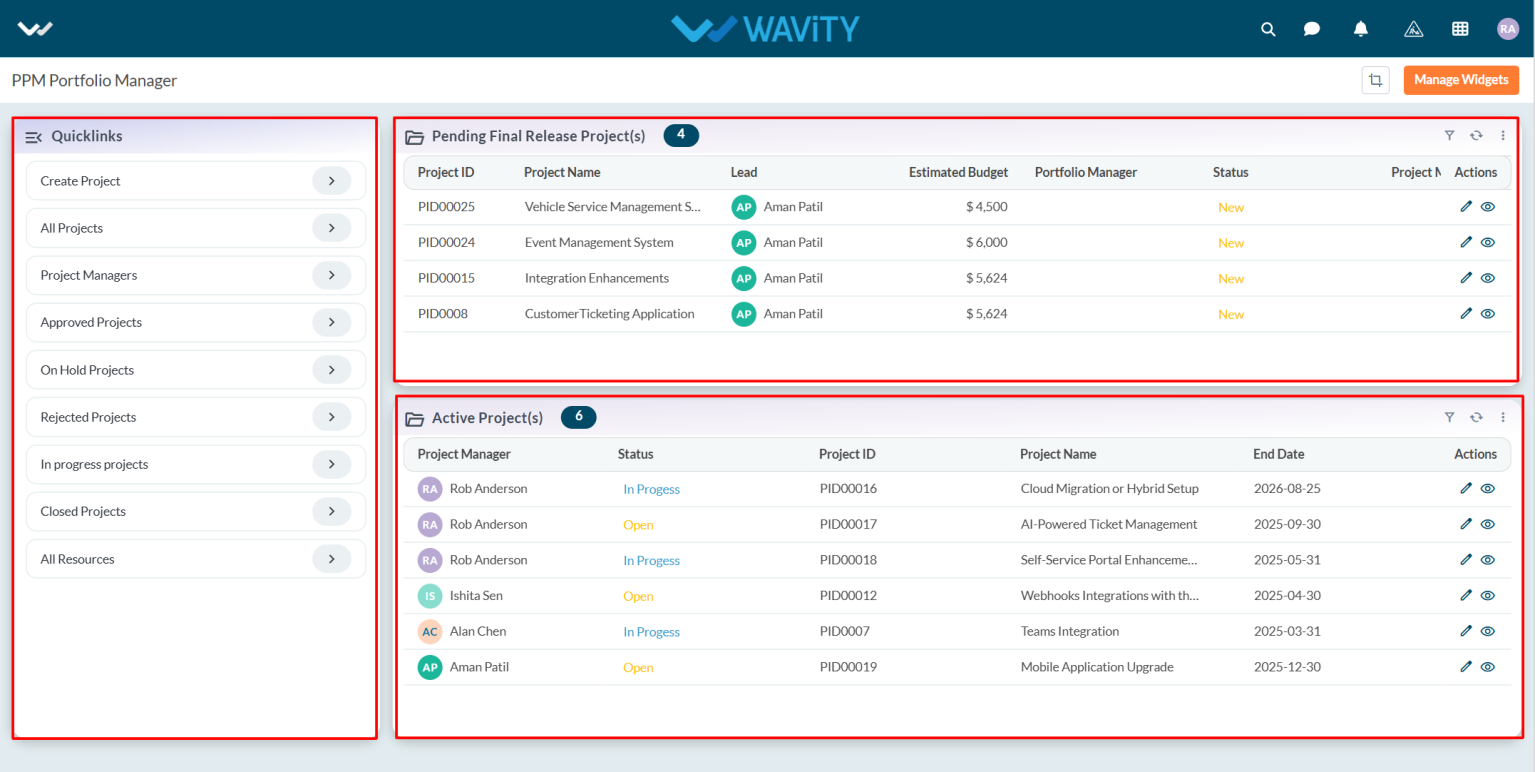
- To assign a Project Manager, select a project listed under Pending Final Release Project(s).
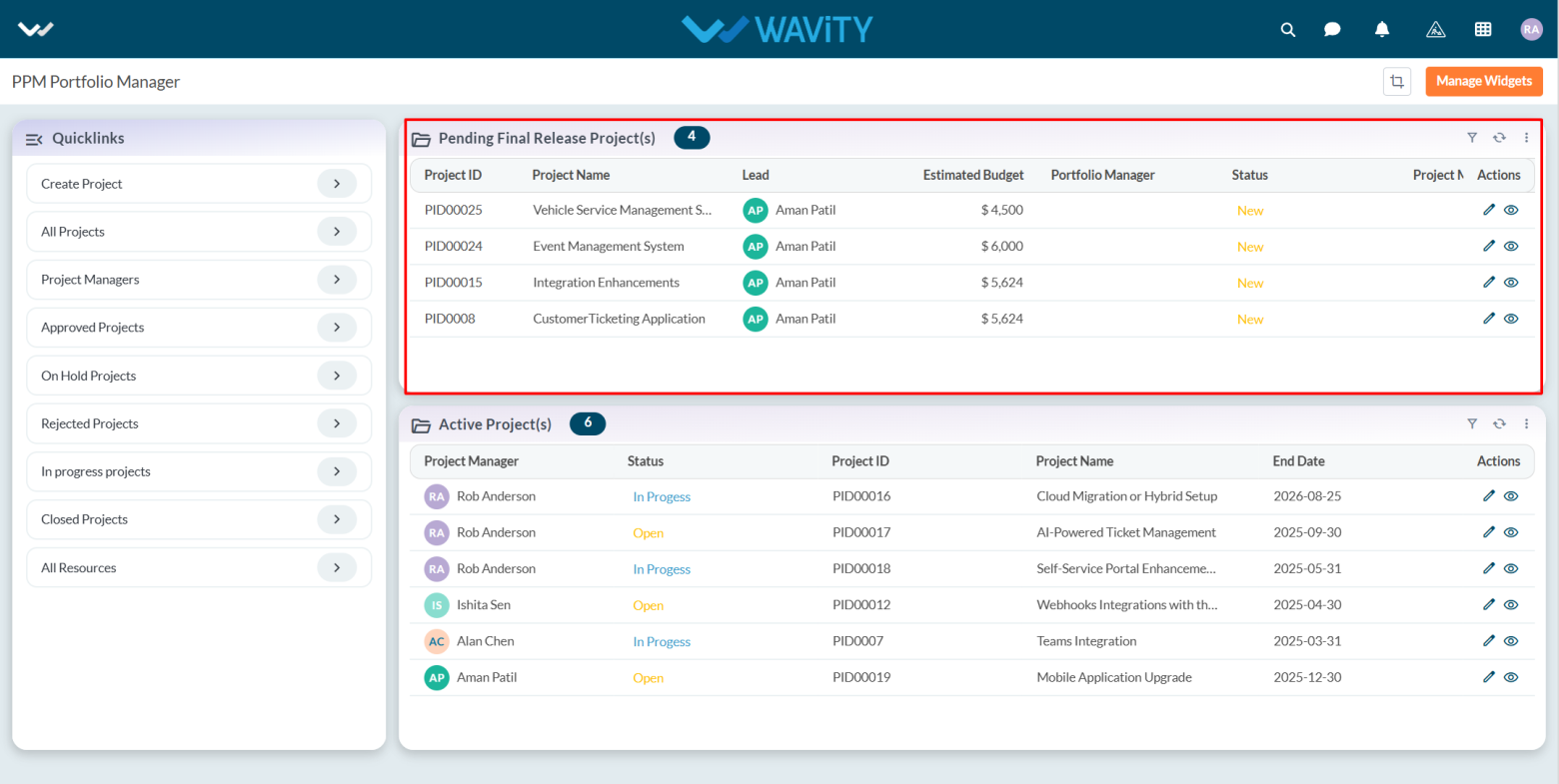
- Review the project details in the Project and PMO Lead tabs.
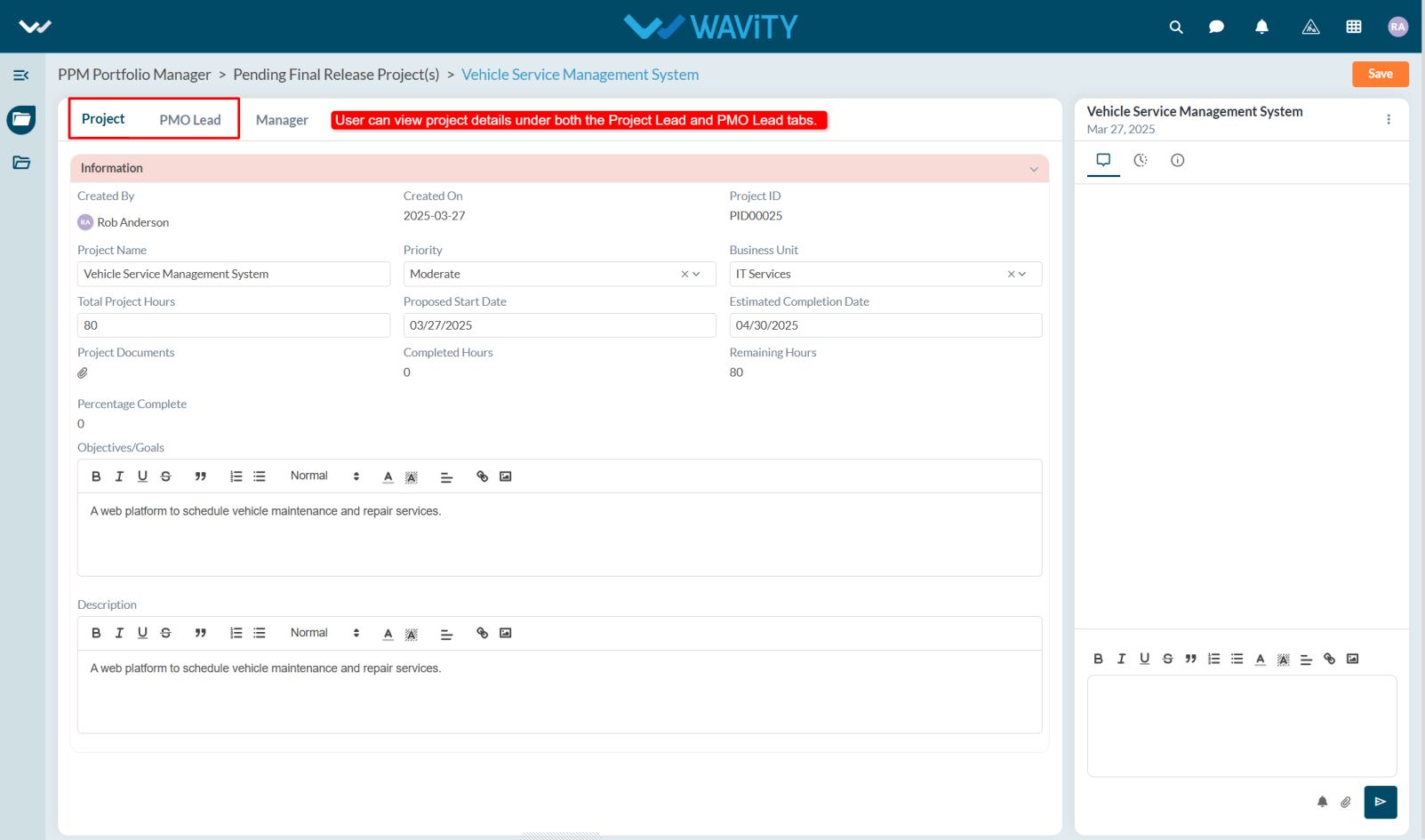
- Navigate to the Manager tab. Under the Portfolio Manager section, update the Status to Approved.
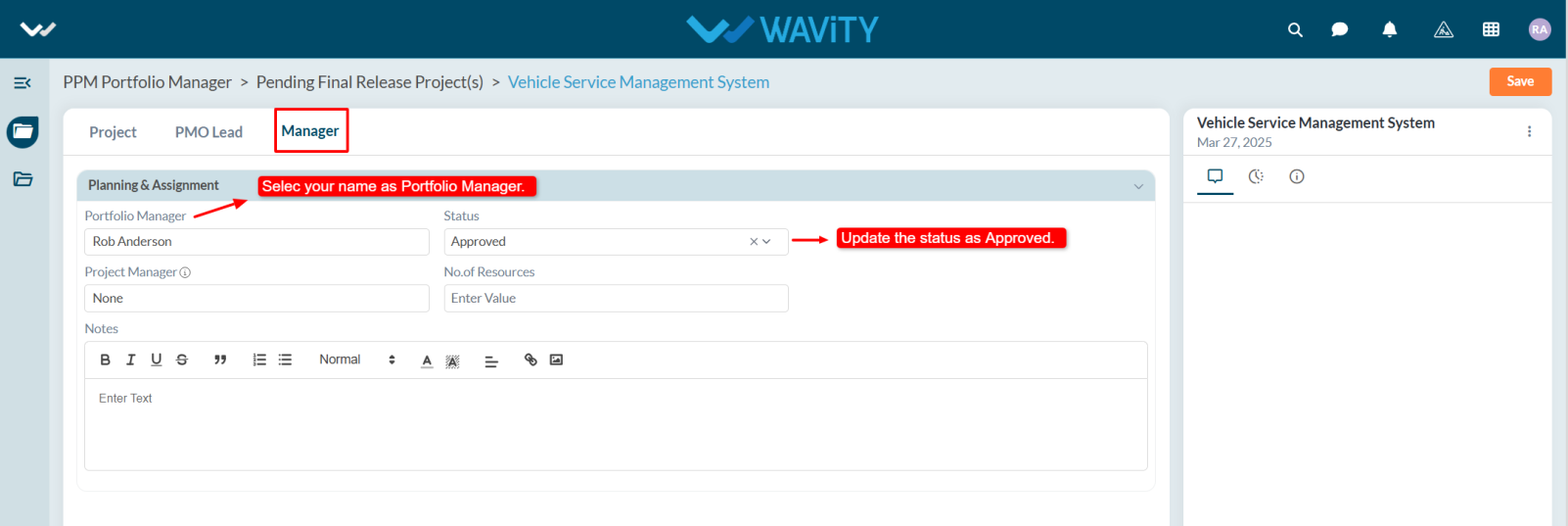
- Select the desired Project Manager from the dropdown, enter the required number of resources for the project, and include any notes if needed.
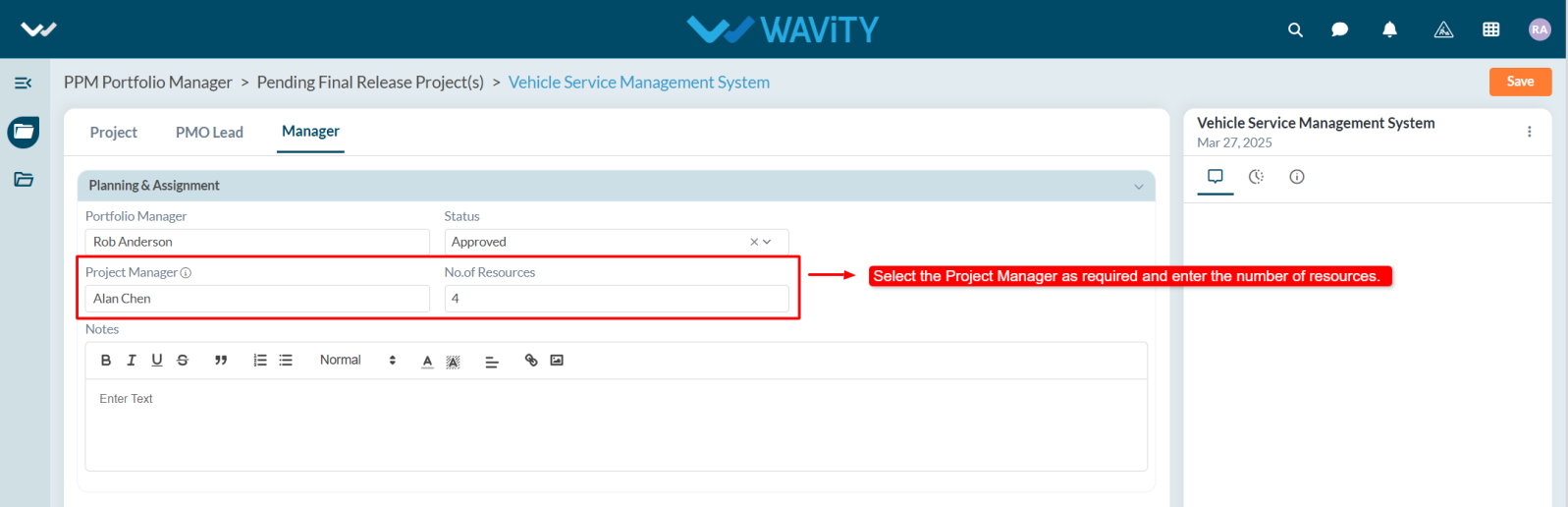
- Click Save to apply the changes. A notification will be sent to the assigned Project Manager, who can then begin working on the project.
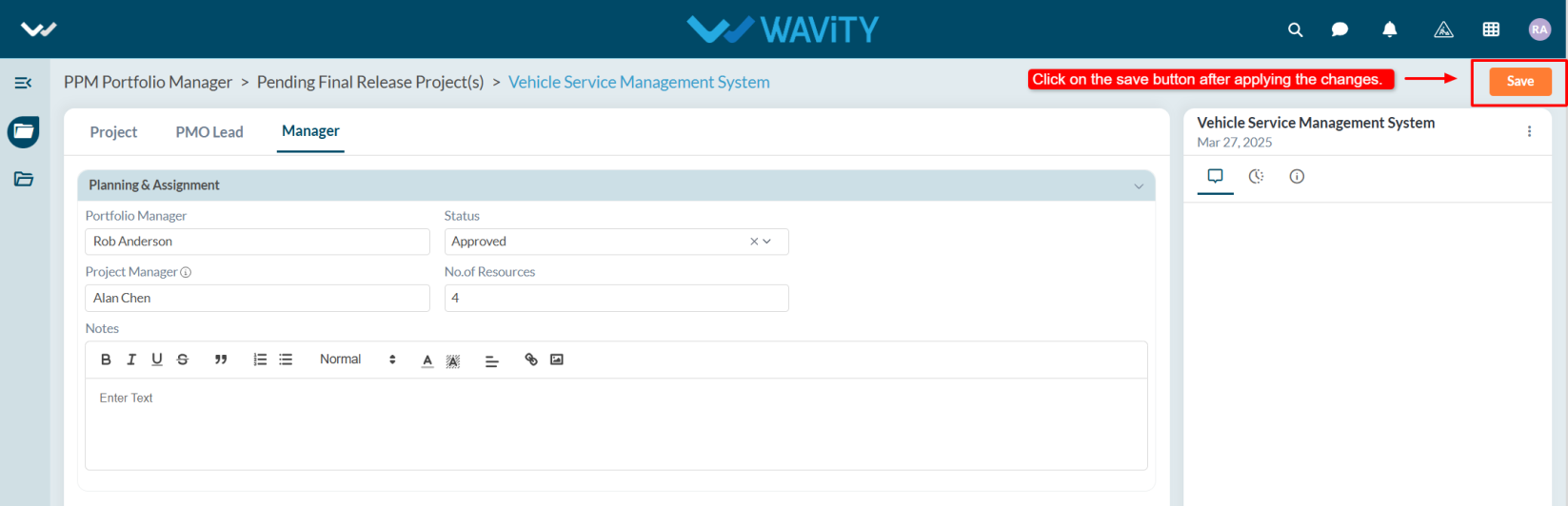
PPM Reports Interface: Overview
- The PPM Reports module in Wavity provides Project Managers, PMO leads, and other stakeholders with a centralized view of key project metrics, helping in efficient decision-making.
- Note: The steps provided serve as sample instructions and can be customized based on specific requirements; however, the core workflow will remain the same.
- Users can access various project reports from the left-hand side panel:
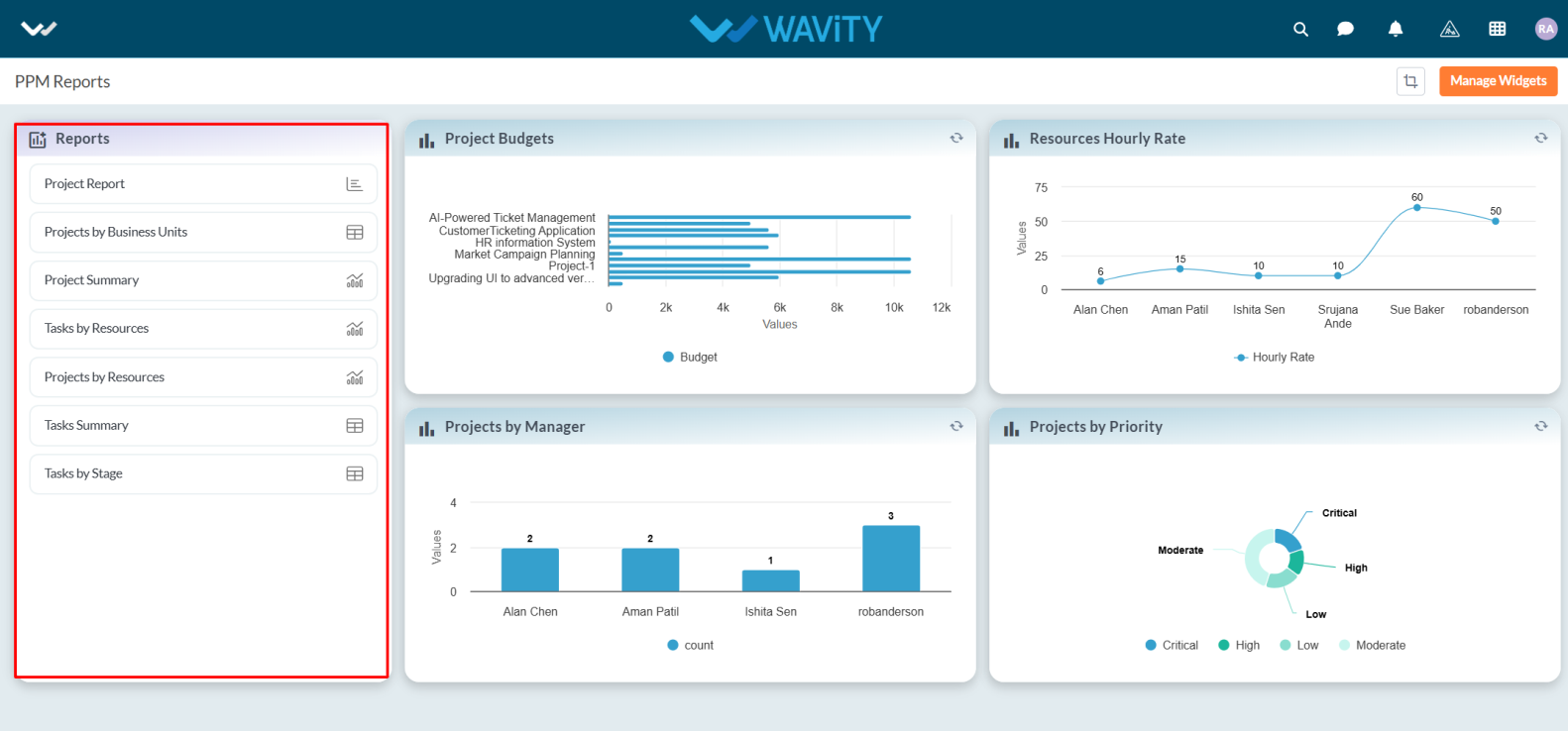
- Project Report – View detailed project information in column chart.
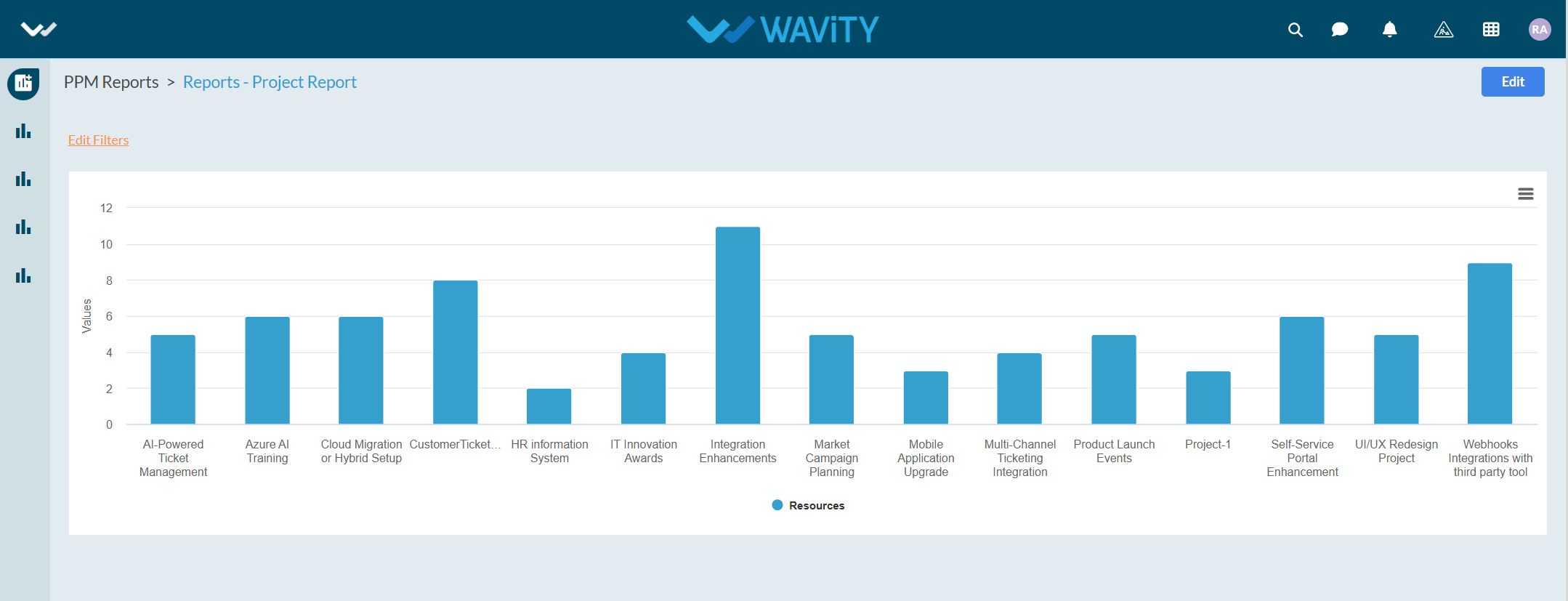
- Projects by Business Units – Filter and track projects under specific business units.
- Project Summary – Overview of all project-level insights.
- Tasks by Resources – Analyze how tasks are distributed across team members.
- Projects by Resources – See resource allocation across different projects.
- Tasks by Stage – Understand task progression across different project stages.
- Tasks Summary – Get a summarized view of all project tasks.
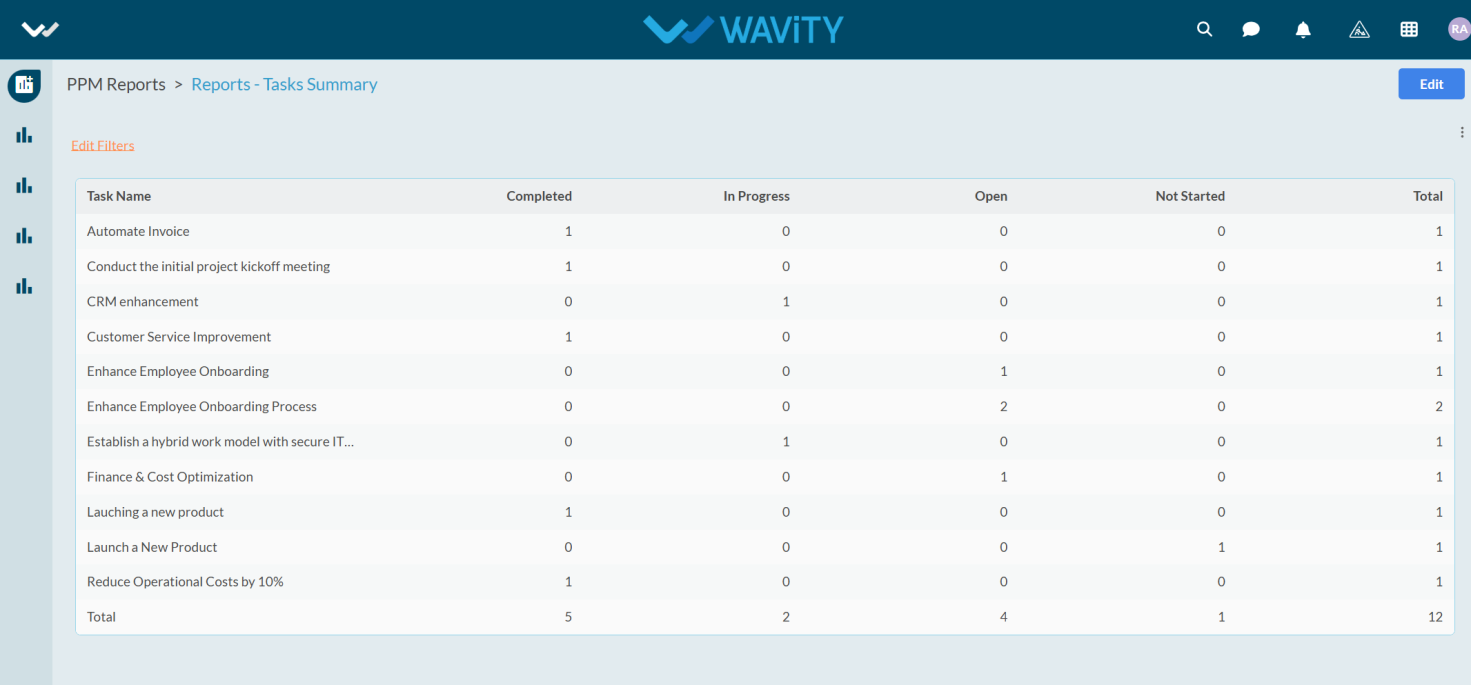
- Additional reports are available through the interface provided below.
- Project Budgets: Displays a bar chart representing the budgets allocated to each project. This visualization assists in comparing and tracking budget distribution across projects such as AI-Powered Ticket Management, HR Information System, Market Campaign Planning, and others.
- Resources Hourly Rate: A line chart illustrating the hourly rates of resources, supporting effective cost analysis and budget planning.
- Projects by Manager: Bar chart showing the number of projects handled by each manager.
- Projects by Priority: A donut chart categorizing projects by priority critical, high, moderate, and low helping PMOs and Leads prioritize effectively.
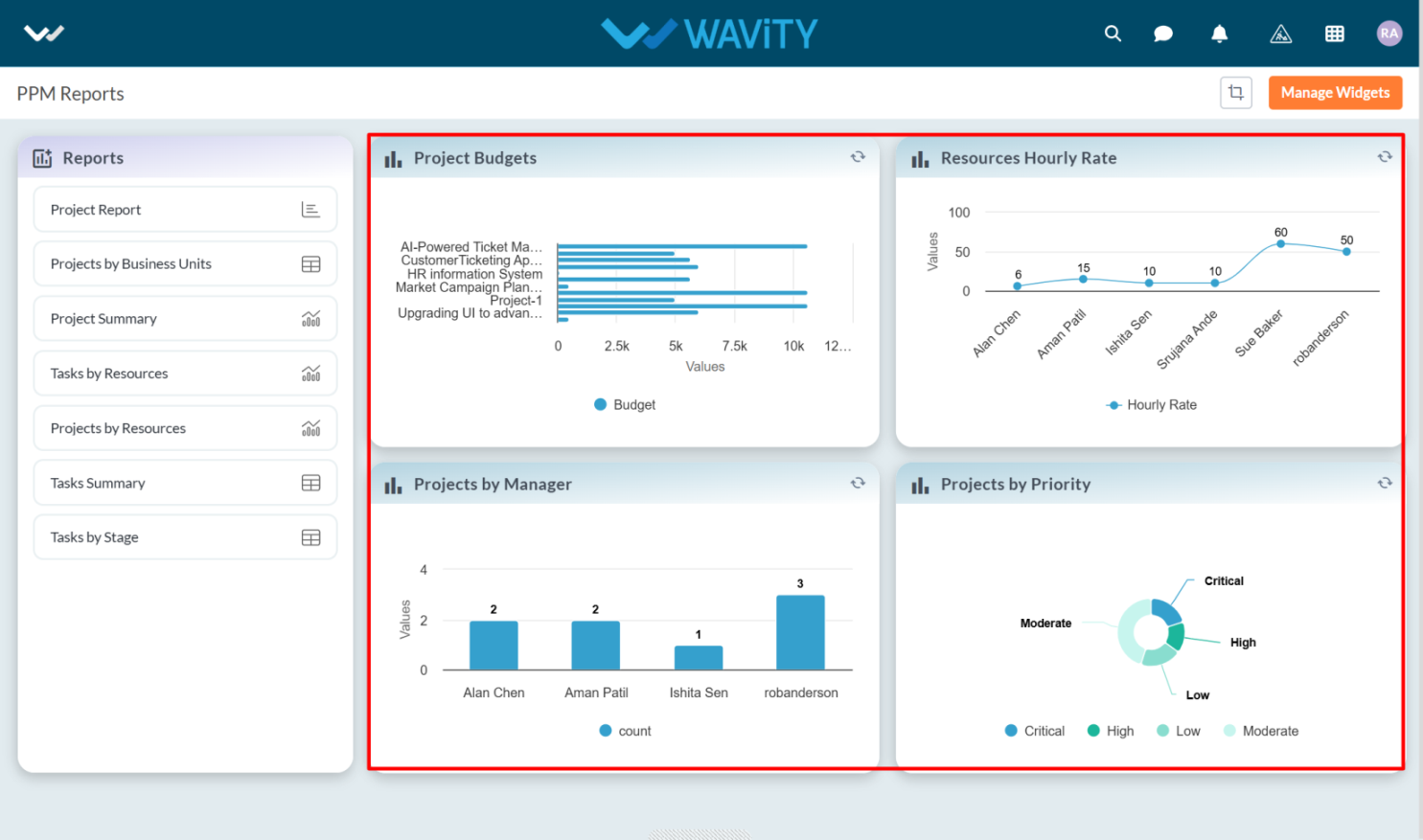
Project Manager Guide: Viewing Assigned Resources
- In the Wavity PPM Module, Project Managers can easily view the list of resources assigned to their projects.
- This functionality helps Project Managers monitor who is working on which project, assess workload distribution, and manage team assignments efficiently.
- Note: The following steps are sample instructions and can be customized as needed; however, the core workflow remains unchanged.
- Users with Project Manager access can log in using their credentials and will be directed to the Project Manager Interface.
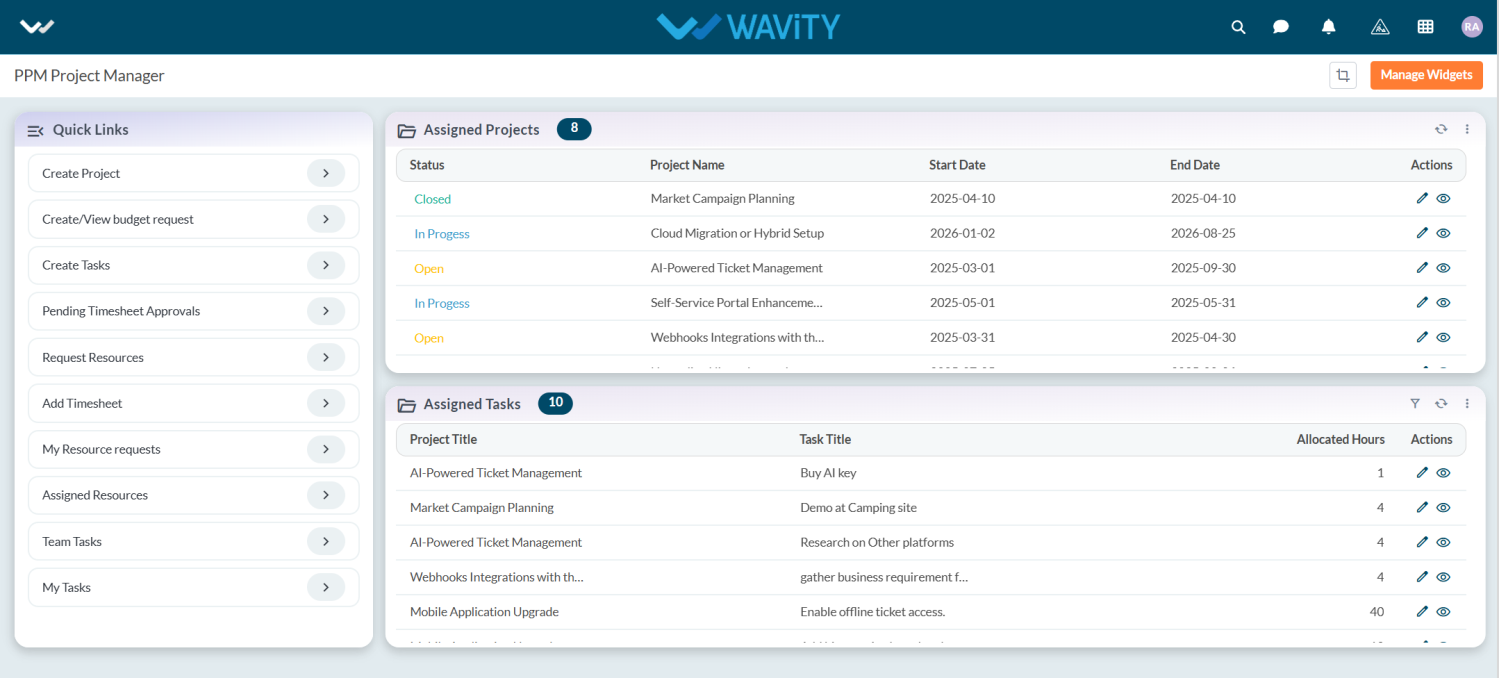
- To view assigned resources for a project, navigate to Assigned Resources under the Quick Links.
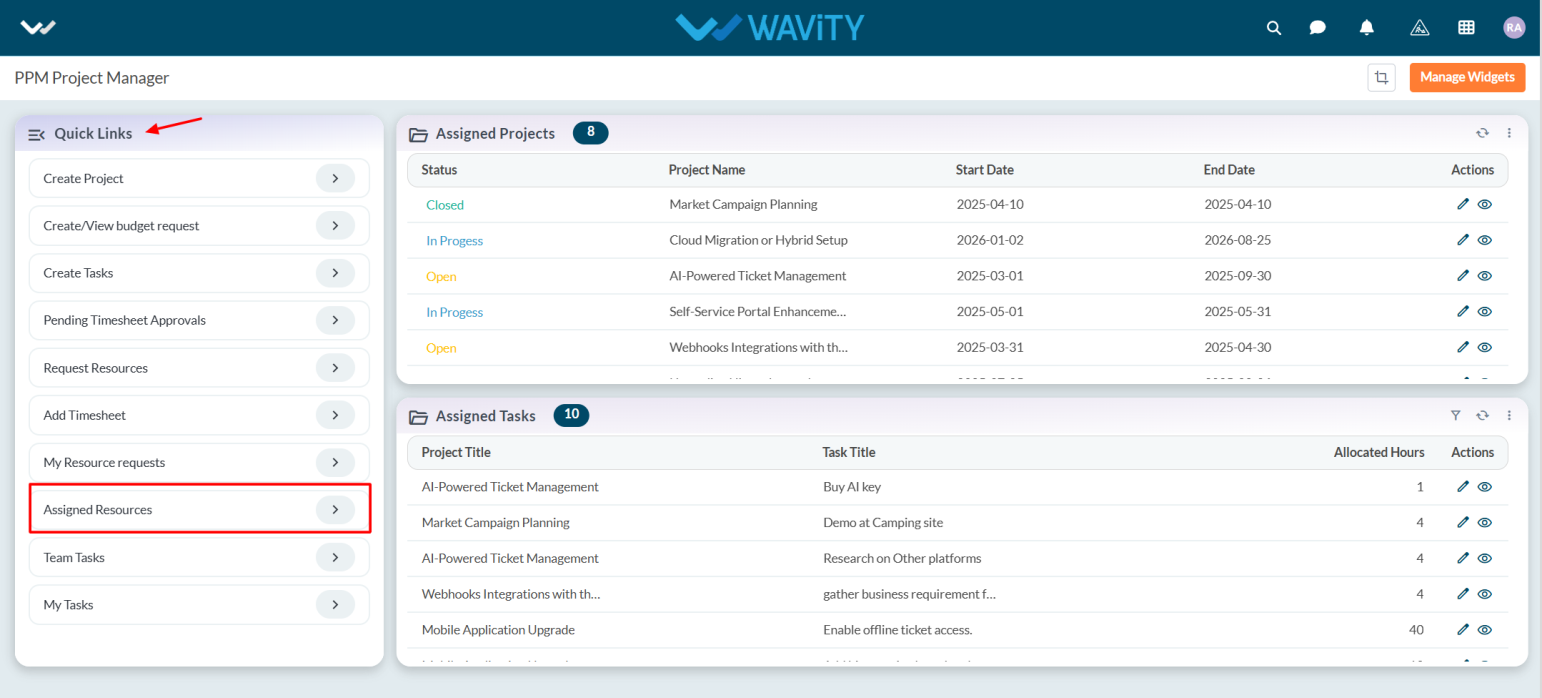
- From the displayed list, click on the desired resource to view detailed assignment information.
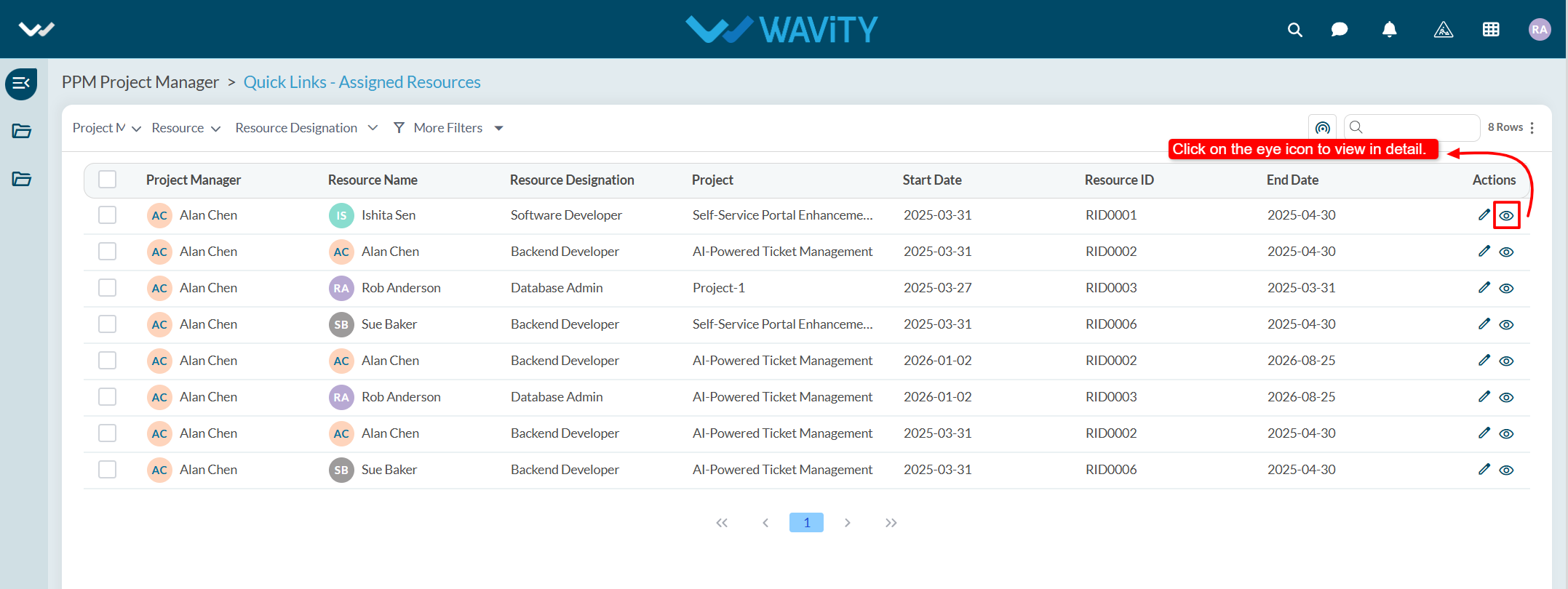
- The details view will show key information such as the resource’s name, role, hourly rate, start date, and allocated hours for the selected project. This view supports effective project planning, enhances communication, and enables timely follow-ups with team members.
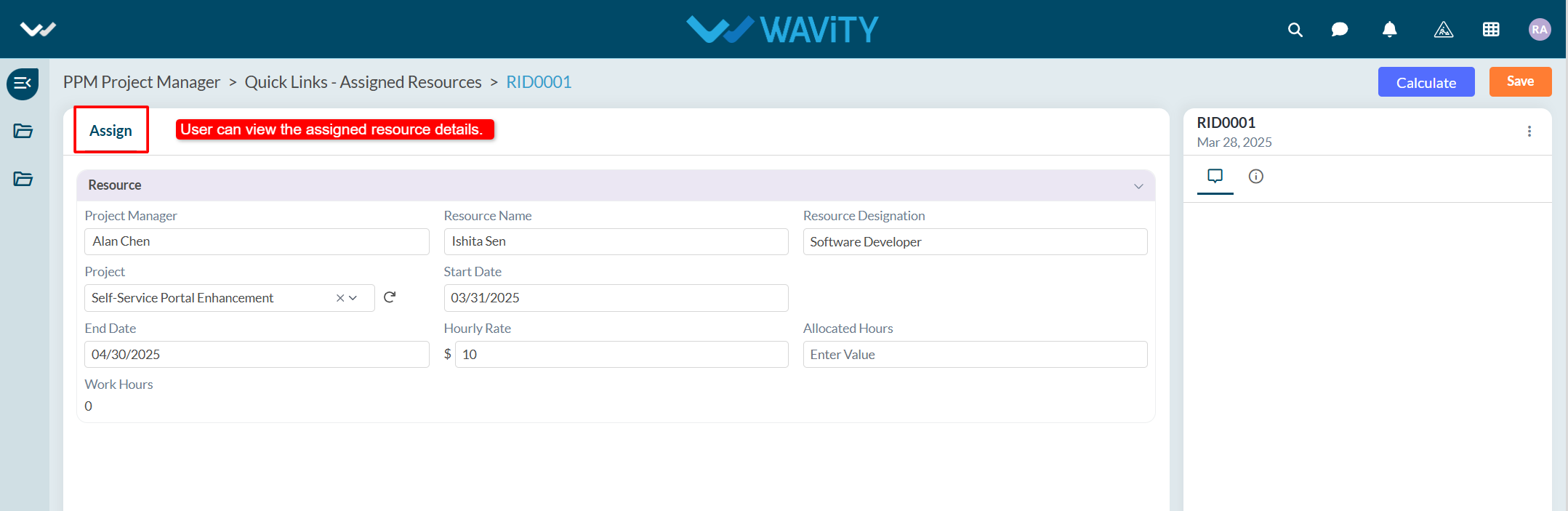
Project Manager Guide: Viewing Team Tasks
- In the Wavity PPM Module, Project Managers can conveniently view Team Tasks assigned to team members across multiple projects.
- This feature enables Project Managers to monitor team responsibilities, track task progress, and manage workloads more effectively.
- Note: These instructions serve as a general guide and can be tailored to your organization’s specific setup. However, the core steps remain consistent.
- Project Managers can log in using their credentials and will be redirected to the Project Manager Interface.
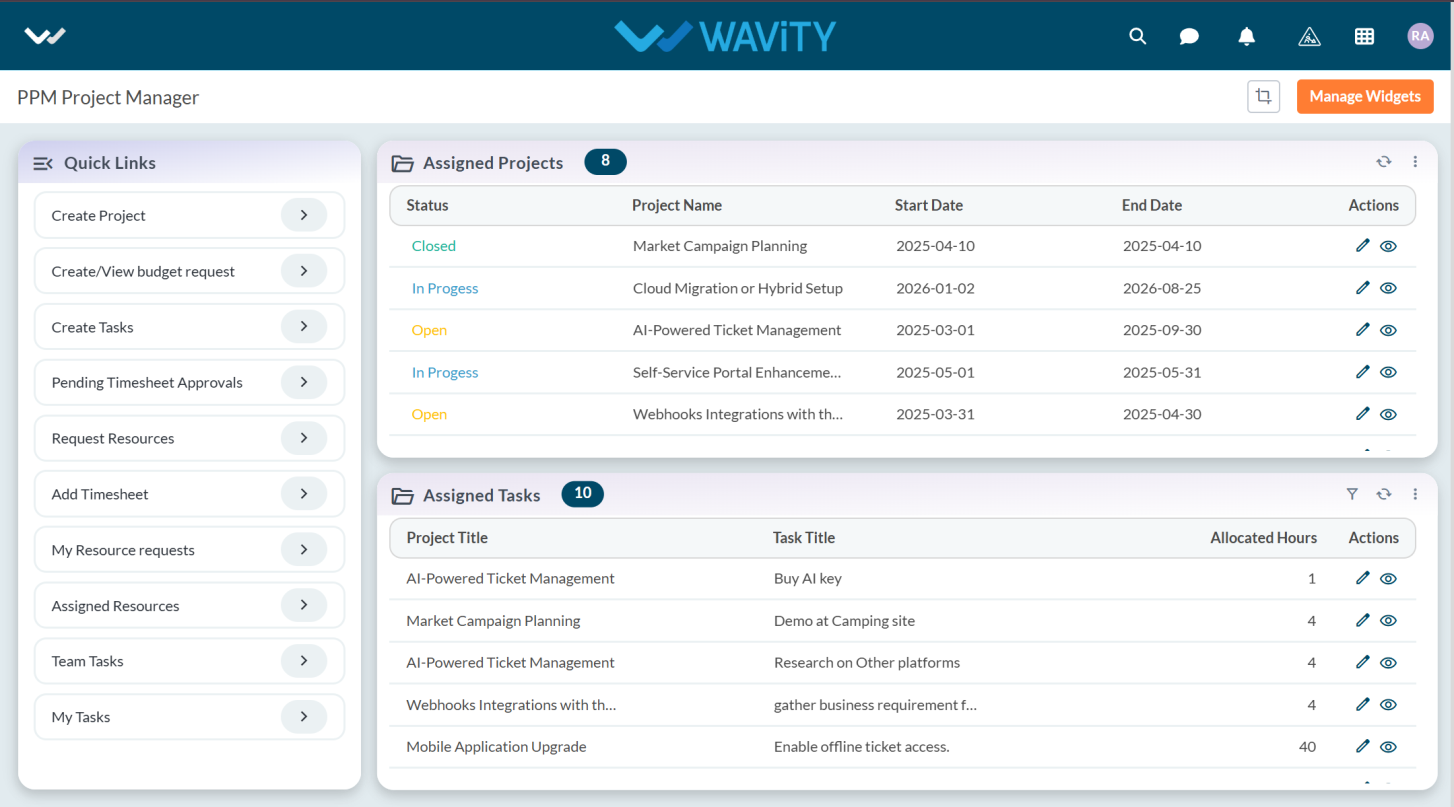
- To view Team Tasks, navigate to the "Team Tasks" under Quick Links on the left-hand panel.
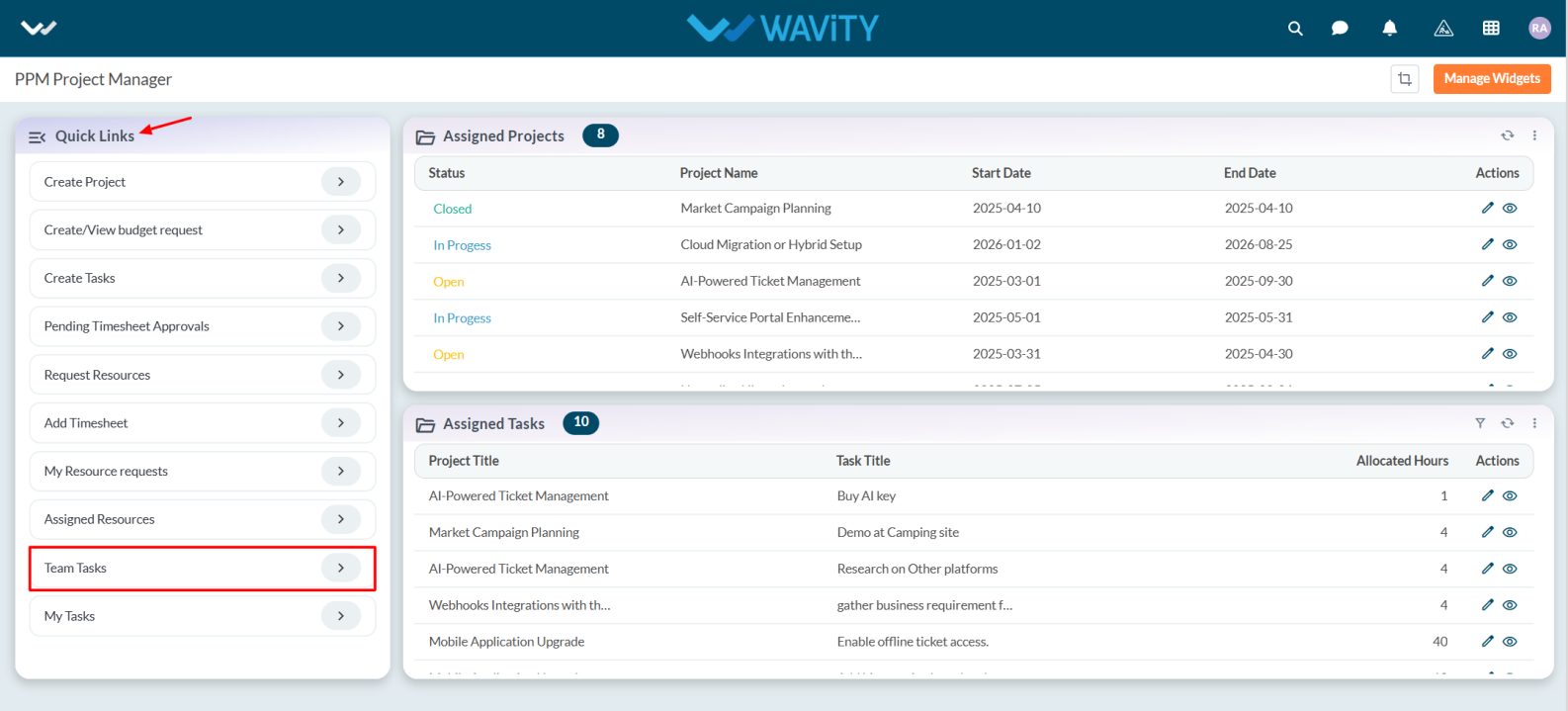
- The Team Tasks displays a list of all tasks assigned by the Project Manager to their team member. Each task entry includes the following details:
- Project Title – The project to which the task is linked.
- Task Title – The description or objective of the task.
- Allocated Hours – The number of hours allotted to complete the task.
- To view more information or update a task, click the eye icon (to view) or pencil icon (to edit) under the Actions column.
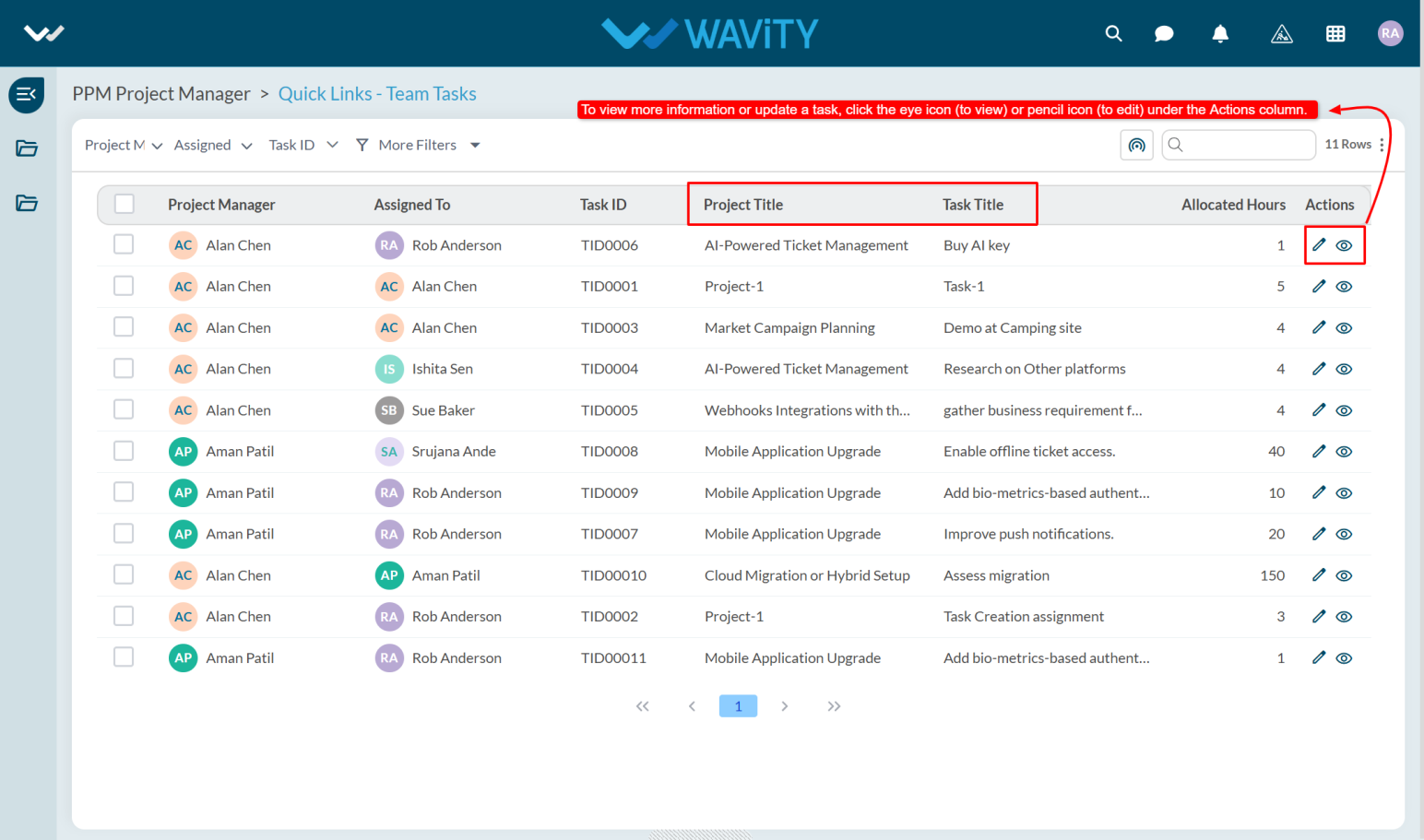
- The user can view Team Task details by clicking on the eye icon under the Actions column.
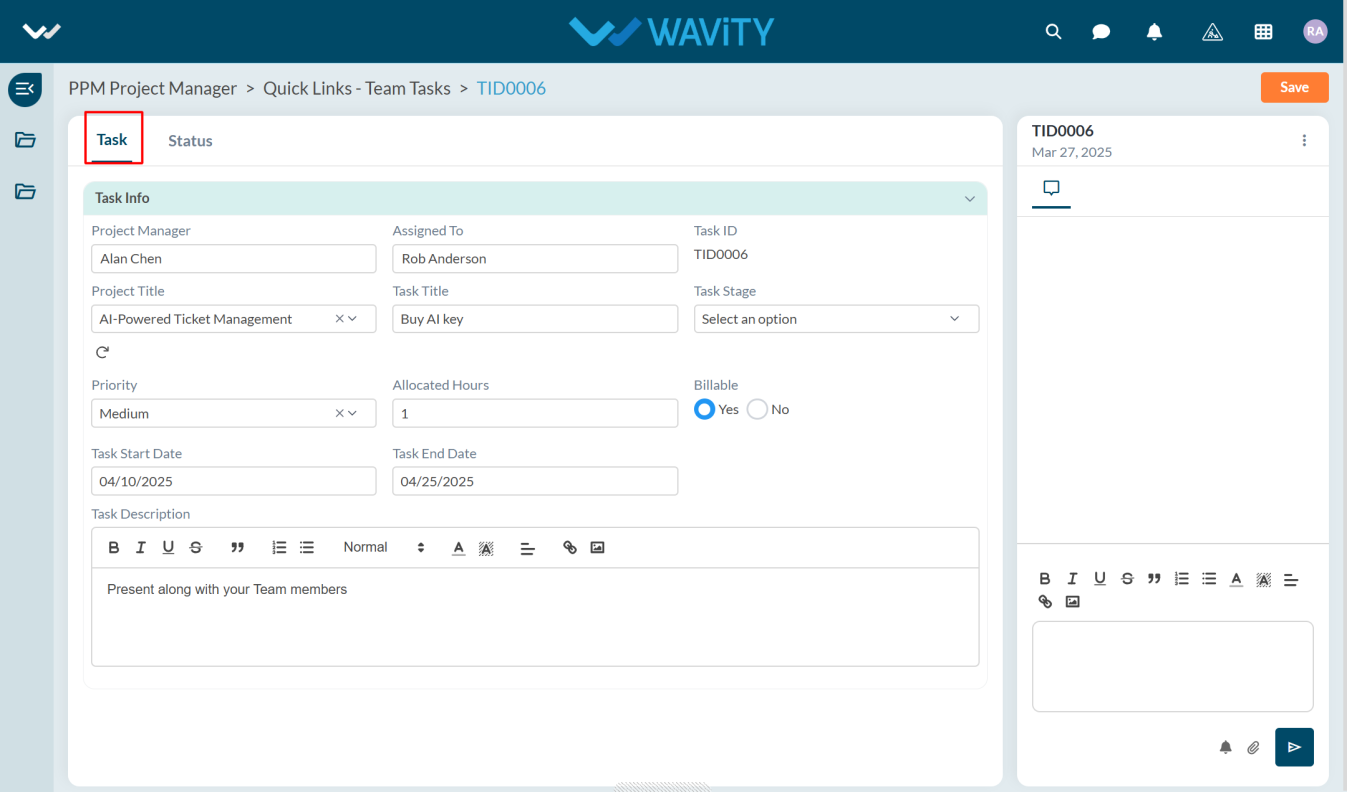
- Under Status tab user can view the Task Status, Start Date, and End Date.
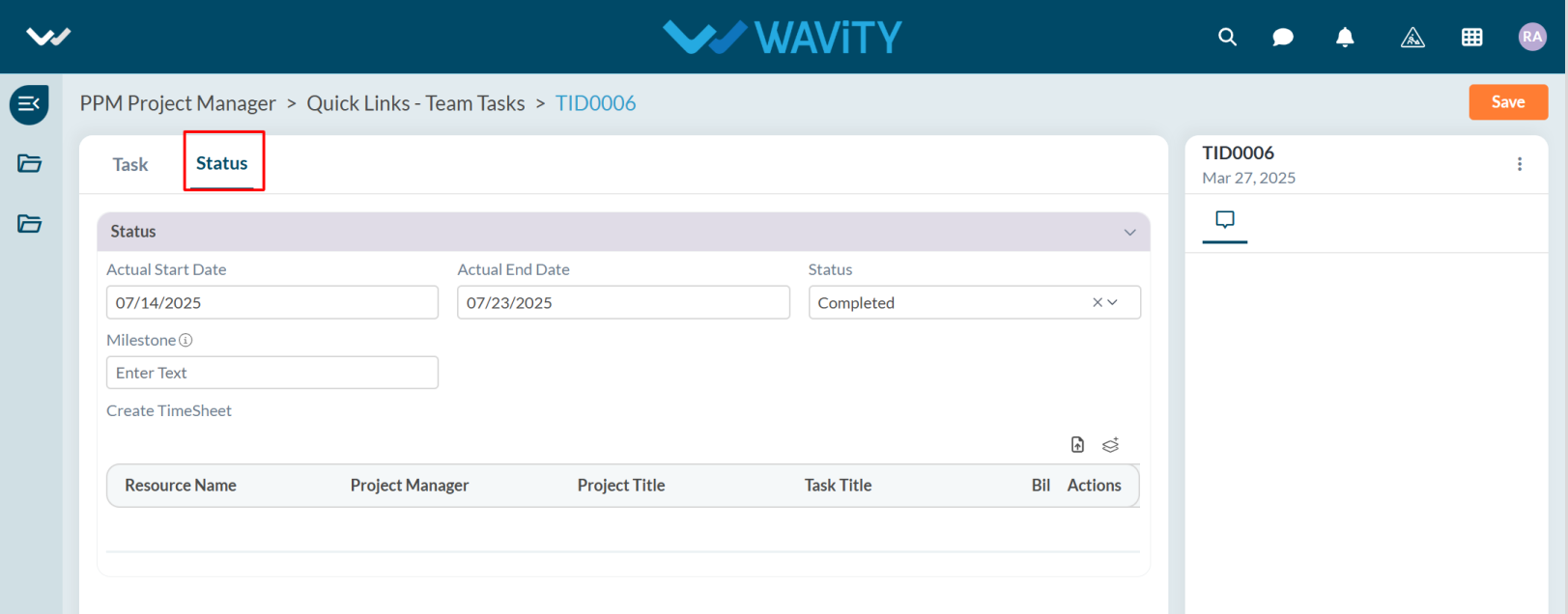
- This view helps Project Managers maintain visibility over task assignments, prioritize team activities, and ensure timely project delivery.
Project Manager Guide: Approving Budgets
- In the Wavity PPM Module, approving a budget as a Project Manager is a simple and straightforward process.
- Users with Project Manager access can log in using their credentials and will be directed to the Project Manager interface.
- Note: The steps provided below are sample instructions and can be tailored based on specific requirements; however, the core workflow remains consistent.
- Project Managers can create projects and tasks, request budgets, and add timesheets using the Quick Links.
- Assigned projects (assigned by the Portfolio Manager) can be viewed in the Assigned Projects table widget. Tasks created by the Project Manager will also be listed under Assigned Tasks.
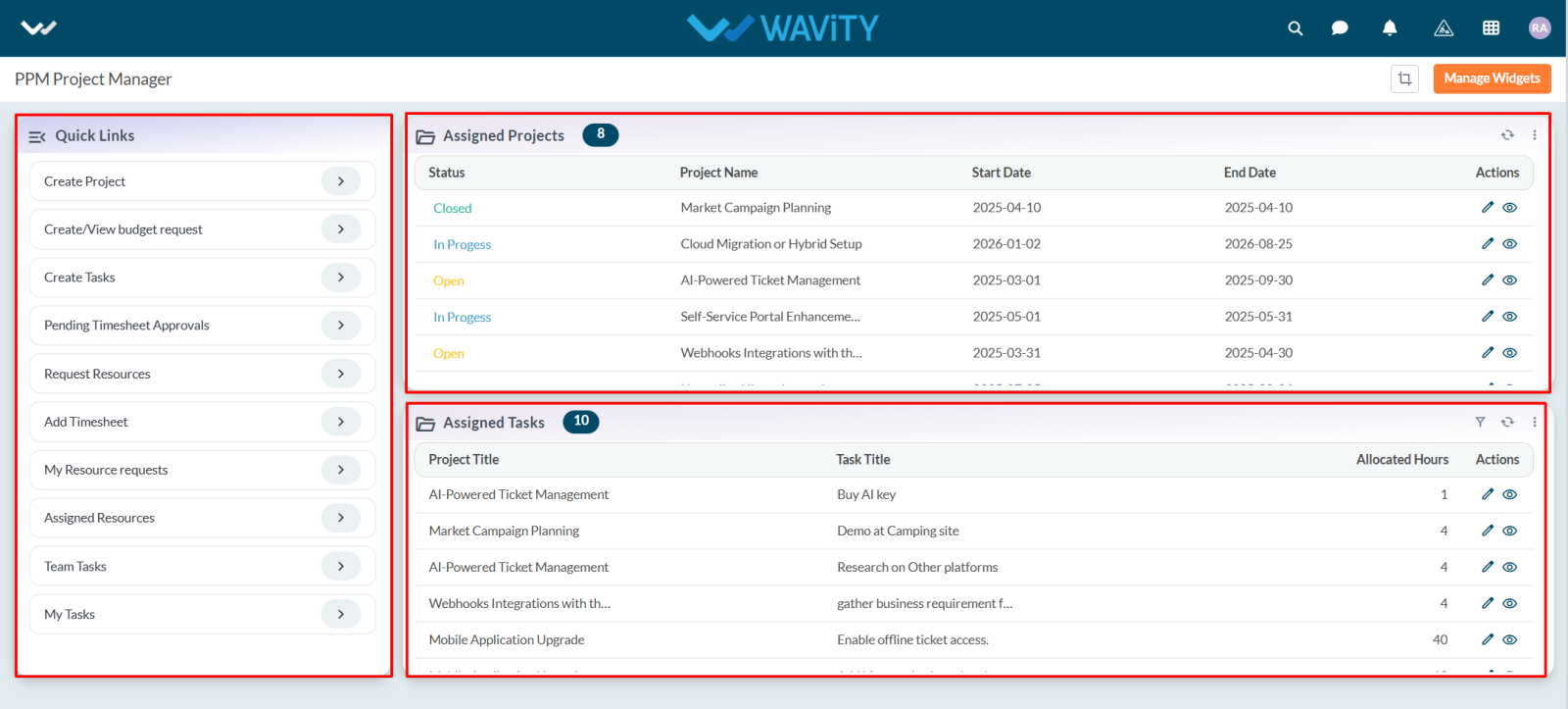
- To approve a budget, click on Create/View Budget Request from the Quick Links.
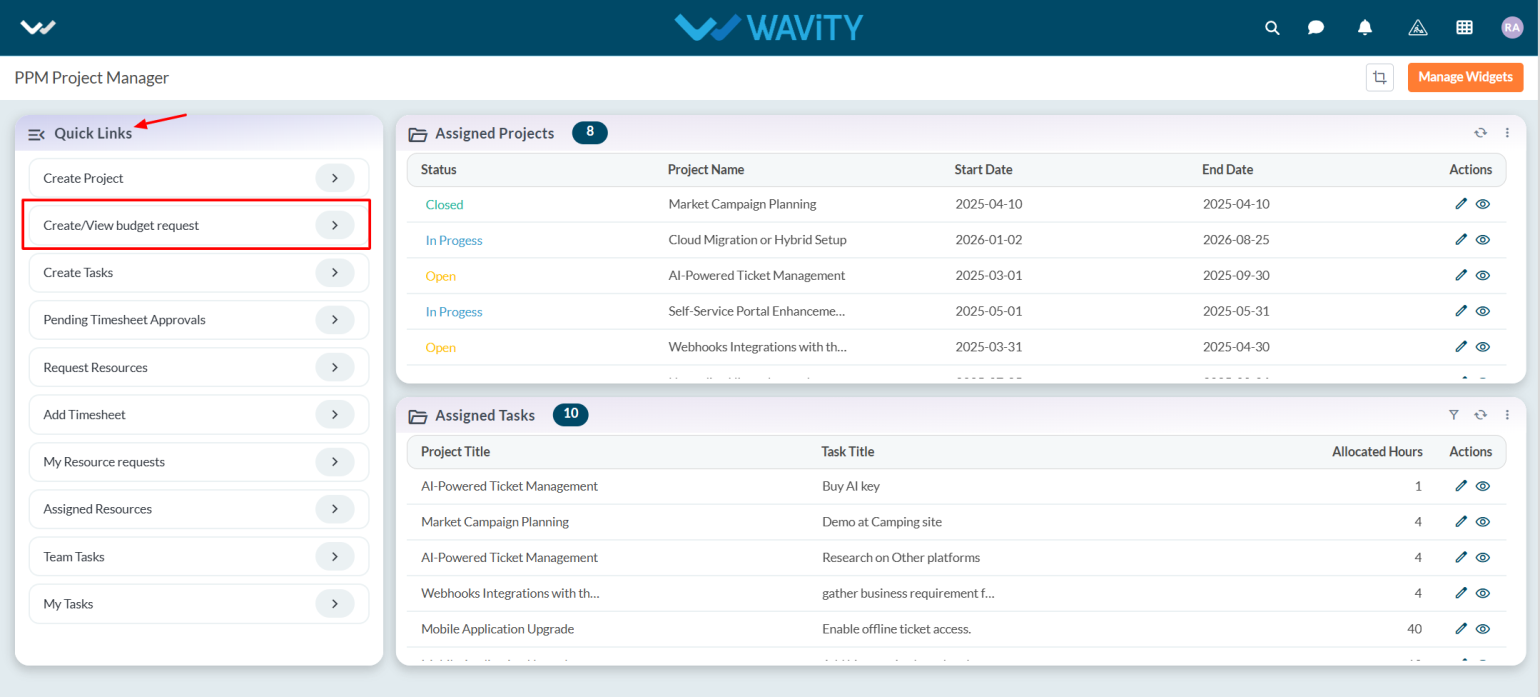
- A list of budget requests will be displayed. Select any budget that is pending approval.
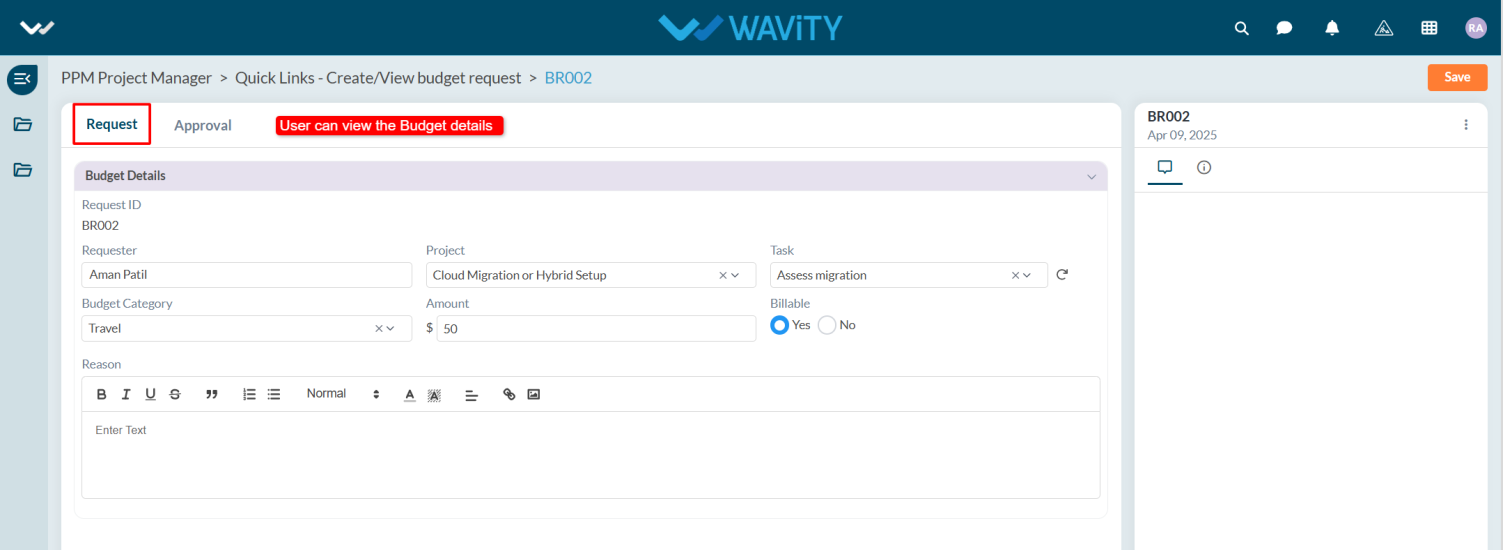
- Navigate to the Request tab to review the details, and then go to the Approval tab.
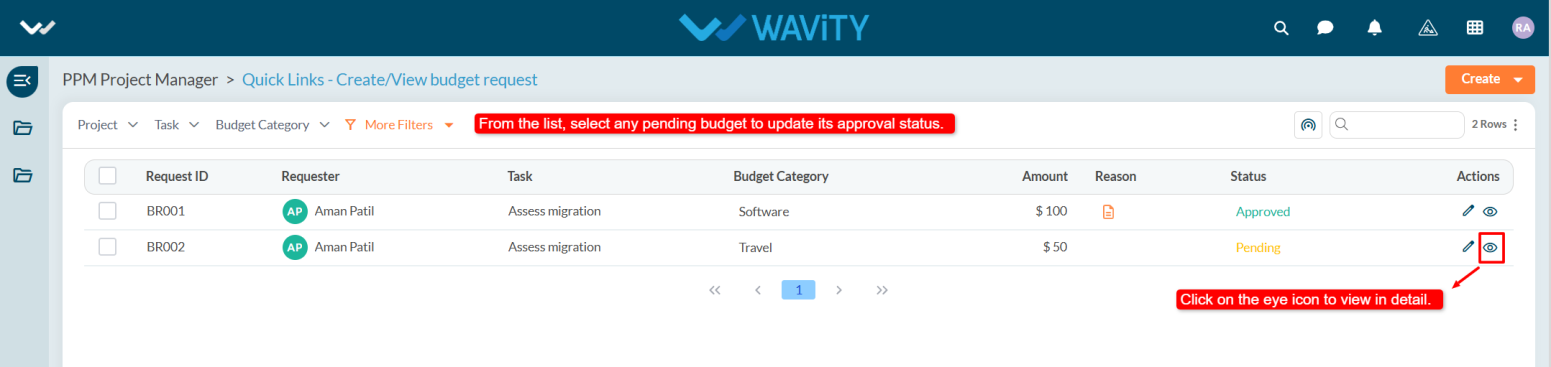
- In the Approval tab, select Approved from the status dropdown.
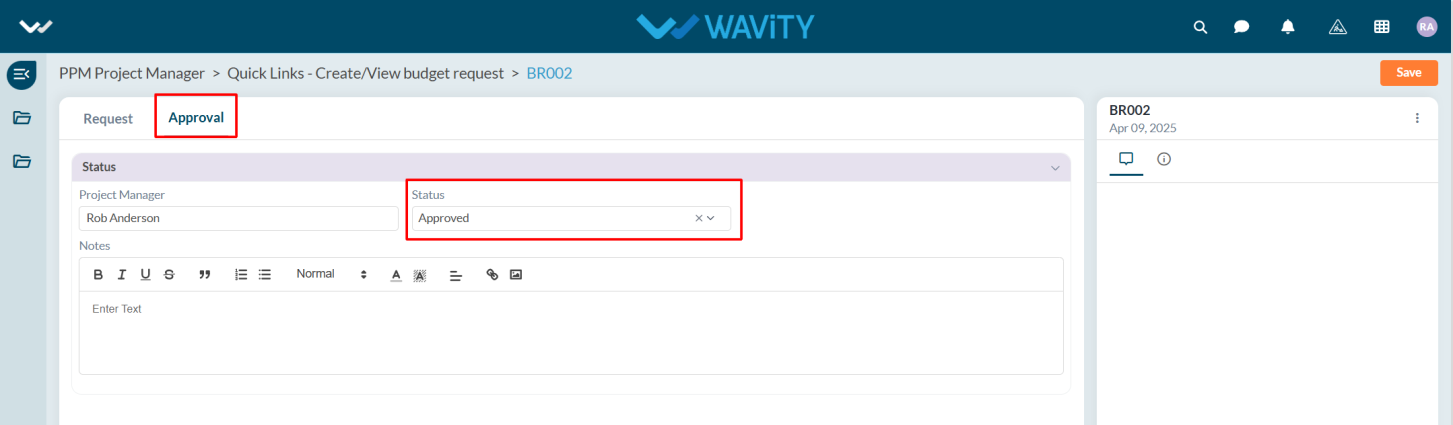
- Add comments if needed, and click the Save button to apply the changes.
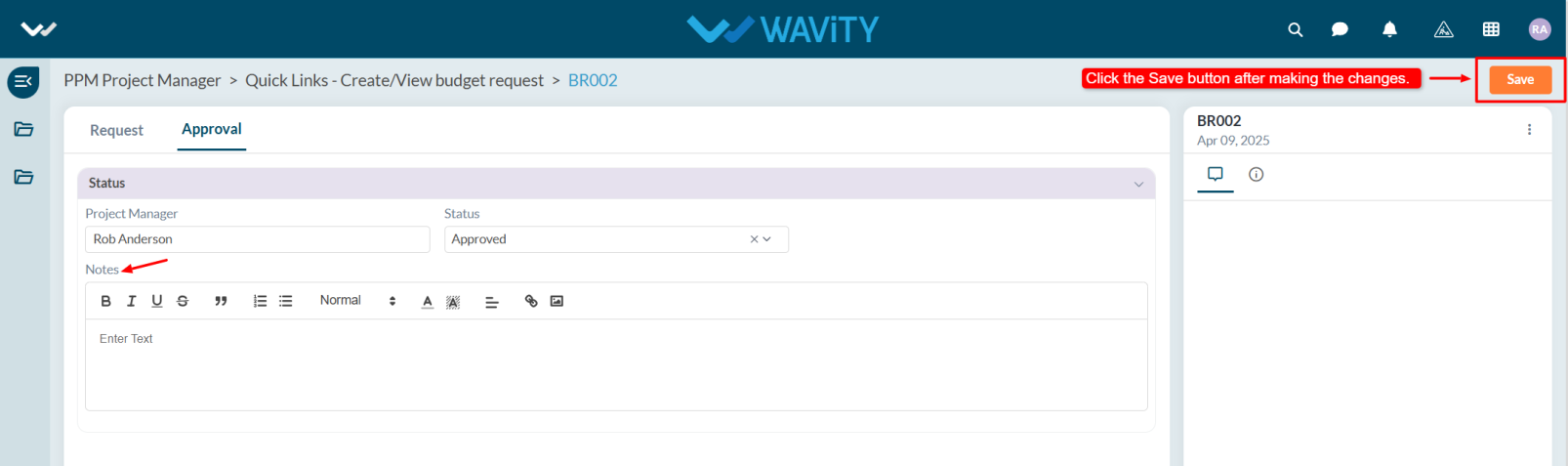
Resource Manager Guide: Viewing Resource History
- In the Wavity PPM Module, Resource Managers have the ability to view the complete assignment history of each resource.
- This feature helps Resource Managers track where and when a resource was assigned, monitor utilization, and support future project planning and decision-making.
- Note: The instructions provided here serve as general guidance and can be tailored based on specific organizational needs, but the core workflow remains the same.
- Users with Resource Manager access can log in with their credentials and will be directed to the Resource Manager Interface.
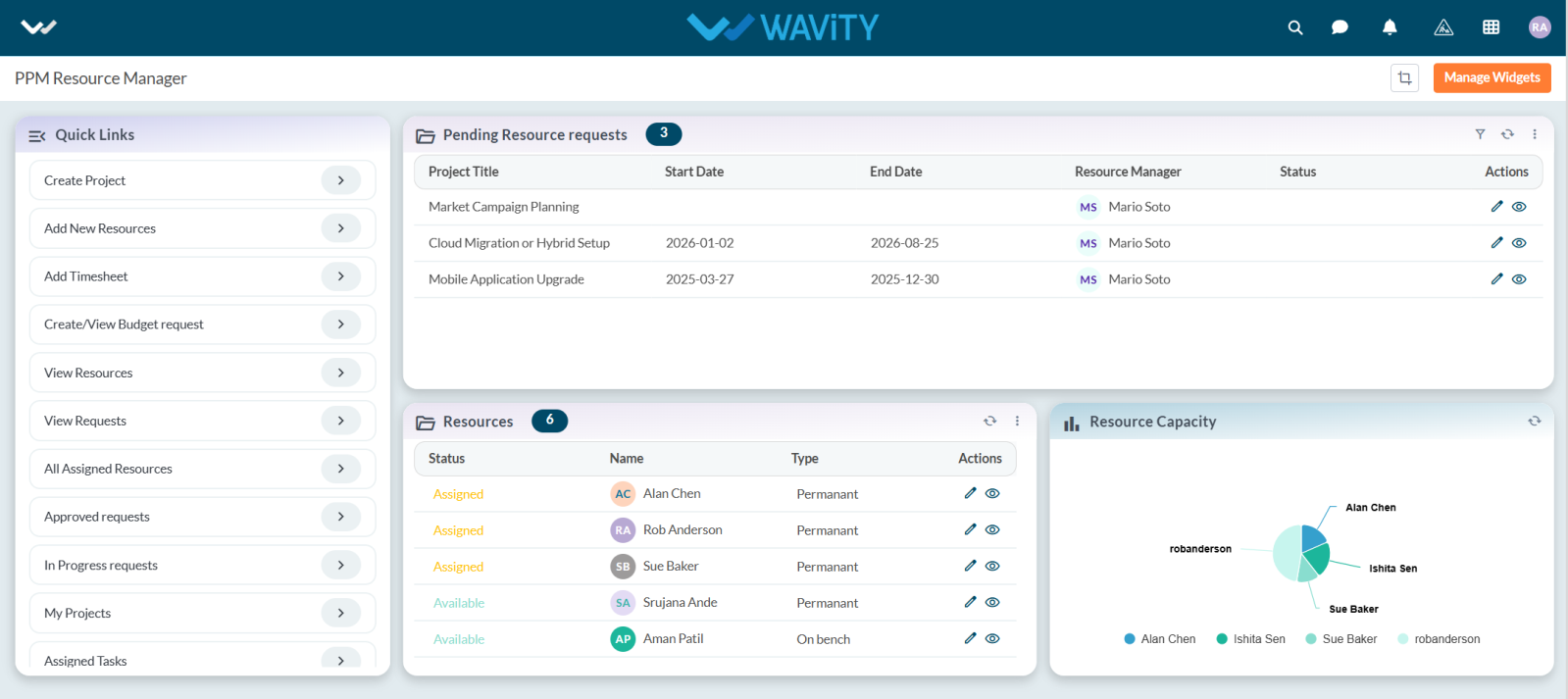
- To view a resource's assignment history, navigate to the Resource table widget.
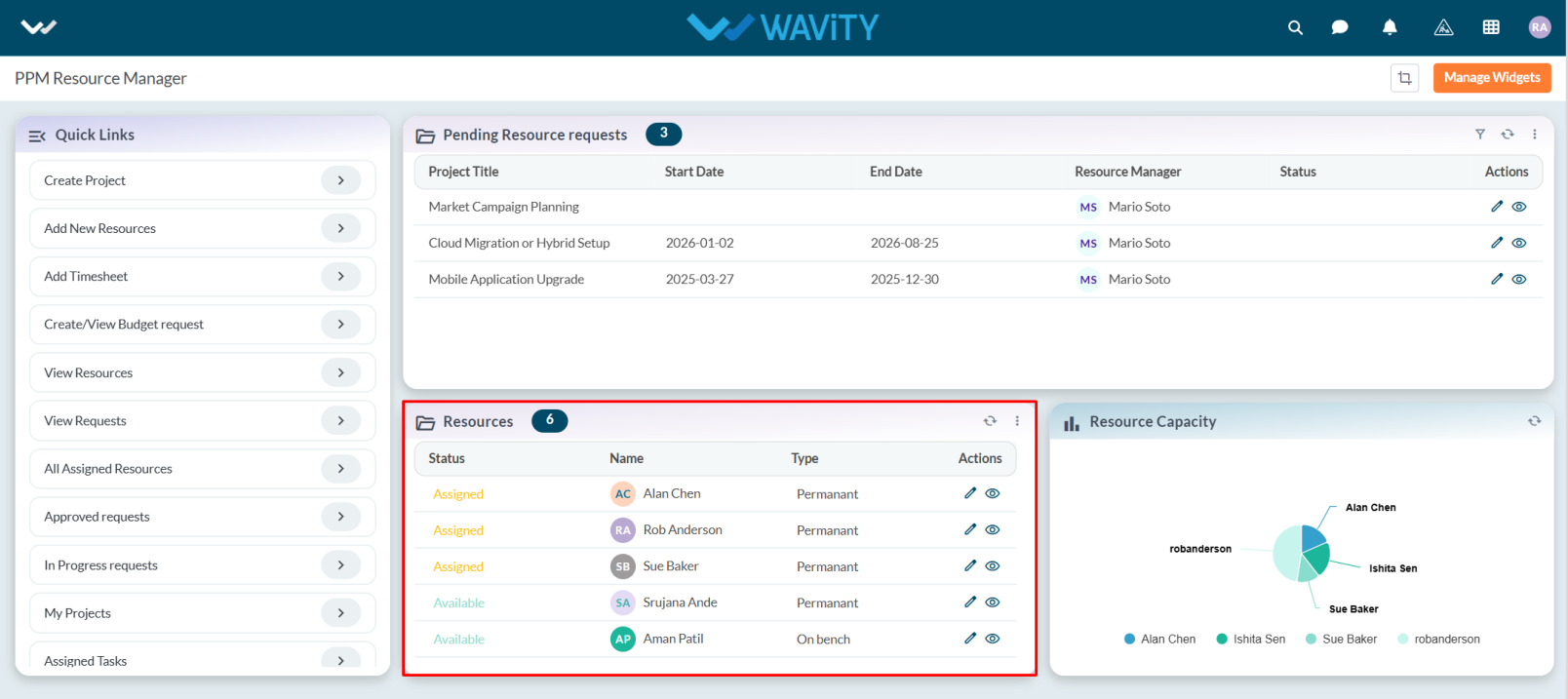
- From the list of resources, select the resource whose history you want to view
- Click the eye icon to open the detailed view of the selected resource.
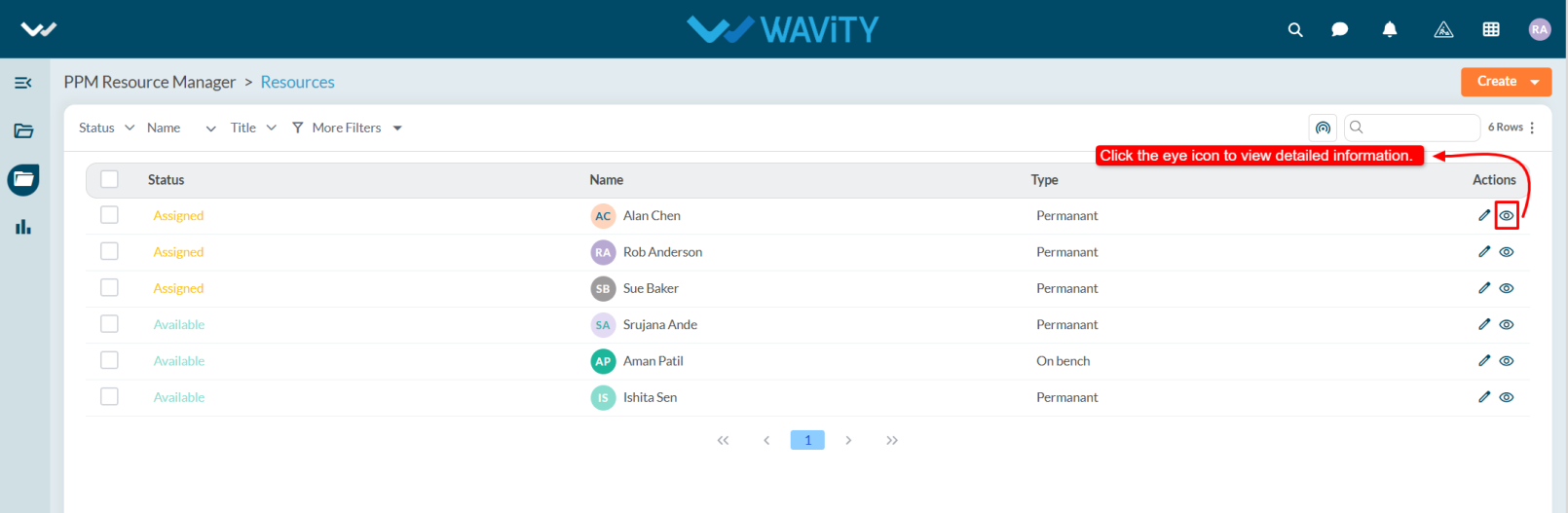
- Navigate to the Resource History section/tab.
- This section will display all past and current project assignments for that resource, including:
- Project Name
- Assignment Start and End Dates
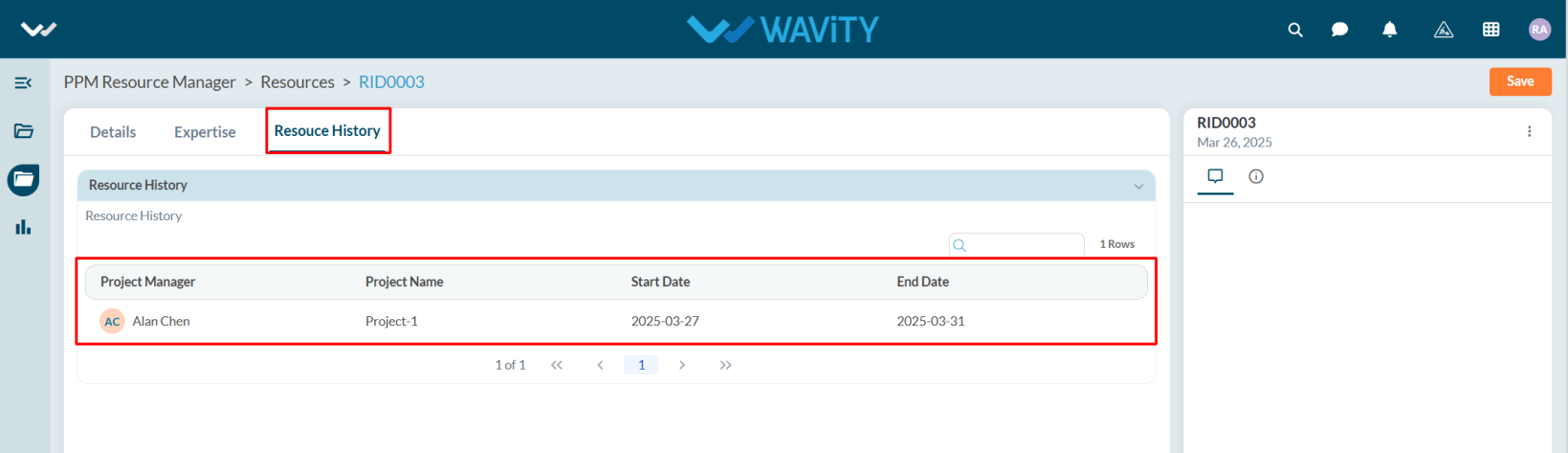
- The history view enables better resource planning and helps avoid over-allocation or underutilization of team members.
Resource Manager Guide: Viewing Assigned Tasks
- In the Wavity PPM Module, Resource Managers can view the tasks assigned to them by Project Managers.
- Users with Resource Manager access can log in using their credentials and will be navigated to the Resource Manager Interface.
- Note: The steps provided serve as sample instructions and can be customized based on specific business requirements. However, the core workflow remains the same.
- From the Quick Links panel, select Assigned Tasks.
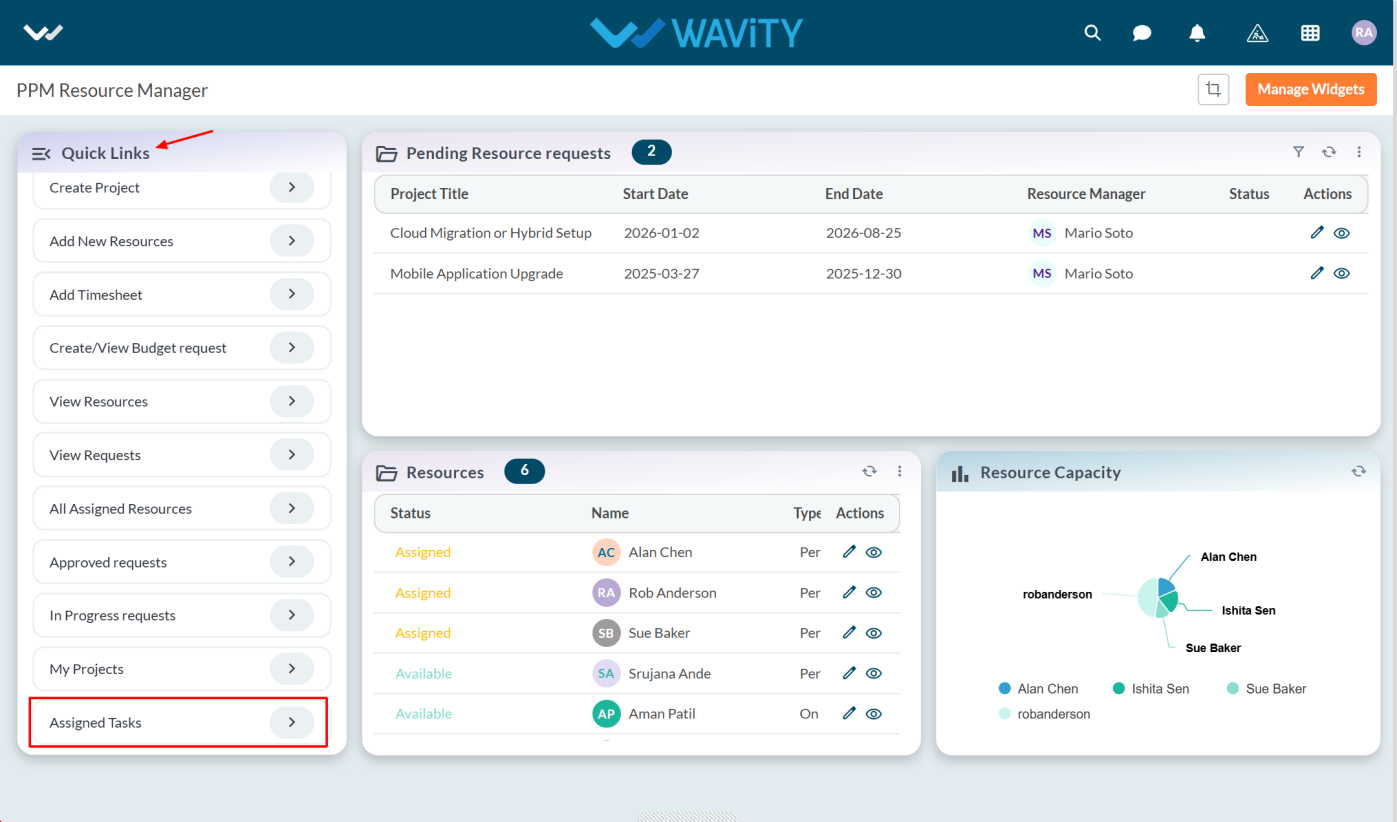
- The Assigned Tasks list will be displayed where users can view the Project Manager, Project Title, and other task details. To view a task in detail, click the eye icon in the Actions column.
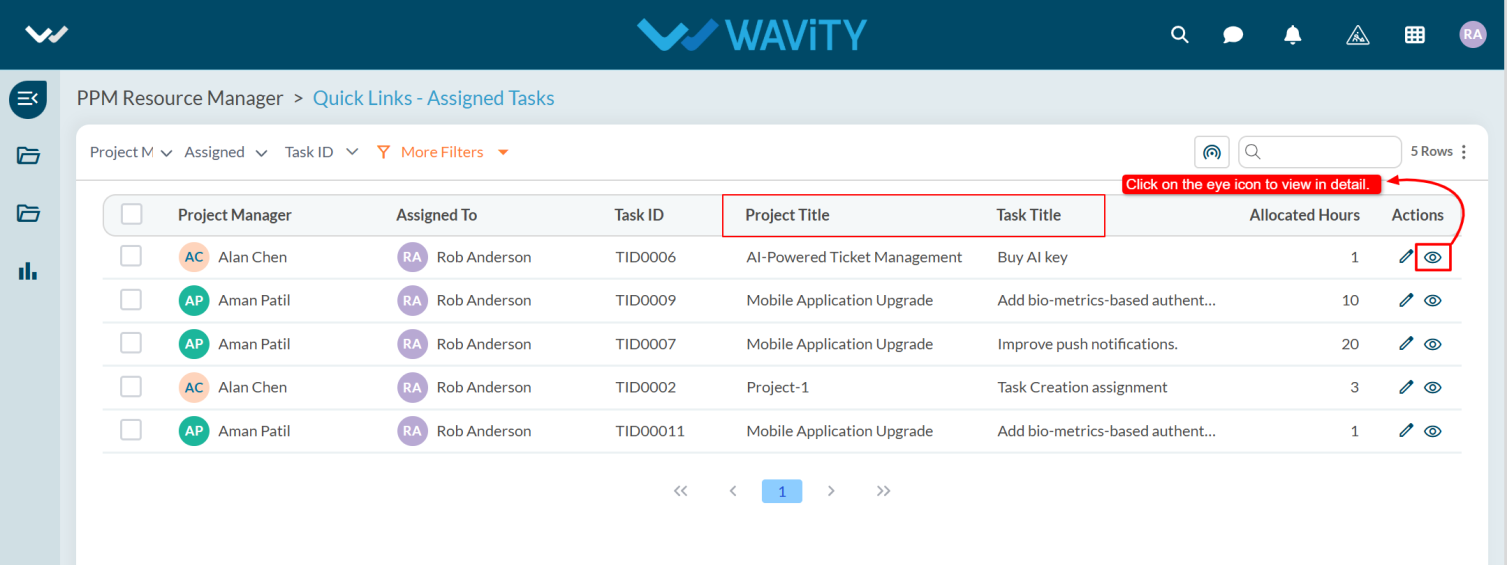
- Under Task tab user can view the details such as Project Title, Task Title, Start Date, End Date, and other relevant information.
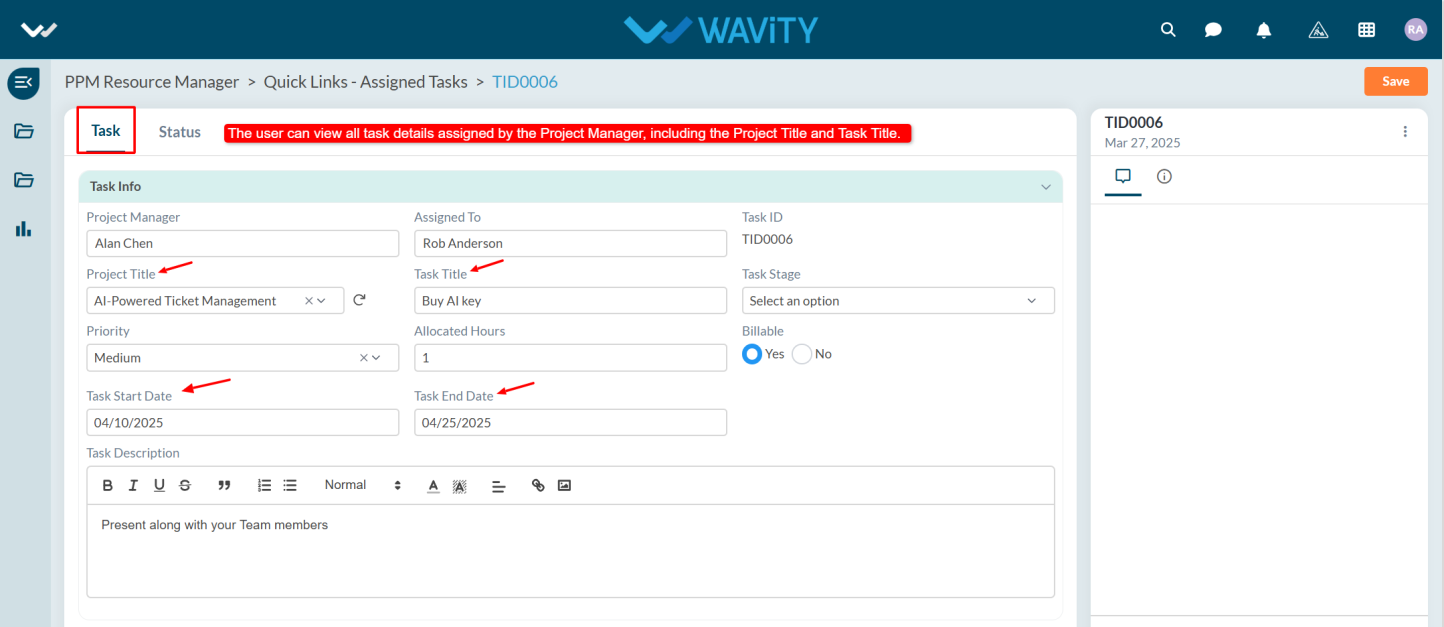
- User must update the task status, enter the start and end dates, and create a timesheet.
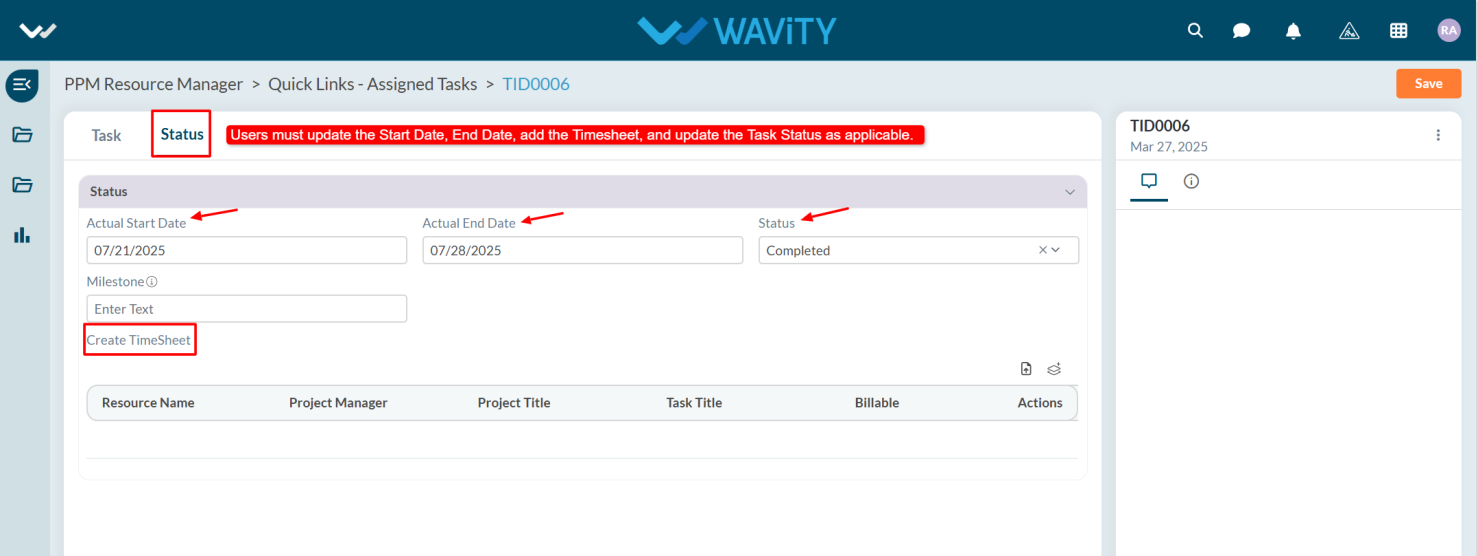
- After updating all required details, click the Save button.
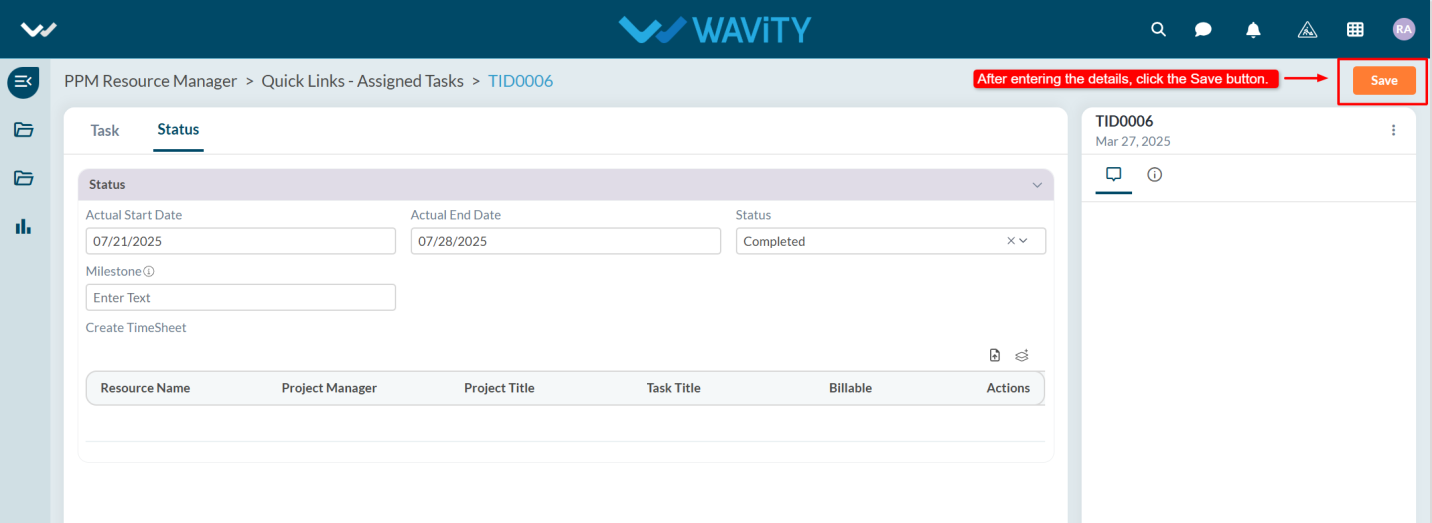
Resource Manager Guide: Adding New Resources
- In the Wavity PPM module, Resource Managers can easily add new resources.
- Only users with Resource Manager access can add resources.
- Note: The steps outlined below serve as sample instructions and can be customized to meet specific organizational needs; however, the core workflow remains unchanged.
- Upon logging in with their credentials, users with Resource Manager access will land on the Resource Manager interface.
- They can track the status of requested resources via Quick Links, view pending requests under "Pending Resource Requests," and access all existing resources in the “Resource” table widget.
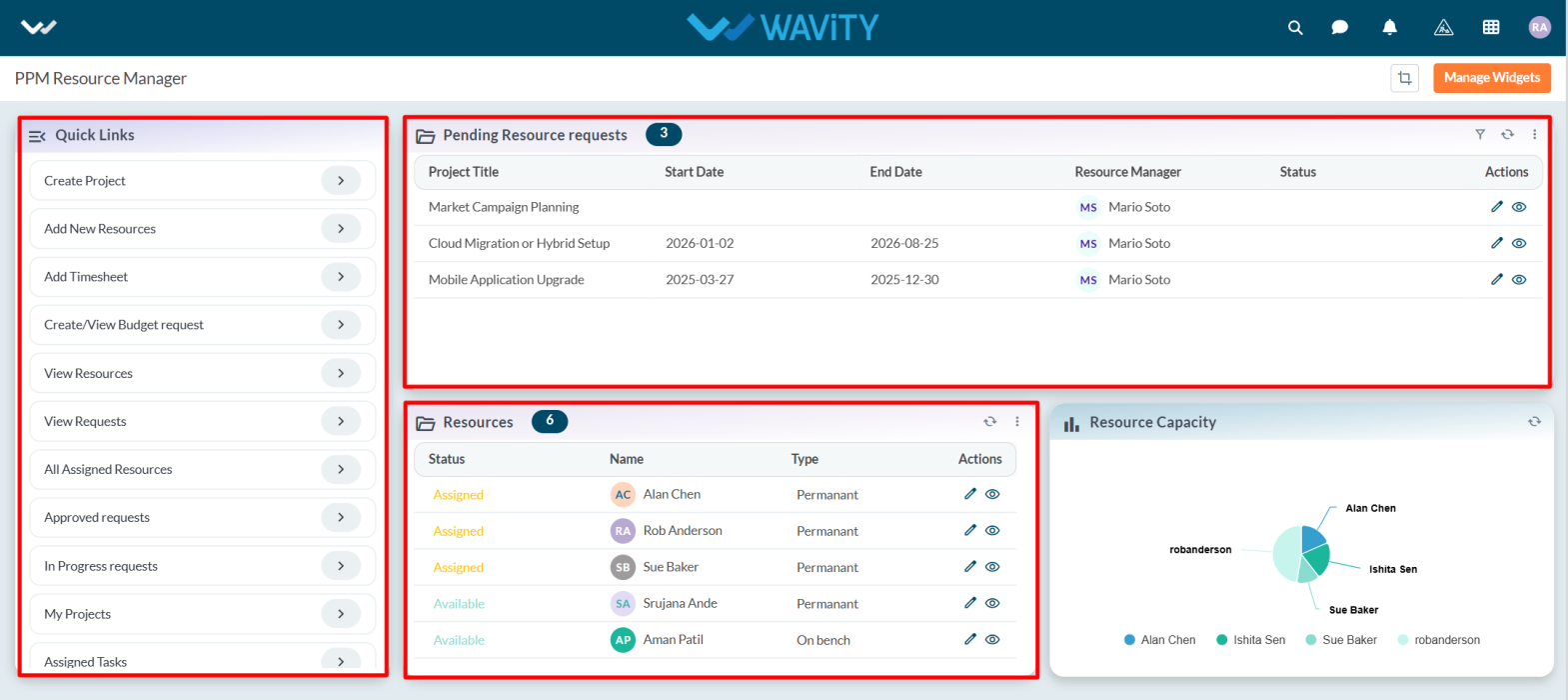
- To add a new resource, click on "Add New Resource" under Quick Links.
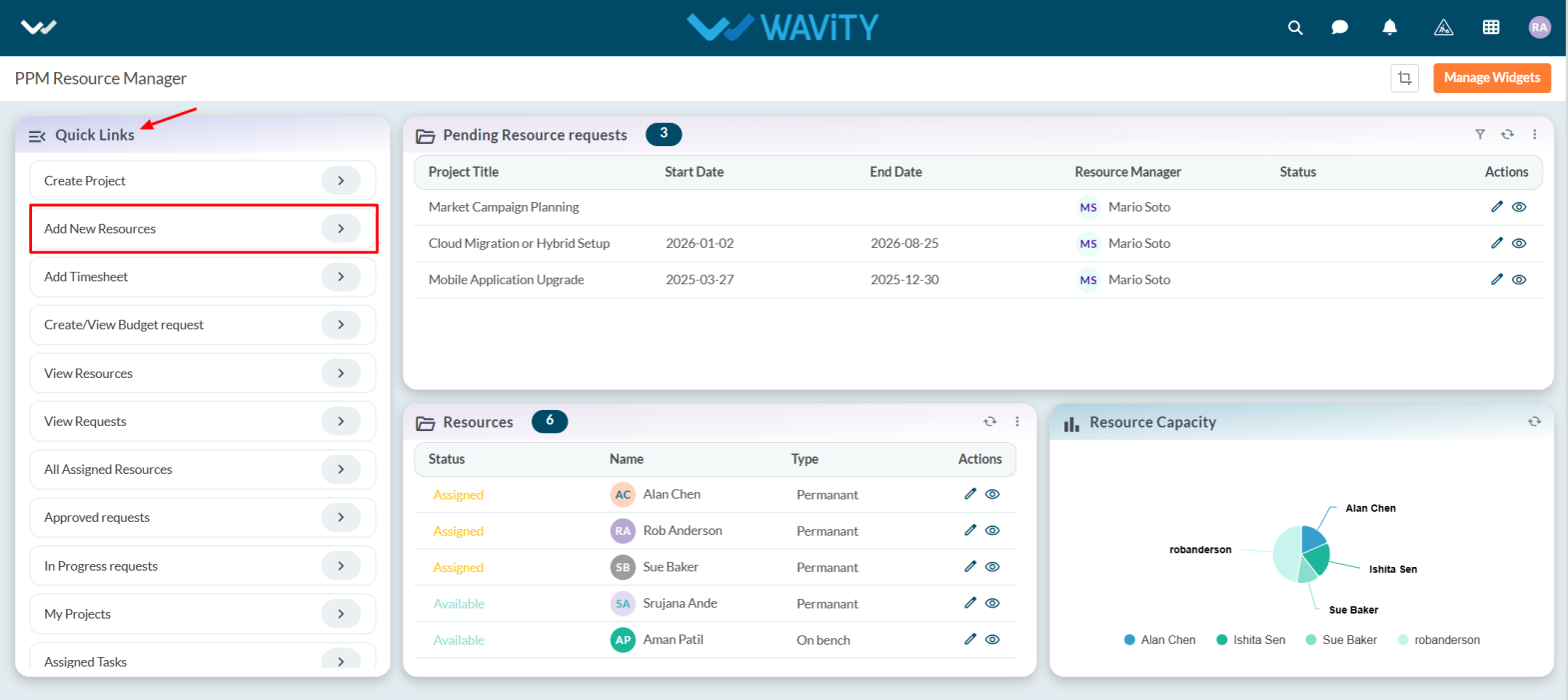
- The user will be navigated to the Details section, where they must fill in all required information.
- From the dropdown, select the status, enter the resource name in the Name field, specify the Resource Manager, provide the resource’s email address, set the hourly rate, choose the job title, and enter the Date of Joining.
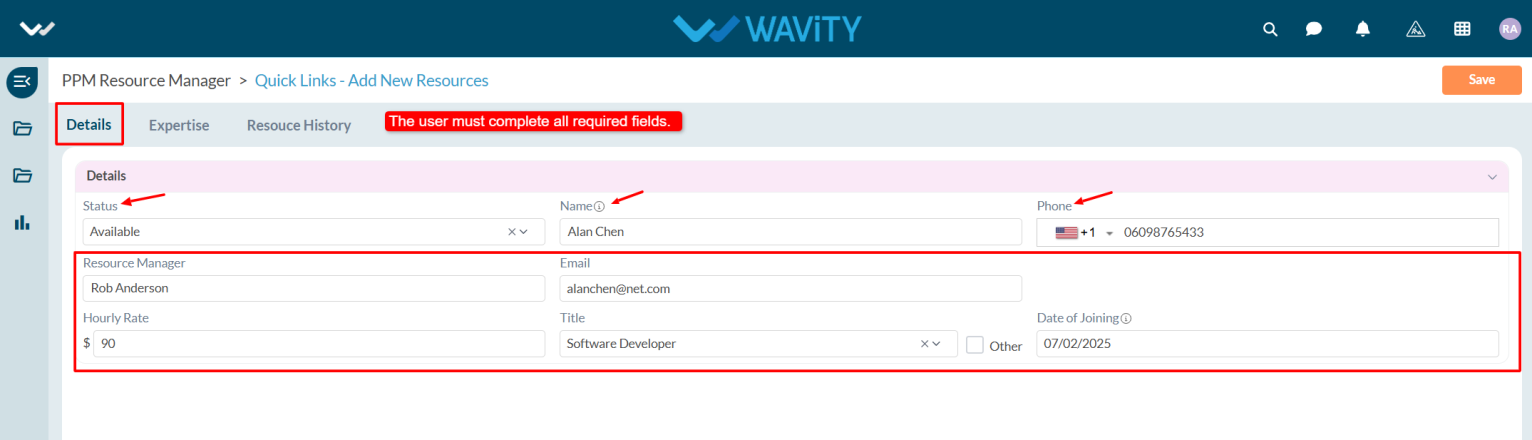
- In the Expertise tab, select the resource's area of expertise and certifications from the dropdown menu, and choose the Type (Bench or Permanent).
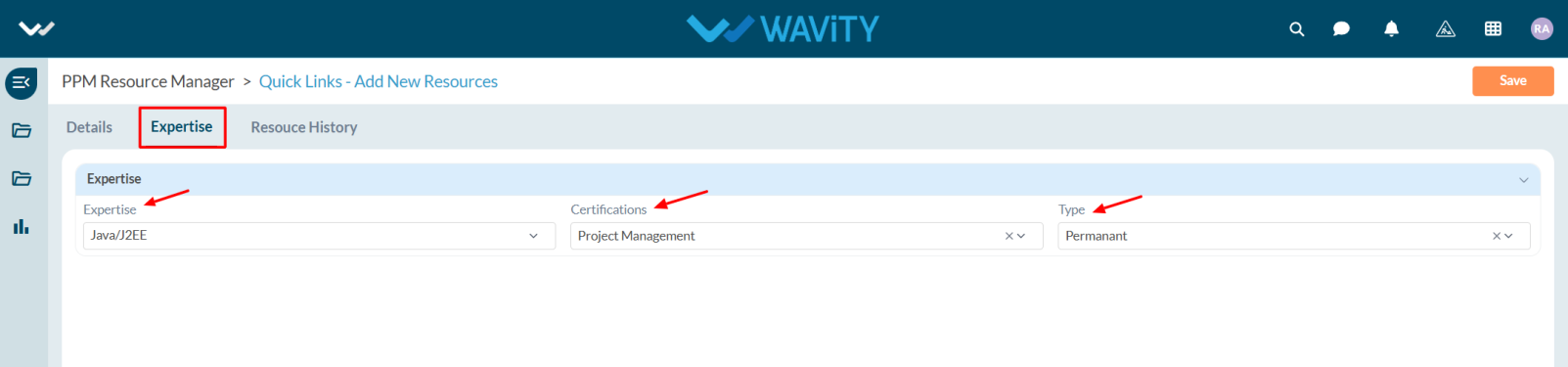
- After completing all required fields, click Save to add the new resource.
- Once the resource is assigned to a project, the complete assignment history will be captured and viewable in the Resource History section.